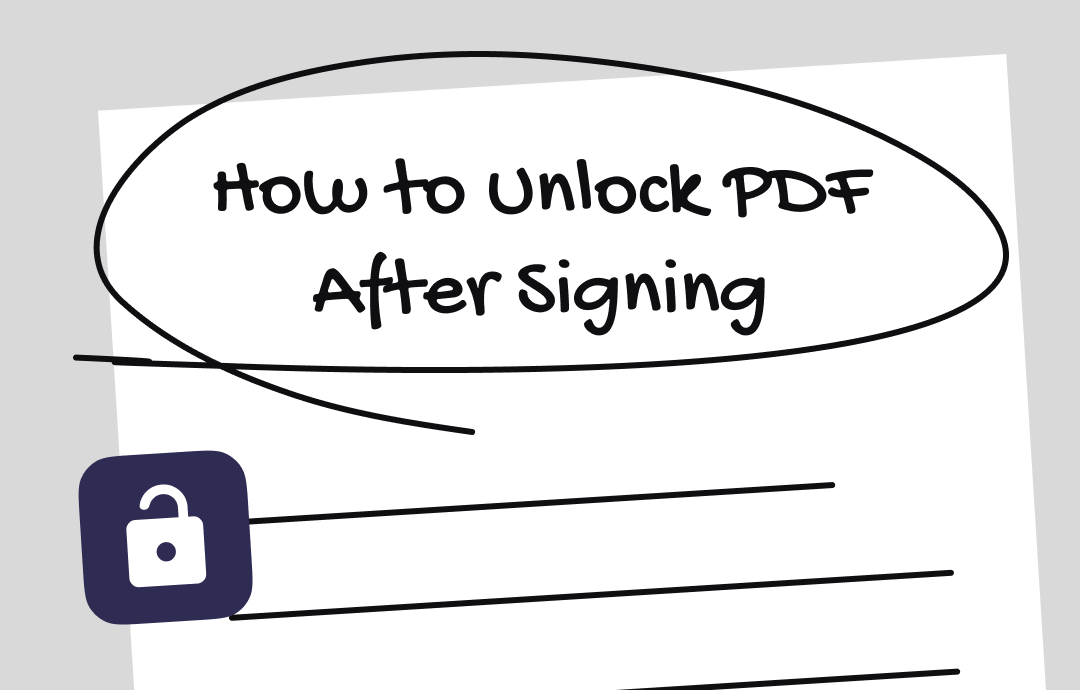
Why PDF Files Are Locked After Signing?
To clarify this issue, it is crucial to recognize that there are two types of signatures: electronic signature and digital signature.
- Electronic signature is usually used to indicate consent and is easy to create and modify. It does not encrypt the document. A password can be used after the signature to protect the PDF if desired.
- Digital signature often comes with encryption, which enhances the document's security. Usually. It will leave a random password on a document. Generally, only the signer can remove their signature.
In short, a PDF file will be locked after a digital signature. For electronically signed documents, they can be locked with a password.
Can You Unlock PDF After Signing?
The answer is Yes! Since you can add a signature, there is a way to remove the signature and unlock the PDF. To accomplish this task, you can use PDF tools such as Adobe Acrobat or SwifDoo PDF. If they don't work, then you can try online tools.
However, it's important to note that unlocking a signed PDF might invalidate the signature and can have legal implications. If changes are necessary, there should be clear communication with all parties involved, the necessary changes should be made, and then the document should be re-signed to make it effective again under the new terms.
If you are confident that unlocking the PDF file is appropriate and legal, read on to learn how to unlock the PDF after signing.
Way 1. How to Unlock PDF After Signing with Adobe Acrobat
For locked documents with digital signatures added, users can download a new document from the Manage page, which will be sealed with an updated password. Once you have the unlock password, you can unlock the document. Let me show you how to unlock a signed PDF with Adobe Acrobat.
1. Go to Manage tab > Find and select the PDF > Click Download PDF to download a copy.
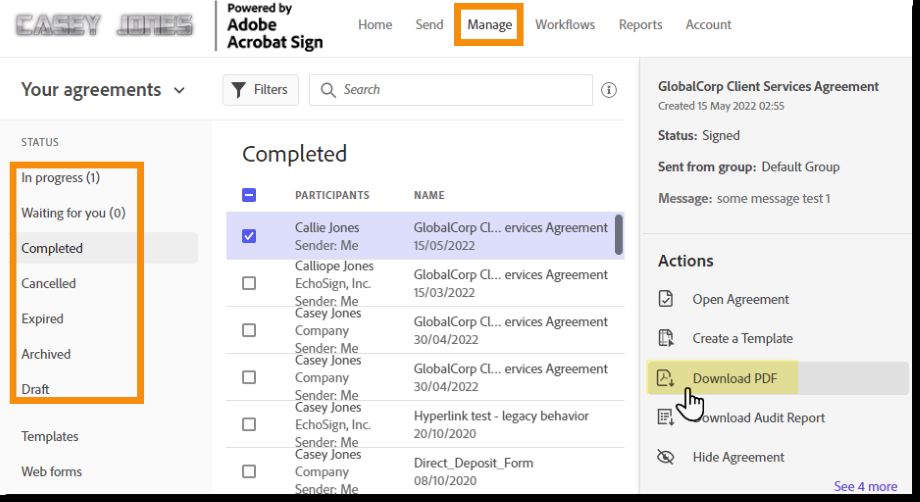
2. Open the PDF > Click the Lock button in the top left corner > Choose Permission Details.
3. Select No Security next to Security Method.
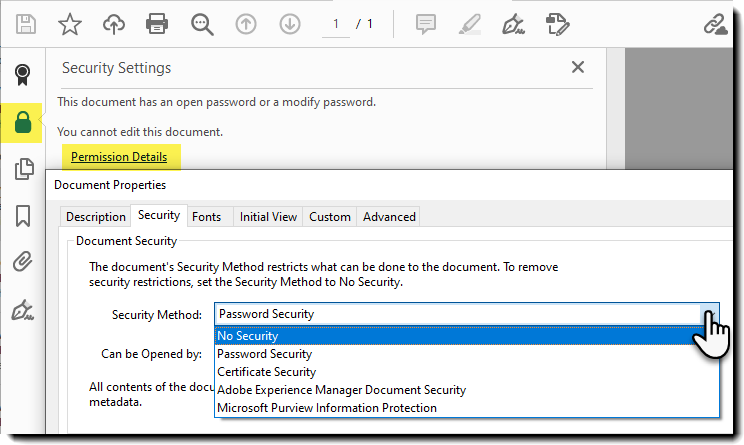
4. Enter the unlock password > Click OK to confirm.
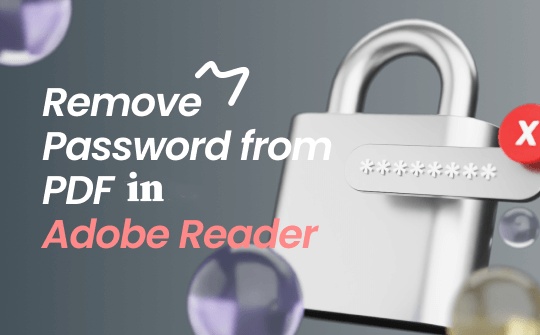
How to Remove Password from PDF in Adobe Reader & Its Alternative
Do you wonder how to remove passwords from PDFs in Adobe Reader? Here are methods to use Adobe Acrobat and its alternative to remove PDF password protection.
READ MORE >Way 2. How to Unlock PDF After Signing with SwifDoo PDF
Don't have an Adobe Acrobat subscription? Well, Adobe Acrobat is not the only tool for PDF management. You can try one of the popular alternatives - SwifDoo PDF to unlock PDF.
It doesn't matter if you don't know the password. Here are the steps to unlock a signed PDF when using this tool.
1. Download, install, and launch SwifDoo PDF.
2. On the home interface, choose PDF to Word.
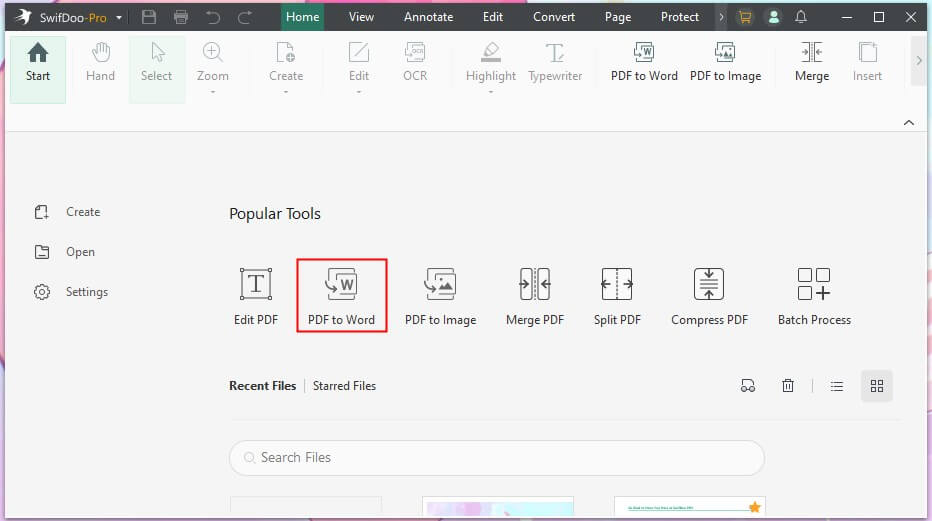
3. Click Add Files to add the PDF you want to unlock > Select the output path > Click Start.
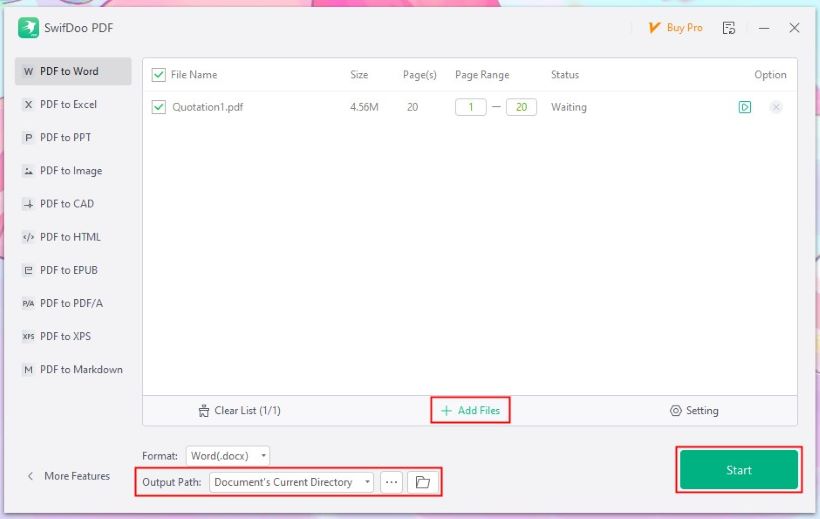
4. Then open the converted Word file in Microsoft Word and remove the signature.
5. After that, you can export the file as a PDF document. You can also use SwifDoo PDF to convert Word to PDF without losing formatting.
Now, you can edit the PDF. SwifDoo PDF preserves the original format as much as possible when converting, so you don't have to spend time making adjustments.
Although this method may seem a bit strange, it does help you unlock a signed PDF files. SwifDoo offers a 7-day free trial for every user, during which you can enjoy all the features. If needed, you can use it to add/edit electronic signatures or add a password to protect PDF. Why don't you give it a try?
Way 3. How to Unlock PDF After Signing with Format PDF
You can use online tools to unlock files that do not contain sensitive information. You can unlock the file in your browser without downloading any software. Read on to learn how to unlock signed PDF with Format PDF, an expert in the field of online unlocking.
1. Open the browser and go to https://www.formatpdf.com/en/unlock-pdf/.
2. Click SELECT PDF FILE to upload the PDF.
3. Click Unlock button and wait for a while.
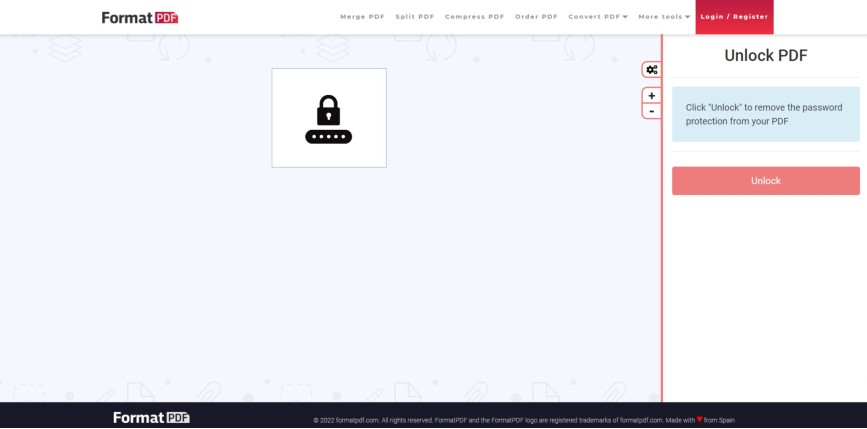
4. Once the unlock is complete, it will automatically download the PDF. If not, just click the Download PDF button.

Unlock PDF Online with 3 Reliable Methods | 2024 Guide
Are you looking for the best way to unlock PDF online? This knowledgeable guide will help you choose the most suitable method from the three discussed.
READ MORE >Final Words
That’s all about how to unlock PDF after signing. Hope you can successfully unlock the PDF. If you want to edit after unlocking or add your password to protect the PDF, SwifDoo PDF can do you a favor. It has a rich toolkit you can edit to get satisfactory results.








