
iLovePDF Unlock PDF Capabilities
iLovePDF is reputed for its free and convenient online PDF tools, which can merge, split, compress, and remove passwords from PDFs. It also allows users to work with PDF security by adding passwords, signatures, and redactions. When you don't need protection or feel the locked PDF is hard to edit, use the iLovePDF password remover to eliminate the hassle.
You can unlock PDFs with iLovePDF by:
- Remove the owner passwords;
- Remove the user passwords;
- Remove security from a PDF without a password.

Detailed Steps to Unlock PDF with iLovePDF
iLovePDF allows you to easily protect PDF documents from unwanted access and editing and remove password protection from PDFs. It offers a simple workflow for this purpose that only takes you a few clicks. Free users can upload and process two files simultaneously without login or registration.
Steps on how to unlock a PDF online with iLovePDF are as follows.
Step 1: Access the PDF Unlocker on iLovePDF
Open the website in your browser, navigate to the ALL PDF TOOLS menu on the top, and choose Unlock PDF in the drop-down options;
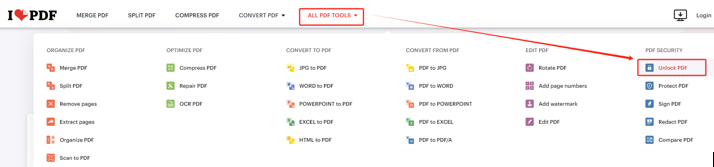
Step 2: Upload the Protected PDF
On the file uploading page, click Select PDF file to select the locked PDF from the local device, Google Drive, or Dropbox, or drag and drop the file onto the area;
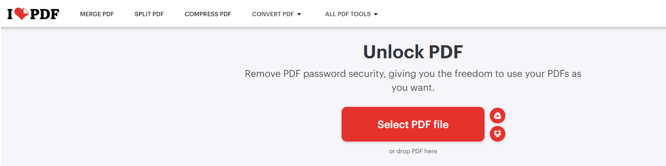
Step 3: Let iLovePDF Unlock the PDF
Click the Unlock PDF button at the bottom right to start the iLovePDF password removing process right away. If there is a user/open password, enter the password in the given box and send it out. Then, the Download button will appear for you to tap and save the unlocked PDF.
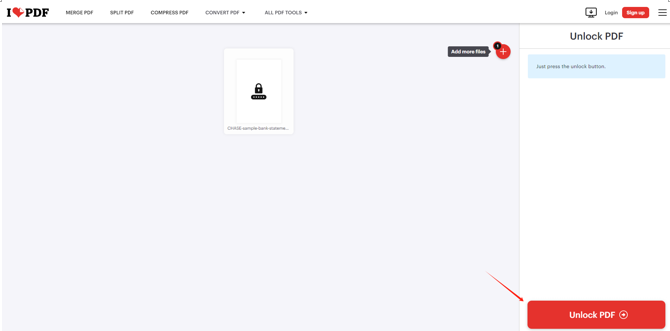
iLovePDF allows you to unlock a PDF without a password if the PDF file is protected against editing, copying, or printing. It will automatically crack and remove the password. Premium users can upload and handle ten files at one time.
How to Unlock PDF with the Best iLovePDF Alternative
You may need a better and more robust application that can deal with PDF documents just like iLovePDF does. Like you unlock a PDF file in iLovePDF, you can do that in a more secure and private environment. That’s where SwifDoo PDF comes into play, which is one-stop PDF encryption and decryption software. What’s good is that SwifDoo PDF supports batch adding and removing passwords to multiple PDFs at once.
How to unlock a PDF that has a password with the iLovePDF best alternative for PC:
Step 1: Import the Locked PDF into the SwifDoo PDF
Install and launch the PDF password remover and unlocker. Then, open your PDF with the application by selecting the Open option or dropping it. Type the open password if there is one.
Step 2: Choose the PDF Unlocking Option
Go to the Protect tab on the top bar to select the Decryption tool.
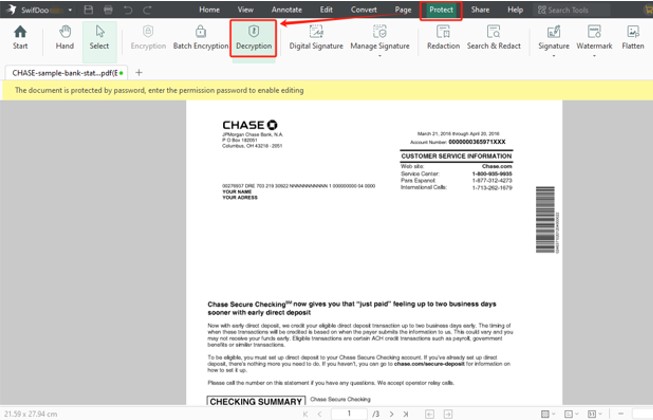
Step 3: Unlock the PDF with/without Password
In the pop-up small window, select No, I don’t have a permission password > Next > Remove to unlock the PDF without the password for trouble-free copying, printing, and editing. Or, select Yes, I have a permission password, click Next, and enter the correct password to continue operating on the PDF.
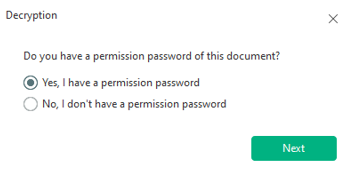
After removing the passwords from a PDF using iLovePDF or its alternative, you can easily make edits to the PDF pages or content. SwifDoo PDF allows you to:
- Add and reformat text, images, hyperlinks, annotations, and other elements in a PDF file;
- Change, delete, or replace the existing text and any objects;
- Convert PDFs to various file types such as Word, Excel, and TXT;
- Remove watermarks and backgrounds from PDFs for a clear look.
Comparison between Using iLovePDF and Its Alternative to Remove Password
Here are some critical factors listed to tell the advantages of iLovePDF and SwifDoo PDF. You can accordingly understand whether to unlock PDFs with iLovePDF or the alternative and which you should try for your job.
Benefits of PDF Unlocking with iLovePDF:
- Removing the PDF passwords online with iLovePDF doesn't require software download or sign-up;
- Easy to use on both computers and mobile phones through web browsers;
- File uploading sources include the cloud;
- Limited but free tasks per day.
Benefits of Unlocking PDF with SwifDoo PDF - iLovePDF Alternative
- Run on your desktop but not on the web, safer than iLovePDF PDF unlocking;
- Unlimited and free PDF password removals or other PDF editing tasks during the free trial;
- There is no need for a credit card or any other payment info;
- No watermark or file size limit;
- Batch unlock a batch of PDFs in one go;
- Edit the original text in a PDF.
Final Words
A PDF unlocker is a must-have when you need to remove the password from a PDF bank statement, business invoice, or any document. Using iLovePDF and the above-described steps to remove PDF passwords is one of the simplest ways to open, view, and modify PDF files. You should note that an open password can only be removed when you know it. However, the permission password can be eliminated even if you forget it. If you pursue a comprehensive offline PDF solution, SwifDoo PDF will satisfy you.








