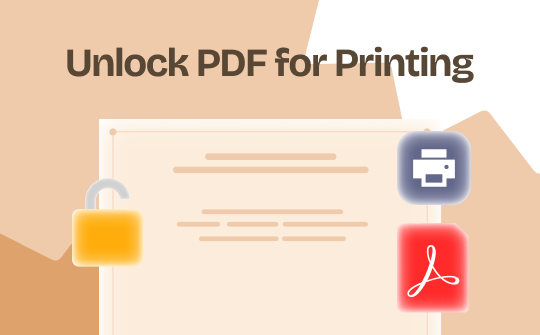
PDF is a standard way to exchange information. However, it may contain confidential or sensitive data. Hence, many users add password protection to PDF documents to safeguard data from printing or copying. Printing a password-protected PDF is almost impossible. Thankfully, there are ways to unlock PDF for printing.
Users may rely on popular online tools and efficient PDF editors to remove passwords from PDFs. The reliable tools help unlock PDFs with an open or permission password. Just keep reading to learn more.
Part 1. Unlock Password-protected PDF for Printing
It is almost impossible to print a document protected by a password. If you cannot open an encrypted PDF, you can ask for the password code from the owner to open the PDF file for printing purposes. If this is not possible, there is another way to print permission-protected files easily.
In such cases, users must rely on efficient tools that enable easy ways to remove passwords from PDF files. Smallpdf is a popular online unlocker that helps unlock PDFs for printing without a password. The efficient tool lets you remove passwords from PDF without any installation or sign-up.
Its easy-to-use interface helps open a password-protected PDF in minutes. Follow the straightforward process to unlock the password from a PDF and print it without any issues.
Step-by-Step Process to Unlock Password-Protected PDF Using Smallpdf:
Step 1: Open Smallpdf Unlocker using your browser.
Step 2: Click Choose File to upload the password-protected PDF file or via the drag-and-drop option.
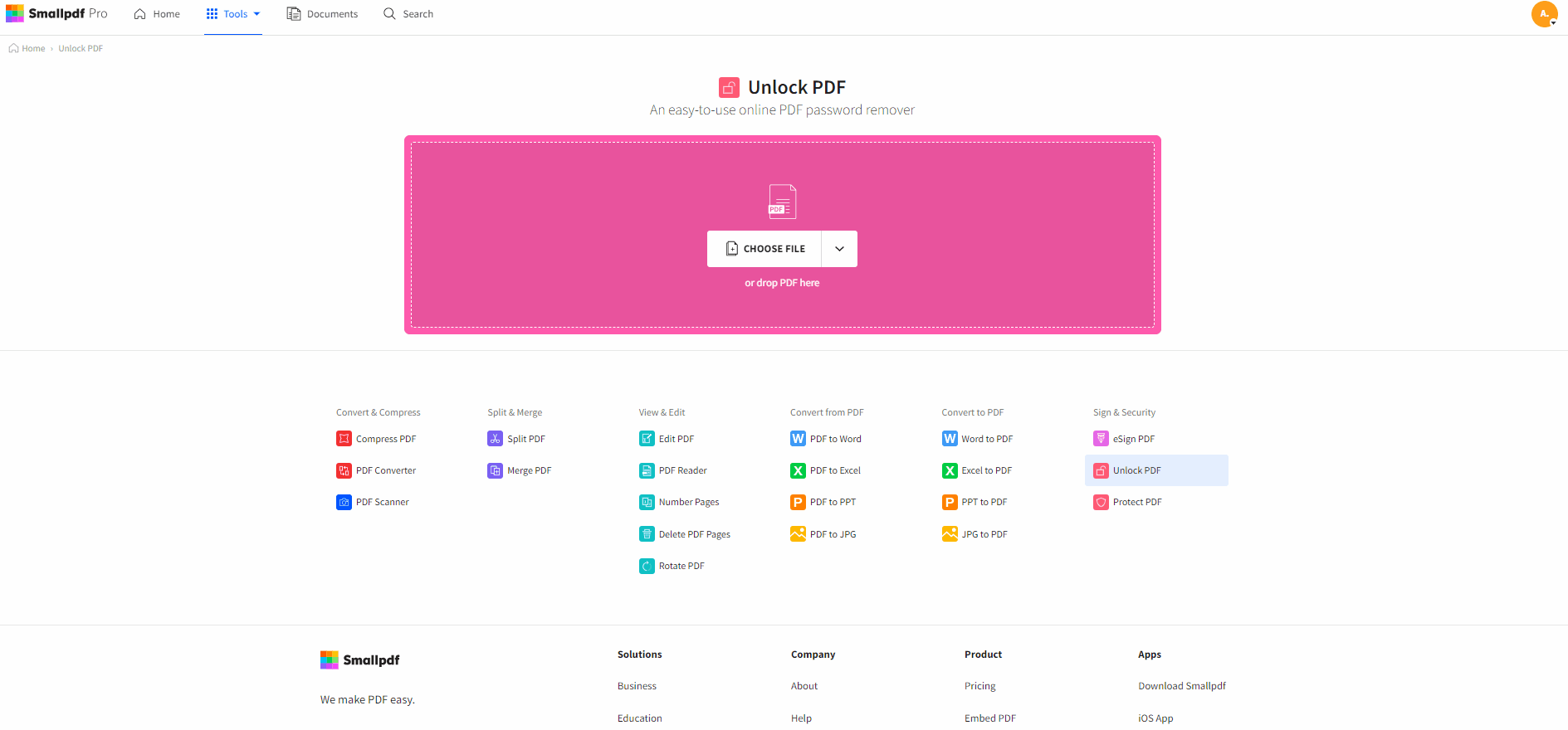
Step 3: Click the checkbox to obtain the editing rights.
Step 4: Finally, click the Unlock PDF button and Download to save your PDF file.
Step 5: Open the document and select the Print option to print the file successfully. Before printing, you can adjust the settings to meet your needs.
Part 2. Unlock Permission-protected PDF for Printing
Users often obtain varied encryption methods to secure PDFs with strong encryption. It is challenging to unlock secured PDFs for printing. In such cases, essential tools may help remove heavy encryption. Choose an advanced online unlocker or reliable software to remove passwords from PDFs and print them easily. If you can’t unlock a PDF without a password, follow these easy steps to print a permission-protected PDF:
Unlock PDF with SwifDoo PDF
Passwords are the best way to restrict PDF printing. However, advanced software lets you unlock passwords easily. SwifDoo PDF is a versatile PDF manager that also provides a password remover to unlock PDF for printing without password. The efficient software offers the best way to open PDFs with the correct password. The software also helps unlock PDFs by removing unknown passwords with ease.
Check out SwifDoo PDF features and how to print password-protected PDF files with its Protect PDF feature.
SwifDoo PDF Feature
- It lets you unlock password-protected PDF files
- It allows you to print encrypted PDFs
- It also offers a great way to edit and share password-protected files
- It provides a way to store PDFs via cloud storage
- It also enables an easy tool to annotate, highlight, and strikethrough PDF
Step-by-Step Process to Print Permission-Protected PDF Using SwifDoo PDF:
Step 1: Install and open SwifDoo PDF.
Step 2: Choose to open the password-protected PDF via SwifDoo PDF.
Step 3: Choose Protect and then select Decryption from the drop-down menu.

Step 4: The software will then ask whether you have a password. Select No, I don't have a permission password. Next, click OK.
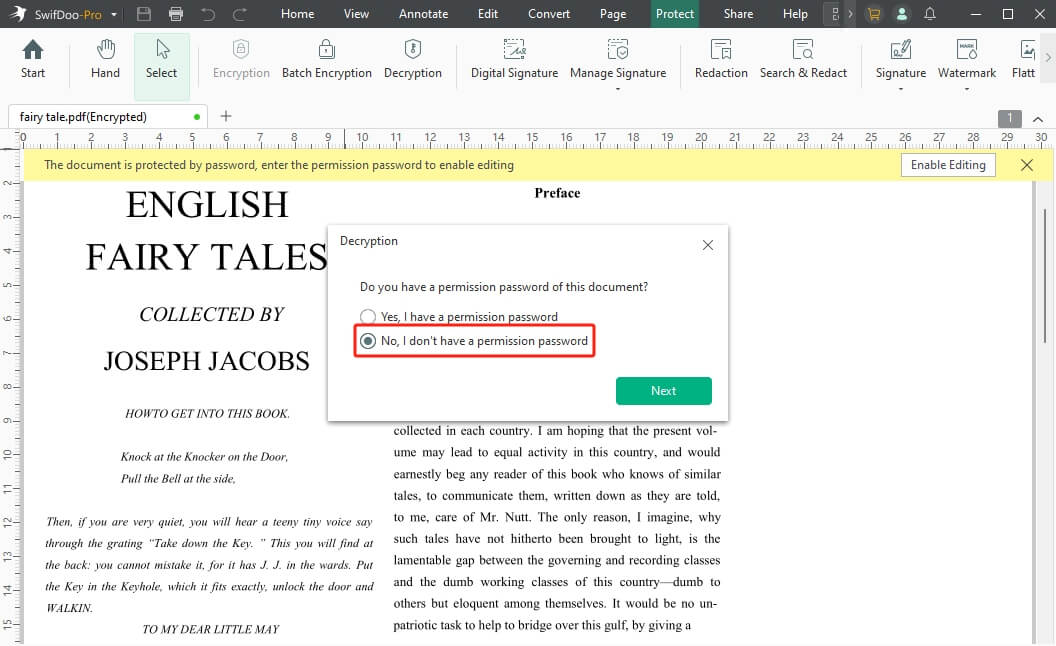
Step 5: Wait for the PDF to be decrypted and save the PDF without printing-lock.
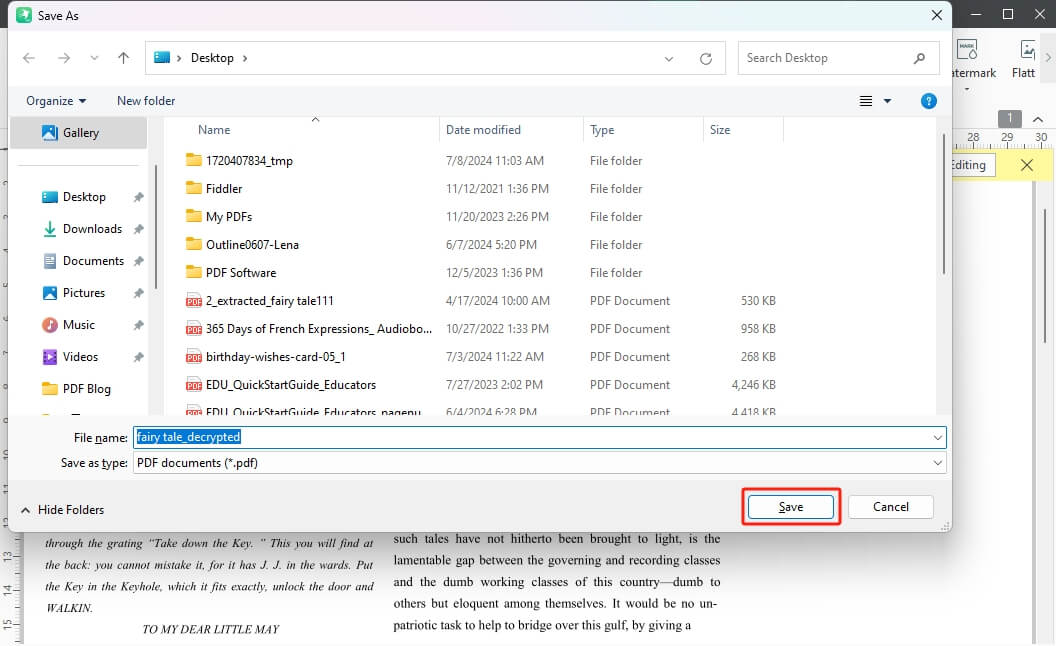
Step 6: Now open the saved file and click the Print button to initiate printing.
As you can see, SwifDoo PDF is a helpful PDF manager that helps view, edit, merge, annotate, and convert PDF files that were once locked with a password. The efficient software facilitates an easy way to unlock PDFs after signing and also helps print locked PDFs efficiently. Get the 7-day free trial to access all the features!
Unlock PDF with Google Drive
Without the right tool, printing a password-protected PDF can be challenging. Luckily, Google Drive offers an efficient way to print such documents easily. It also enables you to view and access password-protected files. Google Drive is a widely chosen PDF viewer, offering an inbuilt tool to view, access, and edit PDF files easily. It helps you save a new PDF without permission to ensure efficient printing without errors.
Step-by-Step Process to Print Permission-Protected PDF Using Google Drive:
Step 1: Choose to open Google Drive using your browser.
Step 2: Upload the password-protected file.
Step 3: Open the PDF with Google Docs.
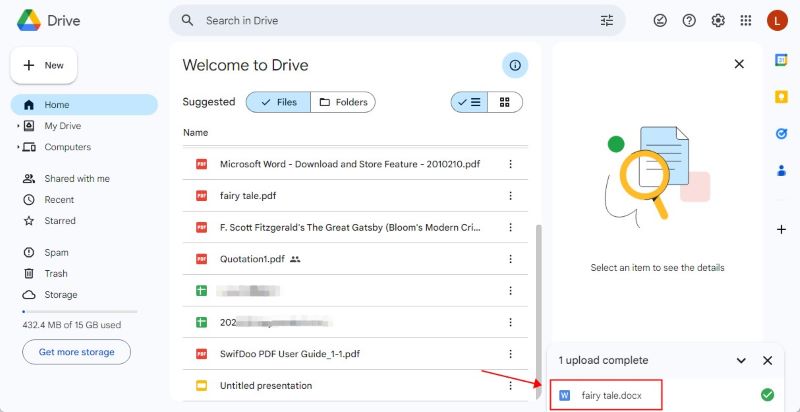
Step 4: Once the file is open, click File and choose Download to save the PDF. You can also choose Print to print the PDF directly.
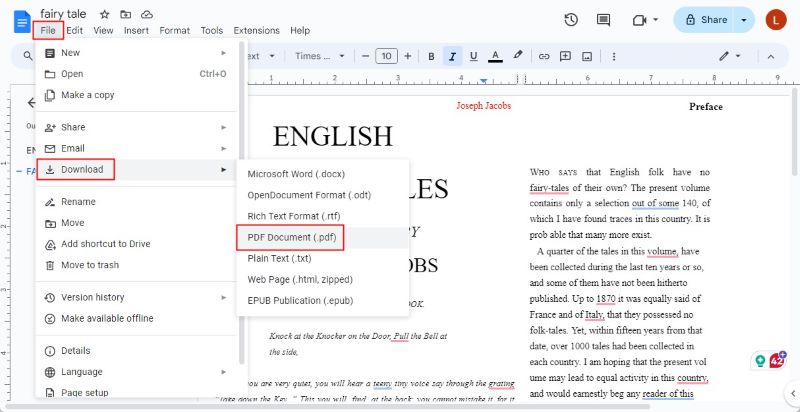
Bottom Line
The article provides a straightforward guide on how to unlock PDF for printing without password. Users may choose any PDF remover to unlock and print a password-protected PDF file quickly. However, please note that it is best to select a reliable password unlocker that helps bypass password restrictions without legal issues.
Choose the SwifDoo PDF decryption method to unlock password-protected PDFs and ensure efficient printing easily. In addition, it offers many printing options to help you print the right PDF file! Try it now!








