
Password-protecting PDFs are common for securing information and preventing unauthorized access. If you need to unlock a password-protected PDF, you may scroll and search through available online and offline options. To simplify your decision, we've reviewed various methods for you to unlock PDF online. Whether you're uncertain about online tools or need reliable software, our guide covers all available choices to help you unlock PDF online free, efficiently, and securely.
Way 1. Unlock PDF Online with Smallpdf
Smallpdf is a reliable online PDF unlocker tool that helps remove password from PDF free and quickly, with no need for sign-up or installation. It lets you unlock PDFs instantly without size limits or intrusive ads and watermarks. In addition, Smallpdf uses TLS encryption to ensure document security, with no data stored on its servers. It efficiently unlocks most PDFs protected by an owner password, but for those with strong encryption, the correct password is necessary for access.
Let's quickly learn how to unlock PDFs online using Smallpdf in a few clicks.
Step 1: Open Smallpdf on your web browser and open the Unlock PDF tool. Then, tap Choose File and upload the PDF document to unlock.
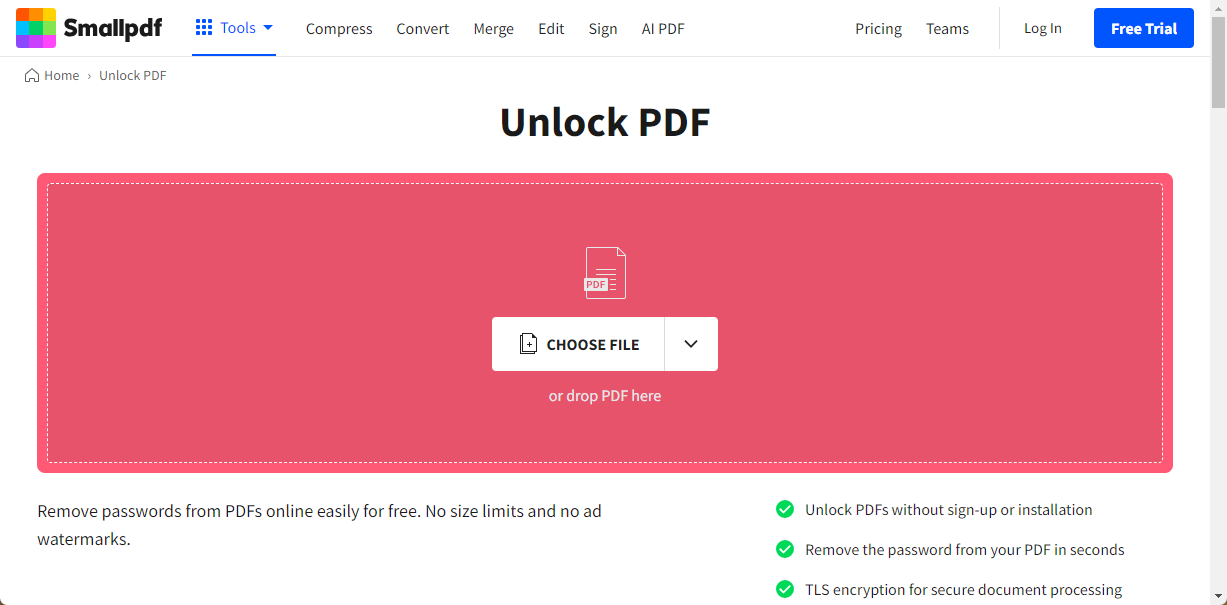
Step 2: You can even drag and drop or import your password-protected PDF file from Device, Dropbox, or Google Drive to the program.
Step 3: Enter the password into Smallpdf to unlock and access your PDF document.
Step 4: Edit the PDF using its other tools if you need further adjustments.
Step 5: Download or share your unlocked PDF when you're ready—it's all set for you!
Way 2. Unlock PDF Online with iLovePDF
iLovePDF is a versatile online PDF editing tool offering features like splitting, converting, compressing, signing, and unlocking PDFs for free, with no app installation required. Its user-friendly interface makes navigation simple for all skill levels. With its PDF password remover feature, you can unlock password-protected files even if you don't know the passwords. However, while it provides essential PDF editing capabilities, it may not be efficient for more advanced editing tasks. Overall, iLovePDF is excellent for basic PDF operations, but might fall short for complex editing needs.
Here's a detailed guide on unlocking PDFs online with iLovePDF with just a few clicks.
Step 1: Open the official iLovePDF website on your PC's browser. Find and click the "Unlock PDF" option to proceed.
Step 2: Tap "Select PDF File" to upload your password-protected PDF document for unlocking. Follow prompts to remove protection. Alternatively, you can drop your PDF files directly into the program from Google Drive or Dropbox.
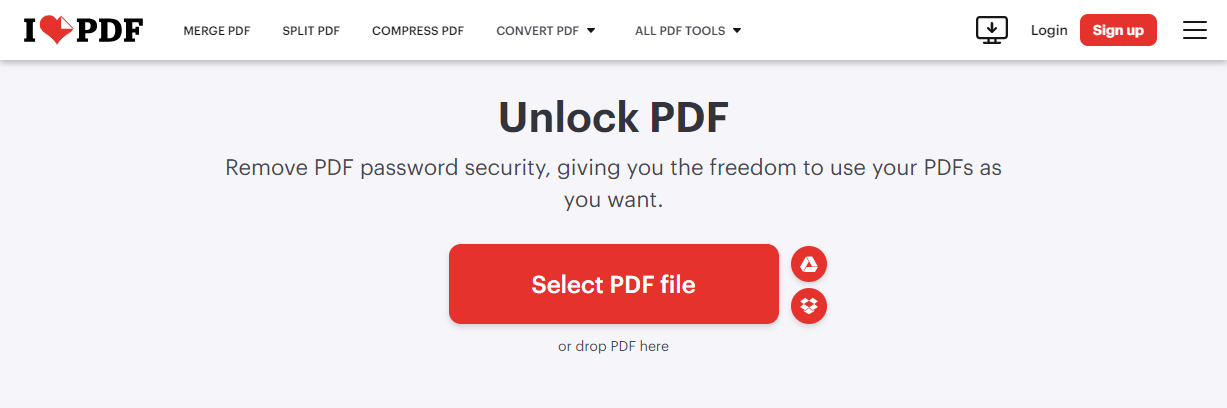
Step 3: Click "Unlock" at the bottom right and wait for the tool to process and unlock PDF without password.
Step 4: Enter the PDF password and click "Send" to proceed.
Step 5: After unlocking, download the file by clicking the provided link once the process is complete.
Way 3. Unlock PDF Online with PDF Candy
The PDF Candy Unlocker tool is another PDF password remover online that is free and requires no sign-up, supporting batch processing to remove passwords from multiple files at once, even if you forgot PDF password. It lets you unlock and edit PDFs directly on its website, which is ideal for further modifications. The unlocking process is quick—download your file in seconds with no waiting time. The process is straightforward and requires no technical skills, keeping all information and images intact in the output file. Available in multiple languages, it works with all popular browsers and on Windows 10, 11, Linux, Mac, Android, and iOS, offering additional tools like page extraction, watermark addition, and PDF signing.
Check out the detailed guide on unlocking PDFs online with PDF Candy.
Step 1: Open the PDF Candy website and click the Unlock PDF tool.
Step 2: Upload your PDF files by clicking the "+Add File" button or simply dragging and dropping them into the designated upload area to start the process.
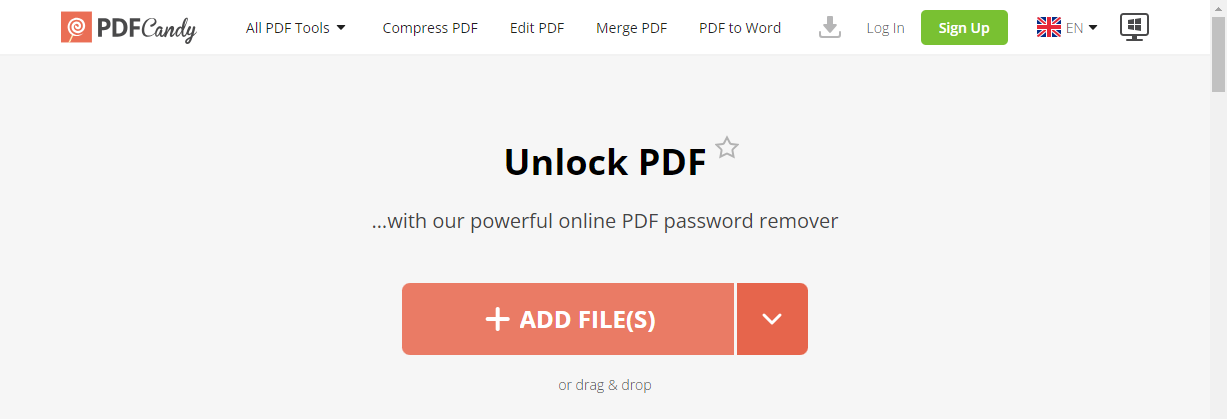
Step 3: If you can't remember the password, click the "Unlock" button to attempt to remove the password protection from your PDF.
Step 4: Once the files are processed, click "Download File" to get your PDFs without restrictions.
Bonus: Effortlessly Unlock PDF on Windows
SwifDoo PDF is a top-rated Windows PDF editor that simplifies PDF decryption with its advanced features, allowing easy access to encrypted files. It provides a quick and hassle-free decryption process, ensuring your password-protected PDFs are accessible anytime, even if you forget the access code.
Beyond decryption, SwifDoo PDF offers a range of functionalities, including merging, compressing, editing, and e-signing PDFs. It also supports batch converting PDFs to various formats and vice versa, making it a secure tool for all your PDF needs.
Check a step-by-step guide to decrypting PDF documents in SwifDoo PDF with just a few clicks.
Step 1: Install SwifDoo PDF on your computer
Visit the official site to install the software. After installation, create your account by entering a valid email ID and completing the registration process.
Step 2: Log in to your account
Log in to your SwifDoo PDF account and open the encrypted PDF file you wish to decrypt.
Step 3: Type the password to unlock your PDF
To access the encrypted PDF, you must enter the password. Once entered correctly, the PDF will unlock and become accessible for viewing or editing.
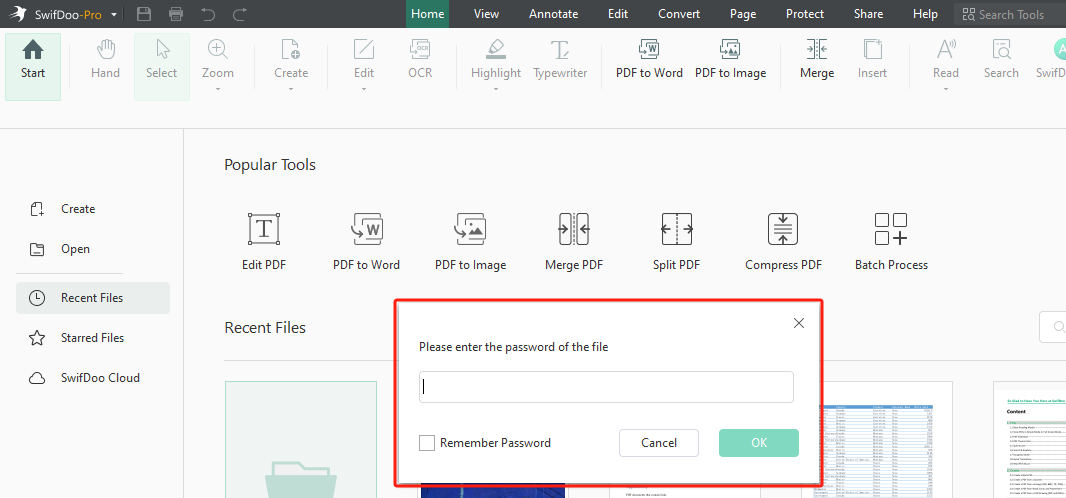
Step 4: Confirm the execution process
After opening the file, click "OK" to confirm execution. The file is now decrypted and accessible for use.
Step 5: Save the decrypted PDF file to your computer
After confirming decryption, save the file to a folder on your PC. You can also create a new folder for better organization.

- Annotate PDFs by adding notes, bookmarks, etc.
- Convert PDFs to Word, Excel, and other editable files
- Edit, compress, organize, and split PDFs
- Sign PDFs digitally & electronically 100% safe
Windows 11/10/8.1/7/XP
Final Wrap
A PDF password remover can eliminate protection, allowing you to view, edit, or print the document by bypassing encryption. This post has covered various methods on how to remove password from PDFs and unlock PDF online. If you need an offline alternative to unlock PDFs, consider desktop software like SwifDoo PDF to manage all your PDF files efficiently.








