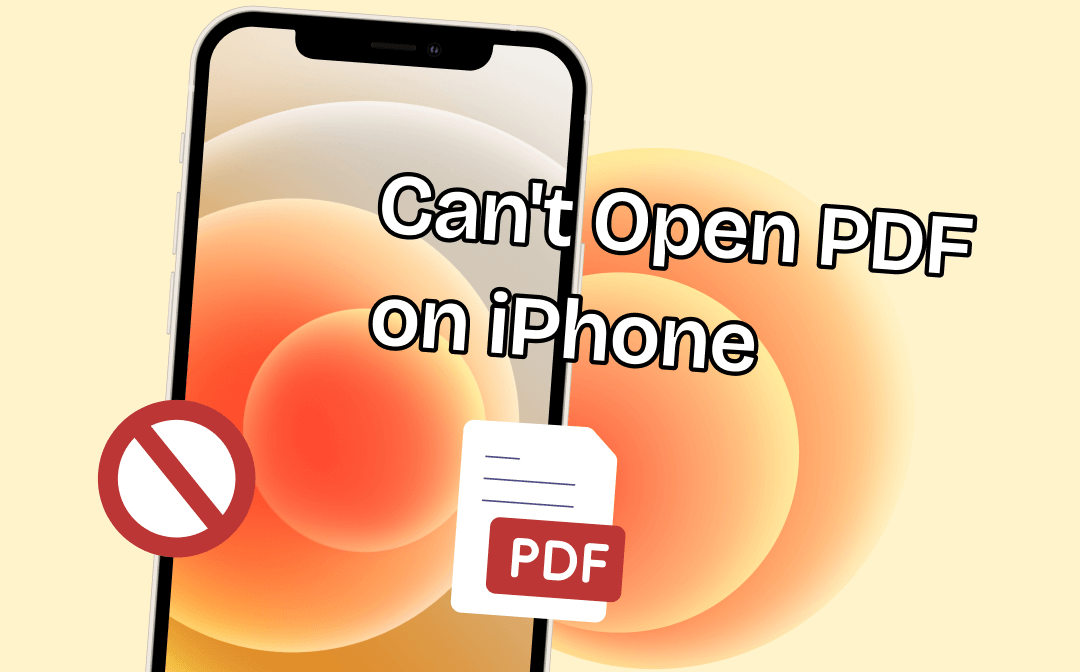
In addition to troubleshooting the problem, you can also view the PDF using a professional PDF tool. Click the button below to get it!
Problem: Can’t Open PDF on iPhone
In fact, you are not the only one who meets the PDF not opening on iPhone issue. Many users have reported this issue, and here are some of the most common scenarios.
❗️ Can’t open PDF file in Safari
❗️ Can’t open PDF with iBook app
❗️ Can’t open PDF attachments in Mail
iPhone is designed to open PDFs automatically. There is no need to install any additional apps. That means under normal circumstances, users can open PDFs in Mail, Safari, or iBook. So you may ask, why can’t I open PDF on iPhone?
Why Can’t I Open PDF on iPhone?
Why PDF is not opening in my iPhone? Below are some common reasons.
- The PDF file is corrupted or may not have been downloaded correctly.
- Some apps prevent your iPhone from opening PDF files.
- Unknown bugs and glitches will cause the PDF not opening on iPhone issue.
- The PDF file is encrypted, so you don't have permission to view it.
How to Fix Can’t Open PDF on iPhone
Let’s see how to fix the problem. You can try them in turn until the problem is solved.
Quick Fix: Use a PDF reader to open and view PDF
Fix 1. Determine If the PDF is Damaged
First, you must determine if the PDF document has a problem. If the PDF file is corrupted, it cannot be opened. You can either try downloading the PDF file again or have the sender resend it.
In addition, you can download and copy the PDF file to the iBook app to see if you can open it. If you are sure the PDF file is fine, please continue with the following method.
Fix 2. Force Restart iPhone
Sometimes, a Force Restart may solve all the problems. It will free up memory and eliminate all the glitches. Therefore, when you can’t open PDF on iPhone, it's worth trying a force restart. The restart method varies from model to model. The detailed steps are as follows.
For iPhone 8 and later models:
Press and quickly release the Volume Up button > Press and quickly release the Volume Down button > Press and hold the side button until the Apple logo appears.
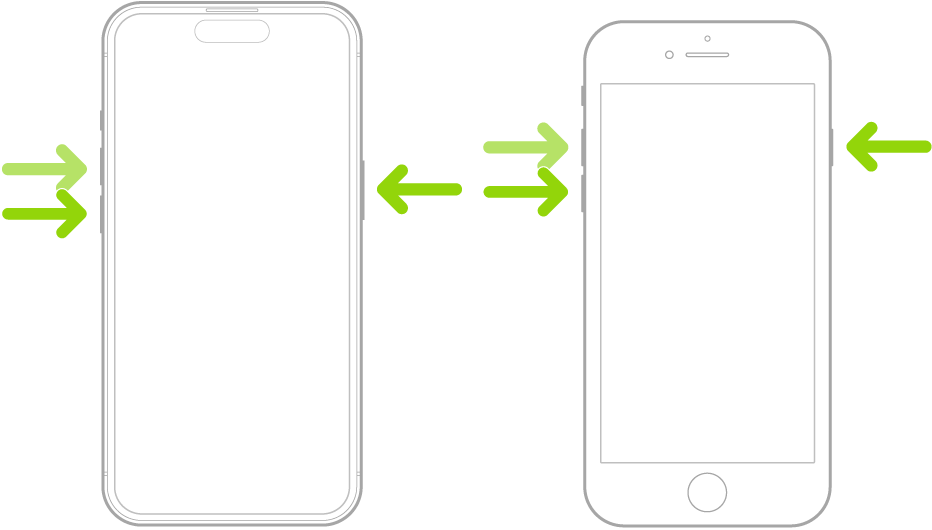
For iPhone 7:
Press and hold the Volume Down and Sleep/Wake buttons together until the Apple logo appears.
For iPhone 6:
Press and hold the Sleep/Wake and Home buttons simultaneously until the Apple logo appears.
Fix 3. Use A PDF Reader
If you don't want to spend time troubleshooting the problem and want to view the PDF file immediately, you can download the PDF on your iPhone and view it via a PDF reader. Go to App Store to get one like SwifDoo PDF for iOS.
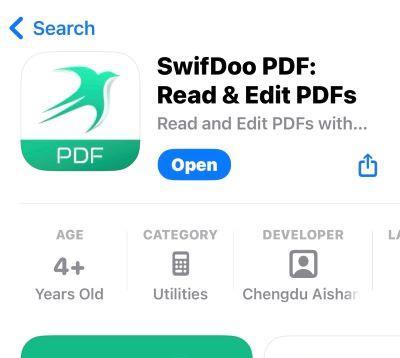
With this app, you can view any PDF document without effort. You can have a PDF read to you. It also allows you to type text, highlight text, add notes, draw on PDF, and more.
Fix 4. Uninstall Problematic Apps
Some apps will prevent the iPhone from opening PDF files. These apps are Alibaba, Aliexpress, Centrelink, and WinZip. If you have these apps installed, you can uninstall them and try again to see if you can open the PDF.
If you don't have any of these apps installed, check to see if you've recently downloaded some new apps. Maybe one newly downloaded app caused the PDF not opening on iPhone problem.
Fix 5. Try to Open Email in Browser
If you can't open PDF attachment in email on iPhone, you can go to the web version of your email account. Open Safari or another browser > search the email login page and log in to your account. Then, you can see if you can open the PDF attachment.
If that's possible, the problem is with the Mail app. You can try updating or reinstalling it.
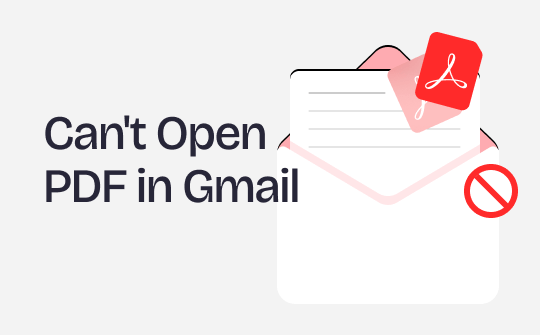
Can’t Open PDF in Gmail | 10 Ways to Fix This Issue
Can’t open PDF in Gmail? No worries! This guide will tell you why PDF not opening in Gmail and how to fix the problem.
READ MORE >Fix 6. Sign Out and In Your Account
Some users said the “can’t open PDF on iPhone” issue was resolved after logging out and logging back into their accounts. You can follow the steps below.
- Open Settings app.
- Choose Mail and tap Accounts.

- Tap your email account and choose Delete Account.
- After that, on the Accounts screen, tap Add Account to add your account.
Fix 7. Clear Safari History
If PDF not opening in Safari on iPhone, you can try clearing the history. Go to Settings > Choose Safari > Tap Clear History and Website Data > Select All history > Tap Clear History to confirm.
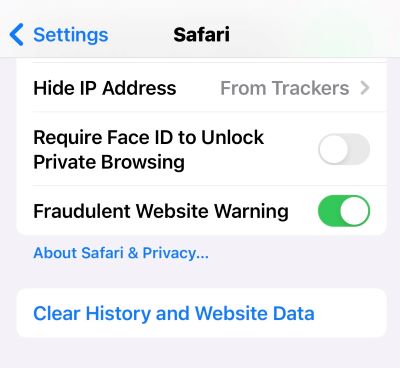
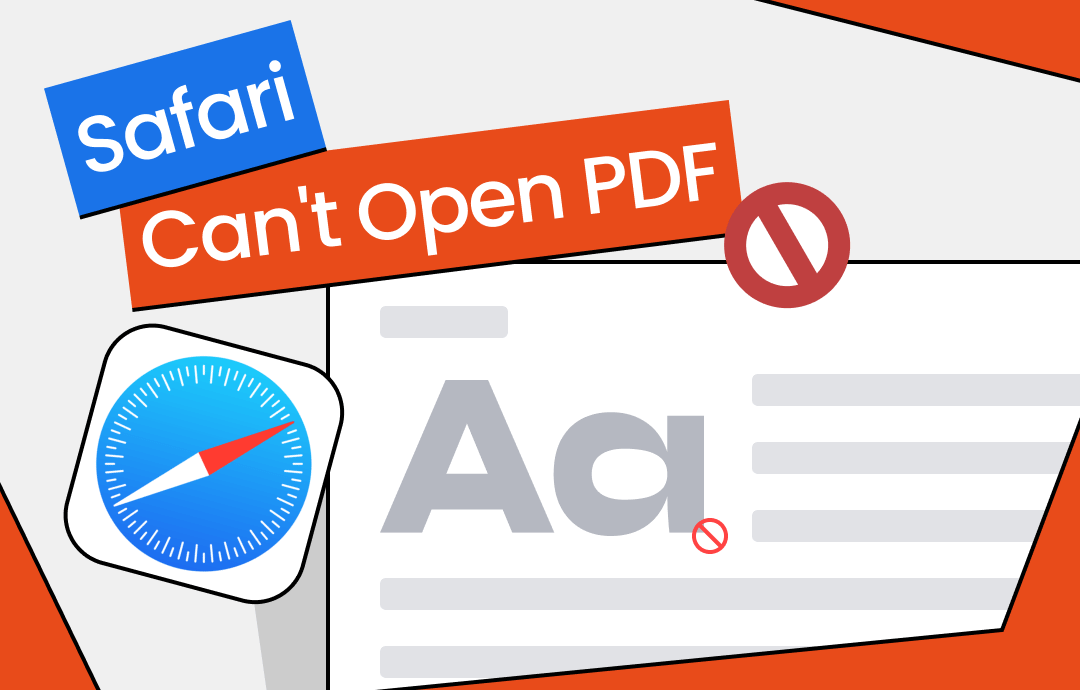
Fix Safari Can’t Open PDF on Mac and iPhone
Safari can’t open PDF? No worries! This guide will explain why PDF will not open in Safari and how to solve it.
READ MORE >Fix 8. Check Safari Plug-ins
Maybe a plugin installed in Safari caused the "can’t open PDF on iPhone" issue. Disabling all the plugins will help solve the problem.
If the PDF can be opened without problems after closing the plugin, the next step is determining which plugin caused the issue. Once you've identified it, you can consider removing it completely.
Fix 9. Update App
Many people feel that updates are optional. However, keeping your system and apps up to date is key to ensuring your iPhone runs smoothly. When you cannot open PDFs on your iPhone, you can go to the App Store to update Mail, Safari, and iBooks.
Fix 10. Update iOS
Apple releases updates to introduce new features and fix bugs in the system. Therefore, you can try updating iOS and see if it solves the problem of PDFs not opening on iPhone.
Go to Settings > General > Software Update to see if an update is available. If it is, tap Download and Install to install it.
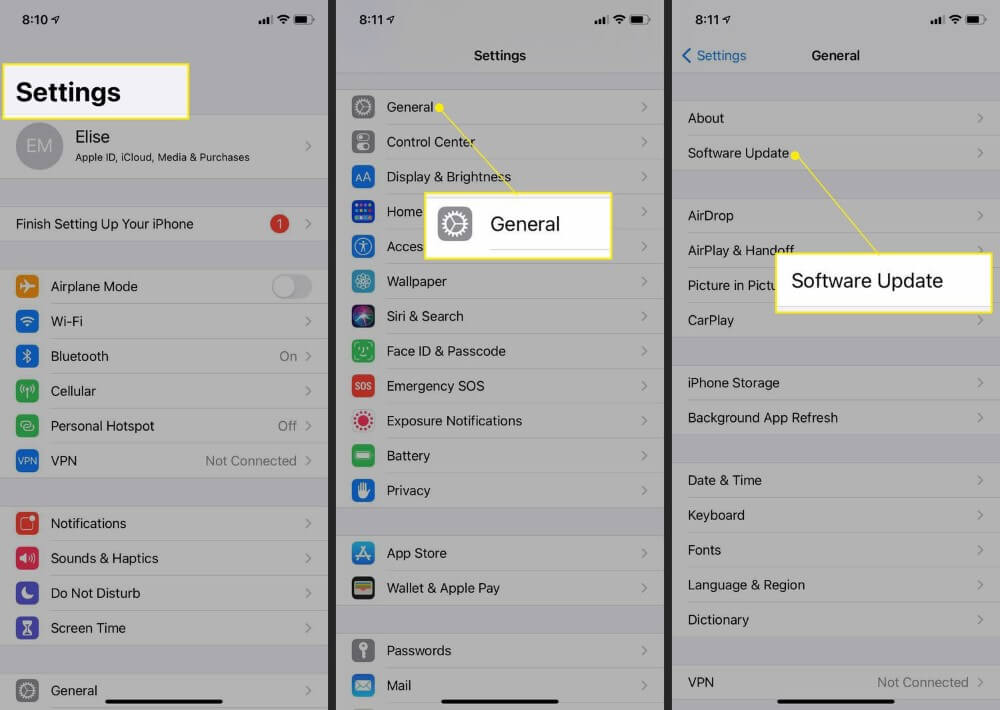
Final Words
Hope one of these fixes can help you get rid of the can’t open PDF on iPhone issue. If nothing works, you can contact Apple Support. Tell them about the problems you're experiencing and the actions you've already taken, and see what else they recommend.








