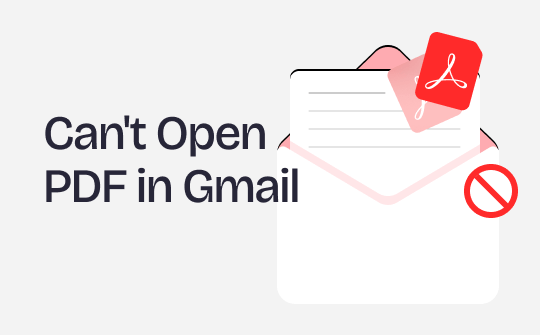
Why Can’t I Open PDF in Gmail?
Before finding a solution, you should know what is causing the problem. Well, below are some of the leading causes.
- The issues with the browser. The browser version is too low or has a corrupted cache.
- Extension/antivirus/pop-up blockers. They may prevent you from opening PDF attachments.
- The PDF is corrupted. After all, you can’t open a corrupted document.
- Poor Internet connection. The attachment did not load successfully and could not be opened.
- The Gmail app is outdated. Older versions of the app have various bugs and can have compatibility issues.
How to Fix Can’t Open PDF in Gmail
When you can’t open PDF in Gmail, take the following steps to troubleshoot the issue. We'll explain the steps you can take on your computer and your phone separately
# Fixes to PDF Not Opening in Gmail on the Computer
1. Update Browser
The first step you can take is to update your browser. You can go into the browser settings to find the Update option. Here is an example of updating Google Chrome:
- In Google Chrome, click the three-dots icon in the top right corner.
- Click Help and choose About Google Chrome.
- Wait for a while, and if an update is available, click the Relaunch button to complete the installation.
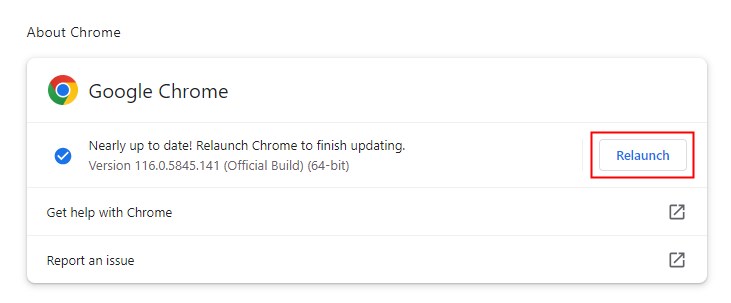
2. Clear Caches and Cookies
You can clear the caches and cookies next if the update doesn't work. Corrupt caches can cause browser problems, including the inability to open PDF attachments. Below are the steps to clear caches in Chrome.
- Open Google Chrome and click the three-dots icon.
- Click Settings and choose Privacy and security.
- Go to Clear browsing data > Select Cookies and other site data & Cached images and files.
- Click Clear data to start.
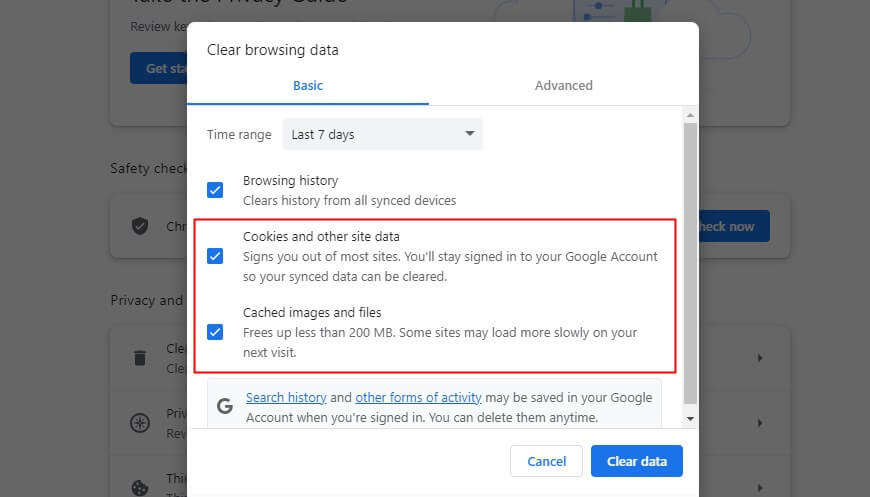
3. Check Security Software and Extension
A plugin in your browser or an antivirus program installed on your computer may prevent you from opening PDF attachments in Gmail. In such cases, you can’t open PDF in Chrome or any other browser. Therefore, you can temporarily turn off these plug-ins and antivirus software to see if you can open the file.
4. Restart Your Computer
Don't forget to try restarting your computer. Sometimes, a simple reboot can make a seemingly troublesome problem go away.
5. Download the PDF File
Most browsers, including Chrome, have a built-in PDF viewer that helps users open PDFs online and offline. If you still can't open the PDF in Gmail, you can download and view it.
If PDF not opening in Chrome or other browsers, you can download a PDF viewer like SwifDoo PDF to check the file. This tool provides various reading modes.
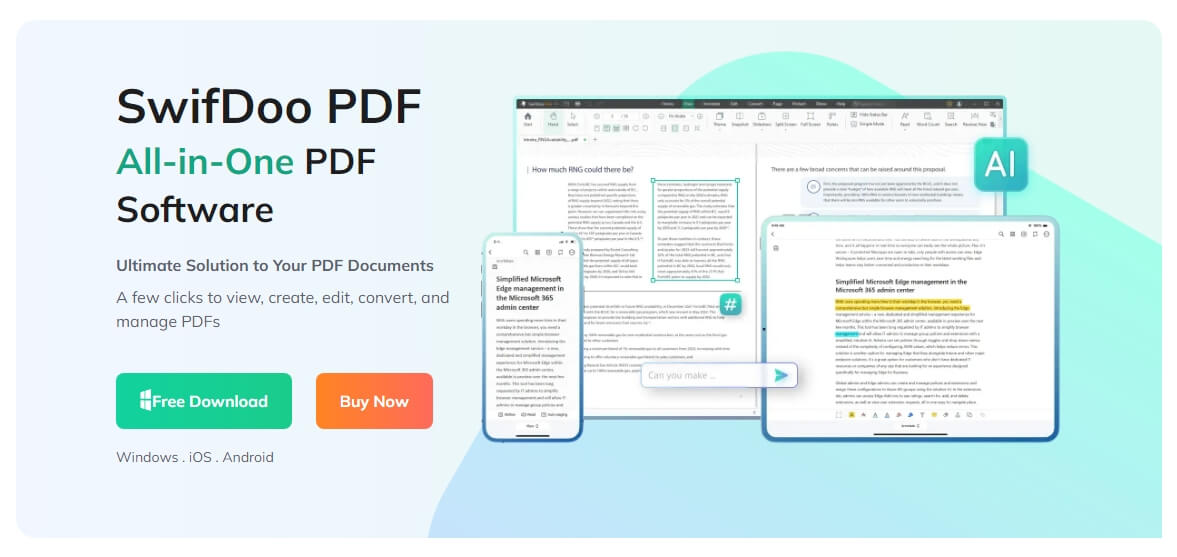
# Fixes to PDF Not Opening in Gmail on iPhone/Android
1. Update Gmail App
Keeping your system and applications up to date is the key to ensuring your phone runs smoothly. When you can't open PDF in Gmail on your iPhone or Android phone, you should first check the App Store or Google Play Store to see if there is a new version of Gmail.
2. Force Restart Device
The second method is to restart your phone. For iPhone users, you can perform force restart:
- Quickly press and release the Volume +.
- Quickly press and quickly release the Volume -.
- Press and hold the side button until you see the Apple logo.
- For the previous models, you should press and hold the Volume Down and Sleep/Wake buttons.
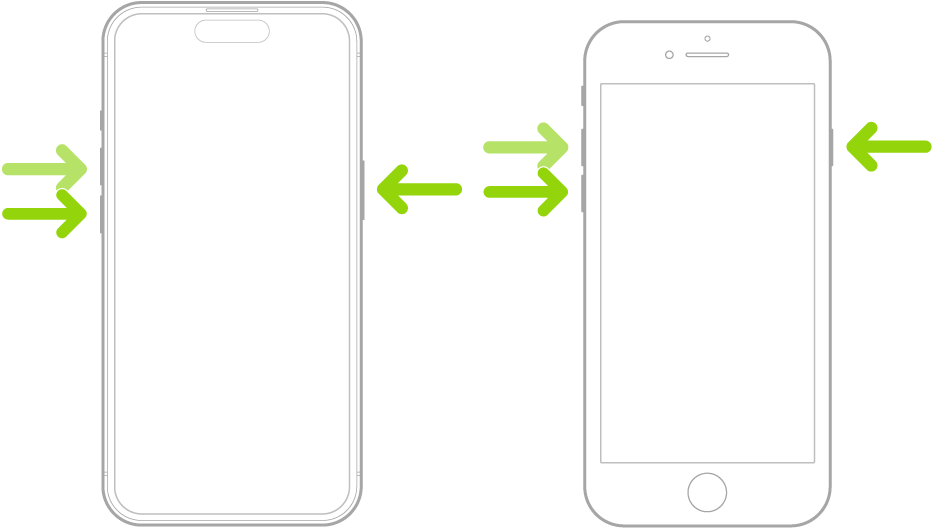
3. Sign Out Gmail Account
This may sound strange, but some users did open the PDF attachment after logging back in without any problems.
- On your iPhone: Open Settings app > Go to Mail > Accounts > Choose Gmail > Tap Delete Account > Add your account again.
- On your Android Phone: Open Settings app > Go to Accounts and backup > Manage accounts > Choose the Gmail account and tap Remove account > Open Gmail app and log into your account.
4. Turn on Unrestricted Data Usage
You can't open PDFs in Gmail on an Android phone when the data-saving mode is on. However, you can turn on the "Unrestricted data usage" option to let Gmail use data to open the PDF.
- Open Settings app > Go Apps > See all apps.
- Choose Gmail > Mobile data and Wi-Fi.
- Turn on Unrestricted data usage.
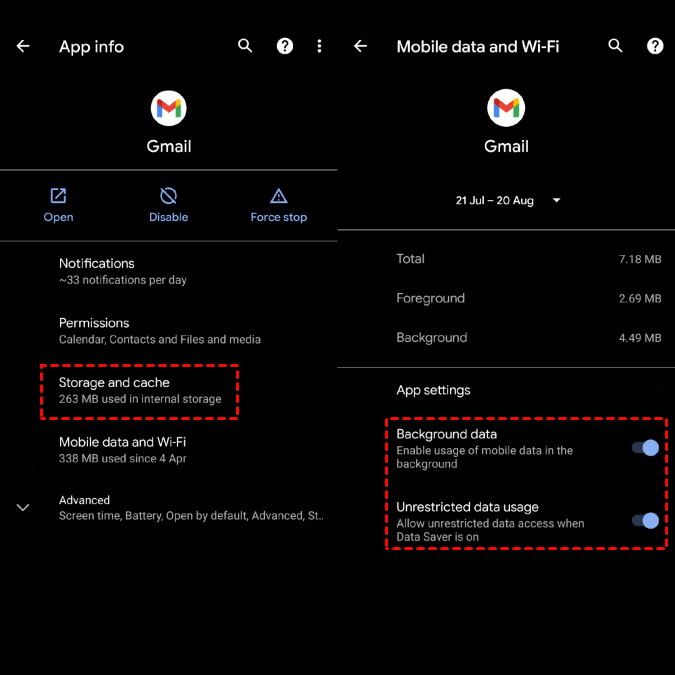
5. Download the PDF File
Last, you can download the PDF attachment and view it offline. Your phone has built-in tools that allow you to open and view the PDF. For example, you can save the PDF to Files app on iPhone and check the file.
In addition, you can use a professional PDF app to view the PDF file. It can also help you edit and annotate the PDF. That’s the SwifDoo PDF. Click the button below or go to the App Store/Play Store to get it.
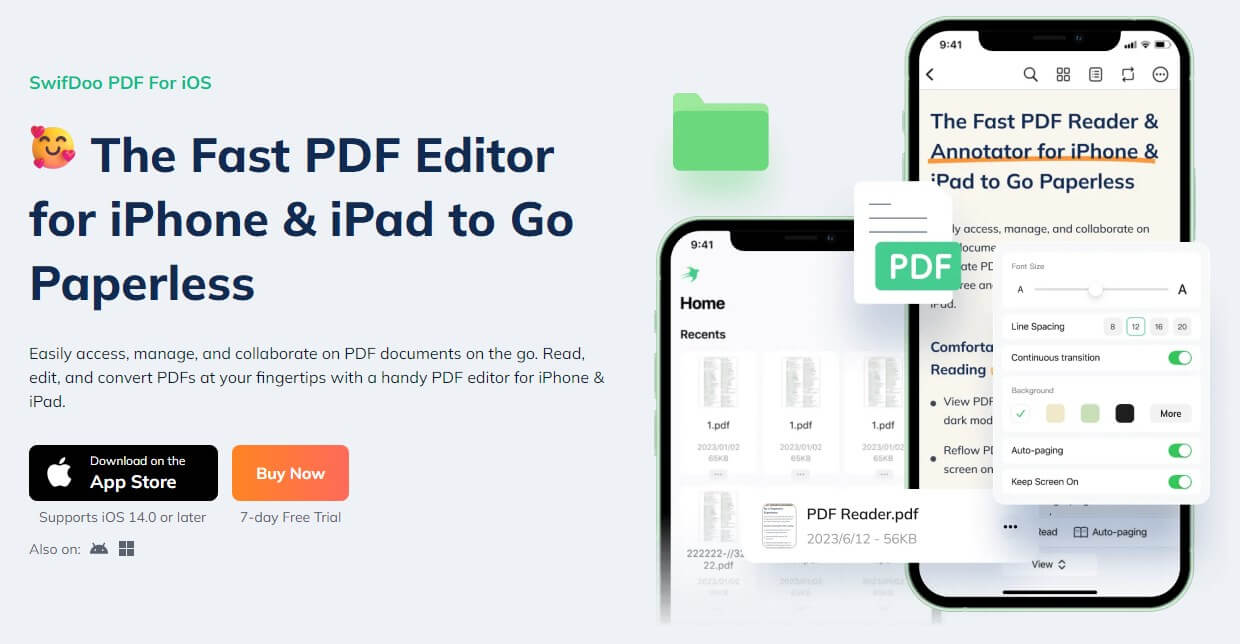
Final Words
That’s all about how to fix can’t open PDF in Gmail. Hopefully, some methods can help you troubleshoot and view the PDF file successfully. If the problem persists, you can ask for help from the Google support team.








