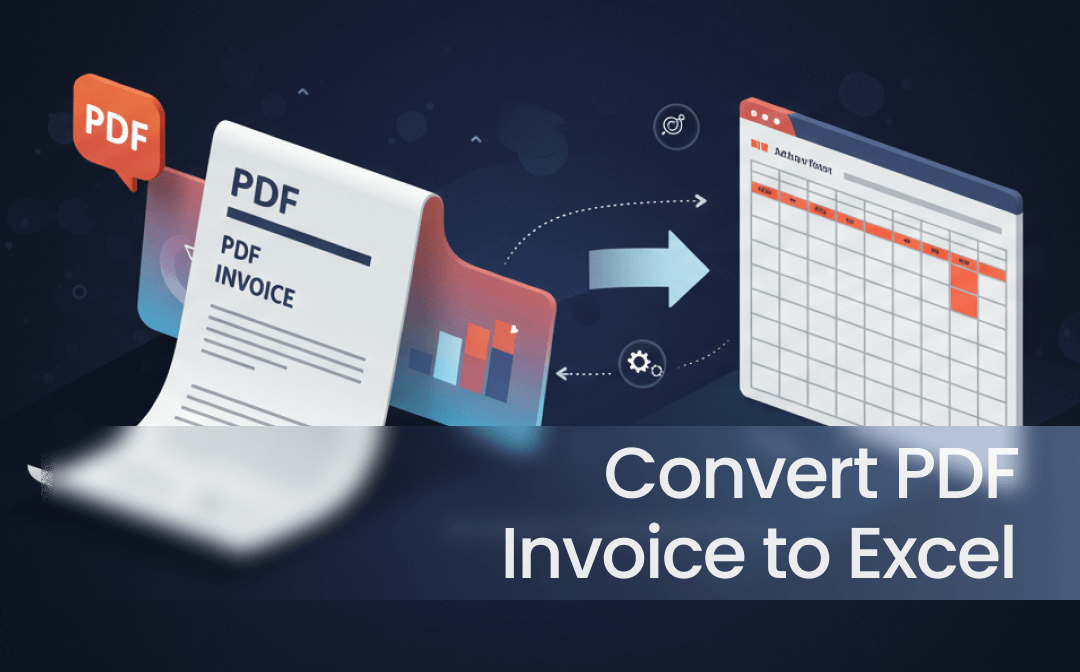
Way 1. Convert PDF Invoice to Excel via the Built-in Feature
Microsoft Excel has a built-in feature to help users extract data from PDF to Excel. It is a good choice for those with an existing Microsoft Office subscription. The steps are as follows.
- Create a new workbook in Excel and go to the Data tab.
- Select Get Data > From File > From PDF.
- Choose the PDF invoice file from your computer.
- Then, Excel will analyze the PDF and present a Navigator window.
- Select the desired table or page you want to extract.
- Finally, click Load to import the data. Edit and save the file as needed.
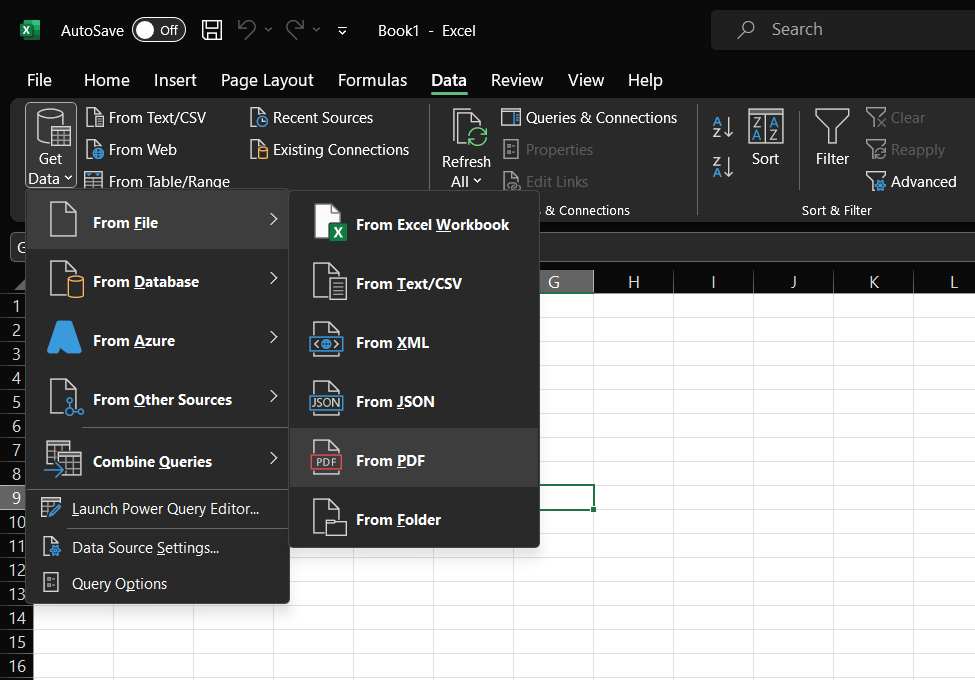
pros
- Structured extraction of data into editable formats.
- Ideal for invoices with tables or structured layouts.
cons
- It may have difficulty with complex layouts or images.
- Requires a paid version of Microsoft Office to import PDFs.
Way 2. Convert PDF Invoice to Excel with SwifDoo PDF
SwifDoo PDF is a professional PDF editor and converter. Thanks to its advanced OCR technology, the software can accurately recognize all formats, text, and data and convert PDF to an editable Excel sheet.
To save time and energy, you can only convert the selected pages. In addition, it allows you to convert multiple files at once. Download SwifDoo PDF and start PDF converting.
- Open SwifDoo PDF. Go to Convert and choose PDF to Excel.
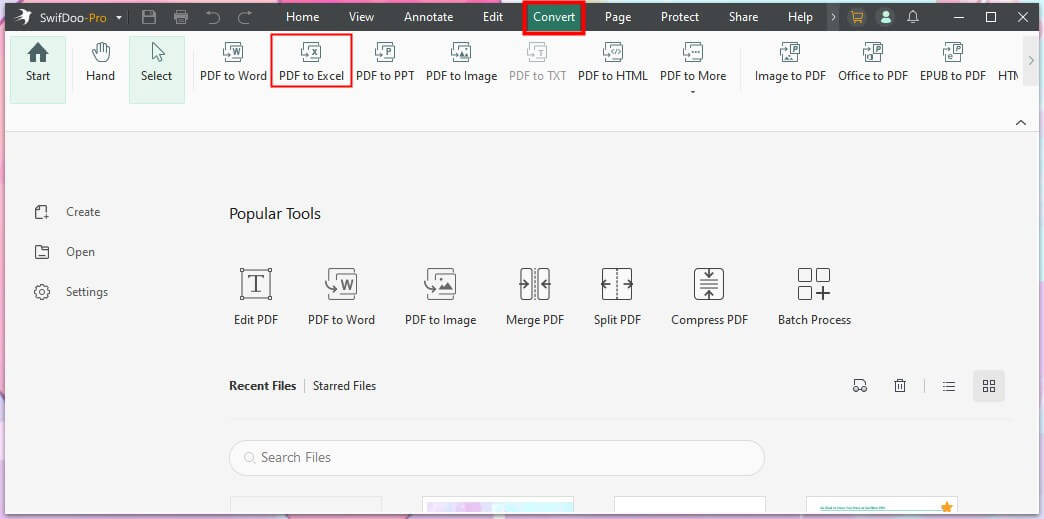
- Click Add Files to select the PDF files. Select the page range and choose an output path.
- If needed, click Settings to adjust other options.
- When it’s OK, click Start to make it.
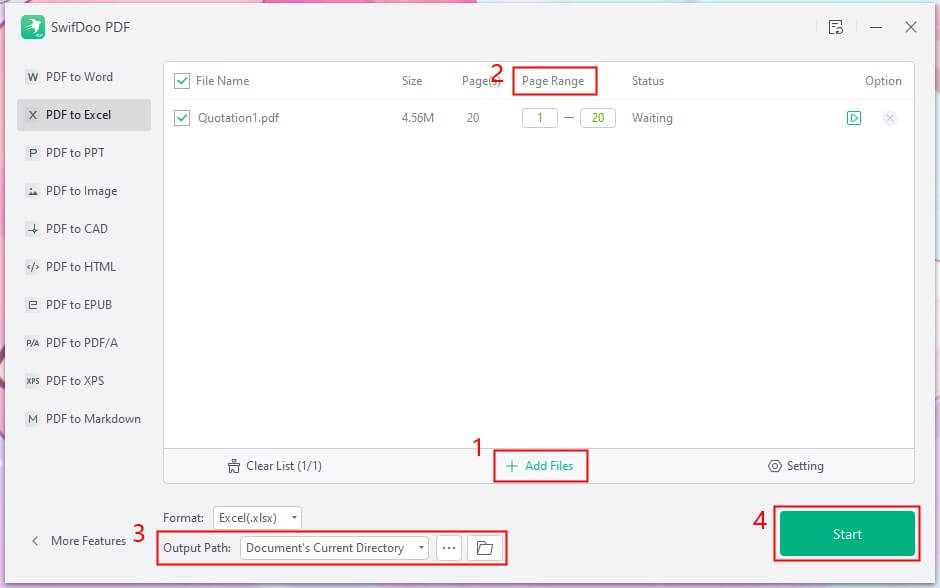
pros
- High-quality and reliable conversion.
- Preserves original formatting and supports complex layouts.
- Advanced editing options, including OCR of scanned PDFs.
cons
- Requires a subscription for all advanced features.
- It may require some manual clean-up.
![Convert PDF to Excel without Losing Formatting [Online&Offline]](https://img.swifdoo.com/image/convert-pdf-to-excel-without-losing-formatting.png)
Convert PDF to Excel without Losing Formatting [Online&Offline]
This guide will tell you how to convert PDF to Excel without losing formatting. You can use an online tool or a desktop program.
READ MORE >Way 3. Convert PDF Invoice to Excel Online
The online tool is perfect for one-time or occasional tasks and does not require software installation. As long as there is an internet connection, you can quickly complete the conversion without any hassle. However, there may be privacy issues with uploading financial data. If you decide to take this approach, then follow the steps below.
- Go to an online PDF to Excel converter. Here, we choose SwifDoo PDF Online Converter.
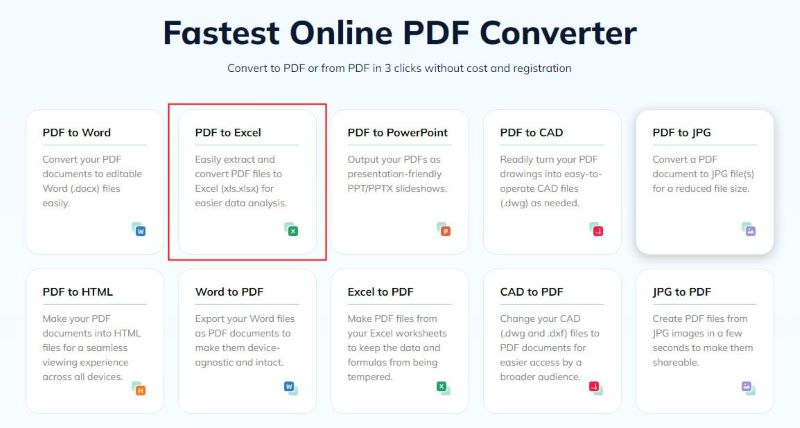
- Click Choose Files to select the invoice you want to convert.
- It can only convert one PDF at a time. If you want to batch-convert PDF to Excel, please use its desktop app.
- Click the Download button to save the Excel file.
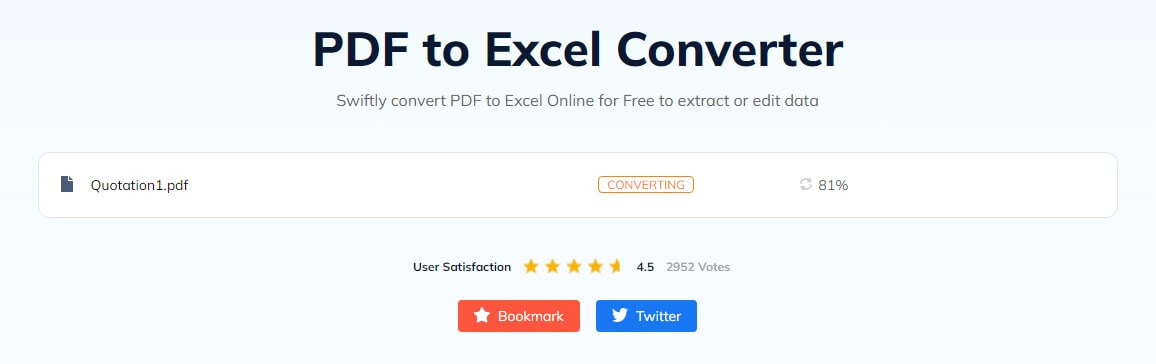
pros
- Free and easy to use, no installation required.
- Accessible from any internet-enabled device.
cons
- Only handle one PDF at a time.
- Privacy concerns when uploading sensitive invoices.
Way 4. Convert PDF Invoice to PDF via AI
The advent of AI has been a game changer for many industries. With the help of AI, we can handle heavy tasks more efficiently. If interested, you can learn how to use AI to convert PDF to Excel.
Here is an example to use ChatGPT to transfer PDF invoice to PDF.
- Go to ChatGPT and log into your account.
- Click the Paperclip icon to upload the invoice.
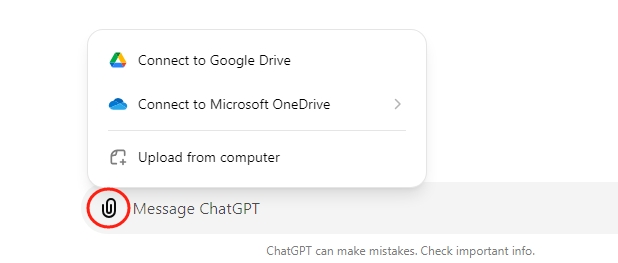
- Enter and send the command with the file.
- Wait for a while and click the link to download the Excel file.
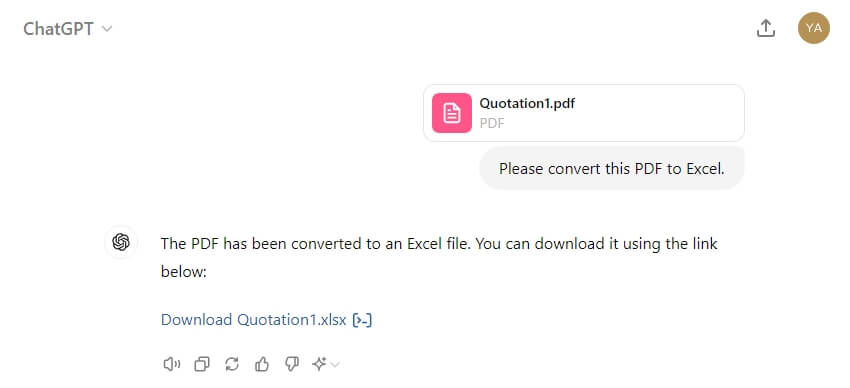
pros
- No installation is required.
- Easy to use for generating structured text content.
cons
- Errors occur when dealing with complex formats.
- It may require multiple attempts for the best results.
Check this guide if you want to extract data from PDF:
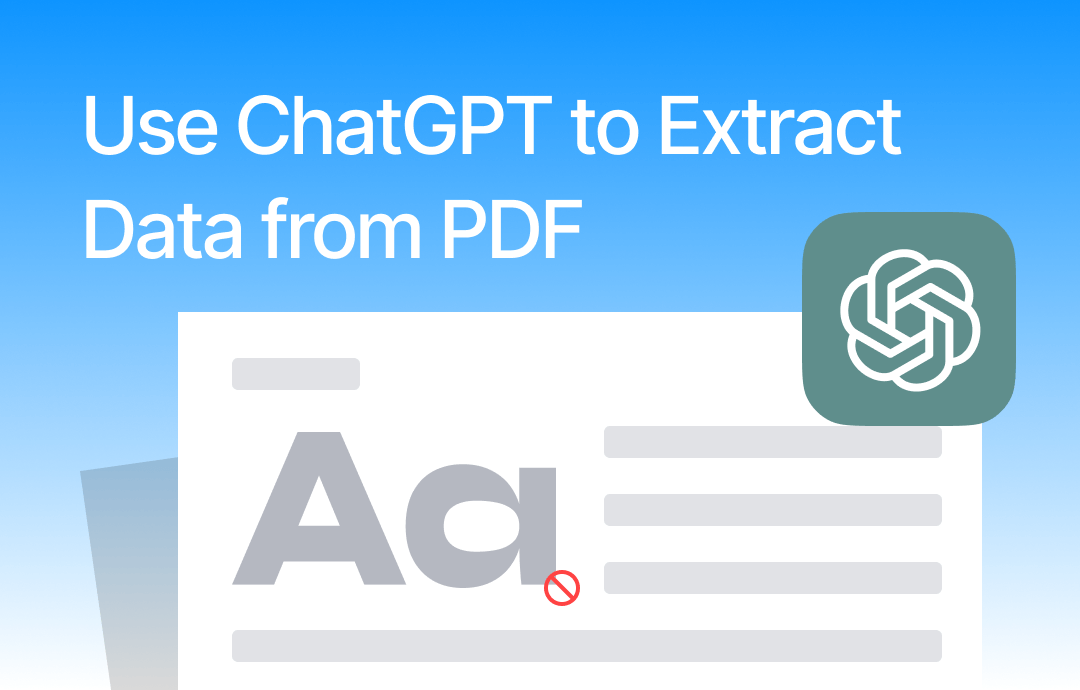
Use ChatGPT to Extract Data from PDF | Step by Step Guide
This guide will show you how to use ChatGPT to extract data from PDF. We'll show you how ChatGPT works and how to use it.
READ MORE >Way 5. Convert PDF Invoice to PDF with Copy-Paste
When the amount of data to be processed is small, extracting the data manually is not a bad idea. No technology or additional tools are required. If the PDF is not editable, then you can use Google Drive to make the PDF editable and copyable.
- Open a browser and go to your Google Drive.
- Upload the PDF invoice to the drive.
- After that, open the file with Google Dos. It will apply OCR to make the PDF editable.
- Copy and paste the data into the Excel spreadsheet.
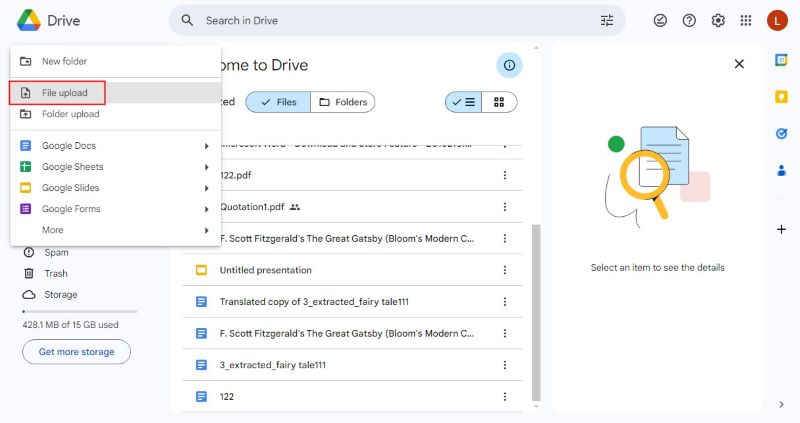
pros
- Requires no special software or subscription.
- Simple for text-based invoices.
- Completely free.
cons
- Time-consuming for large or complex invoices.
- May lose formatting and visual elements during the copy-paste process.
Conclusion
That’s all about how to convert PDF invoice to Excel. You can choose the method that best suits your situation. The conversion effect is better when the PDF invoice format is clear. If the layout is messy, you may need to adjust it manually. Hope this guide is helpful.









