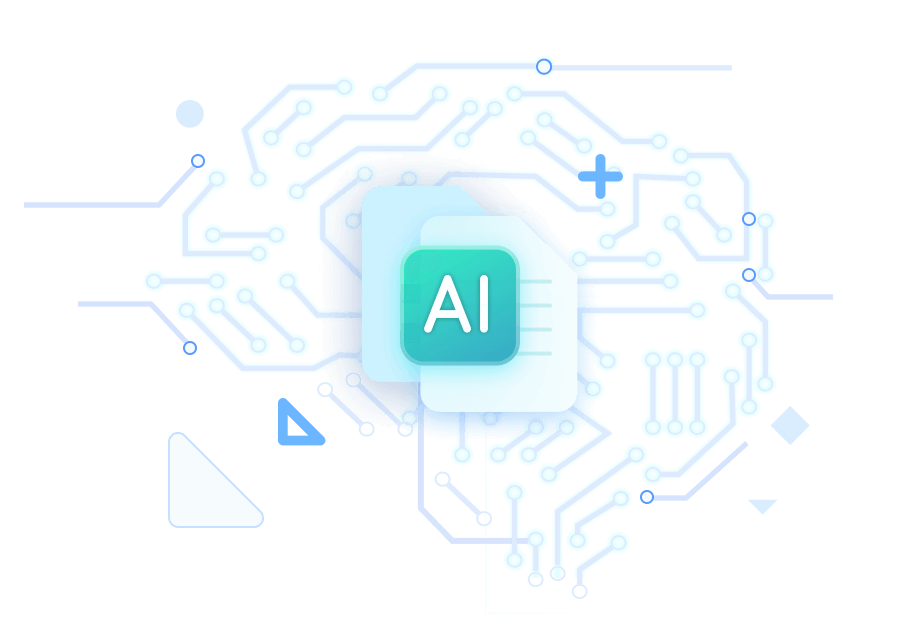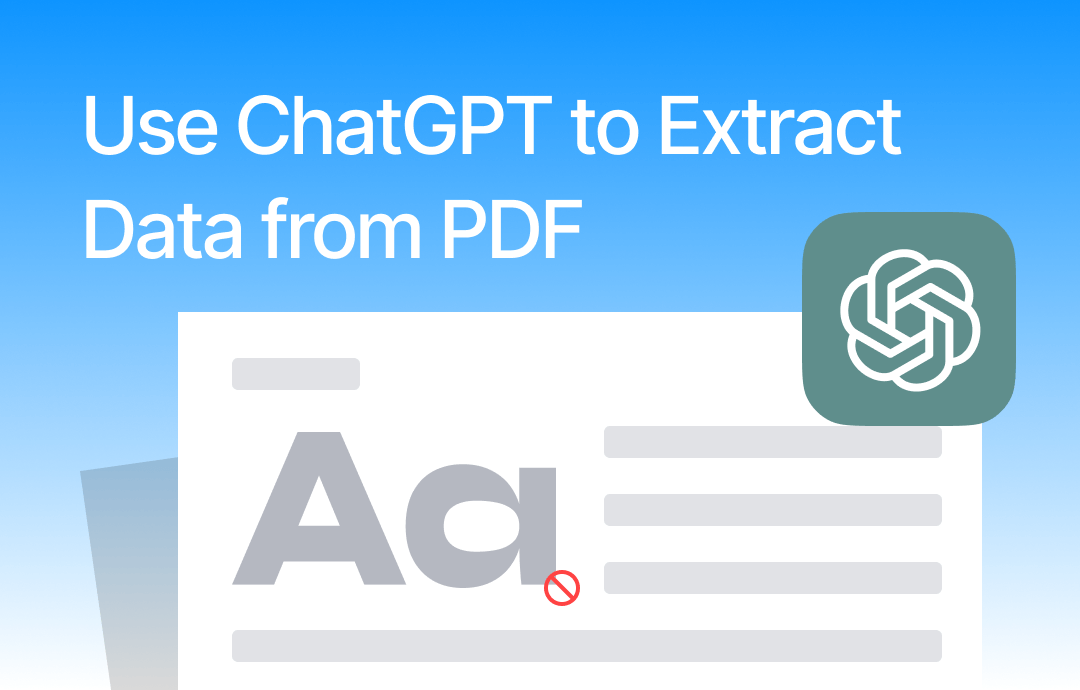
Can ChatGPT Extract Data from PDF?
The answer is Yes. ChatGPT can help users pull data from a PDF. You can let ChatGPT read the whole PDF according to your prompts and extract the information.
Is It Free to Use ChatGPT to Extract Data from PDF?
Upon its release, ChatGPT 3.5 immediately surprised people. This well-trained language model can interact with humans in a natural and conversational way, excelling particularly in handling text-based tasks. GPT 4 is a significant upgrade, performing better than its previous versions, and it can directly read various documents, including PDFs.
You may have found the point. If you want to upload a PDF and let it extract data from the document, you need to use ChatGPT 4. However, you will need to pay $20 per month, which is a bit high. Luckily, there are two alternatives.
➡️ Use SwifDoo AI. It is powered by ChatGPT 4 and costs only $7.9 per month! The good news is that it offers 10 free inquiries.
➡️ Use ChatGPT 3.5. The model is completely free, just register an account. But you need to copy and paste the text into ChatGPT.
Read on to learn how to use ChatGPT to extract data from PDF!
Way 1. Use ChatGPT to Extract Data from PDF via SwifDoo AI
SwifDoo AI is one built-in feature of SwifDoo PDF, a professional PDF tool. It is very easy to use. Once you have opened the PDF with SwifDoo PDF, you can click SwifDoo AI to open the dialog box and ask ChatGPT to extract the needed data.
Here is how to use ChatGPT to extract data from PDF in SwifDoo AI:
1. Download, install, and launch SwifDoo PDF.
2. Click Open to add your PDF. You can also drag and drop the PDF into SwifDoo PDF.
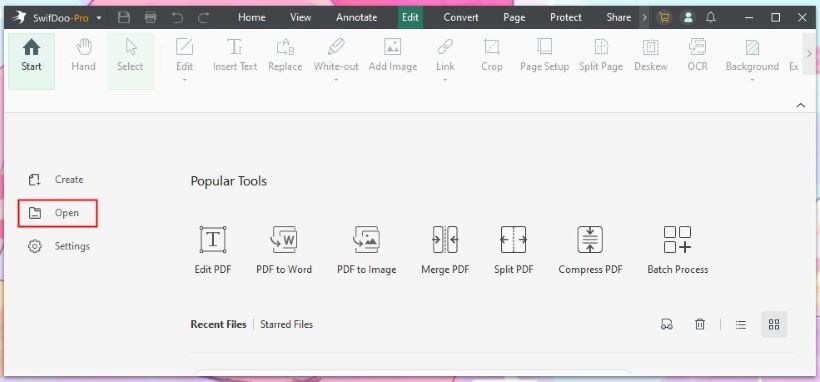
3. Choose the SwifDoo AI option.

4. Go to Chat with AI > Clearly tell ChatGPT what data you need and send it. You can let it know the document type and then explicitly specify the data you need. If necessary, specify the output format you want.
For example: Here is the invoice. Please help me extract the invoice number, date, total amount, and the names of the buyer and seller. Present the data in a table.
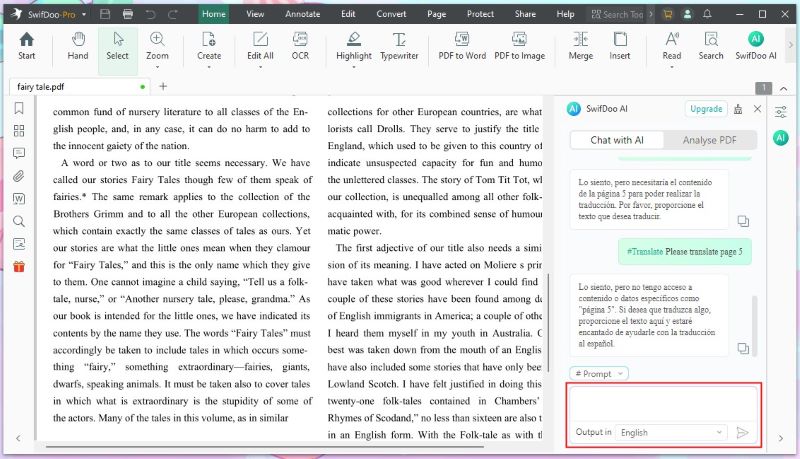
As you can see, SwifDoo AI lets you easily chat with PDF. No need to switch software. While viewing the extraction results, you can view the PDF file for inspection. Take advantage of this free trial!
Way 2. Use ChatGPT 4/4o to Extract Data from PDF
You can make ChatGPT 4/4o read a PDF and help you with various tasks. It even can handle scanned PDFs.
In theory, ChatGPT 4/4o can assist you in extracting data from a PDF of any length. However, the larger the PDF file and the more complex the content, the longer the processing time will be! Therefore, you can split a PDF into multiple smaller ones for greater efficiency.
Here is how to extract data from PDF using ChatGPT 4/4o:
1. Go to ChatGPT and log in to your account > Click the drop-down menu next to 3.5 and click Upgrade to Plus > Fill in the payment information to get the Plus account.
2. Ensure you have selected ChatGPT 4o or 4 > Click the paperclip icon to upload the PDF.
3. Type in the command to send it. To get the best results, state the data you need and your specific requirements as clearly as possible.
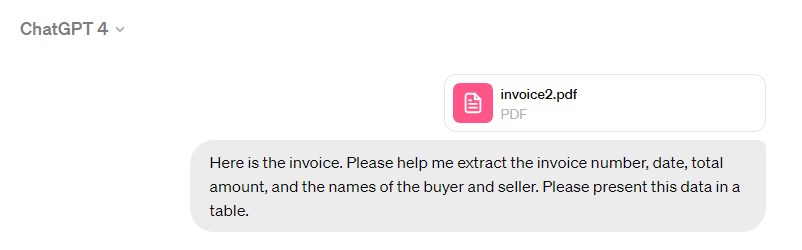
Way 3. Use ChatGPT 3.5 to Extract Data from PDF
ChatGPT 3.5 cannot process a document directly. You can provide the content from the PDF and describe the information you need. This is not a bad idea if the PDF is small.
Here is how to extract data from PDF using ChatGPT 3.5:
1. Open ChatGPT and go to your account.
If prompted, click Try it now to access ChatGPT-4o.
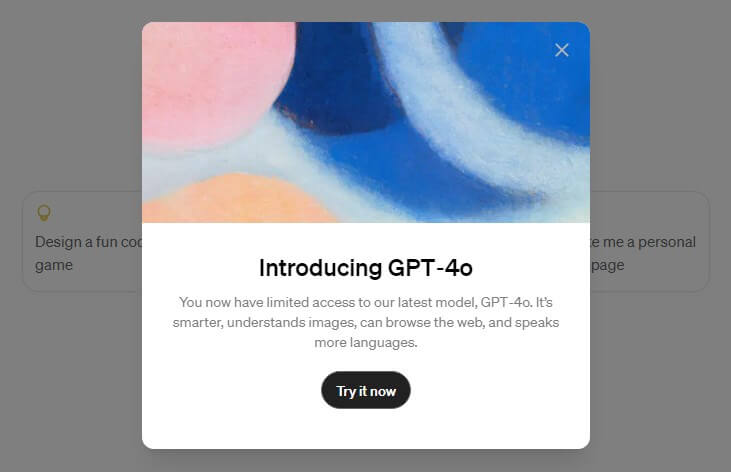
2. Tell GPT you'd like to extract some data.
3. Copy and paste the PDF content into the chat box and send it.
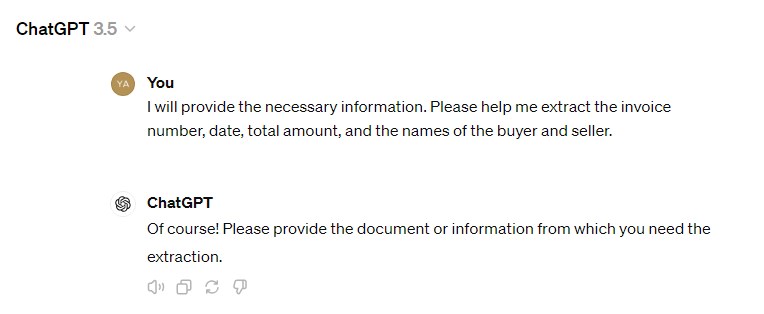
Note:
If it is a scanned PDF, you should apply OCR to make it editable. Otherwise, you cannot copy text from the file. Click the button below to download the OCR tool.
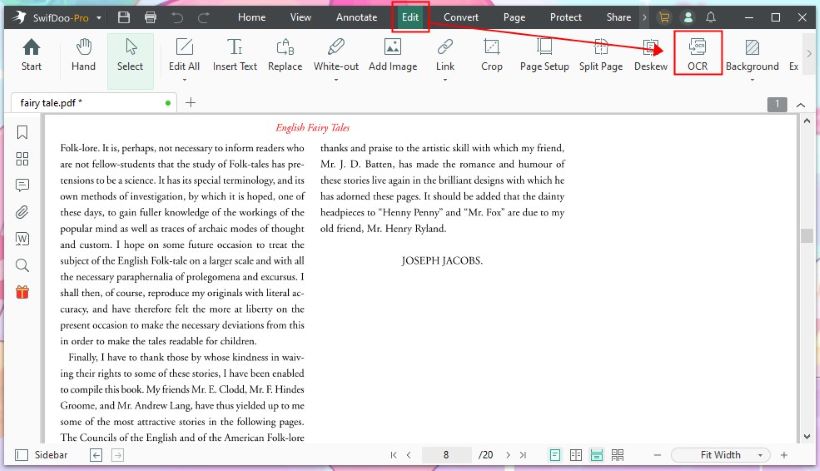
This article has more information: How to Copy Text from Scanned PDF.
Conclusion
That’s all about how to use ChatGPT to extract data from PDF. You can choose according to your budget and reality. However, it is important to note that the results generated by ChatGPT may not be 100% correct. If the content is complex, then it is better to check it. Hope this guide is helpful.