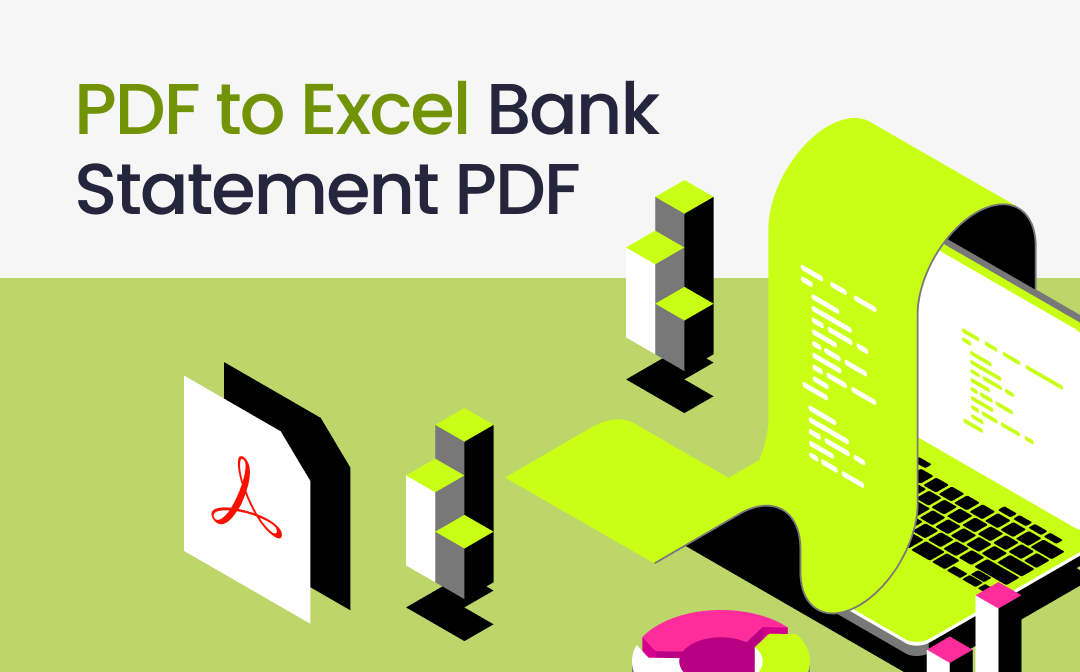
Convert Bank Statement PDF to Excel with SwifDoo PDF
SwifDoo PDF is a compact and powerful PDF converter software for Windows. It lets you convert a bank statement PDF to an Excel file while preserving the layout and formatting at most. You just need to make minimal adjustments. Here are some benefits of using the desktop application:
- Convert a wide selection of files, including PDF, Excel, Word, PowerPoint, and image;
- Contain an OCR option to improve the accuracy and convert image-based or scanned PDFs to Excel files with editable data;
- Bulk convert multiple PDF documents in one upload;
- Support directly making edits on a PDF, compressing and splitting the file.
Move on to see how to get the PDF to Excel converter to convert your bank statement to a spreadsheet.
Step 1: Download and install the bank statement PDF to Excel converter for free;
Step 2: Open the software, and choose the Convert tab > the PDF to Excel option;
Alternatively, you can first open the PDF in SwifDoo PDF and then choose the right conversion tool.
Step 3: Add the bank statements you wish to convert from PDF format to Excel in the pop-up window;
Step 4: Go to the Settings option to enable the OCR feature if needed;
Step 5: Select a saving path and start converting the PDF bank statement to an Excel bank statement in a single sheet for quick analysis.
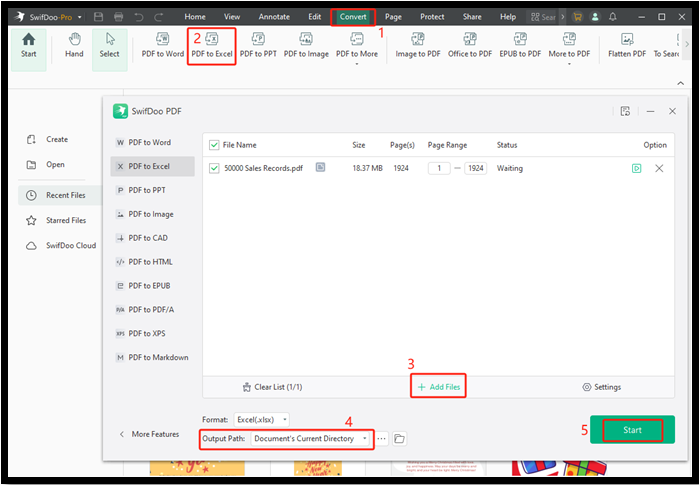
You can start with a hassle-free free trial to convert unlimited files without the file size limit.
Bank Statement Converter: Nanonets
Whether you have received an SBI/Bob/Union/Kotak or any other bank statement in PDF, you can turn it into Excel or CSV with Nanonets. You can enter the specific page numbers to process only these pages. Once you’ve signed up with your business email, this PDF bank statement to Excel converter allows you to upload more than one file to convert online for free. The website also converts PDFs to text, JSON, XML, and other formats.
Browse the guide on how to convert a bank statement PDF to an Excel sheet online for free.
Step 1: Navigate to the free converter on the bank statement page of Nanonets;
Step 2: Click Get Started For Free to register and log into the site;
Step 3: Choose the Tables workflow and upload the bank statement PDF you want to convert to Excel;
The upload may take some time as the process is less stable than an offline converter.
Step 4: Select the uploaded file and click the Download Extracted Data button;
Step 5: Check the Excel format option and download the result.
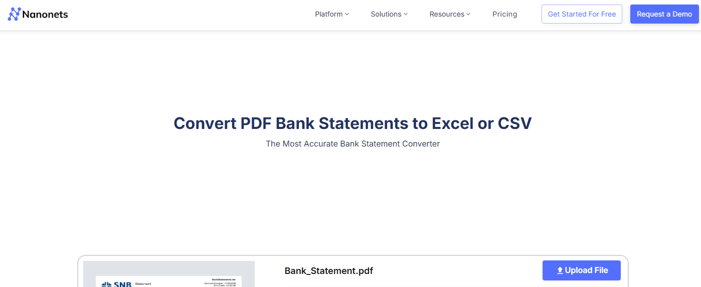
Convert PDF to Excel for Your Bank Statement Using iLovePDF
Another online way to convert an ICICI, HDFC, or Canara bank statement PDF to an Excel file is using iLovePDF. The web-based software supports uploading files from your local device or the cloud services. It doesn’t need an account and allows you to convert one file at a time for free. It can put the data in one sheet or separate sheets. You can also convert PDF to PPT with iLovePDF.
Access the PDF to Excel bank statement converter for free online from the iLovePDF platform and follow the steps below.
Step 1: Click Select PDF file and pick the PDF bank statement you need to convert to Excel from your computer or phone;
Step 2: Alter the conversion settings, such as the Layout or OCR (available for premium accounts);
Step 3: Tap the Convert to EXCEL button to perform and complete the PDF to Excel conversion on the bank statement.
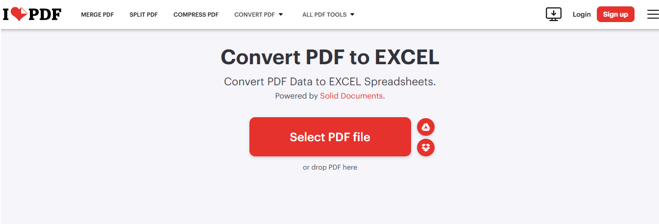
Convert a PDF Bank Statement to Excel with SwifDoo PDF Online Converter
SwifDoo PDF comes with an online converter for users to convert PDF bank statements to Excel for free without software download or signing in. So you can instantly extract to edit the data or tables. The website also offers online tools for converting PDF to other mostly used files, such as JPG, DOCX, etc. The UI is completely clean and ad-free.
Delve into how to convert a PDF bank statement into Excel.
Step 1: From the navigation bar of the SwifDoo PDF website, choose Products > Online Tools > PDF to Excel;
Step 2: Drop your bank statement onto the file uploading area;
Step 3: The converter automatically works its magic, and wait a few seconds for it;
Step 4: Click Download once the bank statement PDF to nicely formatted EXCEL conversion ends.
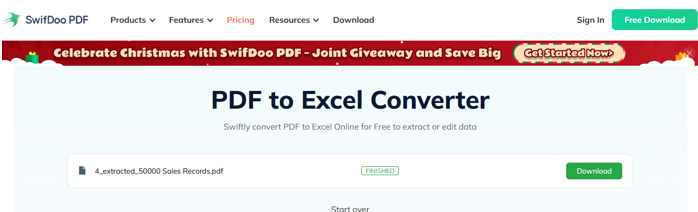
Final Words
This tutorial teaches you how to convert and export a PDF bank financial statement to Excel bank statement format using the four online and desktop methods. Since it can be challenging to deal with PDF documents, it's no wonder you are trying to convert them. The file conversion enables you to load the data to the accounting software you use and track it easily.
With the SwifDoo PDF for Windows converter application, you make everything simpler than ever. It takes only a few clicks to change bank account statement PDFs to Excel and provides AI tools to translate, summarize, and chat with PDFs. Moreover, it lets you merge bank statement PDFs into one to archive or convert at once.








