Are you a regular user of WordPad and in need of converting WordPad to PDF for better managing and sharing your WordPad files? Our detailed guide will walk you through what WordPad is, the easiest method to achieve this conversion, and some practical tips. This tutorial will equip you with the knowledge and tools to seamlessly convert your WordPad files to the widely used PDF format. So, let's dive right in!

What Is WordPad and What are WordPad File Extensions?
![]()
Before we go deeper, let’s learn more about what WordPad is and WordPad file format. WordPad was released by Microsoft and built-in all Microsoft Windows operating systems since Windows 95. It’s a basic word processor that only includes fundamental features of Microsoft Word, while it is more advanced than Windows Notepad. It allows you to process images and insert text fonts in your WordPad file, but advanced functions such as spell check, thesaurus, and control of pagination are not available. You may use WordPad to take notes, write letters and stories on any tablets, PCs, and smartphones.
The primary file type of WordPad is followed by a .rtf extension (Rich Text Format File). In addition, files created by WordPad can also be saved as XML (Extensible Markup Language), ODF (OpenDocument Text), and TXT (Plain Text File) formats, depending on your requirements.
Print WordPad to PDF By WordPad Itself
All Microsoft Word documents can be saved as or printed to PDF within Microsoft Word itself. Likewise, WordPad also allows you to save WordPad documents as PDFs seamlessly.
WordPad provides a Print feature, which enables you to connect a printer and print WordPad files with paper, as well as utilizes the Microsoft Print to PDF feature to convert WordPad to PDF without breaking a sweat.
To export PDF files from WordPad with WordPad, simple open documents within this app, and click File > Print (or press Ctrl + P). Then select Microsoft Print to PDF and tap the Print button. Finally, choose one destination folder on your device and name the file. Follow the guide step by step, you’ll get a PDF file from WordPad effortlessly.
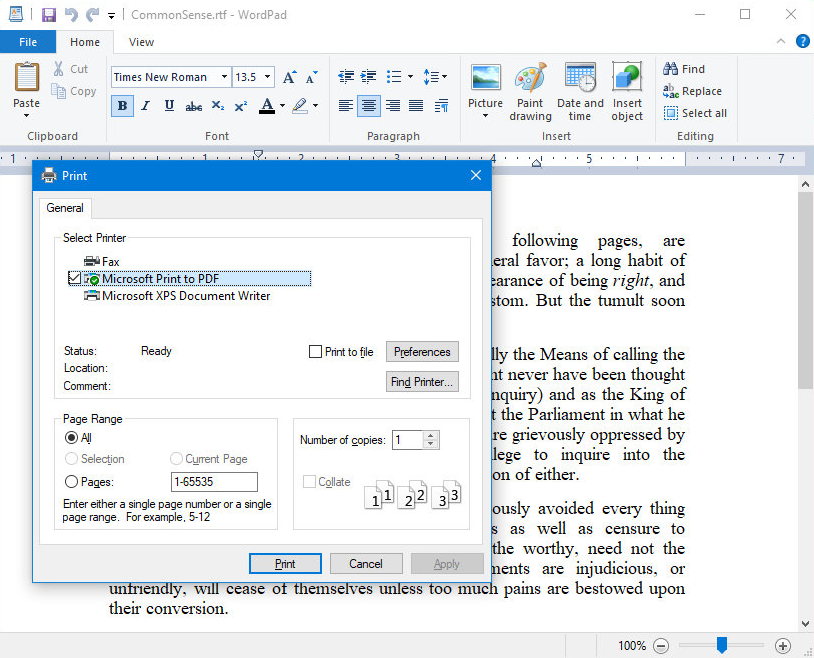
WordPad serves as a free WordPad to PDF converter and is also the easiest method to finish this conversion. It eliminates troubles on downloading a third-party file converter and works smoothly even if there’s no Internet connection.
You May Also Like: Convert RTF to PDF for Free (Step-by-Step Guide) >>
Convert WordPad to PDF Using SwifDoo PDF
To get an eligible desktop WordPad to PDF converter, one of the most important points is to make sure that the converter supports all the WordPad file types and can help turn these WordPad files into PDFs. Luckily, SwifDoo PDF is such a PDF converter that enables you to generate PDF files from WordPad documents.
SwifDoo PDF is a Windows-based PDF editor that is compatible with most Windows operating systems. It gets popular worldwide in a very short time for its lightweight feature, easy-navigable interface, and comprehensive features. In addition to converting PDFs, any related PDF-editing tools can also be found in this PDF solution. And SwifDoo PDF also streamline the conversion process with easy steps. So, you can save WordPad as PDF and share it without worrying about losing format.
Here’s a step-by-step guide on making PDF from WordPad using SwifDoo PDF:
Step 1. Free download SwifDoo PDF on your PC.
Step 2. Open any PDF file within this program and enter its main interface.
Step 3. Click on Convert in the top navigation bar, and you may have access to all PDF-related conversions supported in this software.
Step 4. Select one that your WordPad file belongs to. For instance, choose Office to PDF if your WordPad files are followed by .xml extension, while select TXT to PDF if they are saved as a plain text file.
Step 5. Import your WordPad files into this PDF converter, and then tap Start to process the WordPad to PDF conversion.
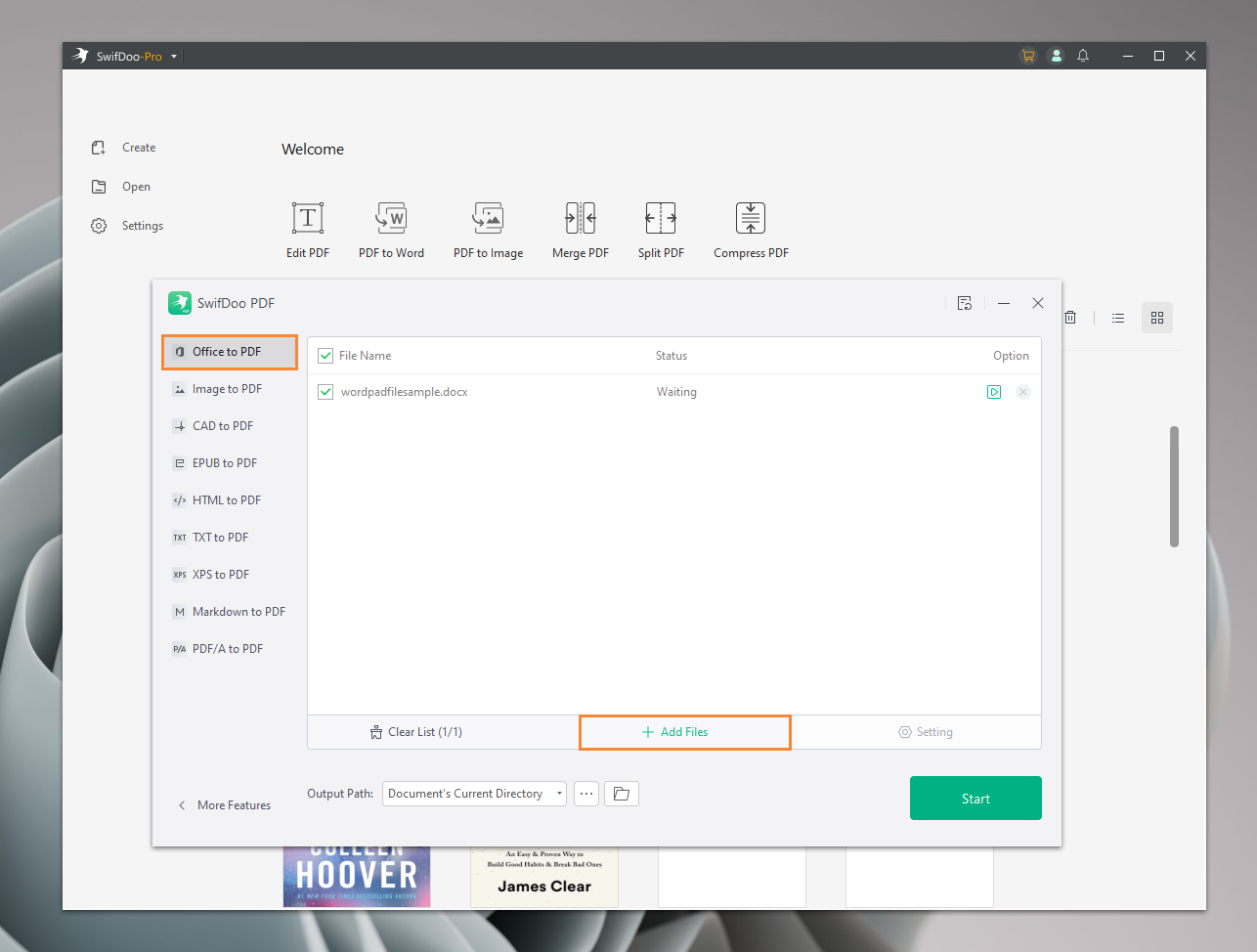
Also Read: Free Methods For Adding Hyperlink to Your PDF >>
Generate PDF from WordPad with Online Tools
Online tools remain as most people’s go-to choice when they're looking for file conversion methods. If a user needs to convert WordPad to PDF, he/she only needs to type the keywords on any browser, and the browser will show him/her a direct file conversion page that can help achieve this conversion. And online tools are normally accessible on all operating systems and devices, as long as you have installed a web browser (which is also a must-have for users).
In this blog, we’ll use CloudConvert to show you how can you turn WordPad into PDF effectively. CloudConvert is a popular online file converter that supports nearly all audio, video, document, eBook, archive, image, spreadsheet, and presentation formats. When using CloudConvert to convert files, you don’t have to waste time on finding the right page because it enables you to select original and target file formats manually, thus redirecting you to the right online converter page in seconds. What’s more, all WordPad file formats are available in this website, including RTF, making it a real WordPad to PDF converter.
Let’s see how to convert WordPad to PDF online with CloudConvert:
Step 1. Navigate to the CloudConvert official website.
Step 2. On its homepage, select your WordPad file format and PDF in the original and target file format, respectively.
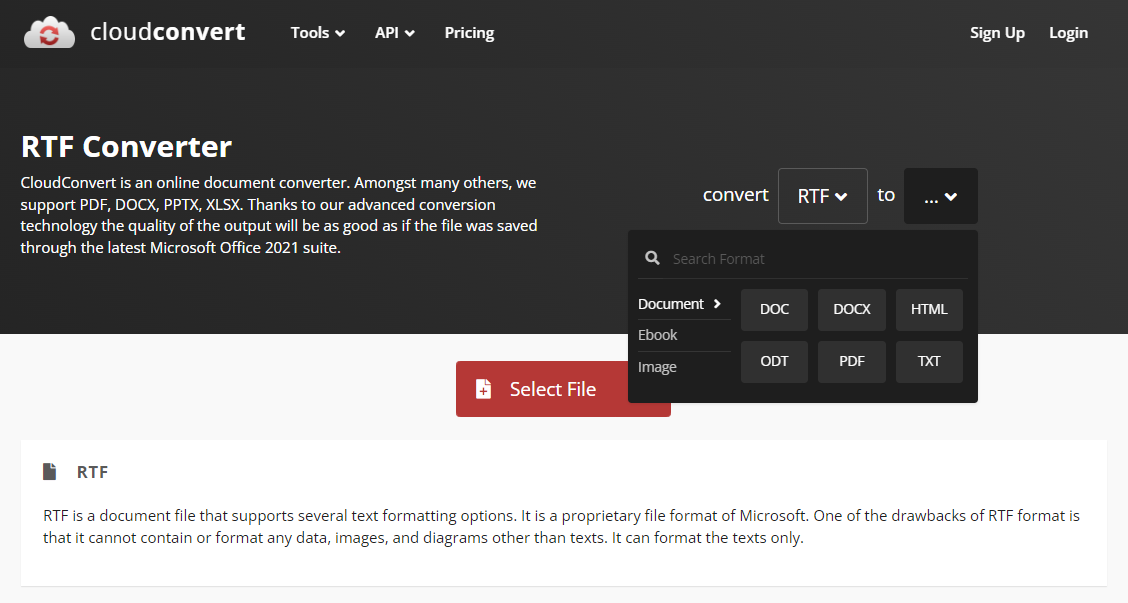
Step 3. Upload your WordPad files from the computer or Google Drive, Dropbox, and OneDrive. Then tap the Convert button.
Step 4. Wait patiently till the conversion finished and download the PDF file manually.
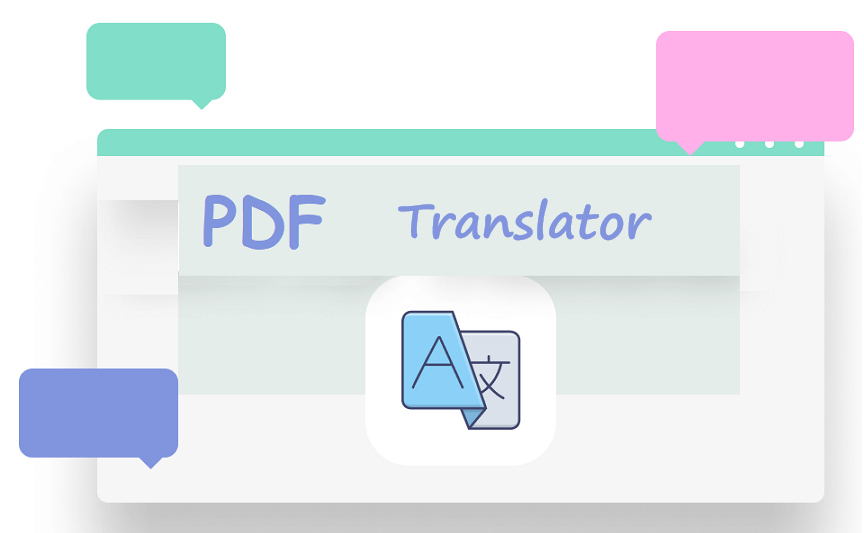
10 Best PDF Translators That You Must Know in 2025
Check this post to find out the 10 best PDF translators in 2025. We've tested and selected them from different aspects to help you translate your PDF documents.
READ MORE >The Bottom Line
Converting WordPad to PDF has never been easier with the available online tools and offline software options. By making this conversion, you can unlock the ability to share, protect, and present your documents professionally. Whether you choose to utilize online tools for quick conversions or offline software for advanced functionalities, we hope this guide has provided you with the necessary knowledge and resources to effortlessly convert WordPad files to PDFs. Get ready to enhance your document management experience and elevate your workflow to new heights!








