With its high stability and broad compatibility, the PDF file format is widely adopted when sharing documents from all walks of life. Viewing PDFs is very easy because you don’t need to download a dedicated PDF reader since all browsers support opening PDF files. However, when PDF pages are in listed the wrong direction, what would you do? You cannot rotate your computer screen or slide your head all the time. However, you can mirror PDF to get the PDF pages back in the right direction.
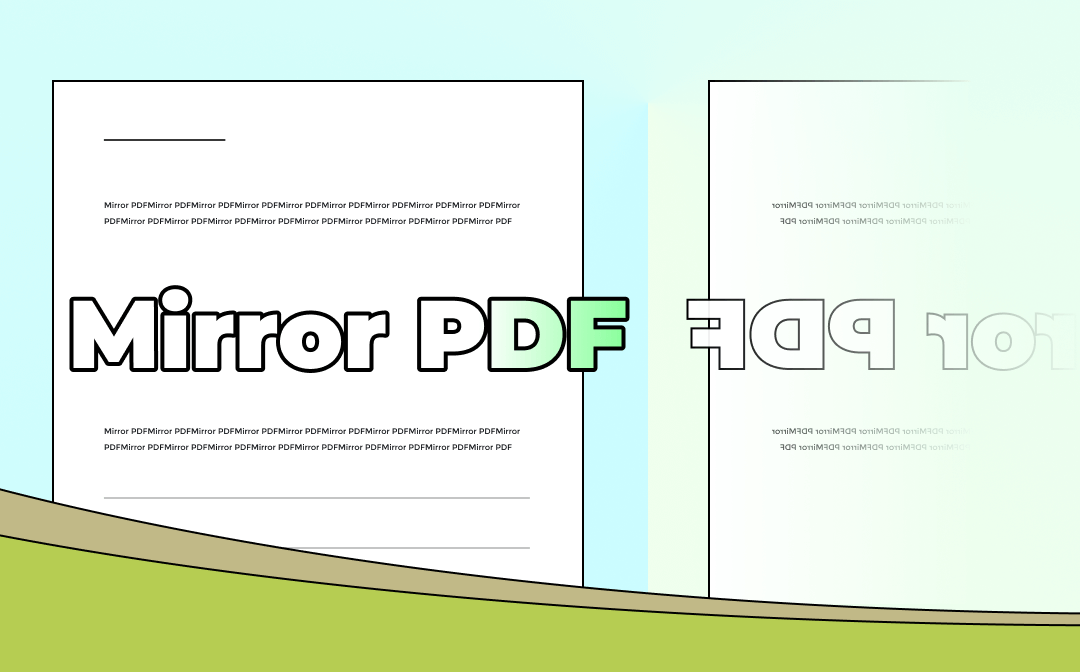
Mirroring PDFs helps rotate PDF pages in any direction, which is useful when reading PDF files in the wrong directions. However, do you know how to mirror a PDF? Don’t worry if your answer is negative. In this post, we will walk you through all the details. Let’s dive in.
How to Mirror PDF Pages with SwifDoo PDF
If you’re running a Windows operating system and you want to mirror PDF files for free, SwifDoo PDF is a good assistant. It’s a very lightweight and robust PDF editor that works smoothly on Windows, available on 11, 10, 8.1, 7, and XP.
SwifDoo PDF offers almost all the PDF-related features that you need to use, and all these tools are presented in an intuitive and navigable interface. An exact "Mirror PDF" feature cannot be found in SwifDoo PDF, but you can get "Rotate Pages" in the Page's subsets. And for convenience, you can simply click Rotate Left or Rotate Right, which will mirror your PDF files 90 degrees by default.

- Annotate PDFs by adding notes, bookmarks, etc.
- Convert PDFs to Word, Excel, and other editable files
- Edit, compress, organize, and split PDFs
Windows 11/10/8.1/7/XP
Check the following steps out to learn how to mirror PDF files with SwifDoo PDF:
Step 1. Click the following download button to install SwifDoo PDF on your PC.
Step 2. Open the PDF file that you want to mirror in SwifDoo PDF.
Step 3. Click Page in the top navigation bar. Select the page in a wrong direction and hit the Rotate Left/ Rotate Right button to adjust your PDF page into the right orientation.
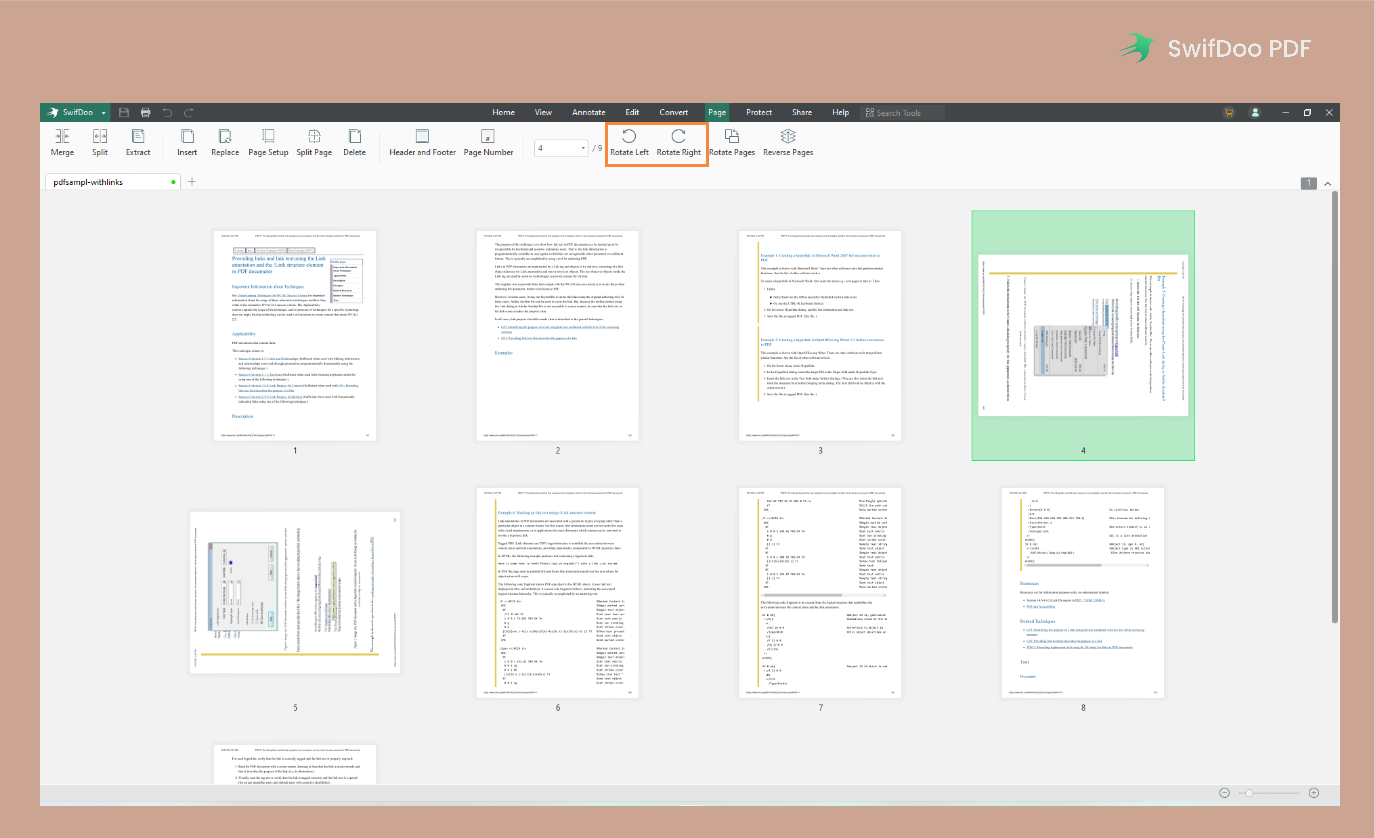
In addition, you can also click Rotate Page in Step 3 to adjust PDF pages in bulk. And SwifDoo PDF also enables you to flip PDF files in 180 degrees, making it much easier to mirror PDF files. What’s more, if you’re in Home mode, you can right click anywhere in your PDF pages and select Clockwise Rotation or Counterclockwise Rotation.
How to Flip a PDF Image with SwifDoo PDF
Moreover, SwifDoo PDF not only helps mirror PDF pages but also flip PDF images without breaking a sweat. It’s a common thing to have a PDF file with mirrored images contained. To flip images in PDF files with SwifDoo PDF, check the guide below:
Step 1. Launch SwifDoo PDF and open your PDF file.
Step 2. Select Edit in the menu bar and locate the mirrored images in your PDF file.
Step 3. Click this image and press the edit icon in the top right corner of the picture.
Step 4. Hit the rotate button to mirror your PDF images.
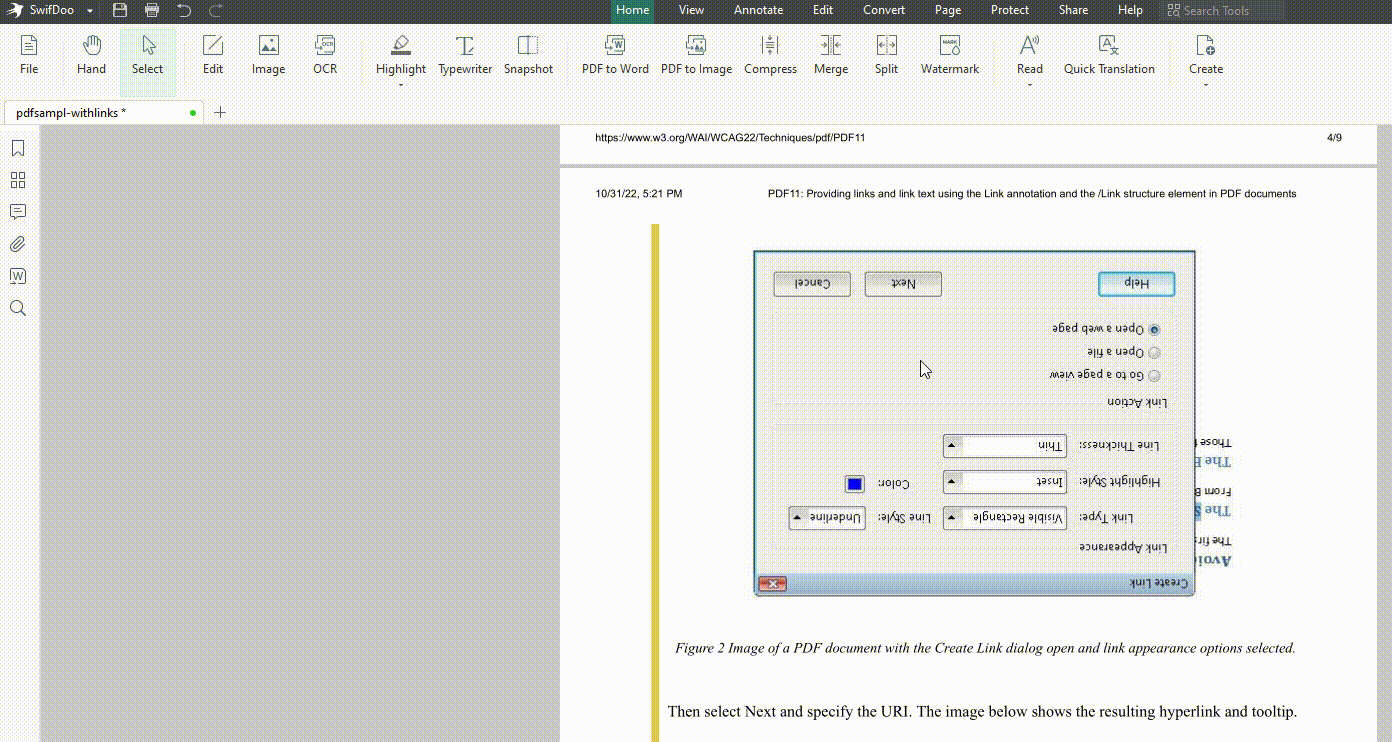
Alternatively, if you’re in the Home mode, you can right-click a picture and select Edit Image to mirror a PDF image in seconds.
![How to Do PDF Word Count in 6 Free Ways [Easy & Fast]](https://img.swifdoo.com/image/pdf-word-count.png)
How to Do PDF Word Count in 6 Free Ways [Easy & Fast]
This article offers 6 free ways to do a PDF word count. Check how to use PDF viewer, Google Docs, and other counter tools to calculate words easily.
READ MORE >How to Mirror a PDF while Printing
When printing PDFs, mirrored PDF files are less welcomed and will cause many inconveniences. To mirror a PDF while printing, SwifDoo PDF offers you a direct tab and it will help adjust the PDF pages to the right directions automatically.
SwifDoo PDF has varieties of printing features that enable you to print PDF files with your requirements. For instance, you can customize the printing orientations and sizes, print PDFs in color or grayscale, print PDFs with comments, etc., all become effortless. Back to the point, let’s see how to mirror a PDF while printing:
Step 1. Open a mirrored PDF file in SwifDoo PDF.
Step 2. From the top navigation bar, click the print icon.
Step 3. In the Page Layout part, checkbox Auto-rotate. Then hit the Print icon.
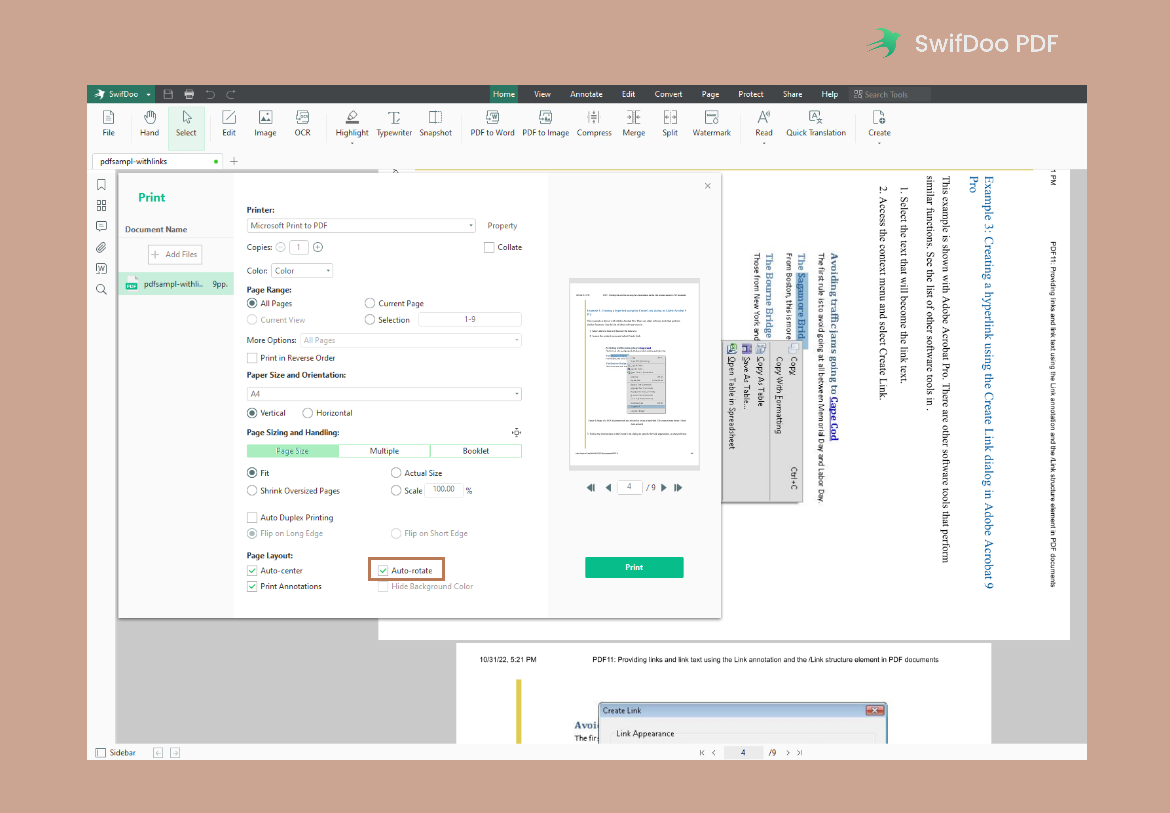
By doing so, it’s easy to mirror PDF pages when printing, and you don’t need to rotate pages manually one by one.
How to Mirror PDF Online
Many people like using online PDF editor tools when they only need to manipulate PDFs from time to time. Online tools require no downloading or installing, and you can work with PDFs more conveniently. To mirror PDF files online, Smallpdf can help you a lot!
Smallpdf is an exceptional online PDF editor which allows you to edit, convert, compress, and sign PDF files without downloading any desktop programs. Besides, if you prefer using offline editors, you can also get one in Smallpdf. Mirroring PDF pages with Smallpdf takes only seconds. Check the guide below to learn details:
Step 1. Navigate to the Smallpdf website and click Tools on the homepage. Then select Rotate PDF.
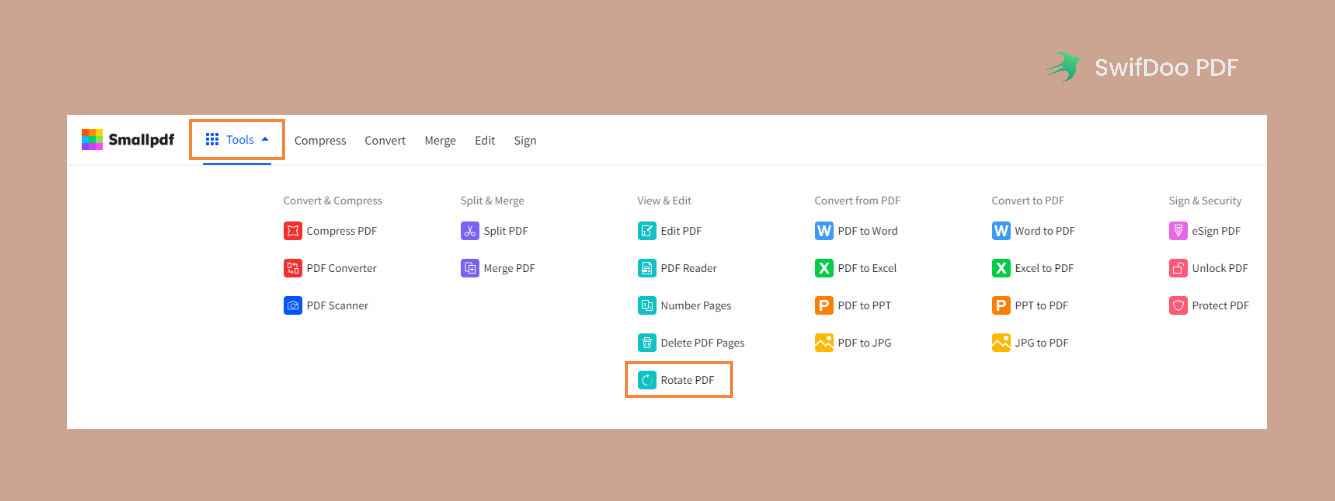
Step 2. Click CHOOSE FILES button to import your mirrored PDF file. Put your mouse over a PDF page and press the rotate icon.
Step 3. Press APPLY CHANGES to confirm your rotation.
You May Also Like: Free Methods for Adding Hyperlink to Your PDF >>
Conclusion
It’s very easy and helpful to mirror PDF files when necessary. In this post, we’ve introduced both online and offline solutions to mirror a PDF page and image. After reading this article, you won’t ask how to mirror PDF or how to flip a PDF image anymore. And thanks to SwifDoo PDF, with its aid, all PDF-related issues can be settled without breaking a sweat. Free download and try it now!








