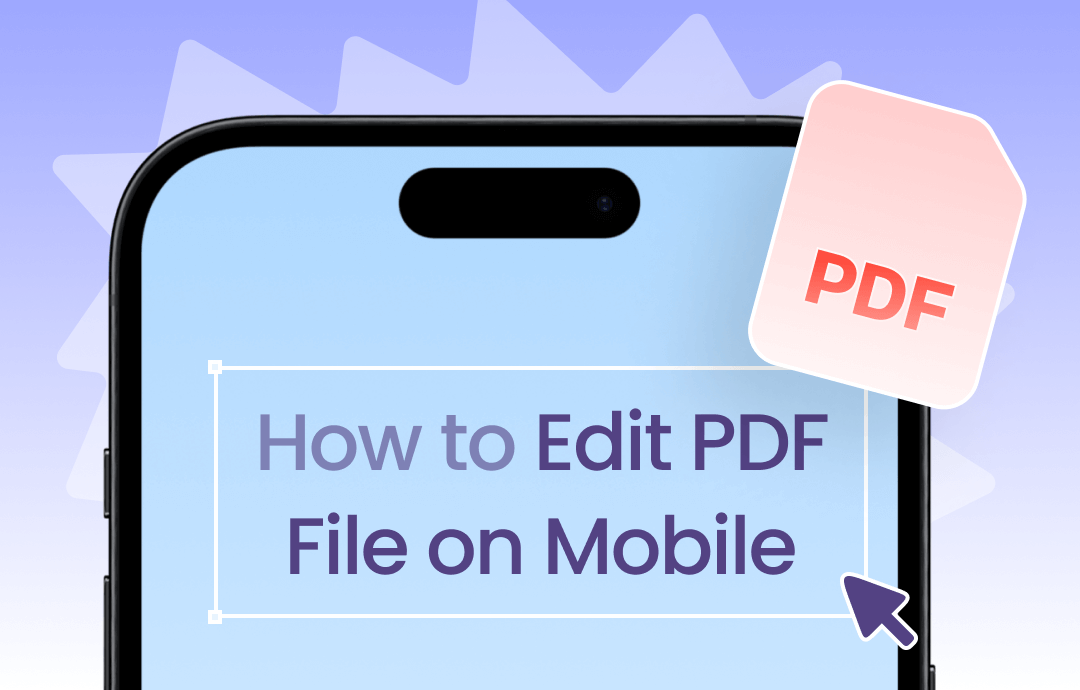
A Comparison Chart of the Top Mobile PDF Editors
We have created a comparison chart of the top five mobile PDF editors, comparing their functions in various dimensions.
| Mobile PDF Editors | Free Trial | Price | Compatibility |
| Adobe Acrobat Reader | Yes | Starts at $4.99/month |
|
| SwifDoo PDF | Yes | Starts at $2.5/month |
|
| WPS Office | Yes | Starts at $29/year |
|
| Foxit PDF Reader Mobile | Yes | Starts at $11.22/month |
|
| Xodo PDF Reader & Editor | Yes | Starts at $9.99/month |
|
As we know, PDF files are highly secure and can be edited using special tools or apps. You might need the best PDF editor app for an Android phone or tablet. This article details five best mobile PDF editor apps. Read on and learn more details.
1. Adobe Acrobat Reader
Adobe Acrobat Reader is one of the trusted PDF management apps for Android. The app allows you to edit text and images directly for PDF, integrate with Adobe Document Cloud, fill out PDF forms, and sign them. You can view, print, read, and annotate PDF documents other than these features effortlessly.
Key Features Of Adobe Acrobat Reader
- Allows users easy view and navigation, printing, and annotating PDFs for free
- Provides additional features by Integrating with Adobe Document Cloud
- Supports Windows, Mac, iOS, and Android devices
- Provides user-friendly Annotation Tools
- Provides Fill & Sign Tool
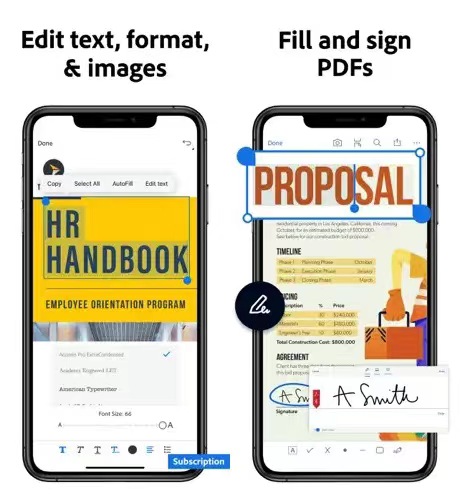
How to Edit PDF Files on iPhone and Android
Step 1: Download and launch the Adobe Reader application on iOS or Android.
Step 2: Select the Files option and choose the desired PDF files to load it.
Step 3: Open the PDF files:
- For iOS: Open your desired file by double-tapping it in the Files option.
- For Android: To open, locate your desired PDF file on your Android device and select it.
Step 4: Edit the PDF files:
- For iOS: Select the Markup option once you've opened the file. You can add text boxes, signatures, comments, and formatting changes here. Once you're satisfied with the editing, save your document.
- For Android: Browse the toolbar above your selected PDF file to highlight, add text, freehand draw, or reply to comments. Once you've finished editing your PDF file, download it or share a link, letting others see the edits online.
2. SwifDoo PDF
SwifDoo PDF is a lightweight yet robust and capable editor. It has various essential editing tools for PDF editing, converting, annotating, managing, etc. Specific functions include converting PDF text to speech, highlighting text/areas in various colors, and more. It is undoubtedly one of the full-featured PDF software on the market today.
Key Features of SwifDoo PDF
- Add text or text boxes to edit the existing text.
- You can upload the PDF background by uploading images and changing the transparency, position, and scaling for an improved reading experience.
- Add hyperlinks to a PDF to link to a specific part or open external files like videos, audio, or web pages.
- You can change the link actions, the appearance of PDF hyperlinks, and the line style, color, and thickness according to your needs.
How to Edit PDF Files on iPhone and Android
Step 1: Download and launch SwifDoo PDF and open a PDF document you want to edit.
For Android users:
For iOS users:
Step 2: Click the Edit option to enter the edit mode. Select an edit mode: Edit All, Text, or Image.
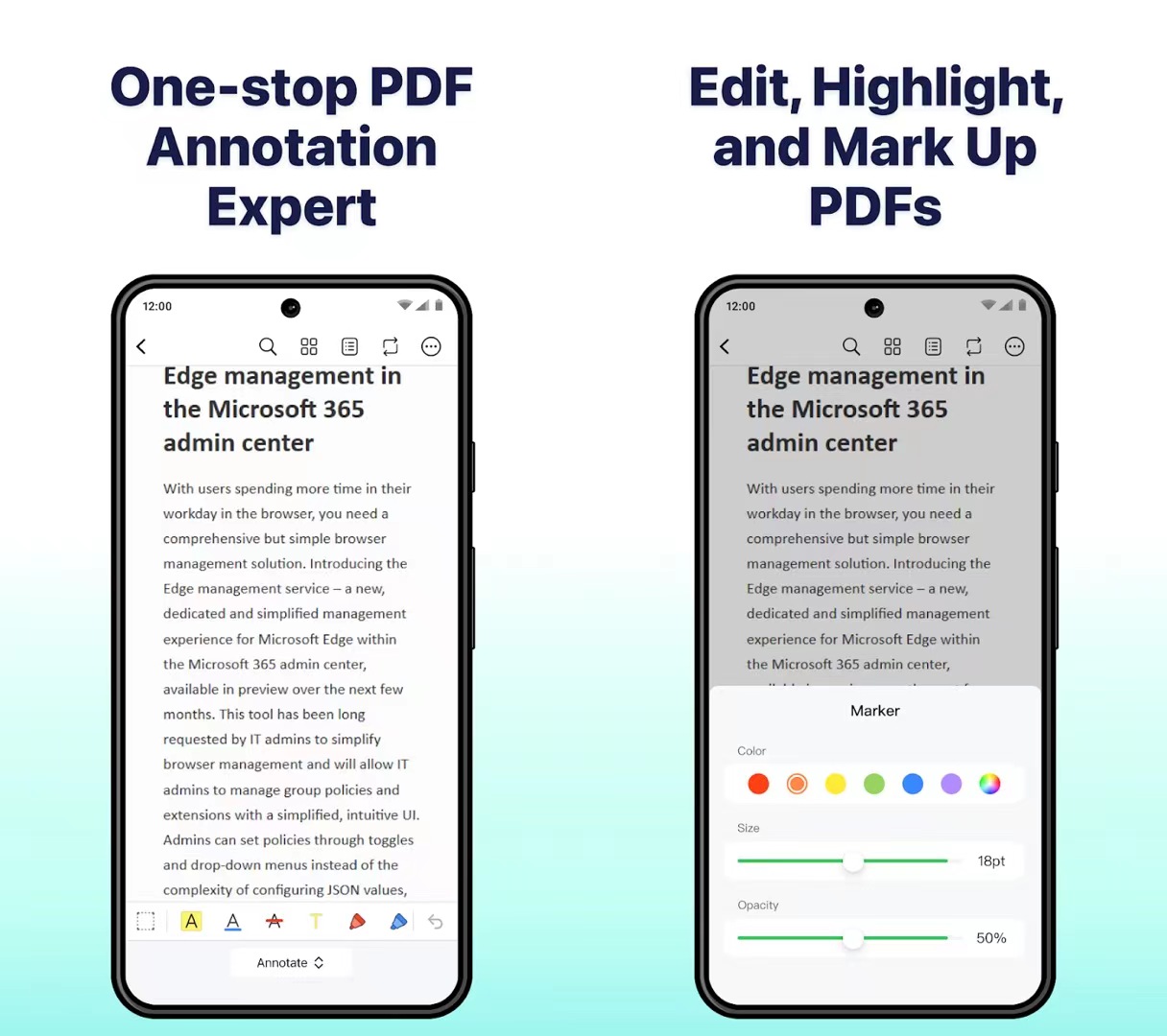
Step 3: Modify the PDF text and change the font alignment or color. Add images or hyperlinks to the file.
Step 3: Hit the Save button to quickly save the changes to this PDF.
Download and use SwifDoo PDF for iOS/Android to manage your PDFs more efficiently.
3. WPS Office
WPS Office is a free app for Android users. This user-friendly tool converts all Office documents to PDF documents and images. It helps users annotate PDFs, sign PDFs, manage pages, compress, split, merge, etc. WPS Office can also view documents, scan PDFs, edit slides, convert spreadsheets, and more.
Key Features of WPS Office
- WPS Cloud storage format is 20 GB.
- It offers many PDF tools, such as a tool to quickly convert PDF to DOC, a tool to edit PDF, a tool to Add Text, and many other PDF features!
- Save time by quickly formatting the document's content in a standardized format.
- Use the WPS Online Template to mix graphics, text, pictures, and other objects, highlight the key points, etc.
- When you encounter keywords and beautiful fragments, scan them! The scan will be generated as a PDF file, which you can review later.
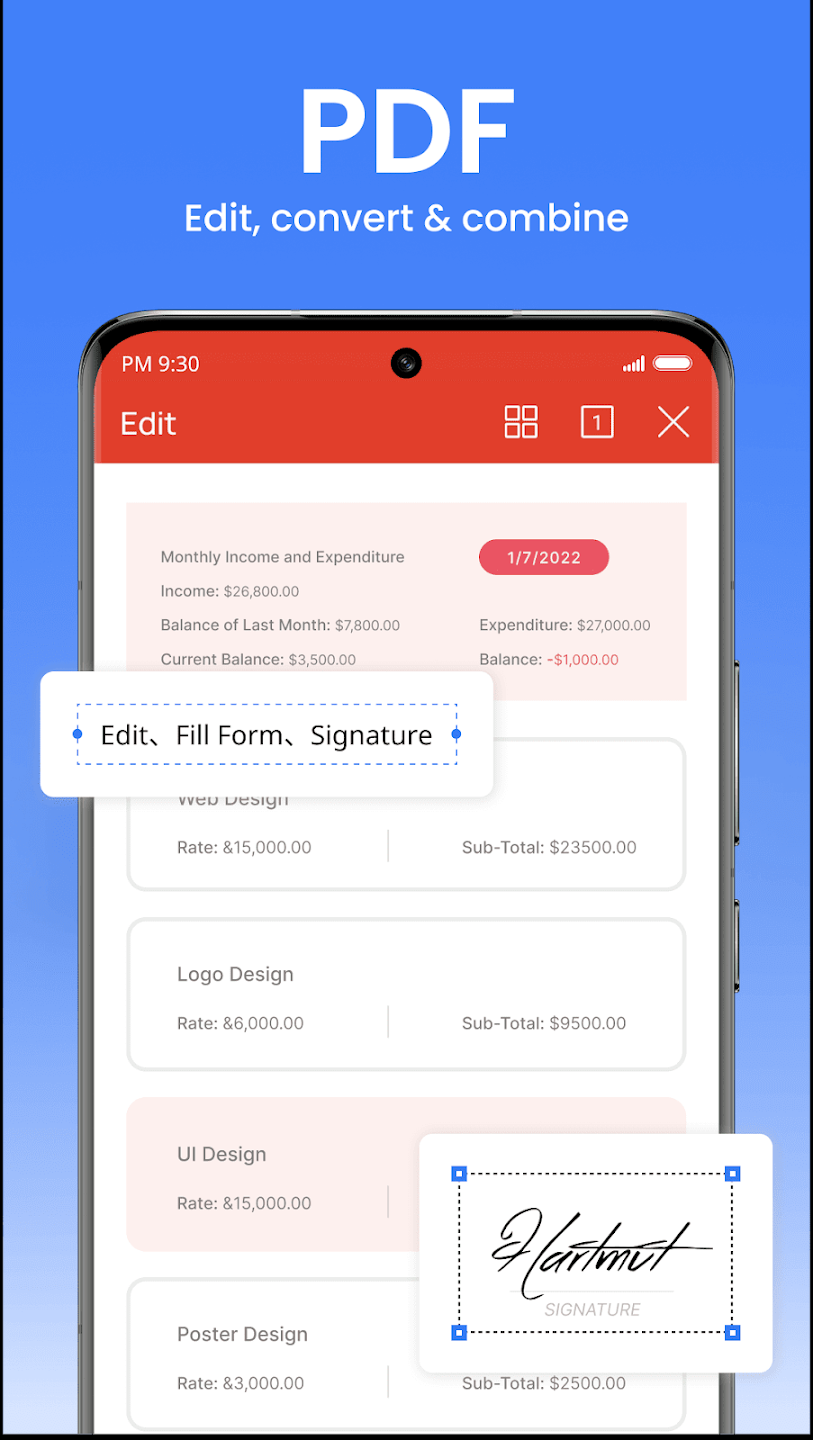
How to Edit PDFs on WPS Office
Step 1: Download and launch WPS Office on your Android device, then open the PDF file you want to edit.
Step 2: Tap the Edit tab in the toolbar and select Edit Content.
Step 3: Now, you can make the essential changes to the PDF file by clicking on the text or image you want to edit and typing in your changes.
Step 4: Tap the Save tab to save your changes after editing the PDF file.
4. Foxit PDF Reader Mobile
Foxit PDF Reader for Android has various tools to do what you need with your PDF documents. It allows you to edit page flows and create notes on your Android mobile device. There is also support for tablet users to view multiple pages in a tab view. PDF forms can be filled out in a snap. Save your forms and import or export data to refill the saved form again later quickly. Foxit is one program that makes PDF editing on mobile devices easy.
Key Features
- Provides tools to collaborate, annotate, and share PDF
- Lightweight and fast-working
- Edit images in the PDF document.
- The Foxit PDF Editor mobile app is compatible with iOS devices in the App Store or Google Play for Android devices.
- Allows you to edit page flows and create notes all on your Android mobile device
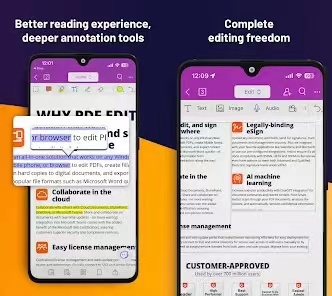
How to Edit PDFs on Foxit PDF Reader Mobile
Step 1: Open Foxit PDF Reader on your Android device and choose your desired PDF.
Step 2: Change the content as needed.
Step 3: Alter layout of the editing text.
Step 4: Modify appearance to make text bold or change its color.
Step 5: Change Images to do a quick image update.
5. Xodo PDF Reader & Editor
Xodo PDF Reader and Editor is a free app that provides powerful tools for editing PDFs. It enables you to add text, merge and split PDFs, rotate pages, redact sensitive data, insert annotations, comments, and images, fill out forms, and sign documents. This user-friendly PDF editor has many features that Android users can use to convert a file into an editable PDF format. After editing, the PDF contents are saved in the same editable PDF format, and it naturally syncs with Google Drive, Dropbox, and OneDrive. It is one of the renowned PDF editors for Android that edit text in PDF and save it to the conversation. Moreover, the Xodo app enables its users to underline, highlight, doodle on PDF, etc.
Key Features
- Provides a one-stop solution for viewing, reading, editing, annotating, managing PDF files, and more.
- It provides tools for converting from PDF to PDF, organizing, editing, and viewing.
- It offers powerful tools for adding text, merging and splitting PDFs, rotating pages, redacting sensitive data, inserting annotations, comments, and images, filling out forms, and signing documents.
- It supports working with PDF files across all platforms and devices.
- Other key features of this PDF element app are highlighting text, underlining, markup, etc.
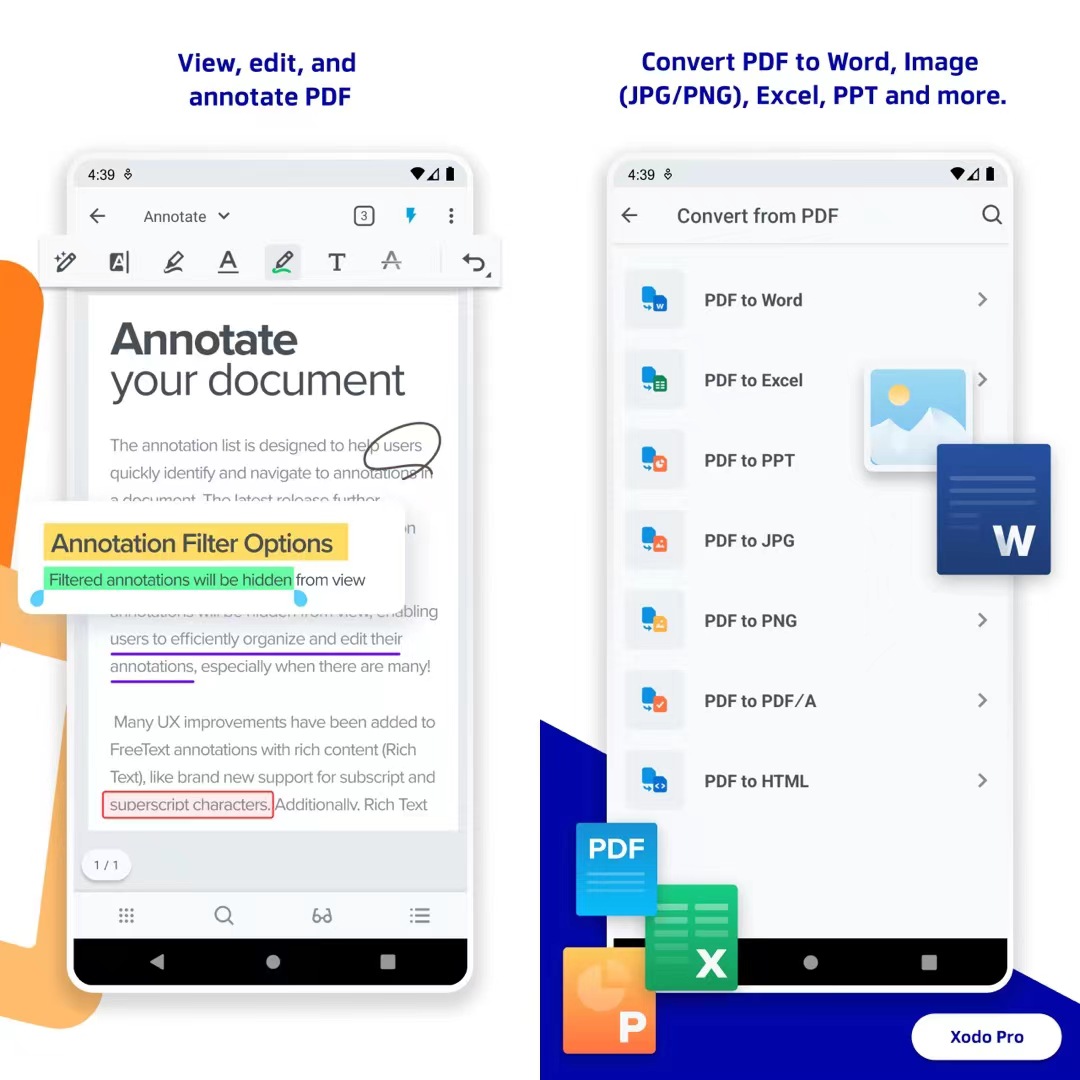
How to Edit PDFs on Xodo PDF Reader and Editor
Step 1: Open your selected PDF file in the free online PDF Editor, Xodo PDF Reader and Editor.
Step 2: Use Xodo tools to edit text, add images and annotations, and fill out forms.
Step 3: Download the edited PDF to your device.
The Bottom Line
Editing PDF files on mobile devices is no longer a daunting task. All the five easy methods mentioned above may help you edit and save your essential PDF documents. However, after a comparison, you will find that SwifDoo PDF is the perfect app for editing PDF files on your iPhone or Android device as it offers comprehensive features for managing your PDFs. Just try it for free to see what it means now!
For Android users:
For iOS users:








