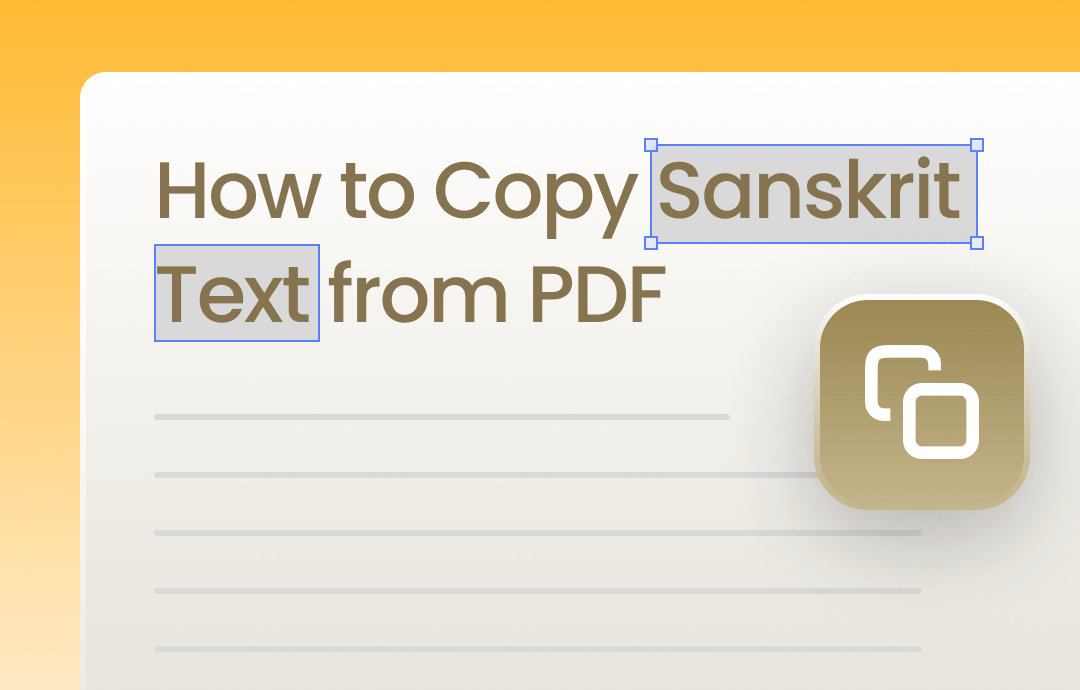
When reading a Sanskrit PDF, you may need to extract the text from the PDF to reuse the content in other documents. However, professional tools are required to prevent your copied text from becoming garbled. The following tips help you smoothly complete the task for both standard and image-based PDFs. Get yourself prepared, and let’s begin!
Way 1: How to Copy Sanskrit Text from Standard PDF
SwifDoo PDF is one of the optimal PDF programs that install the Sanskrit font. With PDF editing as its nuts and bolts, the software can directly recognize the Sanskrit content and select it in seconds. This highlight makes copying and pasting Sanskrit text simpler and more effective, ensuring no garbled text during the pasting process.
Additionally, SwifDoo PDF offers advanced features for editing PDF content without corrupting file formatting. Whether you need to extract Sanskrit text from a PDF or insert the copied one into a new paragraph, the performance is undoubtedly captivating.
⭐ Now, here is all you want to know about how to copy Sanskrit text from a PDF in the software:
Step 1: Launch the PDF application by double-clicking. Click on the Open button below Recent Files to import and open your PDF;
Step 2: Head to the Edit feature in the top toolbar and hit Edit All;
Step 3: Select the desired text. When a mini toolbar appears, tap the Copy button to copy the text.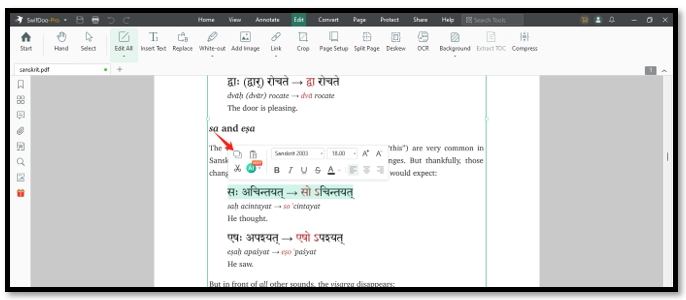
Way 2: How to Convert Sanskrit PDF to Pure Text
The first method is best for copying part of the content. If you want to copy the whole file, converting the PDF to a Sanskrit text document is the most efficient way. SwifDoo PDF offers cutting-edge PDF conversion technology that focuses on transforming PDF files into other formats or vice versa. This capability allows the PDF application to handle an entire PDF file and apply the results to another file within seconds.
The only disadvantage is that its OCR software cannot recognize the Sanskrit language. If you want to copy Sanskrit text from an image-based PDF, the next solution can help.
⭐ Check how to extract the Sanskrit text from a PDF file by converting:
Step 1: Open SwifDoo PDF and tap Convert on the home screen;
Step 2: Open your document;
Step 3: Locate the PDF to More option and click PDF to TXT. The software automatically extracts the Sanskrit text from the PDF.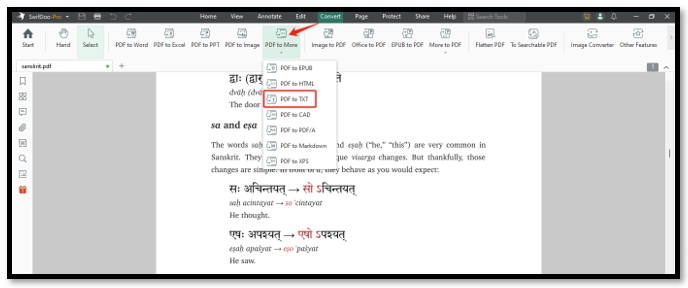
Way 3: How to Copy Sanskrit Text from Image-based PDF
MyFreeOCR is an online platform centering on scanned PDF and image conversion. Its primary purpose is to make scanned PDF files searchable and generate plain text to flexibly reuse the content without worrying about adjusting the layout. Excelling at dealing with multiple Indian languages aids in enhancing accuracy and readability. The capability allows it to OCR the Sanskrit files and accurately turn the detected characters into text.
The online converter can process multiple files for free without limits, and there is no need to worry about file size.
⭐ Take a look at how to copy Sanskrit text from a PDF in MyFreeOCR online:
Step 1: Open the website of MyFreeOCR via a web browser;
Step 2: Hit Choose File to import your PDF to the indicated area;
Step 3: In the Language section, select Sanskrit as the language that needs to be analyzed;
STEP 4: Check Plain text as the output format. Click CONVERT to convert the PDF to a Sanskrit text file.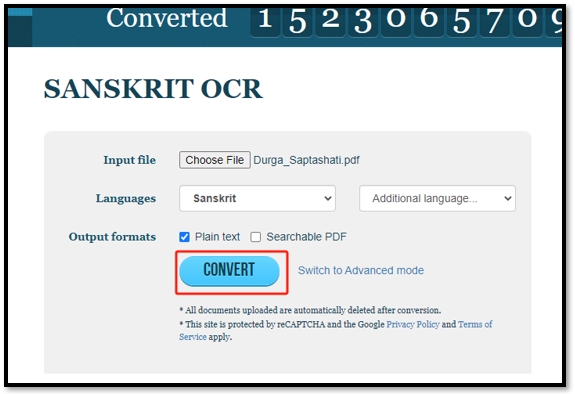
Final Thoughts
It is easy to learn how to copy Sanskrit text from PDF files after reading this article. To avoid garbled text, the most important thing is choosing the right tool. Online converters like FreeMyOCR are best for users who don’t deal with PDFs often. Its Sanskrit OCR technology can convert a Sanskrit PDF to pure text.
If you want to extract part of the Sanskrit text from a PDF, give SwifDoo PDF a try. It is a practical application that enables you to straightforwardly copy selected text from a PDF. It preserves the PDF formatting and ensures the accuracy of the copied text.








