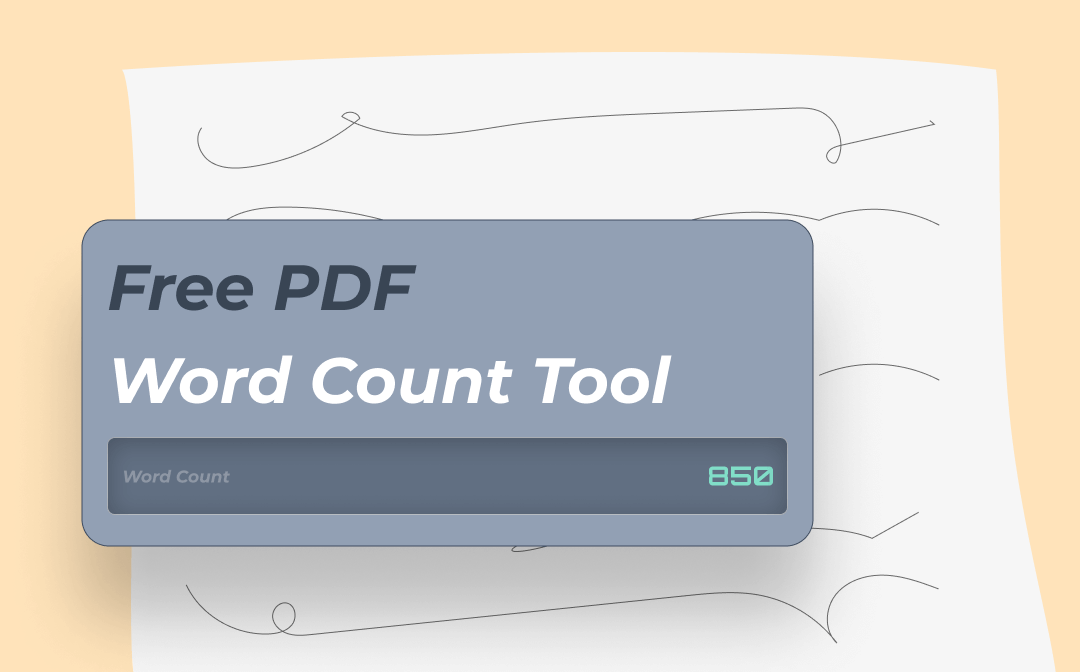
Way 1: Do Word Count in PDF with SwifDoo PDF
SwifDoo PDF, recommended by PCWorld, is a free PDF viewer with a word counter for safe and fast download on Windows. It offers two methods to do a numerical count of your document. You can count the words, characters with/without spaces, number of pages, and lines for an entire PDF file. The tiny and quick app also allows you to select only the necessary words in the PDF for counting. The program has more tools to convert, split, compress, edit PDFs, and do more if needed.
# Word Count for Text-based PDF
Let's dive into how to do a PDF word count using SwifDoo PDF. All is quick and easy.
Step 1: Free download, install, and launch SwifDoo PDF, and open your PDF file with it;
Step 2: Tap the View tab on the top and click Word Count on the right side of the sub-menu bar;
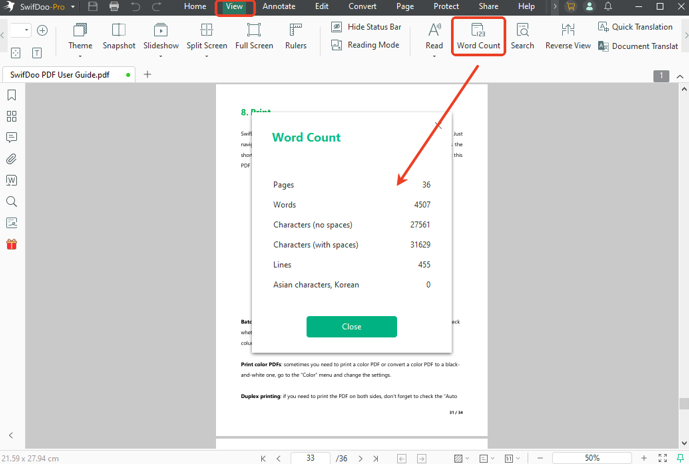
Step 3: A window with the count results emerges in the blink of an eye.
The PDF word counter tool clearly lists how many pages, words, characters, and lines there are. The whole counting process is simple and takes no time. The software supports document languages in Chinese, Spanish, French, and dozens of other languages. If you have multiple PDFs, use SwifDoo PDF to open them in different tabs and quickly count the words, characters, and other items for free.
To count the words for selected text, select the text under the "View" tab and click the count tool in the top toolbar. You can set a shortcut for a quick count using the software app. Go to "Help"> "Shortcut Key", select the tool, and enter the keyboard shortcut.
# Count Words in Scanned PDF
In addition to the straightforward way above, you can do the word totting up by PDF to Word conversion. That is to say, you can convert a scanned PDF to a Word document to show the word numbers. This may be particularly true when OCR is applied to recognize the text. Check how to calculate the word count for your PDF using this method in the SwifDoo PDF.
Step 1: Open your PDF document in SwifDoo PDF and go to Convert > PDF to Word;
Step 2: Click Settings to enable OCR, select the output path, and hit Start in the SwifDoo PDF Converter dialogue box to convert PDF to Word;
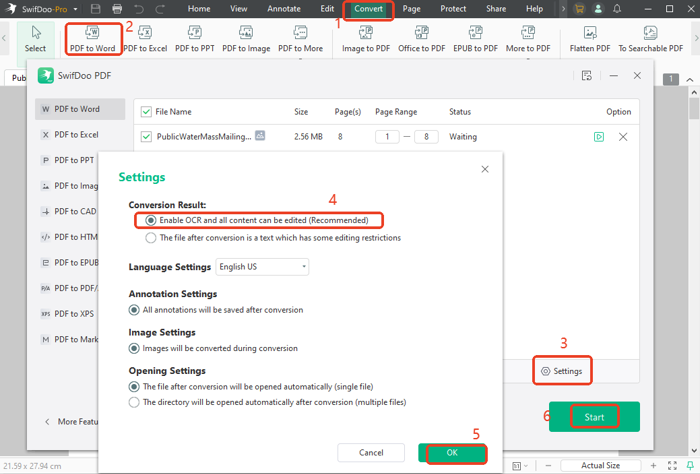
Step 3: Open the converted Word file, choose Review > Word Count to check the number of words in the PDF.
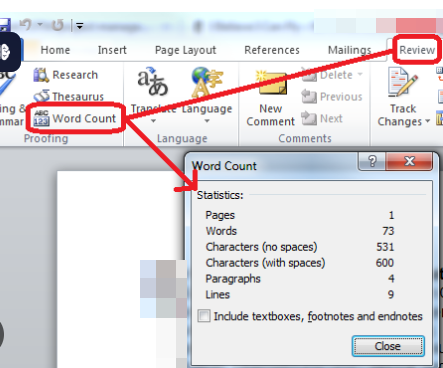
It should be noted that converting PDF to Word is to calculate the approximate word number. That's because the converted file is not 100% the same as the original, especially for an image-only or scanned copy. Therefore, if you do the word count of a PDF by converting the PDF, the count result may be inaccurate. But it is an effective method for scanned PDFs.
If you use this method to do a PDF word count, many word processors are available, such as Google Docs, Microsoft Word, and the open-source and free OpenOffice Writer software. We have explained how to use some of these tools in the later parts.
SwifDoo PDF's advanced search feature allows you to search for a specific word in a PDF. It also provides a way to count how many times a word appears in a PDF. So you can check whether the required keywords are used too much or not enough and modify the content instantly. To do the word frequency count:
- click the search icon in the sidebar;
- enter a word, and press Enter, and the number of results will be shown.
Way 2: Do PDF Word Count with Adobe Acrobat Pro DC
Adobe Acrobat Pro DC allows you to count the words in PDFs in two ways, while it doesn't have the word-counting feature. One is to select and highlight specific text, right-click on the text to choose "Export Selection As", and pick the Word format to export the text as a Word file. Then, open the Word file to count the words. The other is to convert your PDF to a Word document.
Here are the steps to do a PDF word count in Adobe Acrobat by conversion.
Step 1: Open a PDF in the Adobe Acrobat;
Step 2: Choose Tools > Export PDF > Microsoft Word to export the PDF as a Word file and open it in Word;
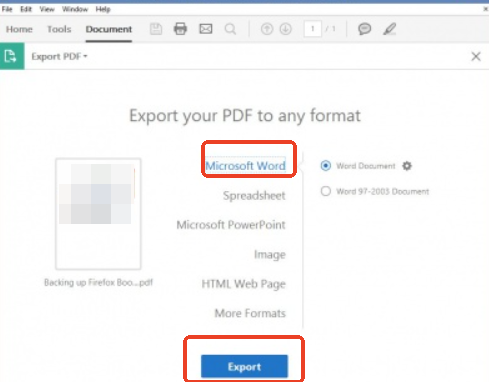
Step 3: In the Word program, click Review > Word count. A small window will appear to see the word, page, character count, and other information.
Either of the two methods allows you to do a word count on a PDF in Adobe Acrobat Pro DC, the premium version, but not free Adobe Reader. You can also use your credit card info for a free trial to get the job done.
Adobe Acrobat Reader DC only helps you count words by copying and pasting the text from a PDF into Word, Google Docs, or other tools.
Way 3: Google Docs Word Counter
Anyone with a Google account can use Google Drive and Google Docs to present the number of words in a PDF online for free. Google Docs works in a similar manner to Word, where you can compose your file by typing and formatting text. The Google Docs service enables you to open a PDF file in a browser and count the number of words in just a few clicks. In addition, it also functions as a page and character counter.
Here is the way to complete a PDF word count using Google Docs.
Step 1: Log into your Google Drive account, go to My Drive > File upload to upload the PDF you wish to count the words for;
Step 2: Open the uploaded PDF, and tap the Open with drop-down menu to choose Google Docs;
Step 3: Once the PDF is opened in Google Docs, go to Tools and select Word count;
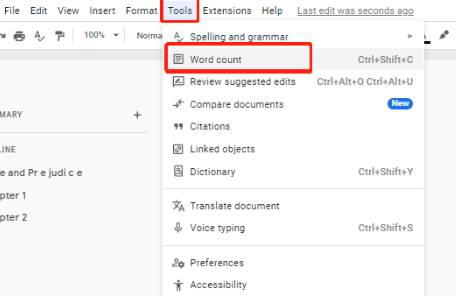
Step 4: A window will appear, and you can view the total number of words, pages, and characters in your PDF.
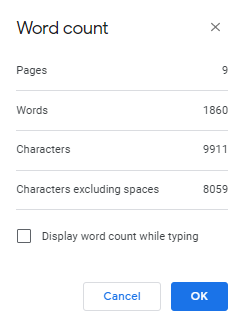
Google Docs works like a PDF converter here. It converts a PDF to a Google Doc to help with the count. This is a rough result and not accurate. It's better to utilize a dedicated counter software for PDF files, SwifDoo PDF, for precise and convenient calculation.
Way 4: Count Words of a PDF in Microsoft Word
Microsoft Word 2013 or a later version is a free counter for words in documents for its users. The method to accomplish a PDF word count in Word is similar to that in Google Docs. Word can open a PDF and automatically present the total number of words in the file in the status bar. The component of the Office suite also counts a string of text when you select them.
Step 1: Open Word on your computer, go to File > Open;
Step 2: Select your PDF and double-click to open the PDF in Word;
Step 3: Click OK in the pop-up dialogue box, and then the PDF will be converted to a Word file;
Step 4: Check the number of words at the left corner of the bottom bar or by clicking the Review > Word Count.

The PDF to Word conversion may take a while to complete, and the formatting and layout in the converted file will change. Like Google Docs, Word is suitable for those who want to do rough word statistics.
Way 5: PDF Word Count with wordcount.com
We want to introduce wordcount.com for your workload calculation. The tool works on all operating systems, including Windows, Mac, and Linux. It calculates the number of words in your novels, cover letters, blog posts, and all your written documents online for free. The statistics report will display the frequency of the most used words in a PDF. This is particularly helpful for content marketers in understanding keyword density and repetition rate.
Take a look at how to do a PDF word count using the online tool.
Step 1: Right-click on your PDF document in File Explorer and choose Open with to open it in a web browser;
Step 2: Press Ctrl+A on your keyboard, right-click on the PDF, and choose Copy to copy all the text;
Step 3: Navigate to the online wordcount.com in your browser and paste the text into the text box to count the words from the PDF at once.
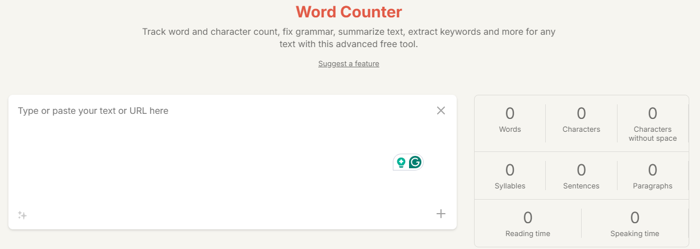
If a PDF is password-protected from being copied, you cannot copy the text. In this case, removing the password from the PDF will be essential.
Way 6: How to Count Words in PDF with Chrome Extension
Word Counter Plus is one of the best Chrome extensions, enabling you to count words in a PDF file. The extension also tells you the number of characters as well as the average word length. Chrome extensions or plugins are small programs that you can install from the Chrome Web Store to add more functionalities to the browser. They are developed to run in Chrome but not on your local desktop or other locations.
Follow the 3 steps below to do a word count in a PDF document.
Step 1: Add the word calculator to your Chrome;
Step 2: Open a PDF file with the browser;
Step 3: Select all the text in the PDF by pressing the Ctrl+A shortcut key, right-click on the text, and choose the extension from the pop-up menu;
Step 4: Once you hit the "Word Counter Plus" extension option, the small add-on will count the words instantly. The word and other statistics will be displayed together on the screen.
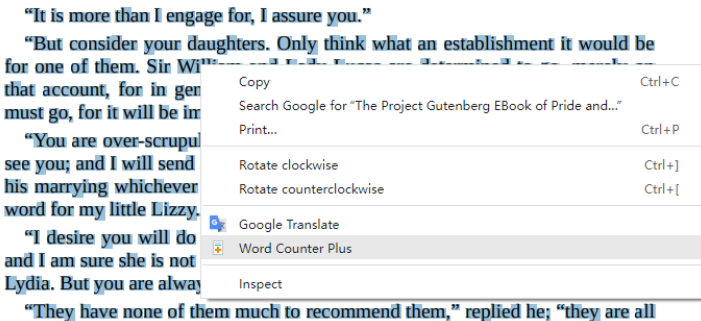
What Is the Best Way to Choose?
When choosing a thing that's considered the best, you always need to consider what you most care about. Several key points for your reference here:
Direct or curving solution: SwifDoo PDF and the Chrome extension are two options for counting words in a PDF without a curve. This will save energy and time.
Free, affordable, or expensive software: A simple and basic task should be completed at the lowest cost. SwifDoo PDF, the online software, and the browser add-on all charge nothing.
Multi-purpose application: You probably need to do many other things to PDF documents, like editing, converting, splitting, etc. Think about your possible needs and make a comprehensive choice.
Conclusion
Counting words in a PDF file is not as simple as in a Word file, but it is not frustrating anymore. A handy PDF word counter tool such as SwifDoo PDF helps accomplish that without sweat. You can count on selected text or a whole PDF in one click. It can also perform a series of related tasks to improve your control over your PDF.
Share this post to let more people know the best methods.








