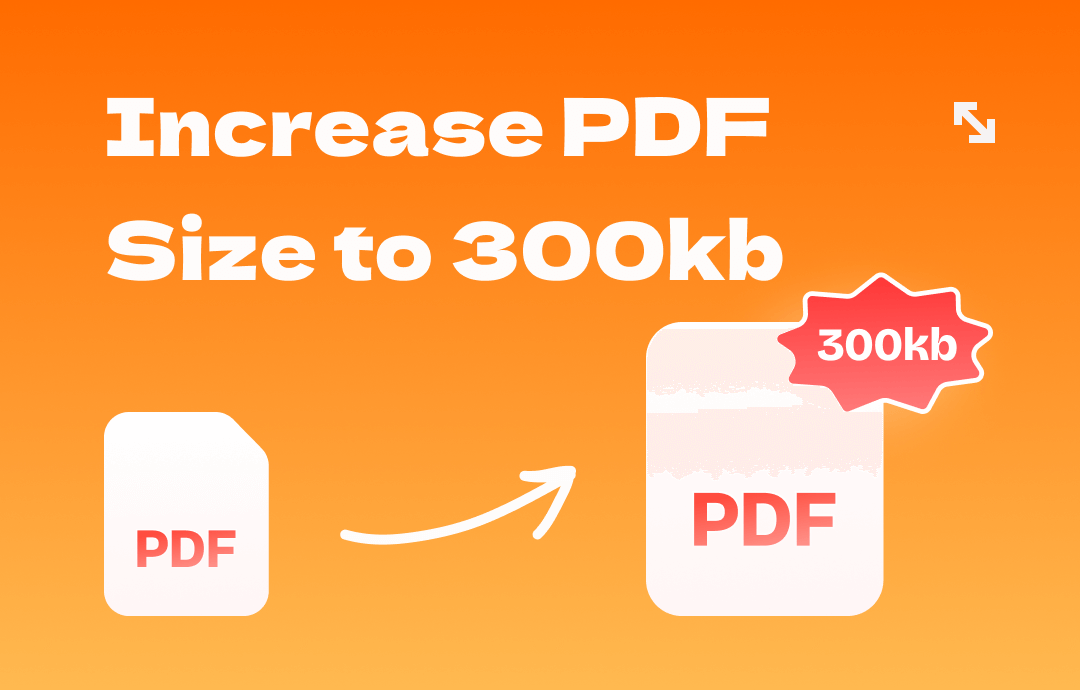
This post features four practical methods for enlarging PDF size to 300KB based on various possible conditions. A comprehensive PDF program – SwifDoo PDF, and a proficient PDF file increaser are mentioned to increase PDF file size without corrupting the quality.
Increase PDF Size to 300KB by Converting to PDF/A
Converting the PDF format to PDF/A is one of the easiest ways to get a PDF size increased to 300KB and even more in seconds. PDF/A is a subset of the PDF format that archives extensive metadata such as properties and creation date to ensure reproducibility in the future. As a result, a PDF/A file is usually larger than a PDF file.
SwiDoo PDF is a great PDF assistant powered by cutting-edge technology, and its PDF Converting feature is the potato and meat. The PDF application can convert PDF to PDF/A, DOC, EPUB, PPT, and more. It ensures the file integrity and layout during conversion. Besides, the batch conversion capability eliminates tedious steps when resizing multiple PDFs to 300KB. This makes the PDF transformation process not only easy but also effective.
Here is the method for converting the file to PDF/A to increase the PDF size to 300KB or more:
Step 1: Open SwifDoo PDF and head to Convert on the top menu bar;
Step 2: Click on the drop-down arrow below PDF to More and select PDF to PDF/A;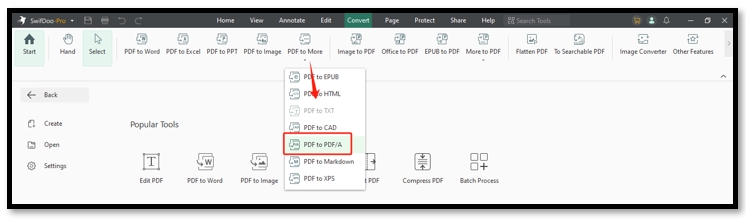
Step 3: Tap the file icon on the workspace to import your PDF file;
Step 4: Press Start and enlarge the PDF to 300KB or more.
Increase PDF Size to 300KB by Adding Transparent Content
If the first method fails to enlarge a PDF to 300KB, then adding additional content might be another option. Adding PDF text, images, new pages, or other content can undoubtedly make your PDF file size increase. SwifDoo PDF enables you to make direct changes to a PDF file. One highlight is that you can make an inserted image transparent so that the file appears the same as it used to be. The recipient will not notice the edits you have made.
Find out how to increase PDF size to 300KB by adding transparent content in SwifDoo PDF:
Step 1: Run the PDF application and click Edit;
Step 2: Select your target PDF and hit Open to view the file;
Step 3: Tap Add Image and choose the desired picture;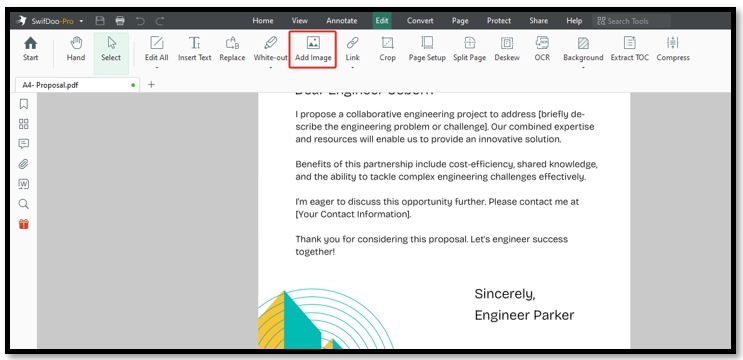
Step 4: Click on the place you like to insert the image. Hit Transparency and adjust the transparency to 100%.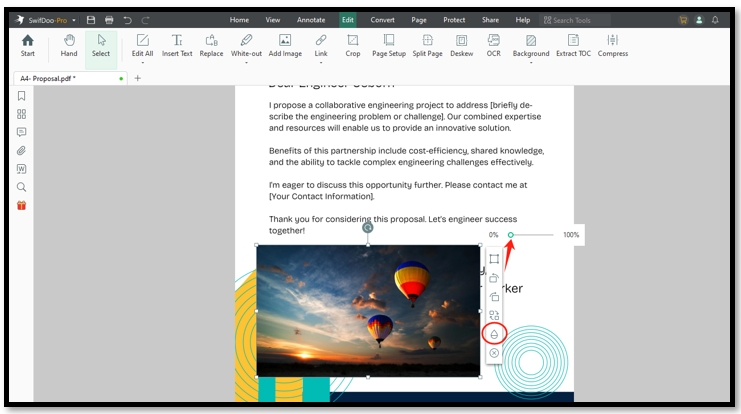
If you want to insert an attachment to increase the PDF size, please follow the article below:
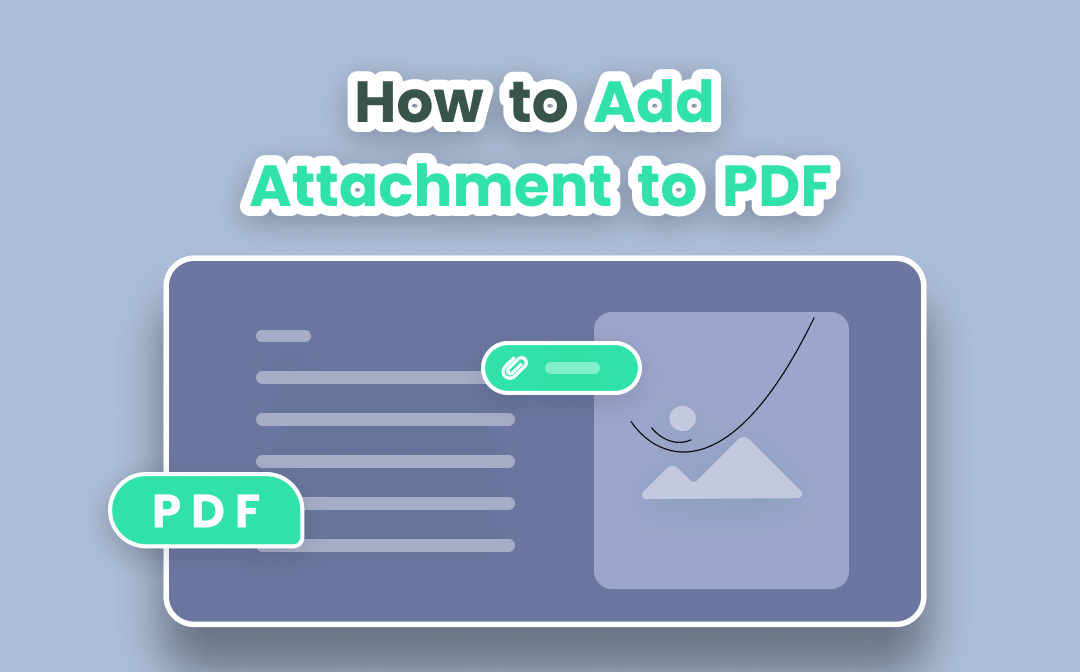
How to Add Documents to a PDF As an Attachment
When we need to refer to another file in a PDF, the most direct way is to add an attachment to the PDF. This post covers how to attach a file to an existing PDF
READ MORE >Increase PDF Size to 300KB by Merging PDFs
When you need to send multiple small files and they do not reach the minimum file size requirements, the best way is to combine these PDFs into a single document to increase the PDF size to 300KB. SwifDoo PDF merges multiple PDFs without file limits and is able to adjust the order of uploaded files to generate a combined PDF in the way you like. This PDF program works with Dropbox and Google Drive to help you swiftly send the PDF document to email after enlarging the PDF to 300KB or more.
Here are the steps to resize a PDF to 300KB by merging PDFs:
Step 1: Launch SwifDoo PDF and tap Merge PDF;
Step 2: Drag and drop the file to the indicated area;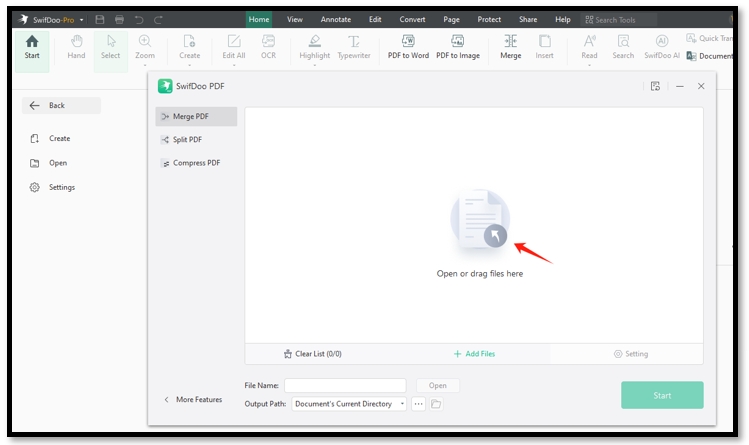
Step 3: Click on the Add File button to upload another file. Hit Start to combine the two PDFs and get the file size increased to 300KB.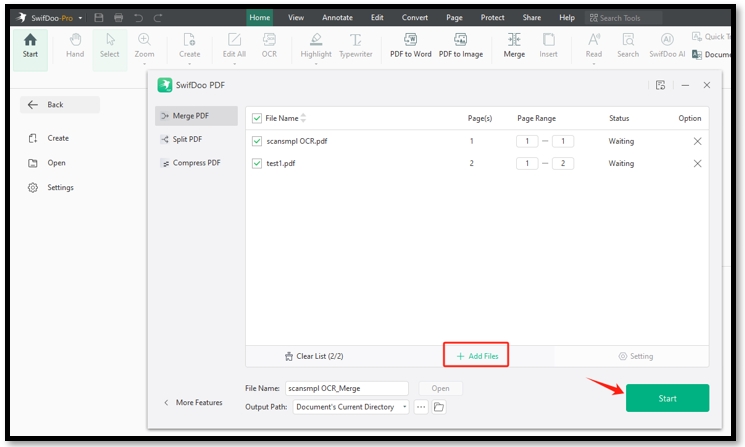
Increase PDF Size to 300KB by Using PDF Size Increaser
Though getting a PDF file size increased is less popular than reducing file size, there is one professional PDF file size increase to enlarge PDF file size and enhance quality. Pi7 PDF TOOL is an online PDF management website packed with a full slate of PDF tools. The platform offers a flexible feature to resize PDF size to 300KB or other sizes as you wish and it is a free website to handle PDF tasks.
By entering the ideal file size into the indicated area, Pi7 PDF TOOL can precisely increase the PDF size with one click without additional steps. It might be the optimal choice when you are in a hurry to send your file. Additionally, the site has the capability to increase multiple PDF file sizes to 300KB, making it stand out from other PDF technologies.
Learn how to enlarge a PDF to 300KB accurately with the PDF size increaser:
Step 1: Open the PDF online tool via your web browser;
Step 2: Tap Select PDF and add your PDF to the workstation;
Step 3: Enter the required file size and click on the Increase PDF Size tab to enhance the PDF quality.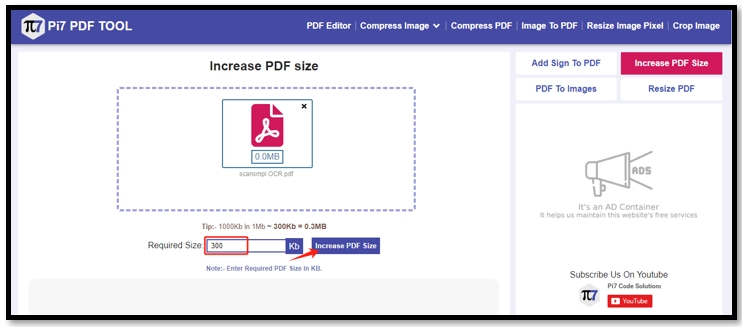
Conclusion
In conclusion, you can carry out the four methods outlined in this article to increase PDF size to 300KB to meet specific requirements, such as the commonly requested 300KB limit. Among the listed tips, converting PDF to PDF/A or using a proficient PDF file size increaser is the easiest way to enlarge PDF file size. These methods can maintain file integrity and quality while ensuring readability.
If you prefer an offline tool to deal with PDFs and enhance PDF quality, SwifDoo PDF is the top horse for performing various PDF-related tasks to increase the PDF file size.








