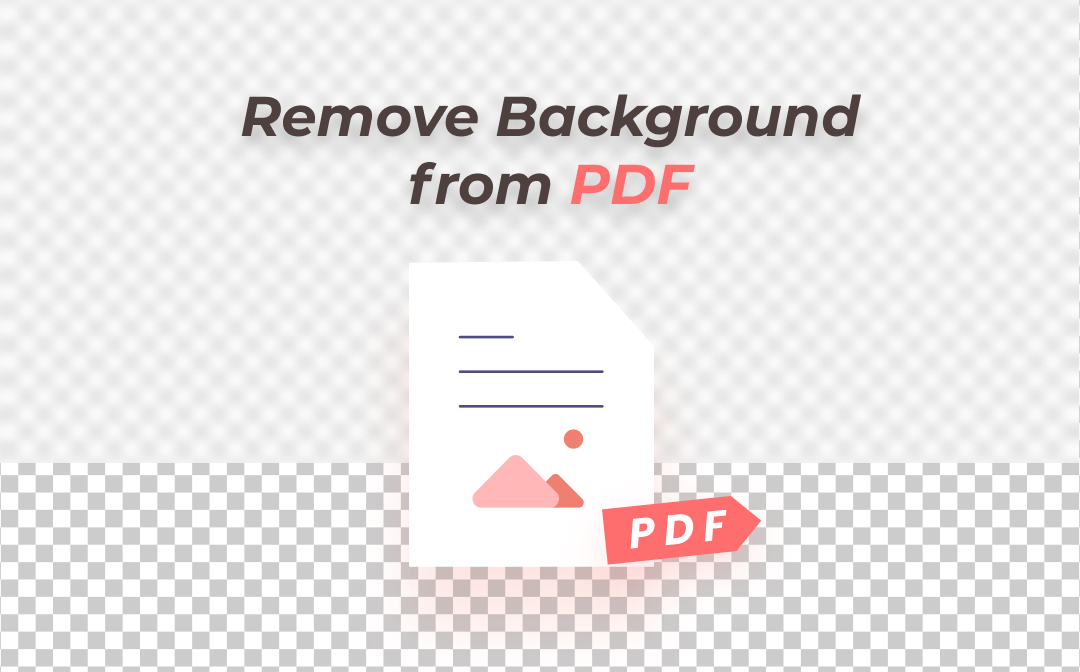
Now we have various software with different features to remove PDF backgrounds. Are you overwhelmed by these products and features? Wonder how to remove background from PDF documents online and offline? Don’t worry. This post is going to recommend some feasible PDF background removers to tackle this issue.
What Is a PDF Background?
A PDF background can be an image placed behind text on the page. Users may need to personalize PDF documents by adding backgrounds. One clear example is to make an official PDF document with the logo as the background.
However, not everybody needs a PDF background as it may hinder reading and lead to an unpleasant experience. This makes it necessary to remove background from PDFs. Check out how to remove PDF backgrounds online and offline in the following sections.
Remove Background from PDF Offline
When it comes to removing background from PDF files, a PDF background remover for PC is an optimal choice. Desktop applications are often equipped with an array of features, which are more useful and time-saving compared to PDF background removers online. They can stably remove the PDF background and offer further PDF editing services without worrying about network connections. Besides, you won’t be redirected to multiple web pages when removing the PDF background color or image.
Here, we’d like to introduce two practical PDF background removers to help you remove background from PDFs:
- SwifDoo PDF
- Adobe Acrobat
1. SwifDoo PDF
SwifDoo PDF is a cost-effective PDF background remover to remove background from PDFs with three clicks. This PDF software saves you the trouble of manually removing PDF background color, which can greatly boost your productivity. Besides, this PDF editor can not only handily remove background from PDFs, but it also lets you freely add new PDF backgrounds you like by importing your own images.
With this PDF background remover designed for Windows, you can remove background from PDF files for free with the following simple steps. Click the button below to install this program on your computer, and let’s begin:
Step 1: Open your PDF file in SwifDoo PDF
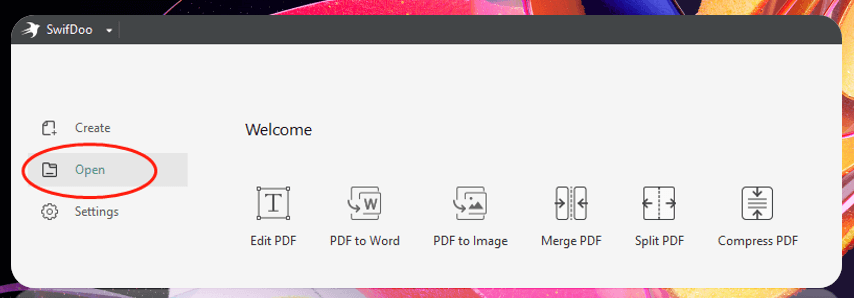
Launch this software on your PC and click “Open” on the left to choose and open your PDF file.
Step 2: Locate the Background feature
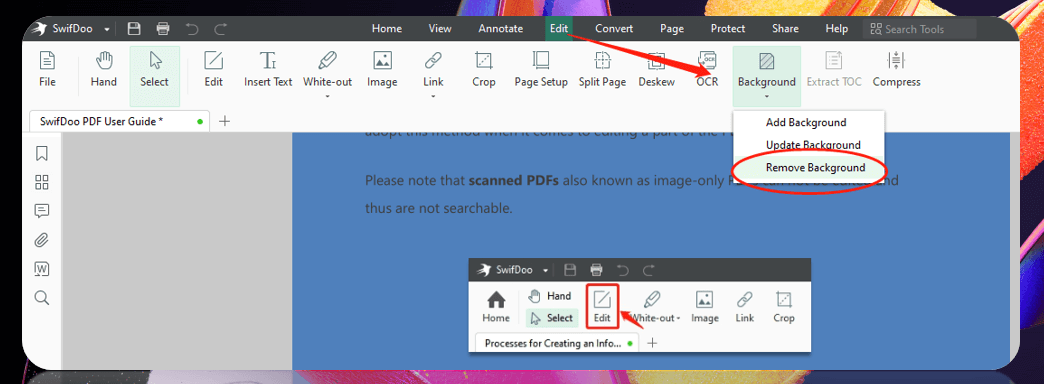
To remove the PDF background color, tap “Edit” (the fourth feature from the left) in the toolbar on the top. Then select the Background button;
Step 3: Remove background from your PDF file
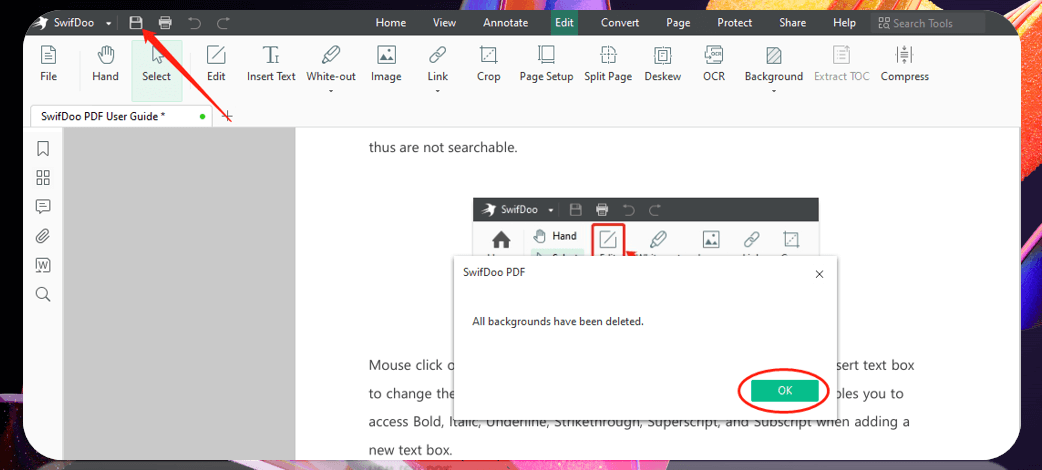
Click “Remove Background” in the drop-down menu. And it will remove the PDF background color immediately. Then click “OK” in the pop-up window and press the Save button in the upper left corner to save the new PDF.
Then the work is done! With this efficient PDF background remover, you can remove background from PDFs for free in the blink of an eye. It offers a 7-day free trial that allows you to enjoy all its wonderful features. What’s more, SwifDoo PDF is also a good PDF annotator that helps remove watermarks from PDFs, mark up the text, or encrypt PDF files.
Why Choose SwifDoo PDF to Remove Background from PDF
As a competitive PDF background-removing application, SwifDoo PDF enables you to efficiently delete PDF backgrounds from all pages. There is no need to use redaction tools to manually make the background color transparent or create a new file from scratch. This greatly increases your efficiency, especially when you need to send a file with a clean background in a hurry.
Here are some additional features of SwifDoo PDF you may like:
- Insert new backgrounds from an existing file to a specific page;
- Add checkboxes to PDFs to fill out the form;
- Edit hyperlink to instantly access information from other parts;
- Measure scale, distance, and area for drawings;
- Translate a PDF to any other language.

- Remove background from PDF easily;
- Customize the watermark you like to protect your file;
- User-friendly UI with no learning curve to master all the features.
Windows 11/10/8.1/7/XP
2. Adobe Acrobat
Adobe Acrobat is a cross-platform software application that can provide leading PDF-related services on Windows and Mac. It is a professional in viewing, editing, and printing multiple PDF files at once. The steps to remove background from PDF files are not difficult to follow. But only premium users are accessible to the background removing tool and it is quite expensive to purchase this PDF background remover.
Find out how to remove background from PDFs in Adobe Acrobat:
Step 1: Click on File to open the PDF file. Go to Tools and choose Edit PDF;
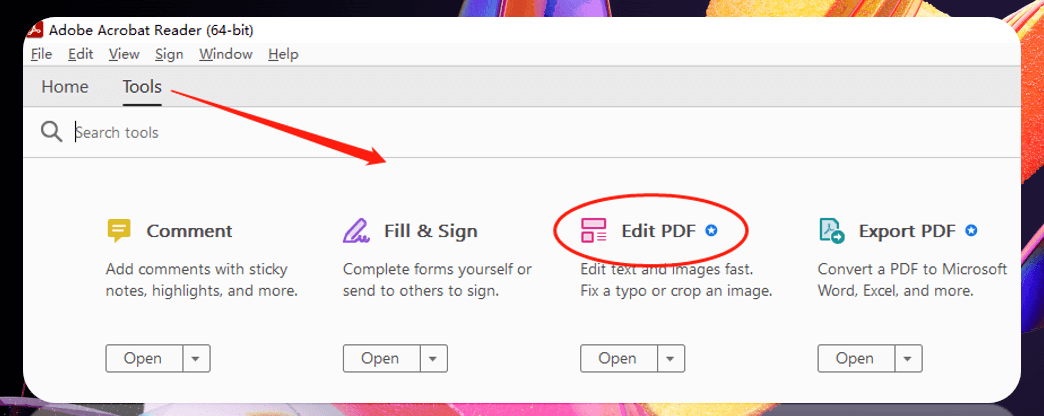
Step 2: Choose the More tab in the toolbar, select Background, and click Remove;
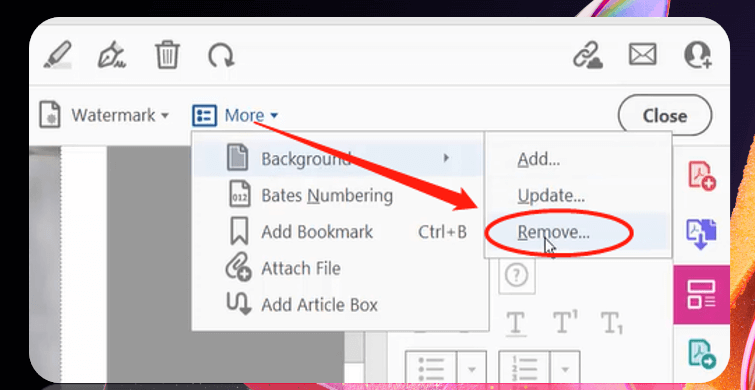
Step 3: Click Yes in the pop-up window to remove the background from your PDF;
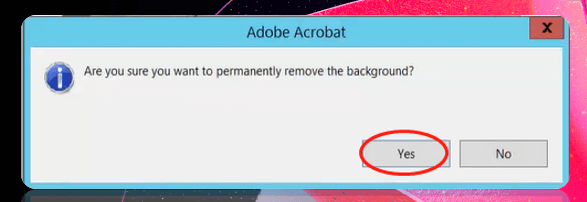
Step 4: Tap on the Save button to save the new PDF file.
That’s how you get a clear PDF background with this application. As one of the most professional PDF software, Adobe Acrobat excels in dealing with various PDF-related problems, including removing background from PDFs. However, it’s quite expensive so this PDF background remover is not cost-effective for a long-term subscription.
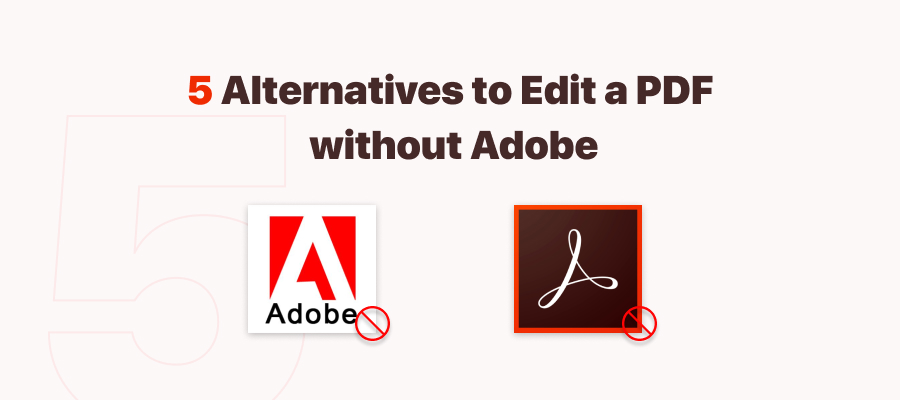
How to Edit a PDF Without Adobe Acrobat: 6 Alternative PDF Editors
As to how to edit a PDF, many people would think of Adobe. Are there any Adobe Acrobat alternatives? Keep reading to know how to edit a PDF without Adobe.
READ MORE >Remove Background from PDF Online
A PDF background remover online provides quick access to its features across different mobile devices. It allows you to remove PDF backgrounds online for free without bothering to download external applications. For people who will not use PDF files frequently and need to change or remove PDF background online directly, the following 3 online PDF background removers are good to help:
- Google Docs
- Desygner
- Canva
1. Google Docs
Google Docs is a free online word processor developed by Google. Users can access its service both via web browsers and on mobile phones. On the one hand, it can edit and annotate documents of various file formats. On the other hand, it is also a great online PDF background remover to remove PDF backgrounds online for free.
It may be surprising that Google Docs is good at removing background from PDFs online. Curious about how to make it? Let’s check out how to remove background from PDFs with Google Docs:
Step 1: Go to Google Drive first. Click New and select File upload to upload your PDF file;
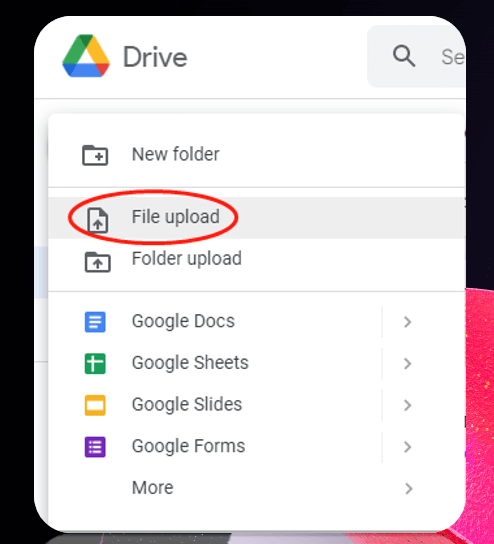
Step 2: To remove background from PDFs, right-click on your file, choose Open with, and tap Google Docs;
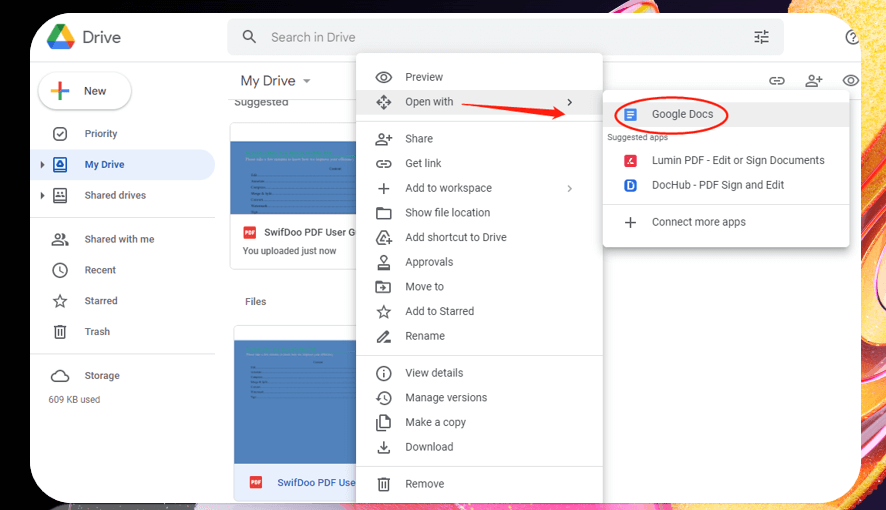
Step 3: Wait for seconds, it will automatically remove the PDF background color. Then choose File, and click Download to select PDF Document in the sub-menu.
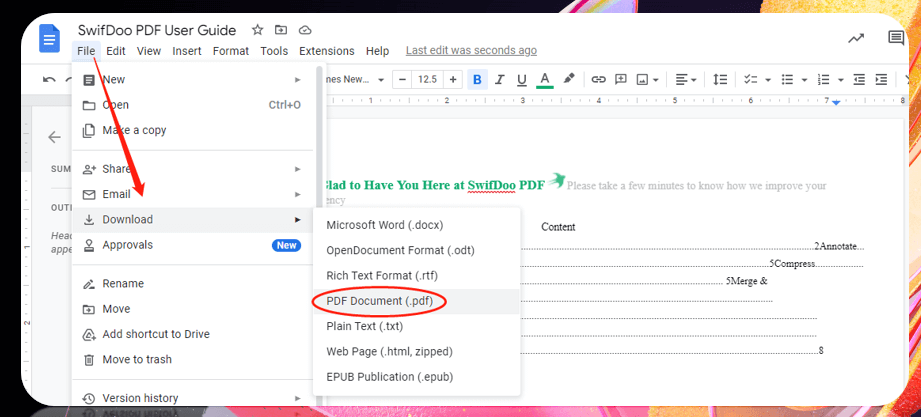
It is easy to remove the PDF background online with Google Docs. This free PDF background remover online uses OCR technology to convert your PDF file into an editable one. Hence, it will delete all images included and might change the file layout. Remember to reorganize your file after removing the PDF background.
![[FREE] How to Rotate a PDF in Google Drive in 2024](https://img.swifdoo.com/image/1496443455243558912.png)
[FREE] How to Rotate a PDF in Google Drive in 2024
If you are looking for how to rotate a PDF in Google Drive for free, this post is the right one. Click to learn how to change the orientation of a PDF easily.
READ MORE >2. Desygner
Desygner is an easy-to-use web-based image editor with versatile features. It’s targeted at photo edits such as logo design, banner making, and presentation creation. However, it is also a good PDF background remover that can remove background from PDFs online for free in a trice.
Discover how to remove background from PDFs in Desygner:
Step 1. Register an account and login;
Step 2. Tap My Designs in the ribbon and click Fully edit any PDF to upload the PDF file;
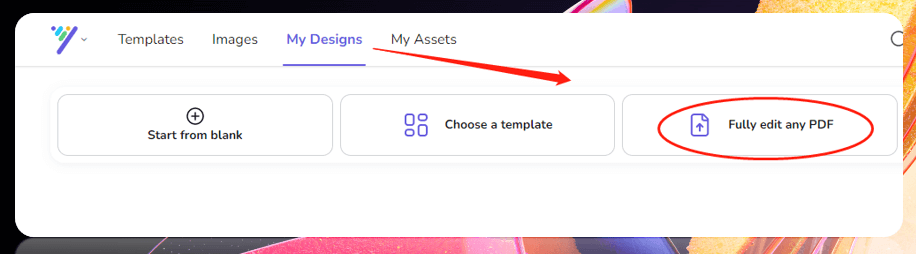
Step 3. Scroll down and click on the three dots in the lower right corner of the file, and choose Fix;
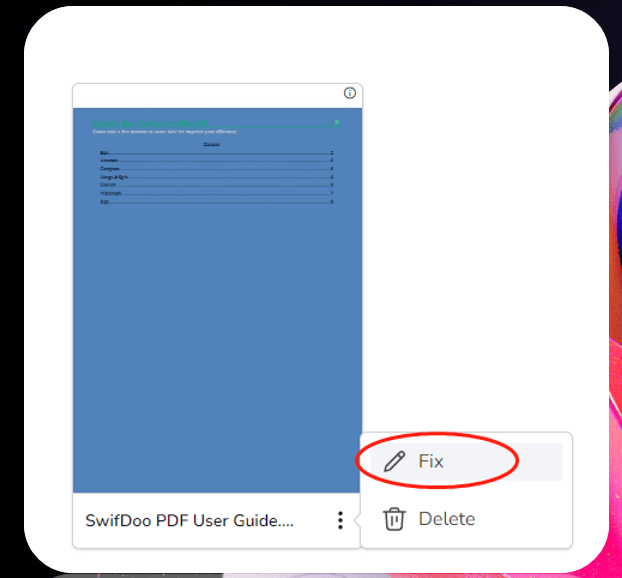
Step 4: Choose any of the Measurement Unit it provides and tap Continue;
Step 5: Select the current page and click on the Remove image background icon in the ribbon to remove background from PDFs;
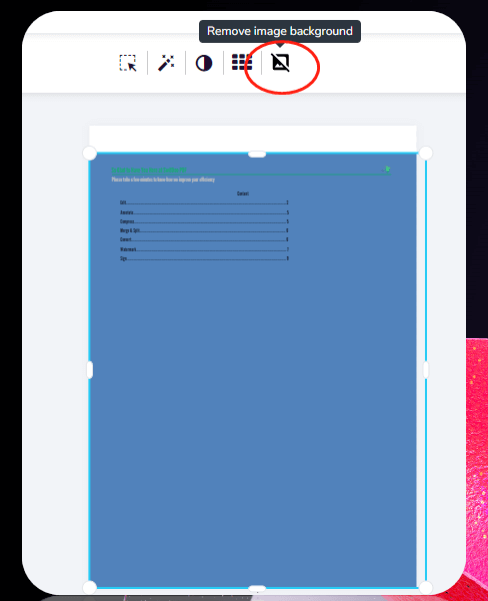
Step 6: After removing the PDF background, press the download icon in the upper right corner, and select the file type as PDF Standard to download it.
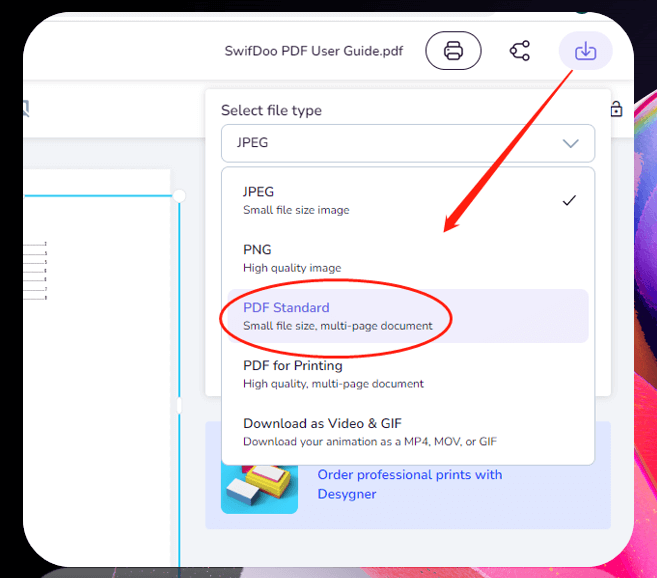
Desygner’s PDF background remover online can delete the background color swiftly and won’t change the file’s layout or structure. But there is one flaw concerning removing background from PDFs online with this software. You have to invest more time to complete the task compared with the other three PDF background removers.
3. Canva
Another PDF background remover online is Canva. This web-based tool has easy navigation to delete PDF backgrounds online. As a professional image management tool, this program can automatically recognize the background image and perform the PDF background color change online.
Here is the way to remove background from PDFs using Canva:
Step 1: Go to this PDF background remover online. Then drag and drop your file to the workspace to upload it;
Step 2: Tap your file to open it and click on the background;
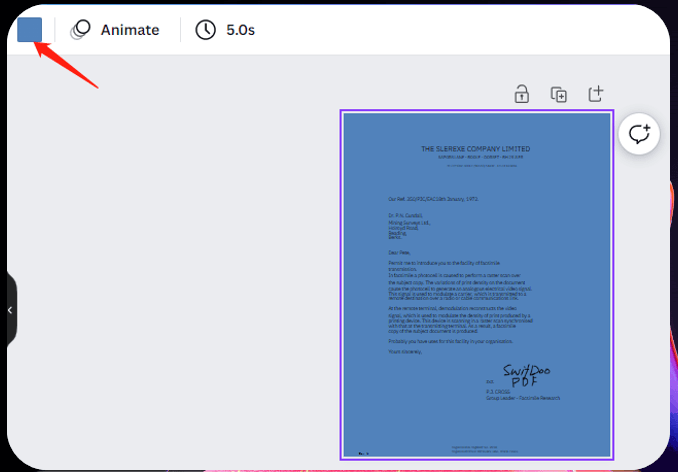
Step 3: When the Background Color button displays, choose it, select Add a new color, and change the PDF background to white.
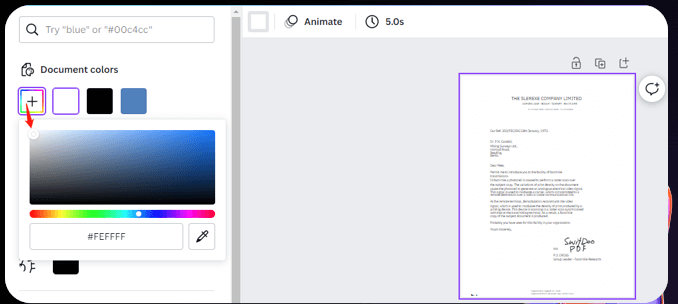
Then you remove the background from PDF files. This PDF background remover makes PDF background color change online accurately without corrupting the formatting. After changing the background of the PDF, you can add shapes to the PDF with different colors for markup, insert new images, or add a new PDF background.
Final Word
A PDF file with a color background might be more interesting and less monotonous. However, these backgrounds are sometimes annoying when reading. On other occasions, people need a white background to better annotate or edit PDF files. An excellent PDF background remover like SwifDoo PDF is essential to remove PDF backgrounds. If you want to remove background from PDFs online, Google Docs and Desygner can help.








