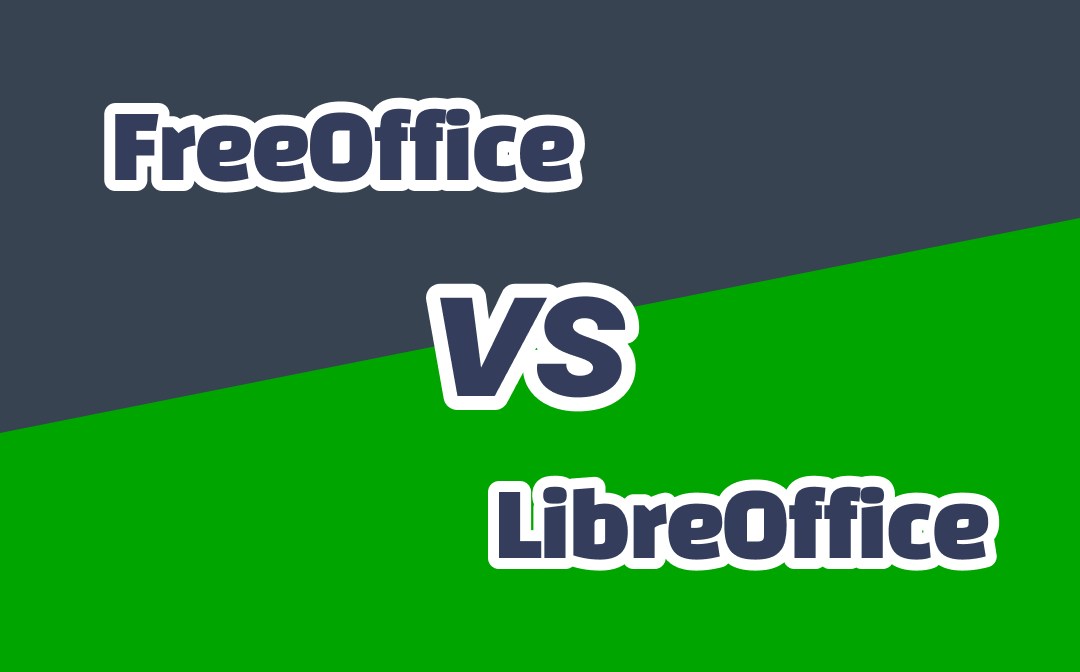
Part 1. Introduction to FreeOffice & LibreOffice
Before settling on any popular free office suites, we have analyzed FreeOffice vs. LibreOffice with detailed insights to offer you a profound knowledge of the two software. Let's introduce free document creation and edit tools to help you understand their background information.
What Is FreeOffice
FreeOffice is a free and favorable office suite that offers a streamlined experience in creating and editing documents. It comprises an extensive set of essential functionalities, including a word processor, spreadsheet, and presentation maker, making it appropriate for your professional and academic needs. FreeOffice is an edition of SoftMaker Office with some feature restrictions.
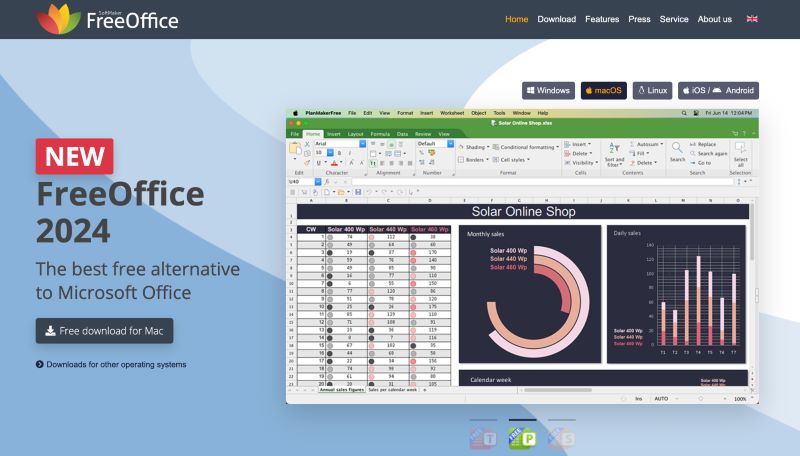
What Is LibreOffice
LibreOffice is a feature-rich office productivity suite for creating and editing documents. It offers open-source functionality. It is freely available for various computing platforms and community builds for many other platforms. It serves as the successor to Apache OpenOffice. It is more versatile than FreeOffice and offers additional applications, including formula editing software, equation editing tools, database software, and more.
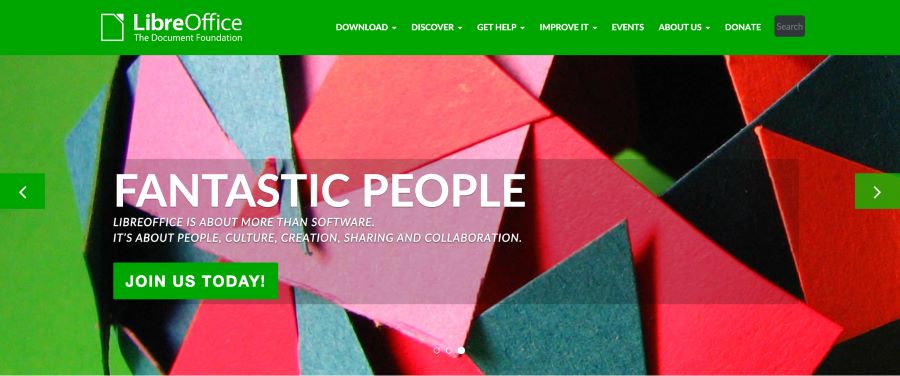
Check this guide if you want to use Microsoft Office for free:
![Free Microsoft Office 365 Product Key Collection [2025]](https://img.swifdoo.com/image/microsoft-office-365-product-key.png)
Free Microsoft Office 365 Product Key Collection [2025]
Click this post to get the free Microsoft Office 365 product key and learn how to activate the product with it.
READ MORE >Part 2. FreeOffice vs LibreOffice: Key Differences
While both FreeOffice and LibreOffice, both office suites, lets you easily create and edit documents, you may need clarification about which is better. Here is a detailed table analyzing FreeOffice vs. LibreOffice, showing their key differences and similarities.
| Key Aspects | FreeOffice | LibreOffice |
|---|---|---|
| User Interface | UI is similar to MS Office with bright colors, multiple tabs, and command groups | Plain & simple UI with pale colors and a single tab |
| Utilities Offered |
● Word processor (TextMaker) ● Spreadsheet (PlanMaker) ● Powerpoint (Presentations) |
|
| Workflow | Efficient and user-friendly | Efficient and user-friendly |
| File Format Compatibility | Supports MS Office files, exclusive drawing, math, and database applications | Compatible with extensions and various file formats |
| Cost & Licence |
● Free of cost ● Full features use may require registration |
● Free of cost ● Open-source tool |
| Accessibility | Cross-platform accessibility | Cross-platform accessibility |
| Performance | Resource-efficient, fast, and lightweight | Resource-efficient, fast, and lightweight |
Part 3. How to Download FreeOffice and LibreOffice
If you want to use any of these free office suites, here's a complete guide and detailed process for installing and using either. Keep reading to understand the installation process.
Download FreeOffice
Let's quickly check how to download and install FreeOffice effortlessly:
Step 1: Navigate the official website of FreeOffice and open the homepage on your PC.
Step 2: Find and click the Free Download button. Then browse your computer's downloads folder and locate the FreeOffice2021.msi file.
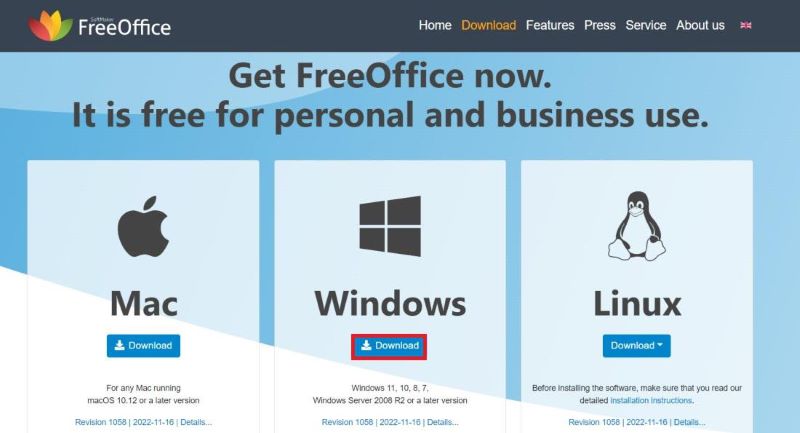
Step 3: Accept the required terms and conditions and follow the on-screen instructions. Then, click Install to start the installation.
Step 4: After the installation completion, tap the Finish button. FreeOffice is ready to use on your system now.
Download LibreOffice
Here is a step-by-step guide on how to download and use LibreOffice:
Step 1: Navigate the official LibreOffice website. Then, find the Download option in the main menu.
Step 2: Choose Download LibreOffice from the drop-down menu and select your operating system. Then tap Download to start the download.
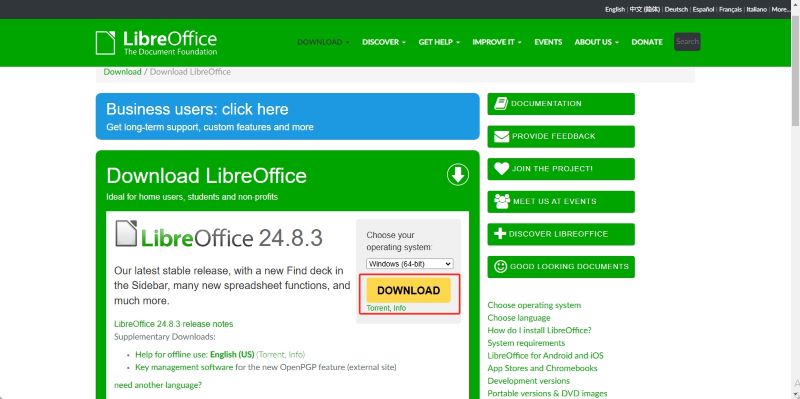
Step 3: After downloading, locate the LibreOffice_7.6.2_Win_x86-64 file on your system and double-click the located file to initiate the installation.
Step 4: After the LibreOffice installation wizard appears, tap Next to start the installation. Then, choose the Typical or Custom setup type to select specific features. Tap the Next button.
Step 5: Select whether you want a shortcut on your PC and tap Install.
Step 6: Wait for the installation procedure to complete. Then tap Finish. Your system's LibreOffice is now ready to use.
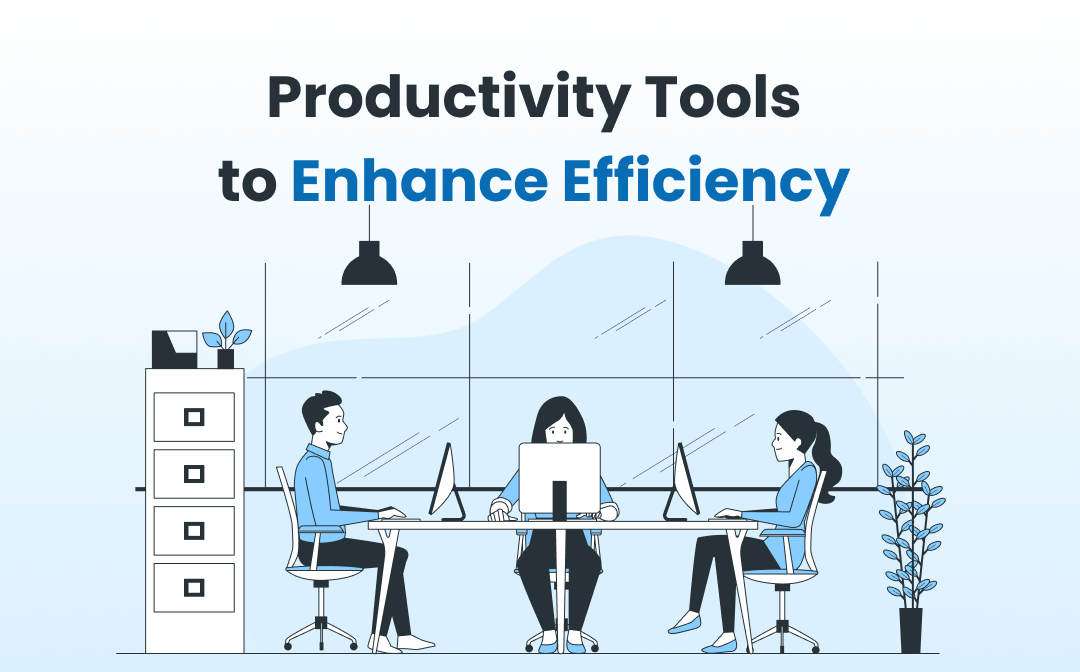
Top 16 Best Office Productivity Tools: Be More Productive
Follow this guide to find the top 16 best office productivity tools! Using these tools in the right way makes you more productive! Let's check it out!
READ MORE >Part 4. Bonus Tip: PDF Editor for Windows & Mac
FreeOffice and LibreOffice are suitable tools for creating and editing documents. However, they lack enhanced PDF editing features. If you want to deal with PDFs, you can try SwifDoo PDFs.
SwifDoo PDF is a full PDF editing solution and multifunctional software made to complement and improve free office suites. It has an easy interface and strong features, helping users manage and change PDFs easily. It can also OCR a PDF and recognize Text in it, add and edit and add images in PDF, add a PDF background, insert PDF hyperlinks to link to a page, and more.
Here are some more features and benefits of the SwifDoo PDF:
- View PDF files in different modes
- Various editing and annotation tools
- Effortlessly convert Word to PDF without losing formatting
- Quickly convert PDF from/to other format
- Easily translate, summarize, proofread, explain, rewrite, and analyze PDFs with SwifDoo AI
- Batch-compress multiple PDF files in the background with one click
- Create an e-signature from an Image and add text as an e-signature
Download and have a try!
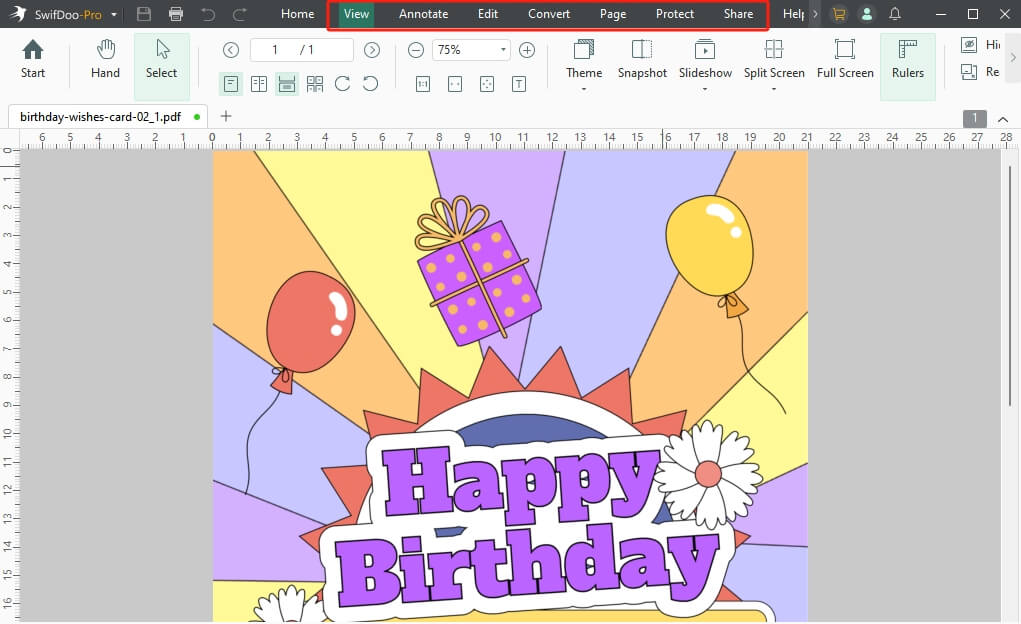
Get more AI PDF editors:
![Top-rated 5 AI PDF Editors with Comparison [2025 Latest]](https://img.swifdoo.com/image/ai-pdf-editor.png)
Top-rated 5 AI PDF Editors with Comparison [2025 Latest]
Discover the top 5 AI PDF editors in 2025 with a comprehensive comparison. Improve your workflow with PDFs using these smart applications.
READ MORE >Final Wrap
You can analyze FreeOffice vs. LibreOffice to understand their differences and similarities and choose the office suite that best suits your preferences and needs. Many deciding factors may govern your decision, such as ease of use, supported formats and platforms, comprehensive collaboration features, safety, etc.
While office suites lack advanced PDF editing features, the feature-rich SwifDoo PDF is the best solution to overcome this limitation. Its vast range of advanced features helps convert, view, compress, and merge PDFs. So, download the SwifDoo PDF now and enhance your PDF-related experiences.








