Are you looking for a simple and effective way to convert your EML files to PDF? Look no further! In this post, we will guide you through the process of converting EML to PDF, enabling you to seamlessly transform your email messages into a universally compatible and easily shareable format. Whether you're a business professional needing to archive important communications, a student wanting to convert research emails into PDF documents, or an individual simply looking to preserve cherished memories, our step-by-step instructions and expert tips will help you achieve your goal. So, let's dive into the world of EML to PDF conversion and unlock a whole new level of convenience and flexibility in managing your email data.
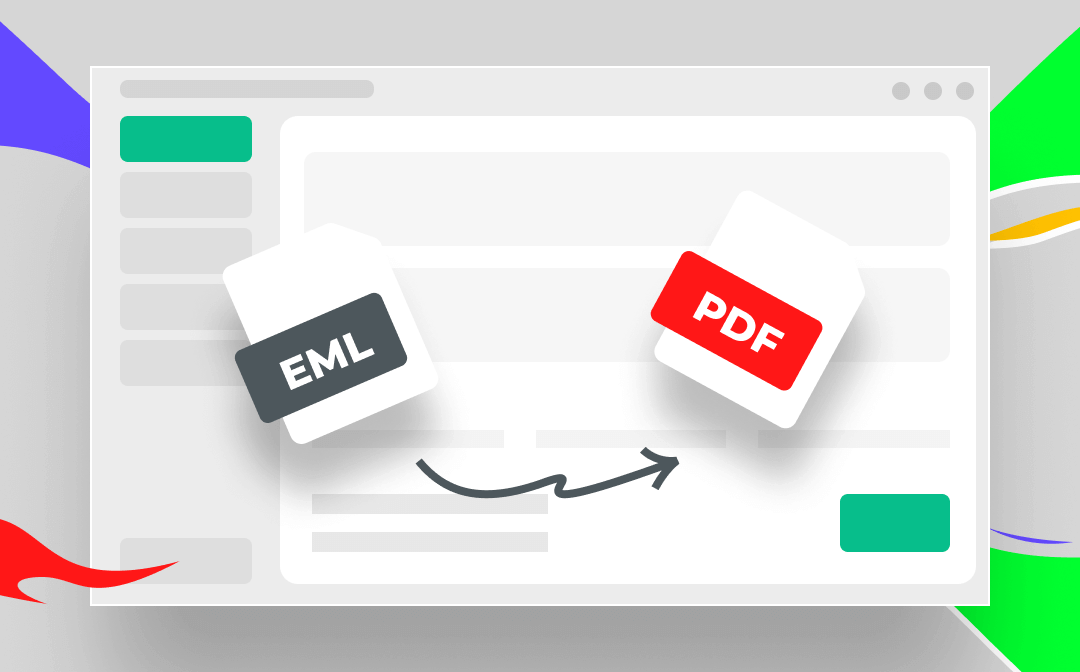
EML vs. PDF
An EML (Electronic Mail) file is a plain text version of an email that is saved by users offline. It contains all information and attachments in your email, including the subject, sender, recipients, date of the message, links, attachments, etc. Saving emails as EML files can be one of the best ways to archive your email messages.
An EML file can be opened on Microsoft Outlook 365 on Windows and Apple Mail on macOS or use Mozilla Thunderbird (a cross-platform program). However, a PDF can be opened on all operating systems and devices even if you don’t install a dedicated PDF reader. And PDF files are easily getting protected by using different methods.
Convert EML to PDF Online Using Zamzar
Online EML to PDF converters could be the most popular method to process this conversion. Most online PDF converters have released this function to help users turn an EML file into PDF straightforwardly, such as Zamzar, FreeConvert.com, Aconvert.com, etc. Dedicated PDF converters often released special pages to offer corresponding conversion services.
In this part, let's use Zamzar to show you how to convert EML to PDF with online tools in seconds. Zamzar has played an important role in converting files online. It integrates an image converter, document converter, audio converter, etc. in one website, enabling you to convert any file formats to others without breaking a sweat.
Step 1. Go to the Zamzar official website.
Step 2. Upload an EML file from your computer by clicking Choose Files.
Step 3. Select PDF from the Convert To drop-down menu.
Step 4. Start the conversion by tapping the Convert Now button. Then download the converted PDF file manually.
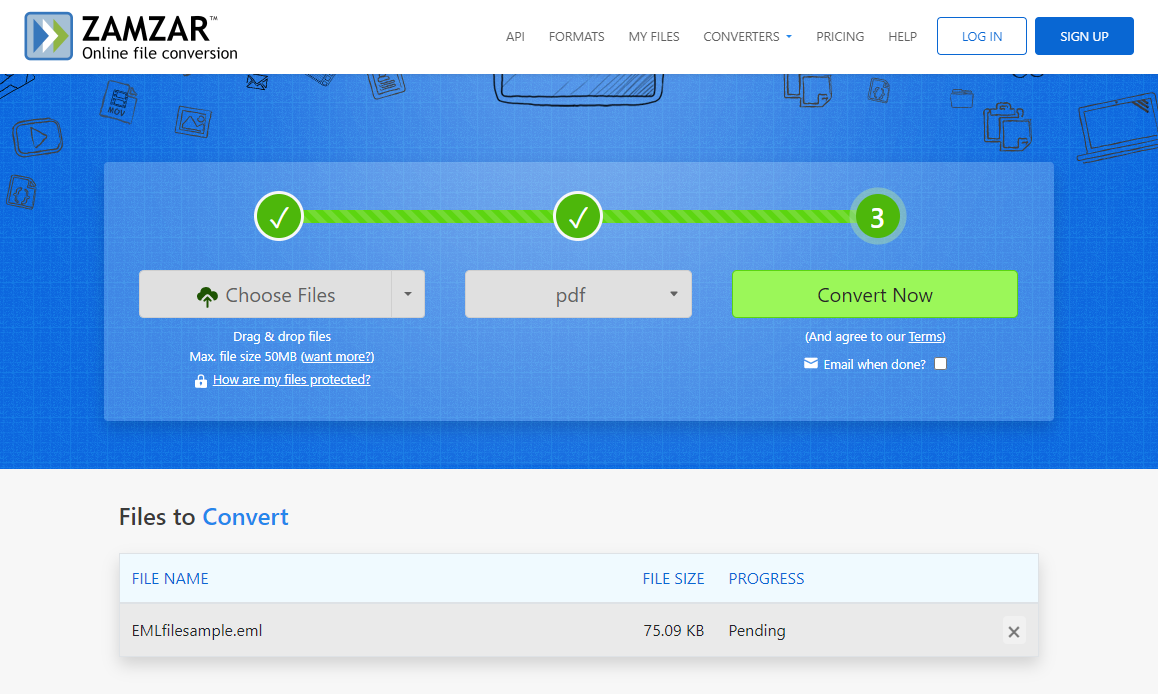
Convert EML to PDF with Wondershare PDFelement
Wondershare PDFelement has been most people’s first choice when they need to process PDF files. It offers varieties of solutions to help you edit, convert, combine, protect PDFs, etc., all becomes effortless. For casual users, Wondershare PDFelement is a good choice because it’s not as powerful as some professional PDF editors, and it’s not just a simple tool either.
Converting EML to PDF with Wondershare PDFelement is accomplished by its "Create PDF" feature. If you’ve ever created PDF files in PDFelement, you’ll find it’s capable of converting most files to PDFs, including images, Office documents, EML files, and more.
Now, let’s see how to convert EML to PDF using PDFelement:
Step 1. Launch Wondershare PDFelement.
Step 2. Click on Create PDF and select From File.
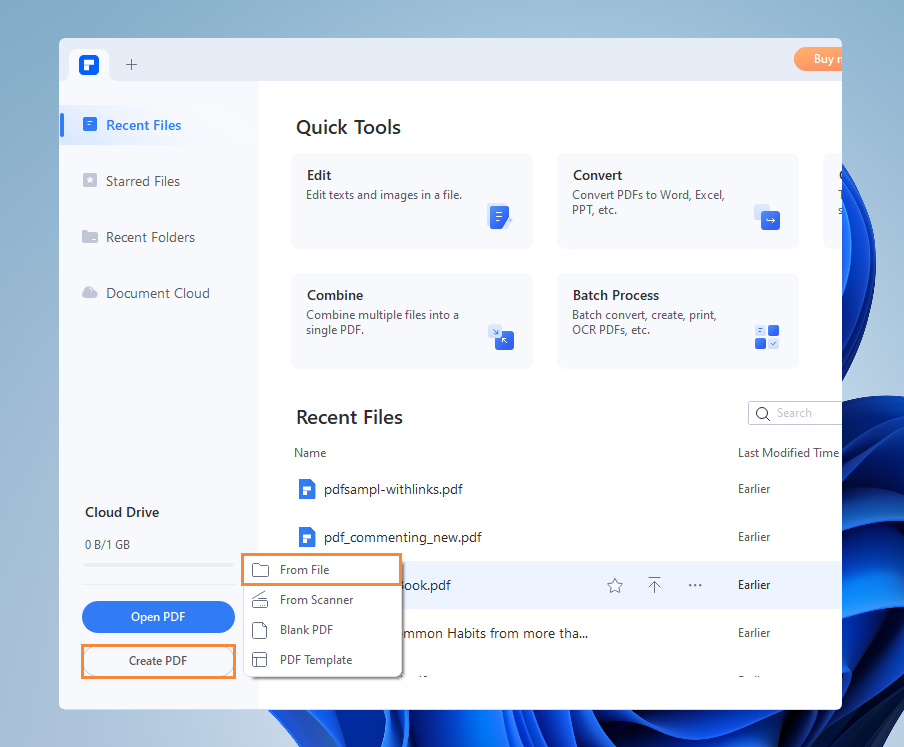
Step 3. Locate your EML files and open them. PDFelement will turn this .eml file into a PDF straightforwardly.
Step 4. Click File > Save as to finish the EML-to-PDF conversion.
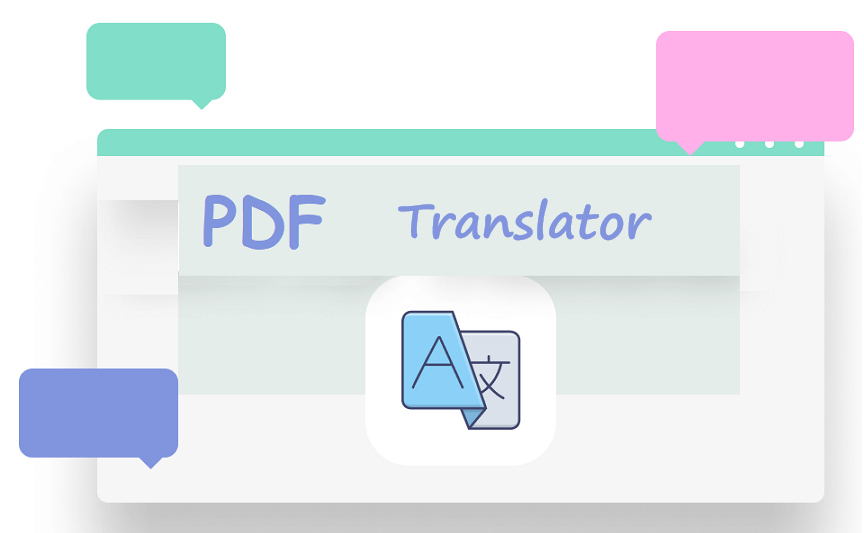
10 Best PDF Translators That You Must Know in 2025
Check this post to find out the 10 best PDF translators in 2025. We've tested and selected them from different aspects to help you translate your PDF documents.
READ MORE >Save EML as PDF in Microsoft Outlook
Microsoft Outlook is another popular name in the email industry. And it’s one of the most used apps to save and open EML files. Since most email software allows you to print email messages as PDFs, you’re able to save email as PDF and convert EML to PDF hassle-free. That’s how Microsoft Outlook serves as a handy free EML to PDF converter.
To turn EML files into PDFs with Microsoft Outlook, simply open your .eml file with Outlook. Then press Ctrl + P (or click File > Print) and select Microsoft Print to PDF from the Printer drop-down menu (which is selected by default on most occasions). Finally, tap Print and select a folder to save the PDF file.
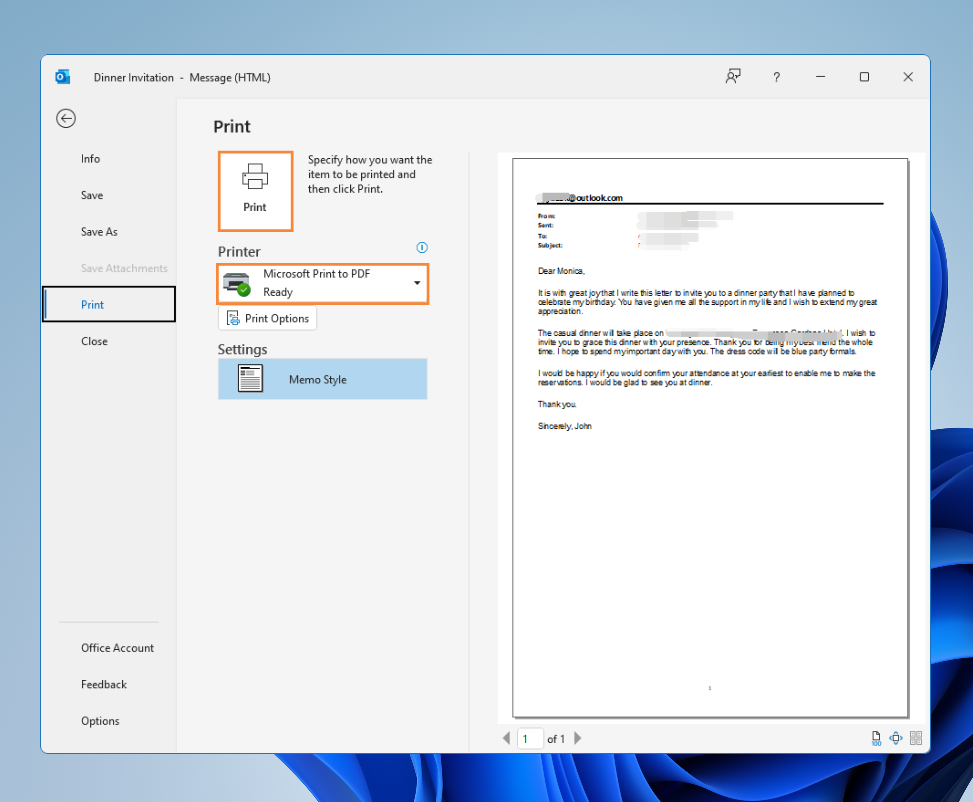
Bonus Part: Download SwifDoo PDF and Edit PDF Hassle-Free
Now that you’ve converted EML to PDF, here comes a top-rated PDF editor named SwifDoo PDF with a wealth of tools that supports you in editing PDF files with different requirements. SwifDoo PDF is a lightweight but feature-rich PDF editor. With its help, you may perform any PDF editing functions to convert, compress, annotate, and protect PDFs efficiently.

- Annotate PDFs by adding notes, bookmarks, etc
- Convert PDFs to Word, Excel, and other editable files
- Edit, compress, organize, and split PDFs
Windows 11/10/8.1/7/XP
Major Features of SwifDoo PDF:
- Free of charge. Anyone who registered SwifDoo PDF can get a 7-day free trial with all features available, including those advanced features.
- Full-fledged features. As we’ve introduced before, SwifDoo PDF is a comprehensive PDF editor that can address all your PDF-related issues.
- Navigable interface. It has a polished and responsive interface that even a new user could find a small tool in seconds.
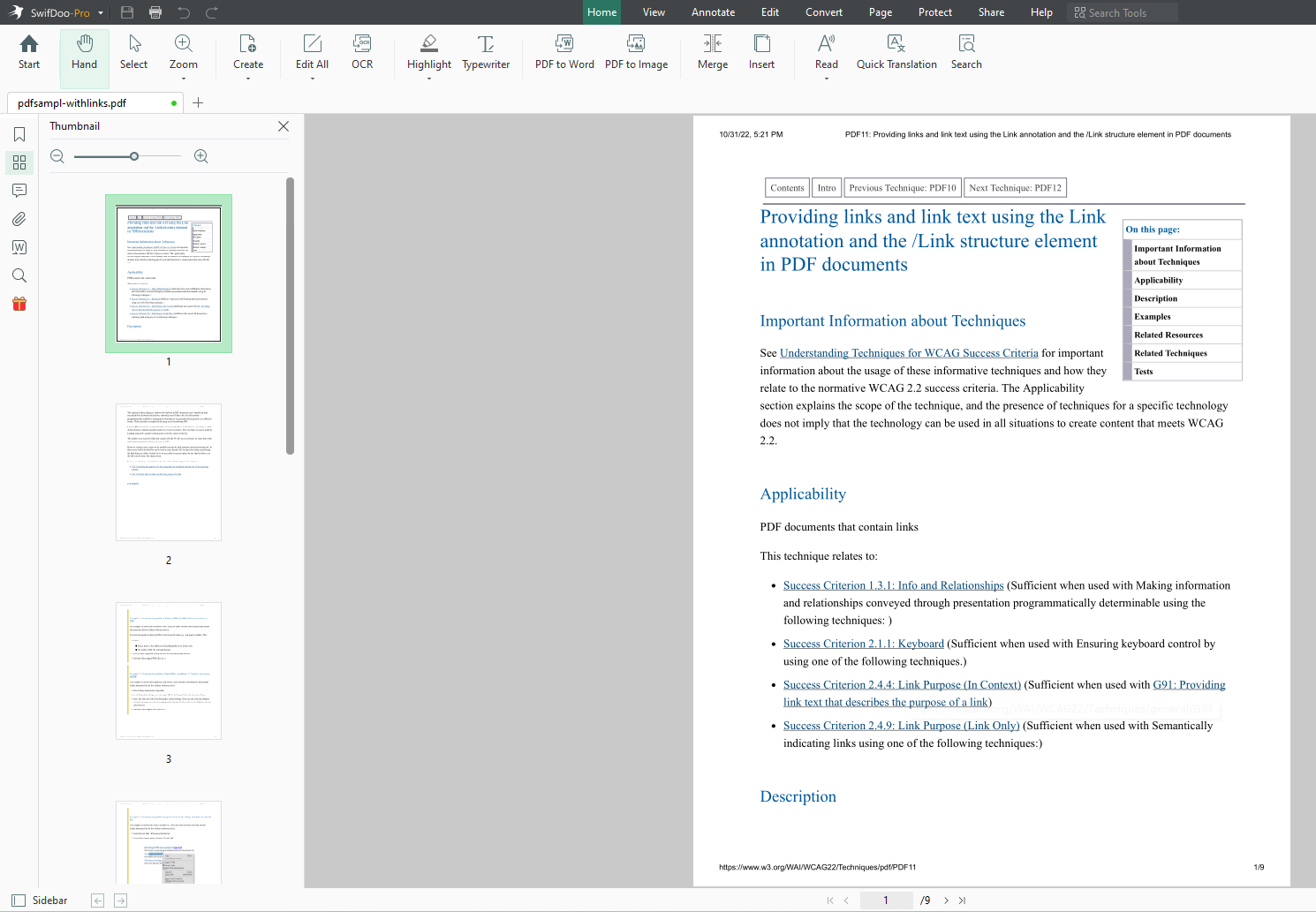
The End
Converting EML to PDF can be a daunting task when you know nothing about an EML to PDF converter. However, after reading this post, your problem can be settled seamlessly. Get yourself a handy tool to finish this task now! Also, don’t forget to try SwifDoo PDF if you happen to be looking for a perfect PDF solution. It won’t let you down!








