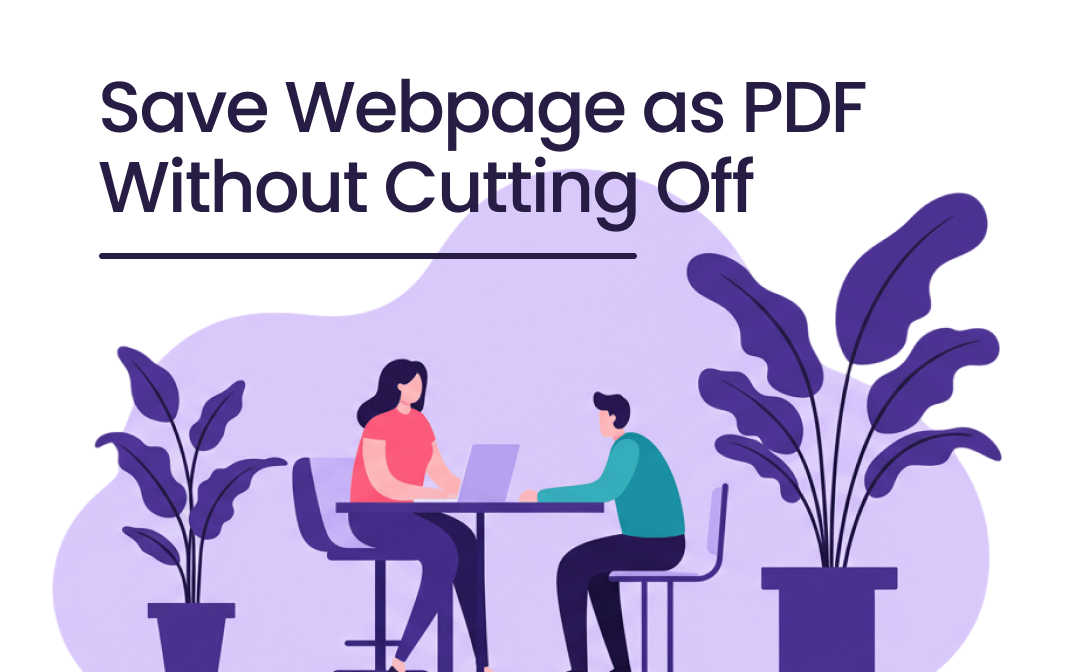
Part 1. Why Do Pages Get Cut Off When Saved as PDFs?
Saving web pages as PDFs is a process of converting a live, interactive page into a static file. However, web pages can get truncated due to the following reasons:
- Page size issues: Most browsers or PDF conversion tools automatically scale web pages to fit one or more pages. The content may be truncated if the page is unusually long or wide.
- Browser limitations: Not all browsers handle the print-to-PDF process the same way. Some browsers may not correctly capture a page's full width or height.
- Formatting issues: Pages that contain dynamic elements such as video, large images, or multi-column layouts may not convert well to PDF, resulting in truncation or formatting errors.
Luckily, there are ways to avoid these issues and export a whole webpage as a PDF without cutting off. Keep reading to learn more.
Part 2. How to Save Webpage as PDF Without Cutting Off
Let’s explore how to save webpage as PDF without cutting off. These methods help you save the entire website in a clean, readable PDF format. After learning everything, you can choose the best one that suits your situation and needs.
Way 1. Use the Built-in Print Feature
One of the easiest ways is to use the browser's built-in Print function. Most browsers like Chrome, Firefox, and Safari have a “Save as PDF” option in their print settings to help users save web pages. It also lets you adjust the layout, size, margins, etc. Here's how to do it:
- Go to the webpage where you want to save. Press Ctrl + P (Windows) or Cmd + P (Mac) to open the print dialog box.
- Choose Save as PDF next to Destination.
- Click More settings to adjust the margins to avoid cutting off.
- Finally, click Save and select a folder to save the PDF file.
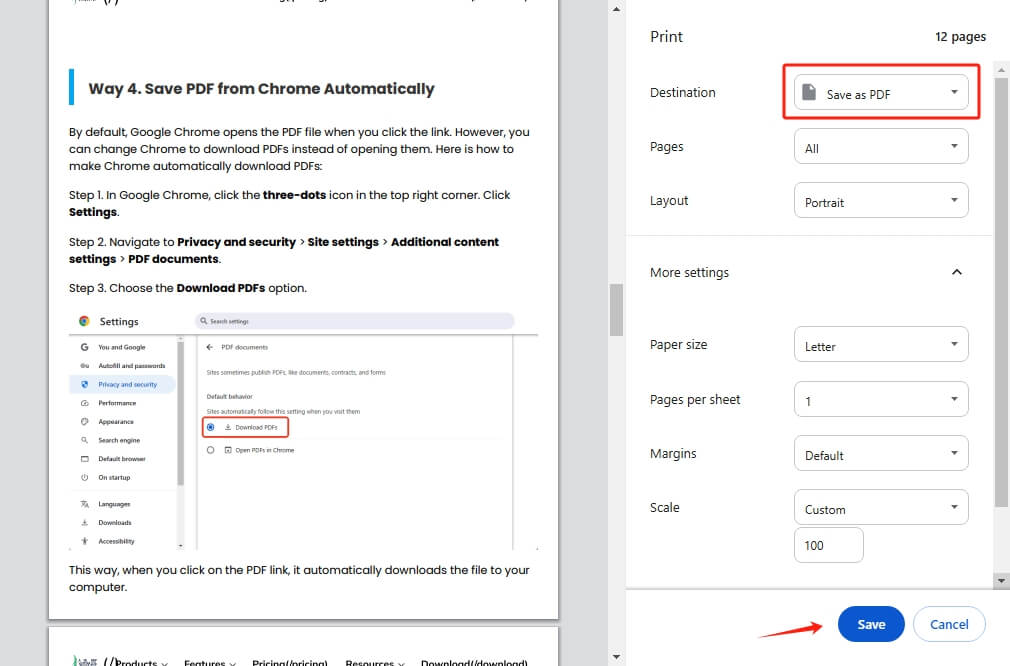
Way 2. Save the Webpage as HTML and Convert It to PDF
You can also save the web page as an HTML and convert it to PDF. It works well for longer web pages and will retain the original layout and images. However, errors may occur if the webpage has many interactive or dynamic elements like videos and animations.
If you want to try it, please click the button below to download the SwifDoo PDF, which can help you make the conversion.
- In your browser, open the webpage you want to save.
- Right-click the page and choose Save as.
- Save the webpage as an HTML file.
- Then, open SwifDoo PDF and go to Convert. Choose More to PDF and select HTML to PDF.
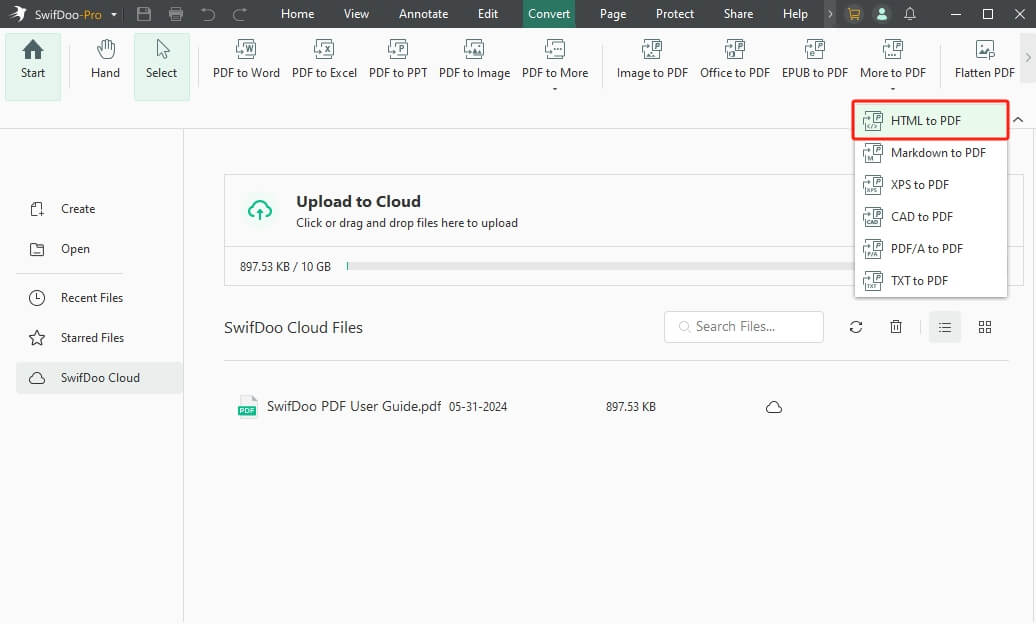
- Add the HTML file you want to convert.
- Select an output path. Click Start to save HTML to PDF.
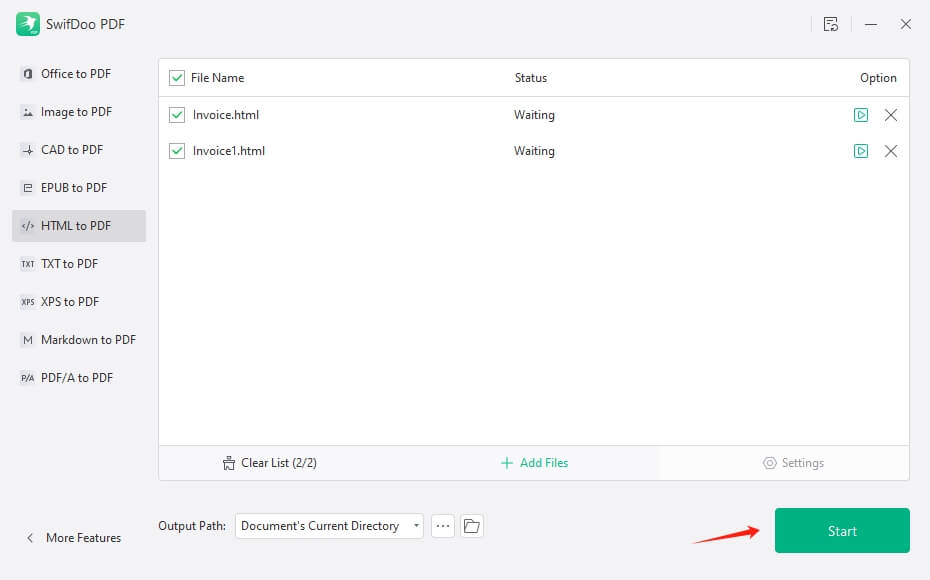
SwifDoo PDF not only supports PDF conversion but also helps you edit PDFs. After conversion, you can edit PDF documents without effort. It offers various editing and annotation tools. In addition, it lets you split or merge PDF pages to create the one you need. Do not forget to give it a try!
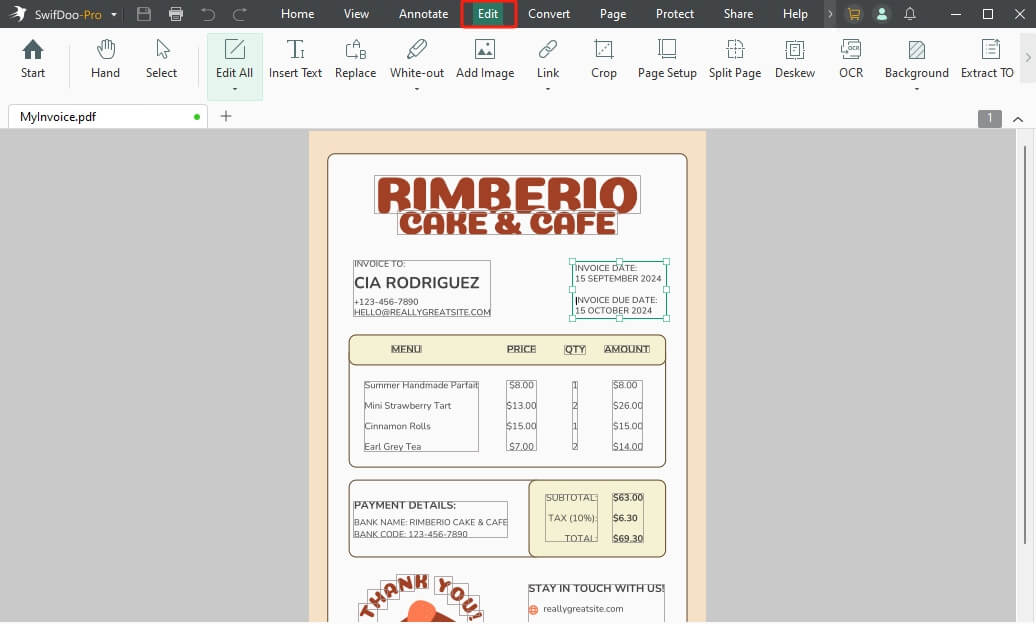
Way 3. Screenshot Webpage and Convert to PDF
An effective way to save a webpage as PDF without cutting off is to take a screenshot: screenshot the entire web page and then convert it to PDF. It will save all the content of the web page.
This method is especially useful when web pages have complex elements such as animations, large images, or interactive features that don't convert well in a traditional PDF conversion process.
- Press Ctrl + Shift + I (Win) or Cmd + Option + I (Mac) on the webpage you want to save.
- Then, press Ctrl + Shift + P (Win) or Cmd + Shift + P (Mac).
- Enter "screenshot" after Run and click Capture full size screenshot. Go to the Downloads folder of the browser to find the screenshot.
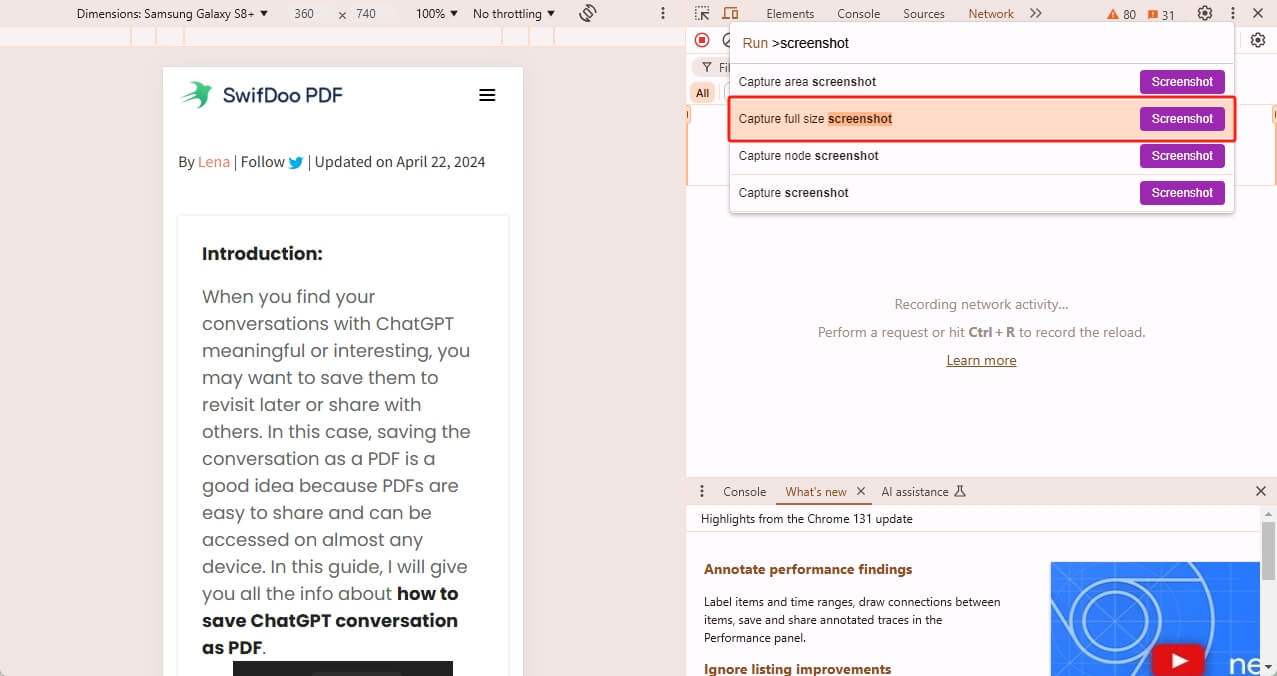
- After that, use an image-to-PDF converter like SwifDoo PDF to convert it to PDF. Go to Convert and choose Image to PDF.
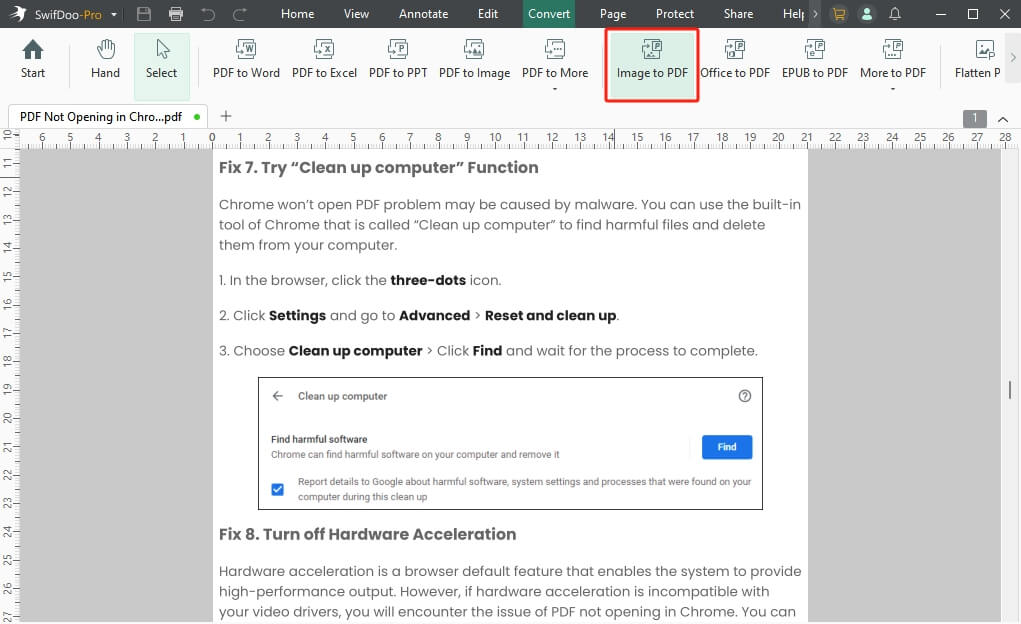
- Adjust the settings and click Start to convert screenshot to PDF.
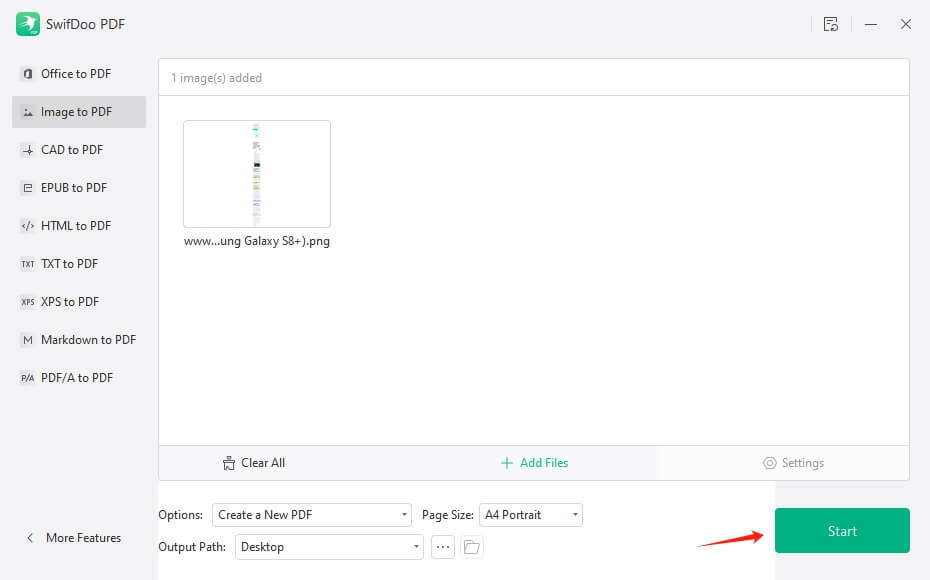
You may also like:
![How to Combine Screenshots Into One PDF [Win/Mac/Mobile]](https://img.swifdoo.com/image/how-to-combine-screenshots-into-one-pdf.png)
How to Combine Screenshots Into One PDF [Win/Mac/Mobile]
Looking for an efficient method to combine screenshots into one PDF file? Check this blog to manage your screenshots and be more productive!
READ MORE >Way 4. Use an Extension to Convert Webpage to PDF
Browser extensions are another good way to save webpage as PDF without cutting off. They can better handle pages with complex elements than the print feature. What's more, they offer more advanced features such as ad removal.
- Go to the store of the browser. In Google Chrome, click the Menu icon > choose Extensions > select Visit Chrome Web Store.
- Then, search for an extension and add it.
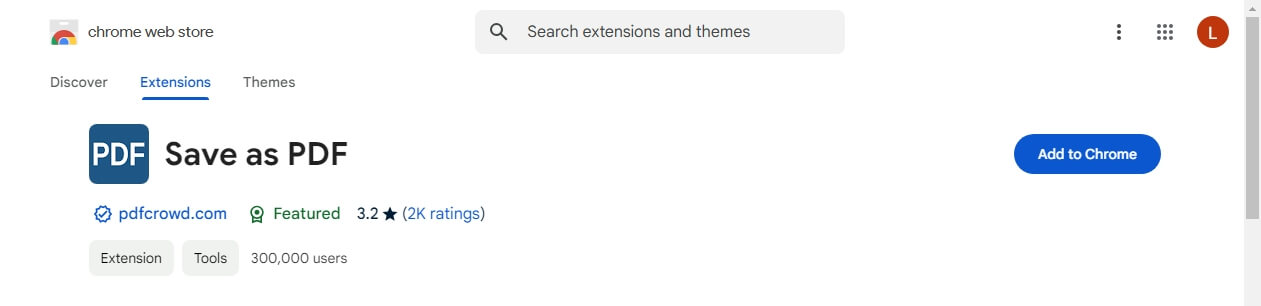
- Visit the webpage you want to save.
- Find the extension icon from your browser's toolbar and click on it.
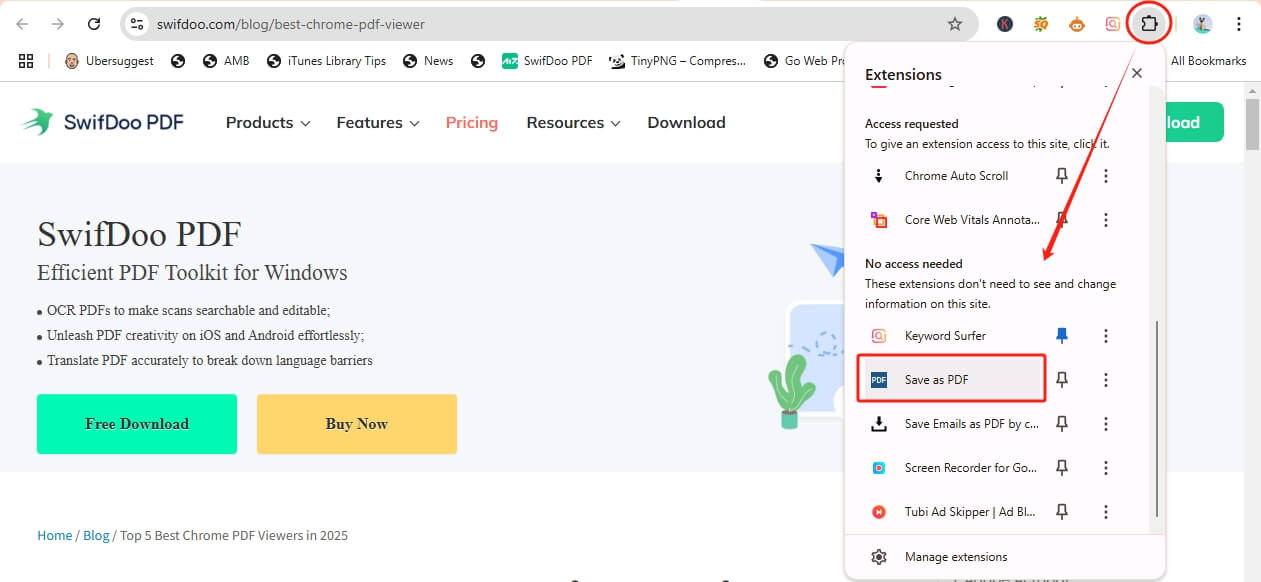
- Click the Save button to save the page.
![[2024 Picks] The Most Popular 7 PDF Reader Extensions That You Can’t Miss](https://img.swifdoo.com/image/pdf-reader-extension.png)
[2024 Picks] The Most Popular 7 PDF Reader Extensions That You Can’t Miss
Do you want to add a PDF reader to Chrome or Firefox to view PDFs more conveniently? This article introduces 7 PDF reader extensions for Chrome and Firefox.
READ MORE >Way 5. Use an Online Webpage-to-PDF Conversion Tool
If you do not want to use the print features or install extensions, you can use an online webpage-to-PDF tool. All you have to do is input the URL, and you will get the PDF immediately. Webpage to PDF, PDFCrowd, and HTML to PDF are good choices.
- In your browser, go to a webpage-to-PDF converter (https://webtopdf.com/).
- Copy and paste the URL of the webpage you want to save into the input box.
- Adjust the page settings and click Convert.
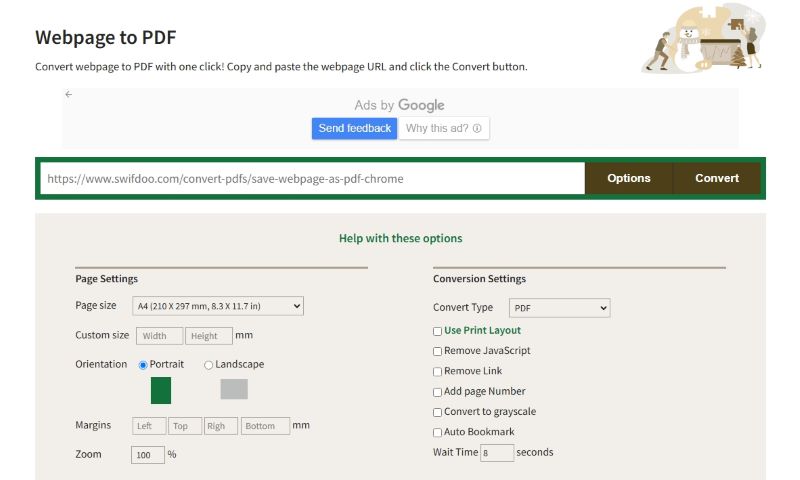
Part 3. Tips for Avoiding PDF Cutting-Off Issues
Here are some things to keep in mind to help prevent content from being cut off:
Use professional PDF conversion tools for better quality: Desktop converters, online tools, and extensions will give you better control over the output than the built-in print function.
Adjust margins and scale: Before saving the file, ensure the pages fit neatly within the PDF boundaries. You can adjust the margins or use the Fit to Page option in the print settings.
Focus on dynamic content: If these elements are critical, consider using screenshots or other methods. Because web pages with video, animation, or interactive elements may not convert well to PDF.
Conclusion
That’s all about how to save webpage as PDF without cutting off. Whether a simple blog post or a complex product page, these methods will help you maintain the page's integrity in PDF format. After that, you can use SwifDoo PDF to edit the file.
Found this guide useful? Please share it with others who need help converting web pages as PDFs, or check out our other articles on mastering PDF conversion.








