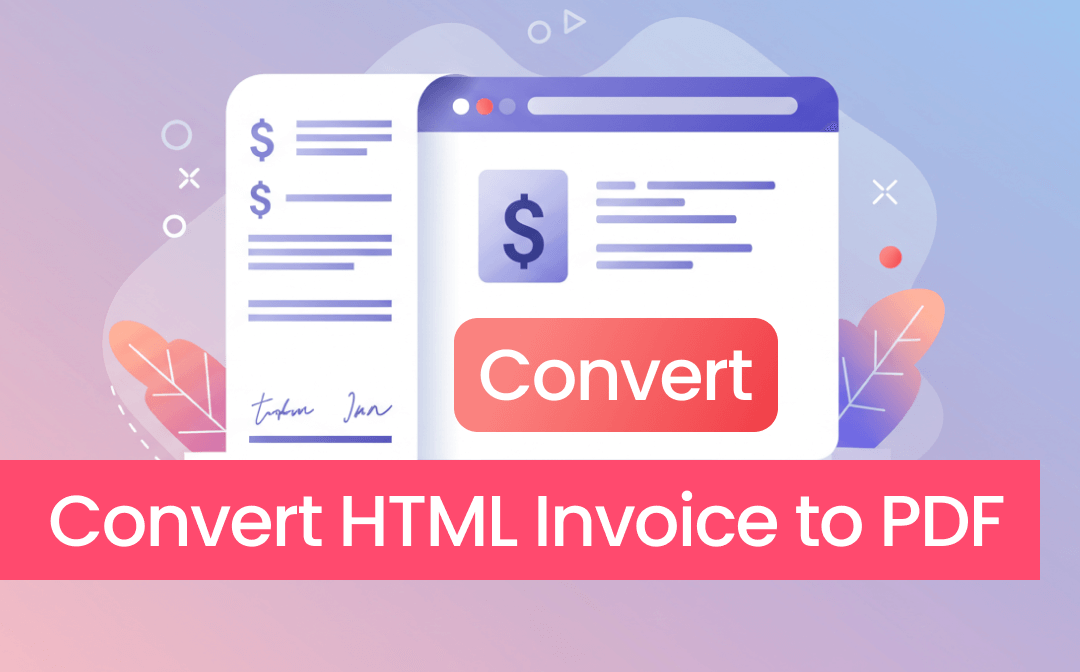
Way 1. Convert HTML Invoice to PDF with SwifDoo PDF
A professional PDF converter like SwifDoo PDF will be the best choice when you need high-quality output with consistent formatting. Thanks to advanced technology, SwifDoo PDF can accurately recognize HTML invoices' complex design, style, and interactive elements. In addition, you can easily edit, merge, or encrypt PDFs after the conversion is complete.
Here is how to convert HTML invoices to PDF without losing formatting:
Step 1. Download, install, and launch SwifDoo PDF on your computer.
Step 2. Go to Convert and choose More to PDF. Select the HTML to PDF option.
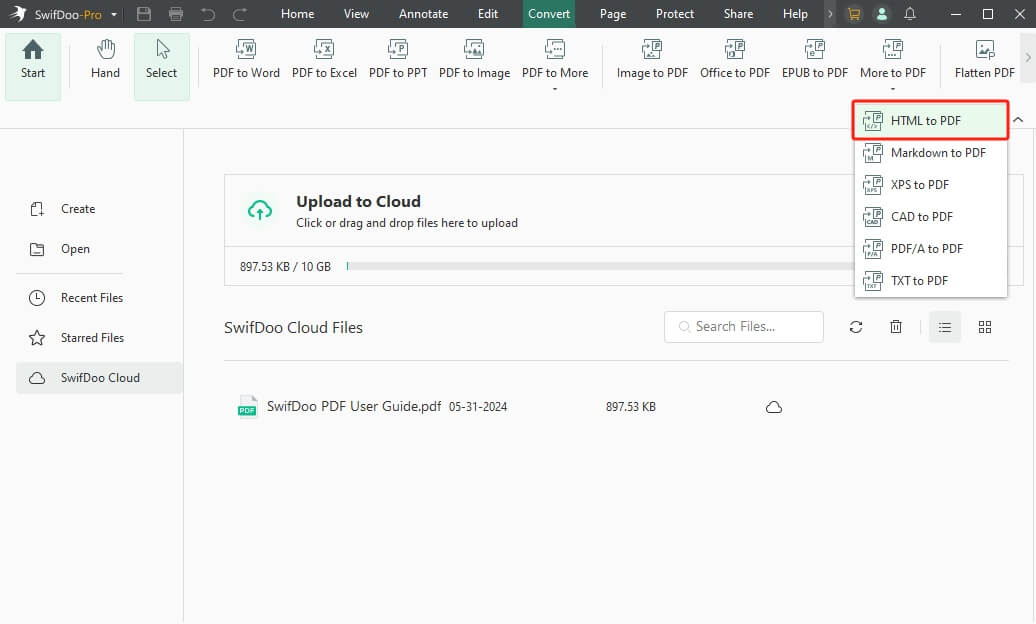
Step 3. Click Add Files to browse your device and select the invoice. You can also drag and drop the invoice into the window.
Step 4. Select an output path. Click Start to convert to PDF.
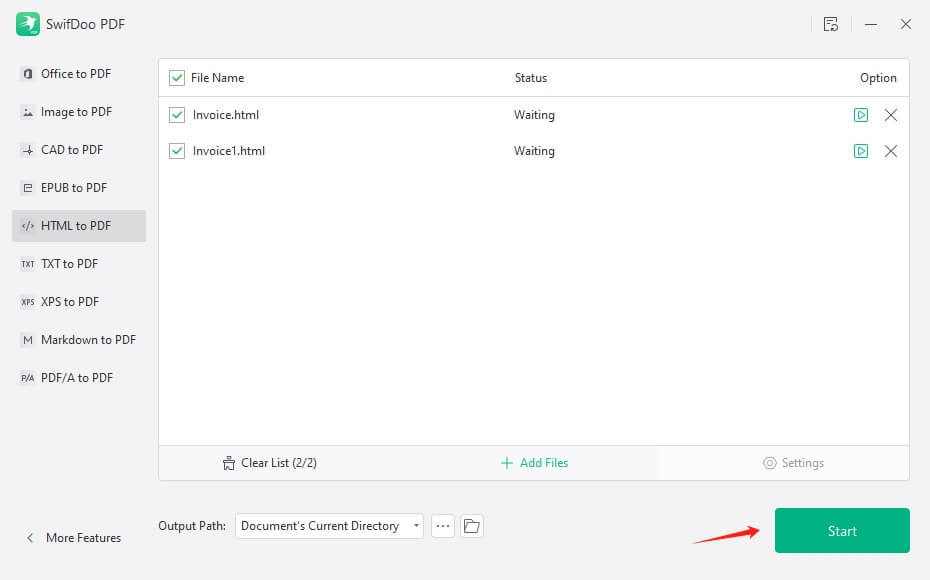
After the conversion, SwifDoo PDF will open the PDF invoice automatically. You can continue to process the PDF. All tools are accessible from the top bar. Give it a try!
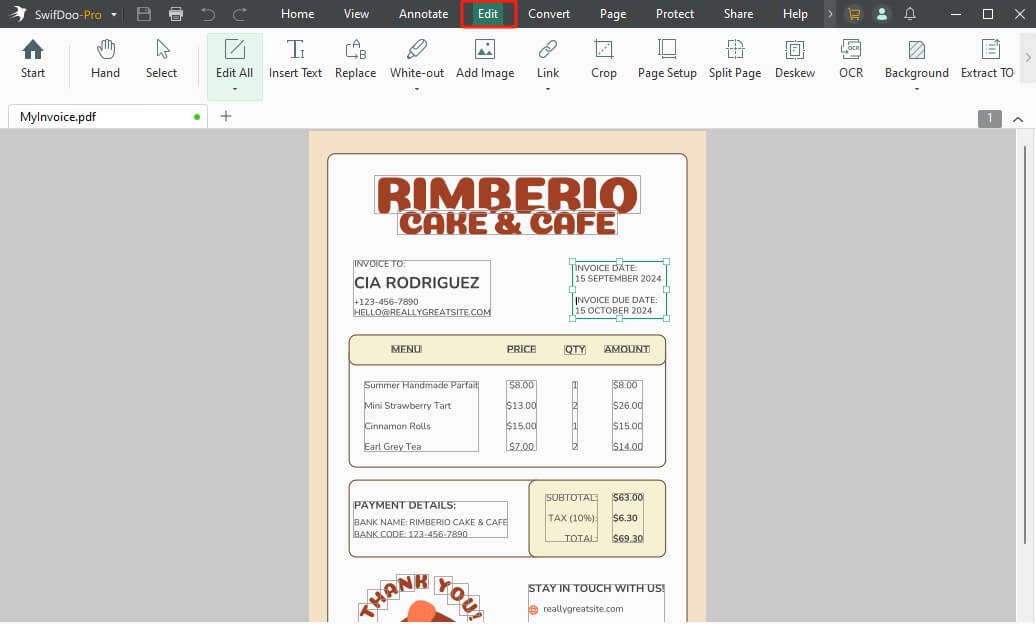
Pros
High quality: Accurately preserves formatting, styles, and interactive elements.
Batch processing: Convert multiple HTML invoices at once.
Advanced tools: It offers features for editing, merging, compressing, and protecting PDFs.
Cons
Cost: A subscription is required to unlock all features.
Way 2. Convert HTML Invoice to PDF via Sejda
Online tools are a good choice for a one-off conversion. There is no need to install the software. However, this method is not recommended when converting sensitive files. After all, the Internet is always a security risk.
Below is how to create a PDF invoice from HTML using an online converter:
Step 1. Open your browser and go to an online converter. Here, we choose Sejda (https://www.sejda.com/html-to-pdf).
Step 2. Click Upload HTML files to select your invoice.
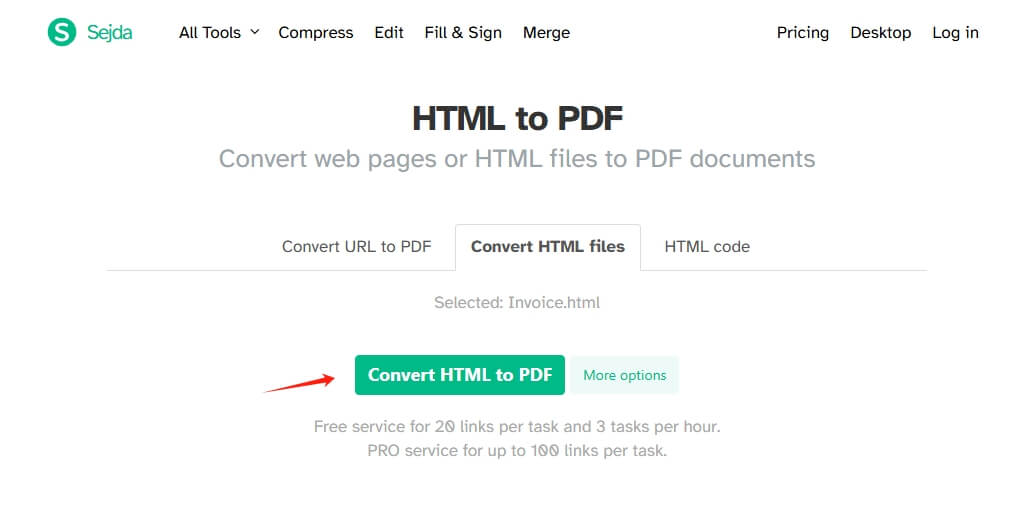
Step 3. Click Convert HTML to PDF to start.
Step 4. Finally, save the file by clicking the Download button.
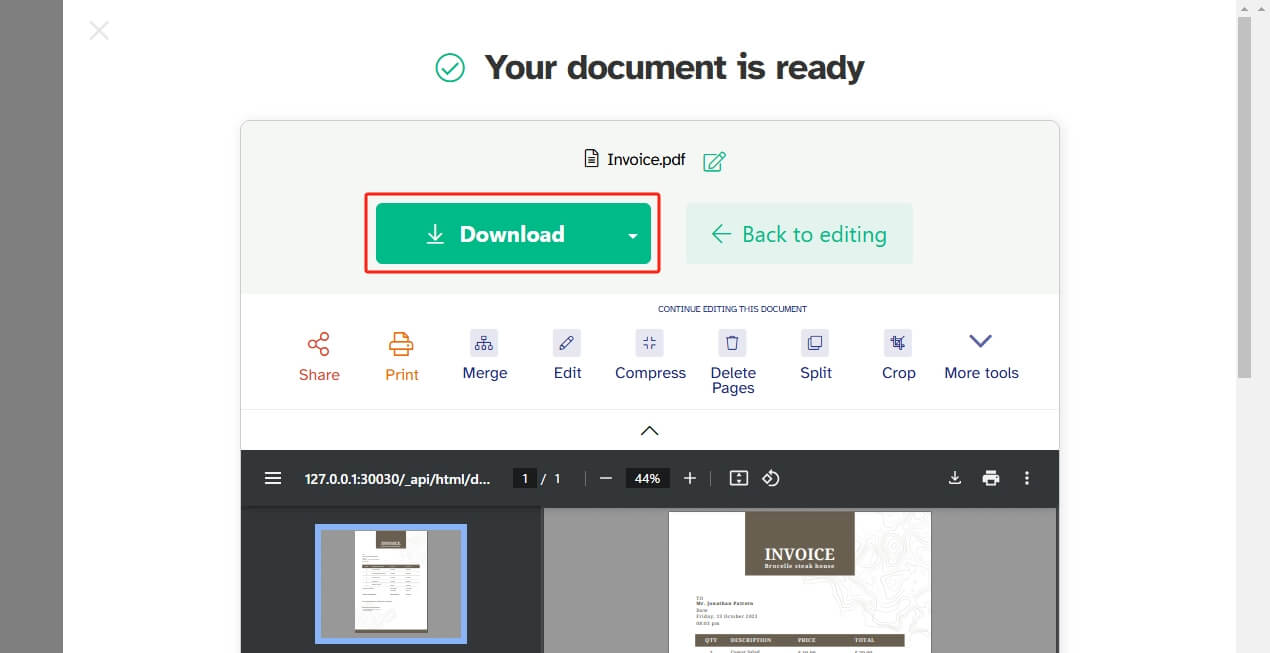
Pros
Easy to use: User-friendly interface, no installation required.
Accessibility: Works with an internet connection.
Cons
Privacy concerns: There are security and confidentiality risks.
File size/feature limitations: Only one file can be converted at a time.
Average quality: It may not handle complex layouts or interactive elements well.
Way 3. Convert HTML Invoice to PDF in Browser
You can use your browser for this task if you don't want to download software or don't have internet access. Most browsers, including Chrome, Firefox, and Edge, can help users save webpages as PDFs. So, you can drag and drop the HTM invoice into your browser and then save it in PDF format.
Here are the steps to take in Google Chrome. The same applies to other browsers.
Step 1. Open Google Chrome and drag the HTML invoice into the window.
Step 2. Press the Ctrl + P keys to launch the Print dialog.
Step 3. Choose Save as PDF next to the destination.
Step 4. Click Save and choose a folder to select the file.
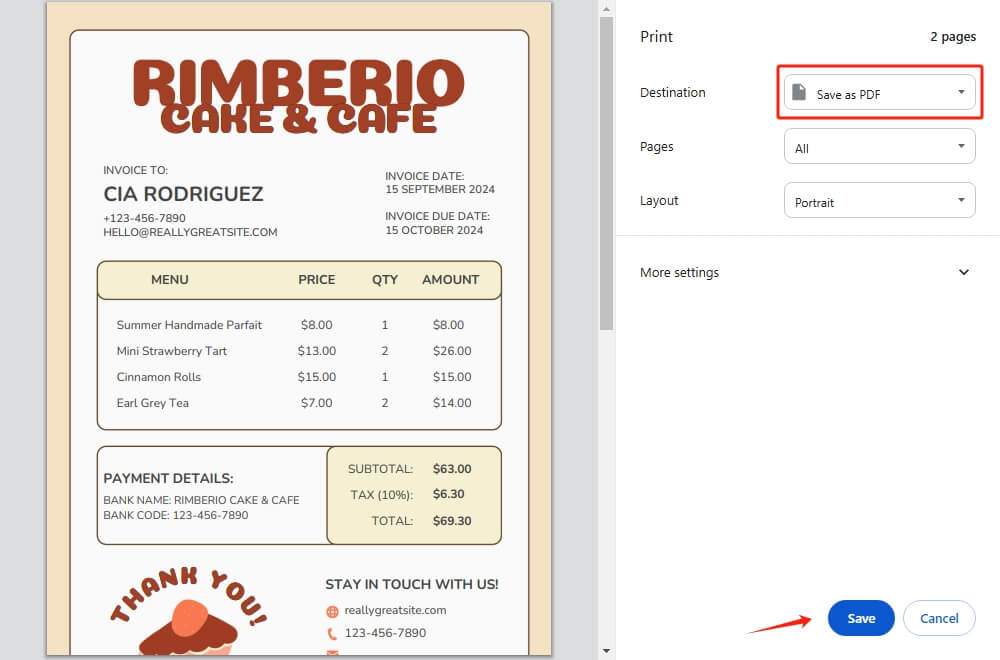
Pros
Free: Built into most browsers (e.g. Chrome, Firefox, Edge).
Convenient: No need to install additional software or rely on internet services.
Cons
Limited control: Lacks advanced options for layout, quality, and security.
No batch processing: It can only convert one file at a time.
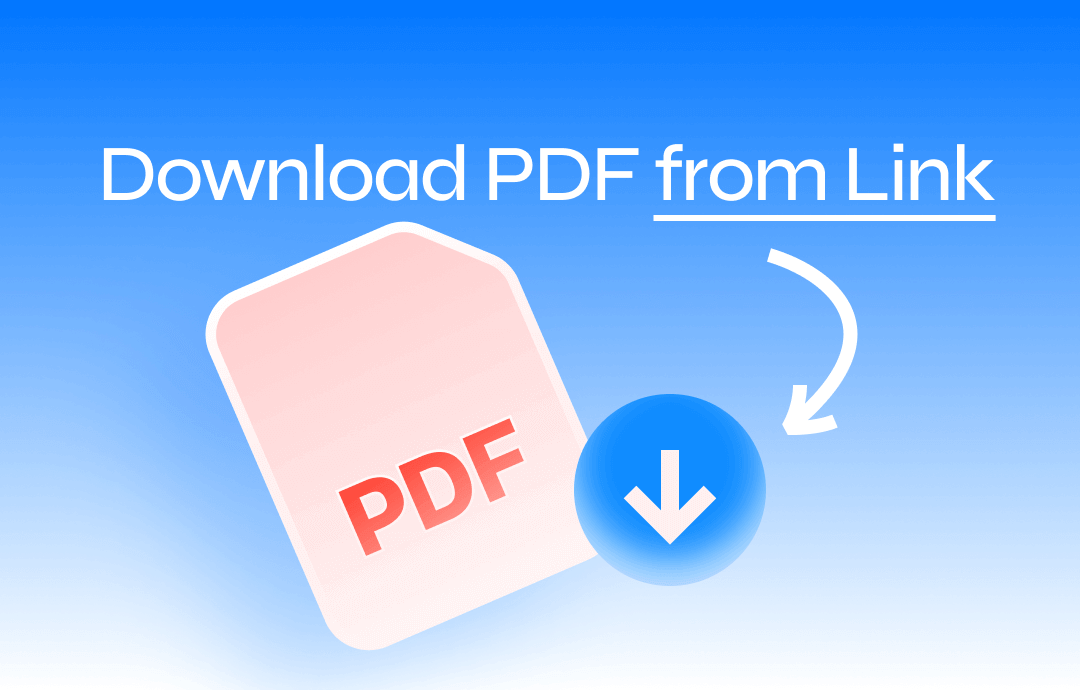
Download PDF from Link | 4 Ways
Looking to download PDF from link? Click this guide to explore the 4 stunning ways.
READ MORE >Bonus Tip: How to Edit and Protect PDF Invoice
Once invoices are converted to PDF format, you can easily edit and manage them. However, specialized software is required to edit the PDF or make other changes. Therefore, we recommend an easy-to-use PDF tool, SwifDoo PDF.
This tool, which has already appeared above, can help you convert HTML to PDF and save all the layouts. It also offers various other tools to help you deal with PDFs. Below are its outstanding features.
- Edit text and images.
- Add notes or other annotations.
- Merge and split PDFs.
- Add signature and watermark.
- Password protects PDF from opening and editing.
- Print PDF in various modes.
With SwifDoo PDF, you can professionally handle PDFs. Now, a 7-day free trial is available. Why not give it a try?
- To edit the PDF, please click Edit and choose Edit All.
- To add a password, please go to Protect and select Encryption.
- When you want to merge your invoices, please go to Page and choose Merge. For more info, see Combine PDFs Into One.
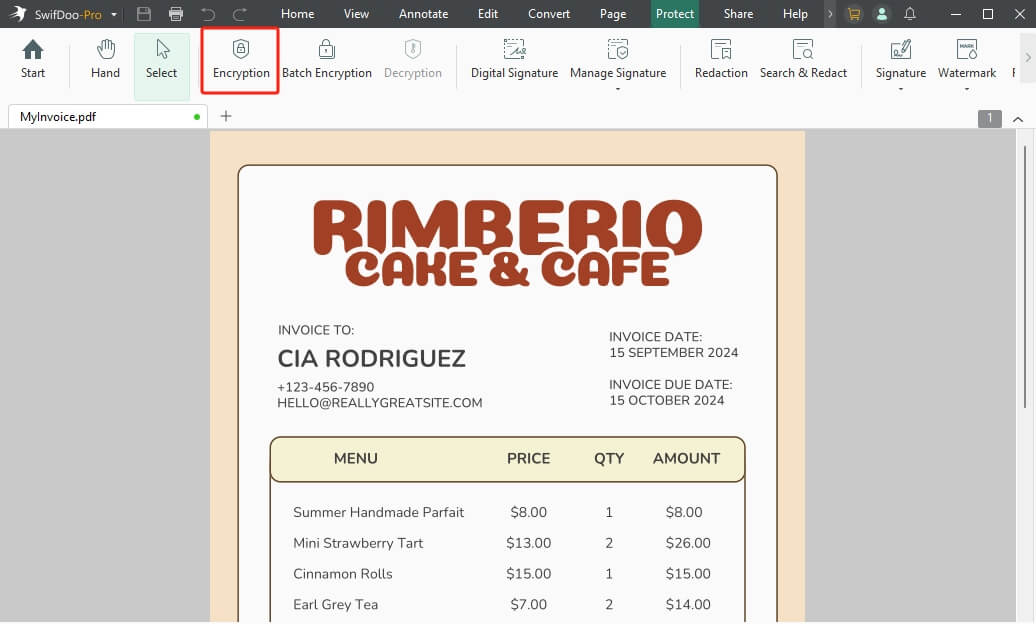
Conclusion
That’s all about how to convert HTML invoice to PDF. When you want to convert one or two invoices, the online converter and browser can do you a favor. When you need to convert multiple invoices and are concerned about quality, SwifDoo PDF is the way to go, which can also help you edit the PDF invoice without effort.








