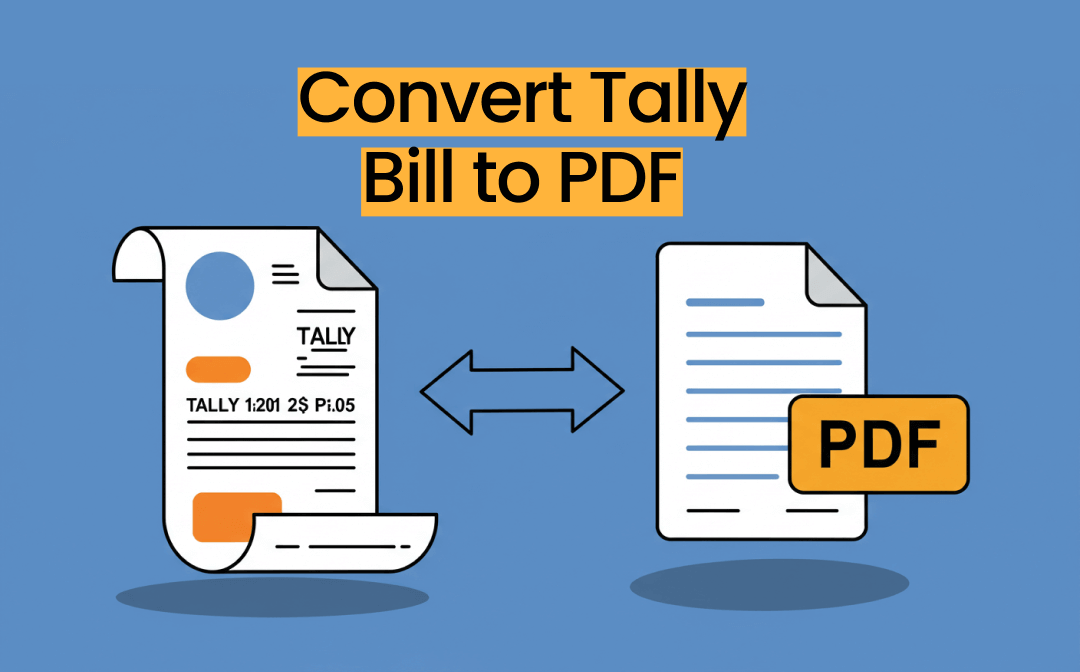
Part 1. Why Convert Tally Bill to PDF?
There are many reasons to urge you to export Tally bill data in PDF format, and a few of the main reasons are given below.
1. Universal Compatibility
PDFs could be opened on any operating system or device without special software like Tally. Doing so ensures that the reports and invoices are accessible to everyone.
2. Secure Sharing
You can encrypt a PDF with a password to make sensitive financial information secure and safe.
3. Data Integrity
You could face formatting issues upon exporting the data from Tally to formats including HTML or Excel. PDFs might maintain the original design, ensuring the document looks the same everywhere.
4. Professional Presentation
A PDF is professional and polished, making it brilliant to share with auditors, external parties, or clients.
5. Record Keeping and Archiving
PDFs are easy to archive and compactly maintain brilliant digital records over time.
Part 2. How to Convert Tally Bill to PDF
Learning how to convert Tally bill to PDF is only a matter of a few moments, as all you need to do is look at the simple guide below.
Step 1: Start the Tally Bill and then visit the particular report, voucher, or invoice you want to convert. You'll need to ensure that the document is free of errors.
Step 2: Navigate to the Export button and choose the format for export, as Tally is compatible with formats like XML, HTML, or Excel. HTML is recommended for seamless conversion. Then, select the destination folder before naming the file.
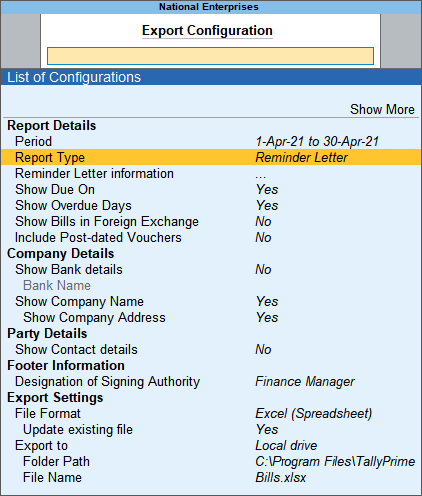
Step 3: You'll need to launch the exported file using a compatible application or browser. Press the Ctrl + P keys. Most operating systems can also use the ''Print to PDF'' or "Save as PDF" option. For instance, if you're a Windows user, you can choose "Microsoft Print to PDF" as your printer.
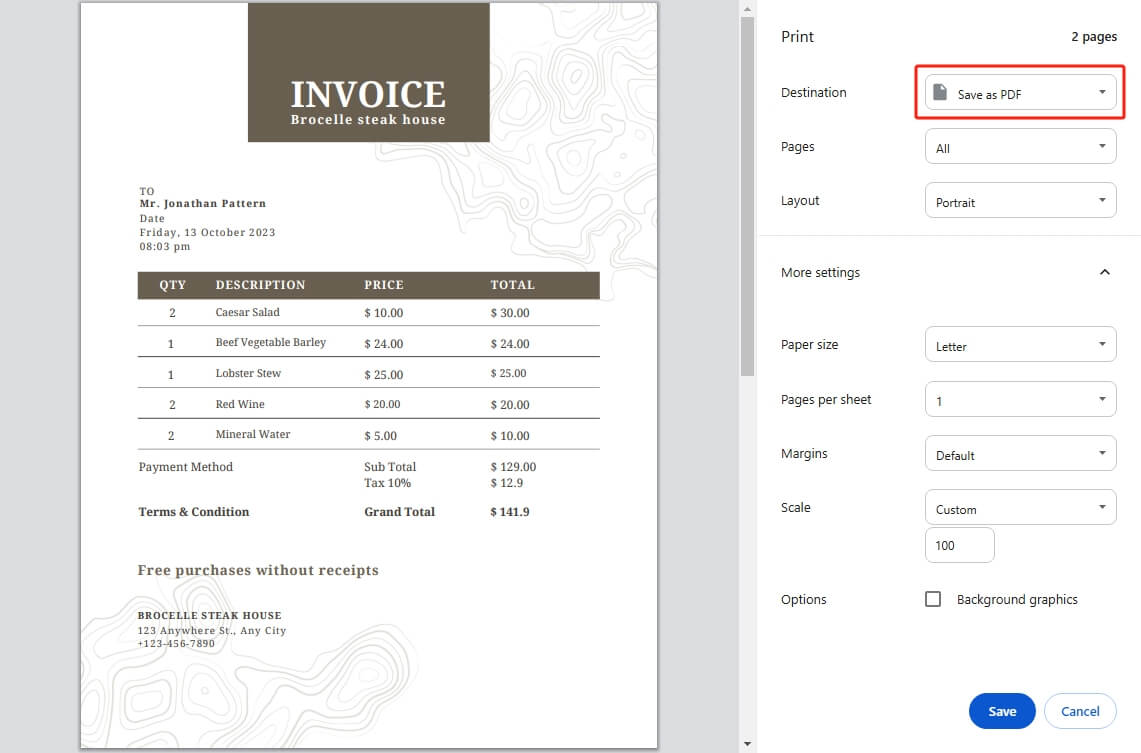
NOTE: For advanced features like enhanced formatting or batch processing, you can use third-party PDF converters, as these options allow you to access a more customized and seamless conversion process.
Part 3. How to Edit PDF After Conversion
Once you're done converting the Tally Bill to PDF, it is time to edit the PDF documents to make them look attractive, and that's where SwifDoo PDF comes in handy.
This tool holds the credentials to customize the numerous parameters of PDF editing, including cropping, trimming, etc. With this tool, you can password-protected PDFs, which means you can enhance data security.
On top of that, you can also merge PDFs into one, and since SwifDoo PDF supports batch processing, you can import multiple PDF documents simultaneously. Luckily, SwifDoo PDF doesn't input the watermark in the documents, and you won't see the annoying ads in the timeline of the PDF documents. If needed, you can print the PDF out.
Download the SwifDoo PDF and give it a try!
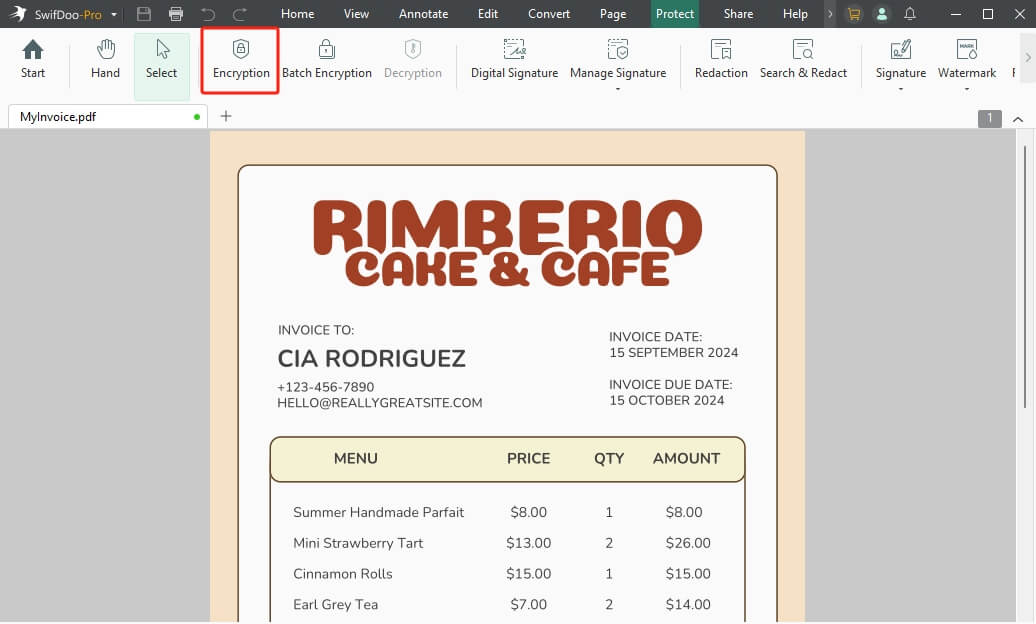
Learn more editors from this guide:
![Top-rated 5 AI PDF Editors with Comparison [2025 Latest]](https://img.swifdoo.com/image/ai-pdf-editor.png)
Top-rated 5 AI PDF Editors with Comparison [2025 Latest]
Discover the top 5 AI PDF editors in 2025 with a comprehensive comparison. Improve your workflow with PDFs using these smart applications.
READ MORE >Final Thoughts
Apart from helping you to convert the Tally bill to PDF, we've also listed the main reasons behind the conversion of the Tally Bill to PDF. The best method for editing PDF documents after converting a Tally Bill to PDF is to use SwifDoo PDF. It offers various tools to let you edit, protect, and manage PDF files.








