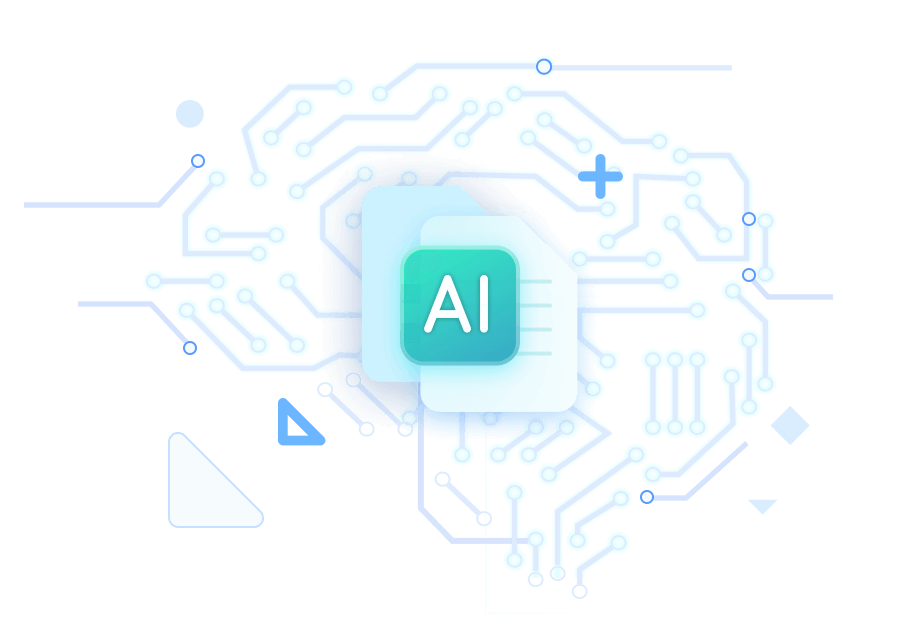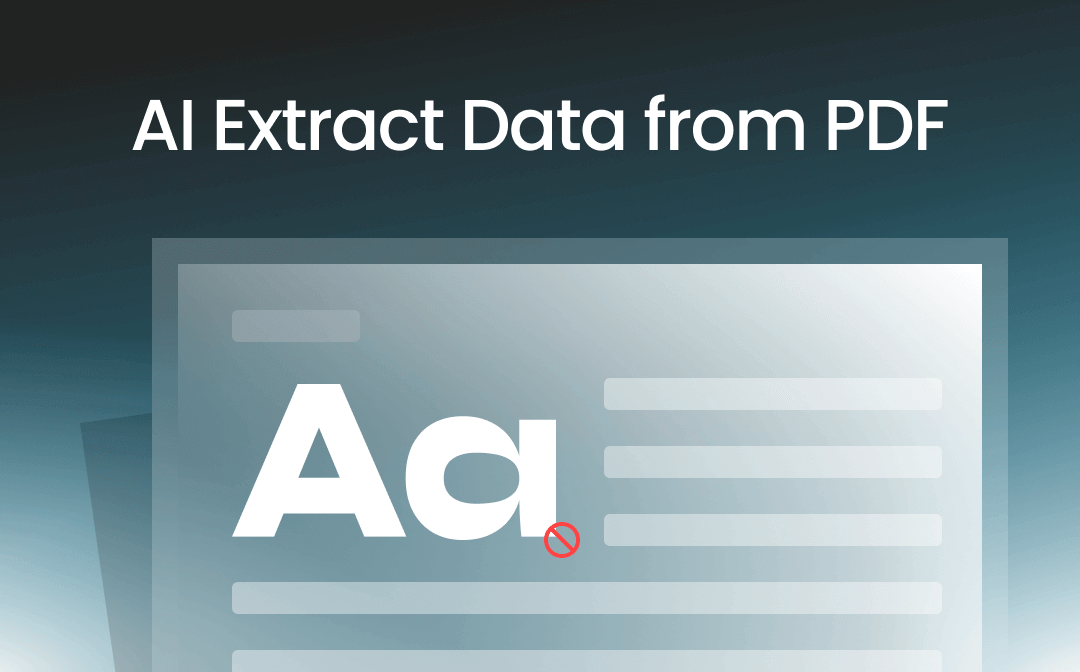
Can AI Extract data from PDF?
The answer is yes! Today, many AI tools/models can process documents. These tools utilize Optical Character Recognition (OCR) technology and can efficiently process and extract information from PDF files, even if they are very complex, unstructured, or image-based.
With AI PDF data extraction software, you can easily extract wanted data and save it in an Excel file.
How to Use AI to Extract Data from PDF
Let’s start exploring how to use AI tool to scrape data from a PDF. These tools vary in complexity and functionality, and you can choose based on your specific needs (e.g., scale, budget, and technical expertise).
1. SwifDoo PDF
SwifDoo PDF is a professional PDF tool with features for creating, editing, annotating, and extracting data from PDFs. It supports OCR (Optical Character Recognition) to extract data from scanned or image-based PDF documents.
Here is how to use the SwifDoo PDF AI tool to extract data from PDF. Download the tool and try it yourself.
Step 1. Open the PDF tool with SwifDoo PDF.
Step 2. Click OCR and wait for a while.
Step 3. Finally, copy and extract the data you need.
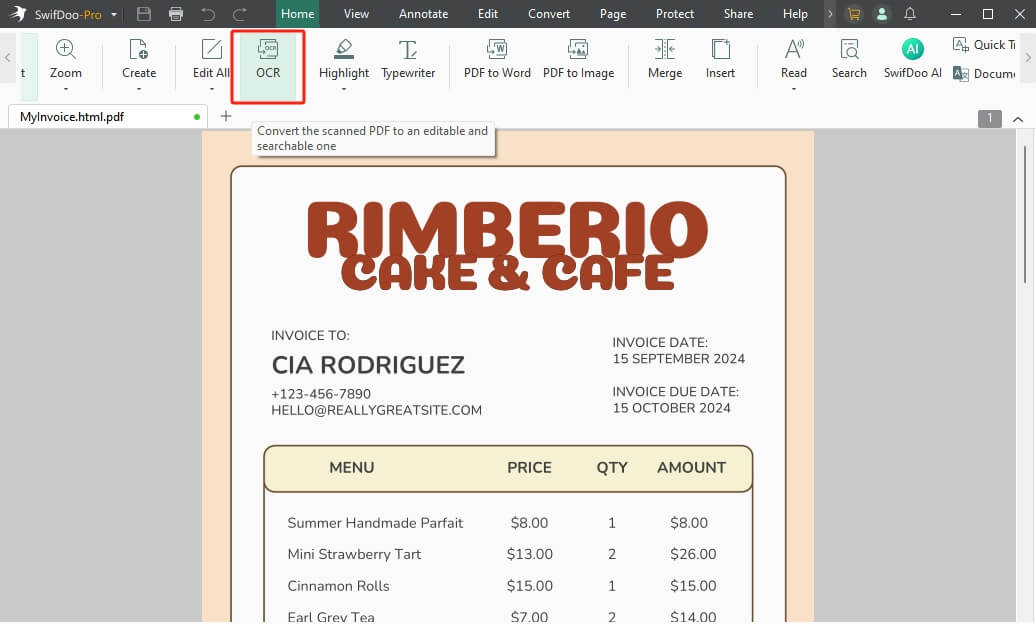
If you want to analyze or summarize the PDF, please choose SwifDoo AI. It lets you chat with PDF and answer any questions. In addition, SwifDoo PDF can help you convert PDF to Excel directly.
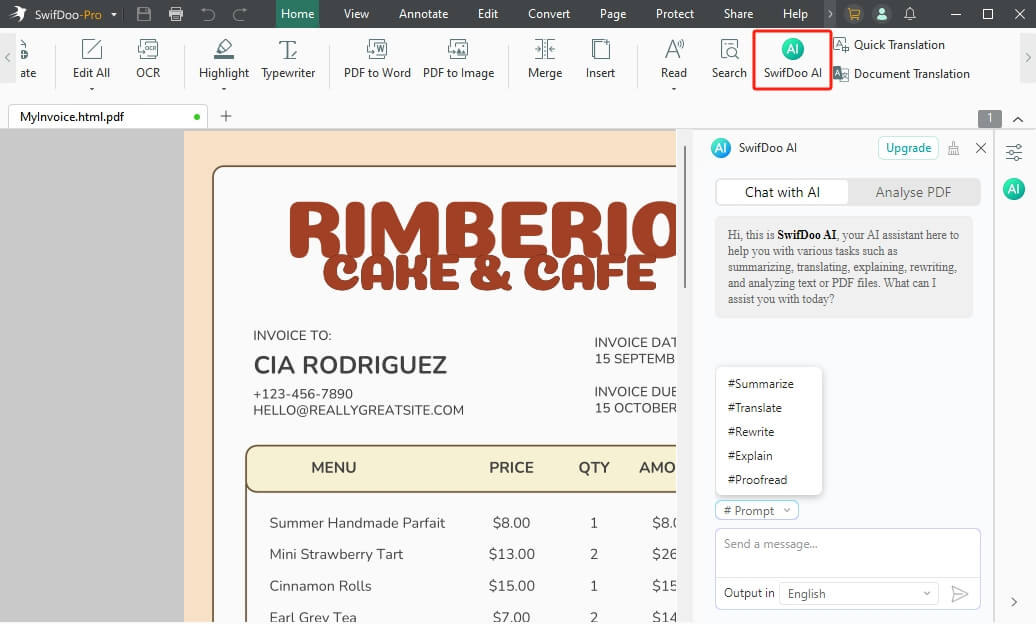
Check this guide for more info:
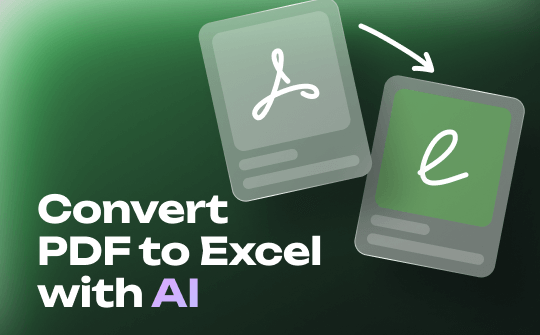
Use AI to Convert PDF to Excel | Online & Offline
This guide will show you how to use AI to convert PDF to Excel. Whether you want to make it online or offline, you will find a way here.
READ MORE >Pros
Industry-standard and feature-rich
High accuracy of OCR and data extraction
Supports various languages
Chat with PDF directly
Cons
Requires subscription for all advanced features
2. ChatGPT
ChatGPT is an AI language model that analyzes and interprets text data from various sources, including PDF. It can extract the required data according to your instructions. However, it may make errors if the format is complex.
Check to learn how to use ChatGPT to extract data from PDF:
Step 1. Go to ChatGPT and log into your account.
Step 2. Upload the PDF and enter your command.
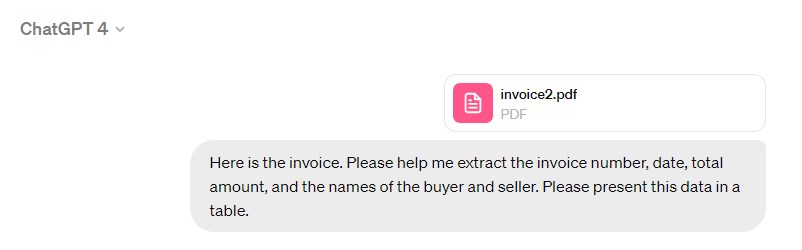
Step 3. Save the extracted data. If necessary, you can ask ChatGPT to extract data from PDF to Excel.
Pros
Easy to use
No additional software to install
Cons
Cannot handle complex format
3. AskYourPDF
AskYourPDF is an AI-driven tool designed to interactively analyze and extract data from PDFs. It is especially suitable for Q&A scenarios.
Here is how to use the AskYourPDF AI tool to extract data from PDF.
Step 1. Upload PDFs to the AskYouPDF platform.
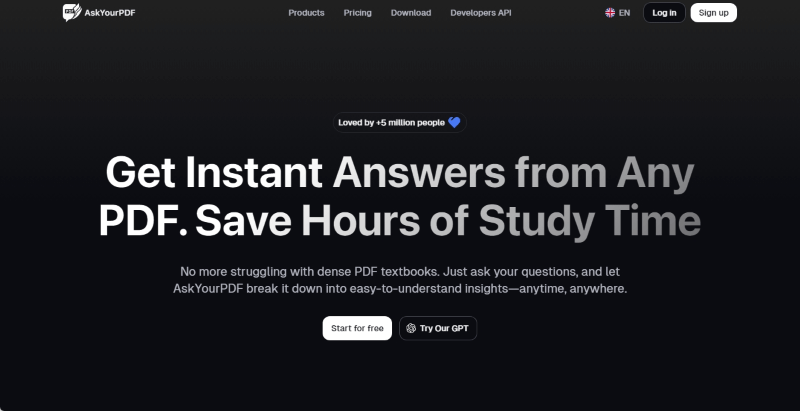
Step 2. Enter a question or specify the data you need.
Step 3. Download or save the extracted information.
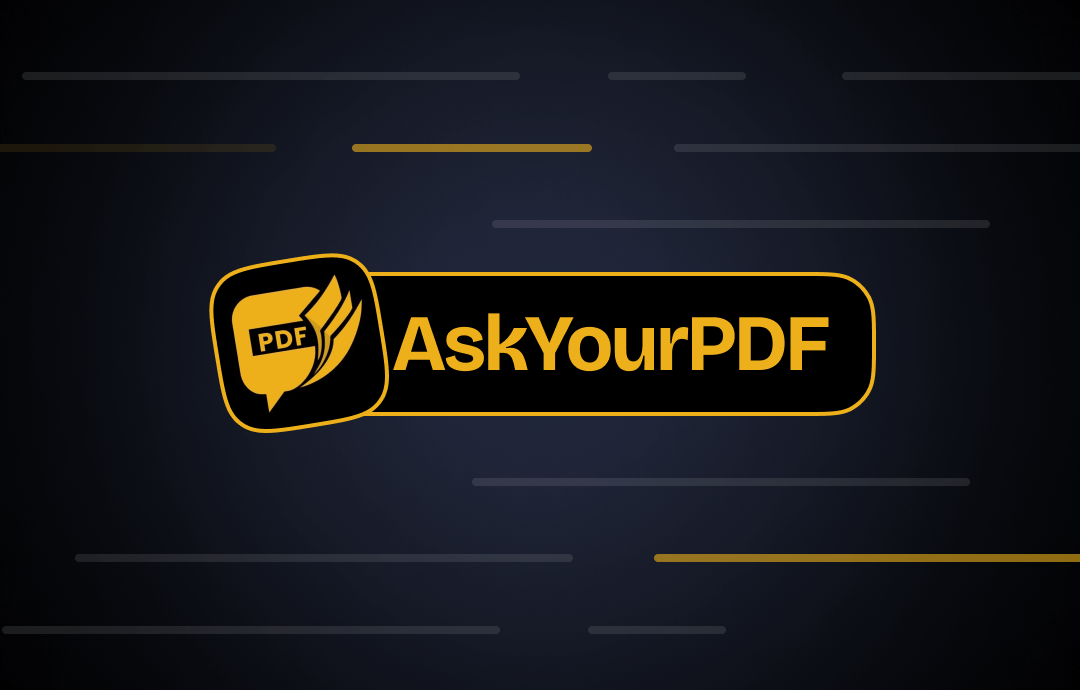
AskYourPDF Review and Its Best Alternative
Discover the comprehensive AskYourPDF review in this post. Learn its features and a top alternative for efficient and advanced PDF handling.
READ MORE >Pros
User-friendly interface for interactive queries
Suitable for structured and semi-structured documents
Cons
Require a subscription for extended functionality
4. Relevance AI
Relevance AI provides advanced tools for extracting, analyzing, and processing text data using machine learning. It is especially suited for large datasets and automated tasks.
How to use Relevance AI to perform AI PDF data extraction:
Step 1. Visit the Relevance AI platform and upload the PDF.
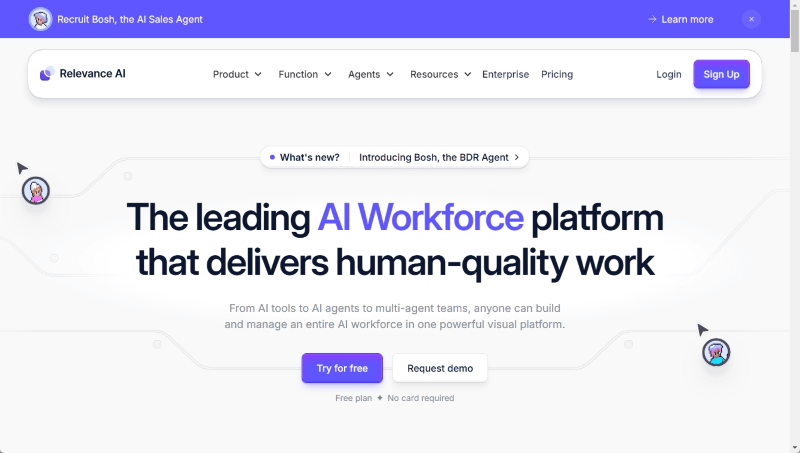
Step 2. Configure data extraction and analysis parameters.
Step 3. Export the extracted data in the desired format.
Pros
Ideal for batch processing and automation
Provides AI-driven insights in addition to simple extraction
Cons
It may not be suitable for ad hoc or small-scale users
5. Google Document AI
Google Document AI is a cloud-based AI tool for intelligent document processing. It uses advanced machine learning to extract structured data from PDFs. It integrates with Google Cloud service for easy online and team collaboration.
Steps to extract data using Google Document AI:
Step 1. Upload the PDF to the Google Cloud Console.
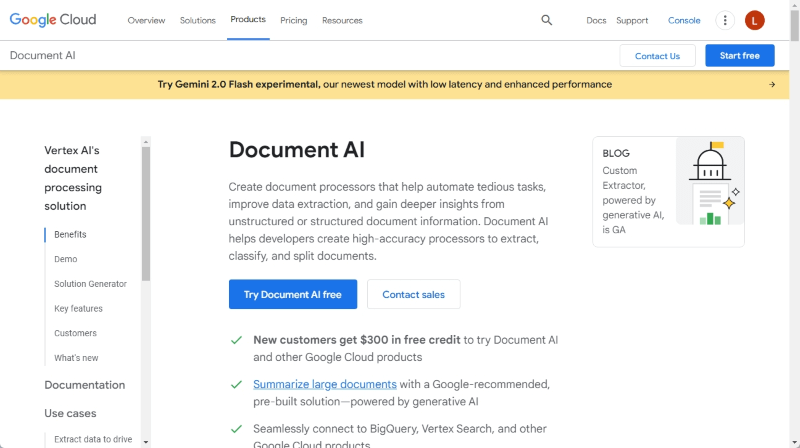
Step 2. Configure the document AI API with the appropriate model.
Step 3. Process the document and download the extracted data.
Pros
High accuracy for structured and semi-structured data
Scalable for a large number of files
Integrates with Google Cloud Services
Cons
High volume usage increases costs
6. Parseur Data Extractor
Parseur Data Extractor is a user-friendly tool for extracting data from emails, invoices, PDFs, and other documents. It provides templates to automate the data extraction process.
Check to learn how to use Parseur Data Extractor:
Step 1. Upload PDFs to the Parseur.
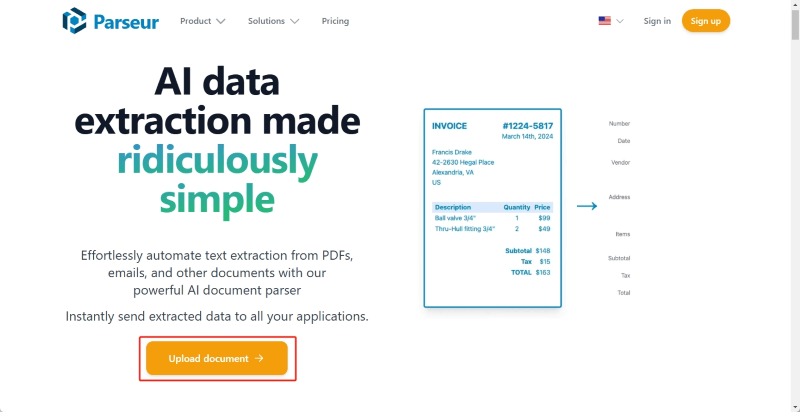
Step 2. Create or use existing extraction templates.
Step 3. Extract and export data in formats such as Excel or JSON.
Pros
Supports templates for automating recurring tasks
Integrates with various platforms such as Zapier and Google Sheets
Cons
Not suitable for highly complex or large-scale data extraction
AI PDF Data Extraction Tools Comparison
What’s the best AI tool to extract data from PDF? What works for you is best. Check out this table to help you make your choice.
| Feature | SwifDoo PDF | ChatGPT | AskYourPDF | Relevance AI | Google Document AI | Parseur Data Extractor |
|---|---|---|---|---|---|---|
| Main Purpose | PDF editing and OCR | Text interpretation | Interactive Q&A for PDFs | AI-based data processing | Intelligent document processing | Automated data extraction |
| Ease of Use | Simple | Very easy | Simple | Moderate | Moderate | Simple |
| OCR Functionality | Advanced | Basic | Basic | Advanced | Advanced | Basic |
| Accuracy | High | Depends on input quality | Moderate to high | High | Very high | High |
| Extracted Data Type | Text, images, structured data | Text only | Text, semi-structured | Structured and semi-structured | Structured and semi-structured | Structured and semi-structured |
| Cost | Paid(subscription) | Free (up to limits) | Limited free, paid plans | Paid (usage-based) | Paid (usage-based) | Limited free, paid plans |
| Use Cases | OCR, data export, editing | Summarization, analysis | Quick Q&A and extraction | Automation, insights | Enterprise document workflows | Recurring data extraction |
| Best For | Professionals, individuals, businesses | Casual users | Casual users | Enterprises, tech users | Enterprises, developers |
Small businesses, individuals |
Conclusion
That’s all about how to use AI to Extract data from PDF. Hope you can find the right tool! By choosing the right tool and following these steps, you can efficiently extract data from PDFs for any purpose. However, you need to note that AI is not perfect. Therefore, sometimes, you still need to do further checking.