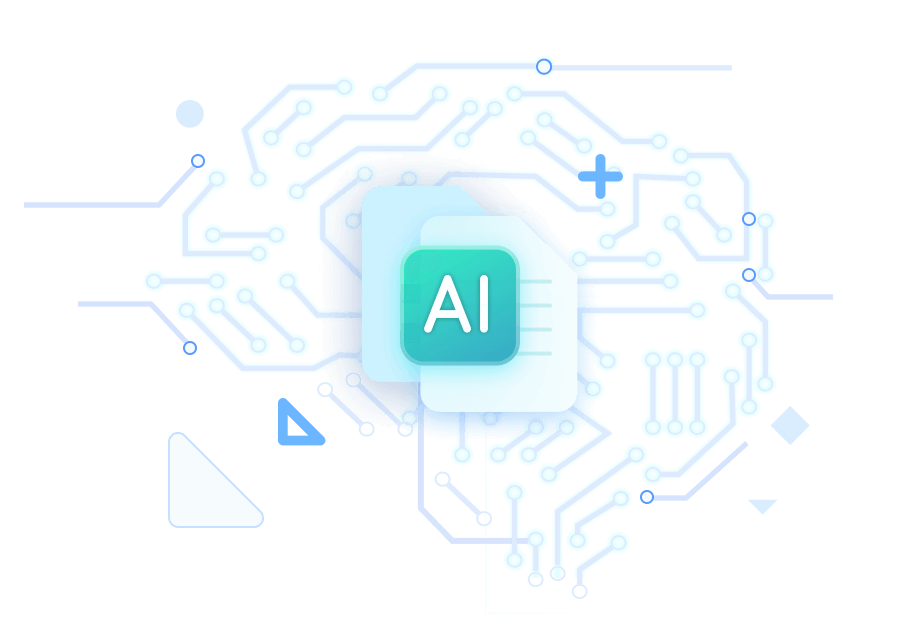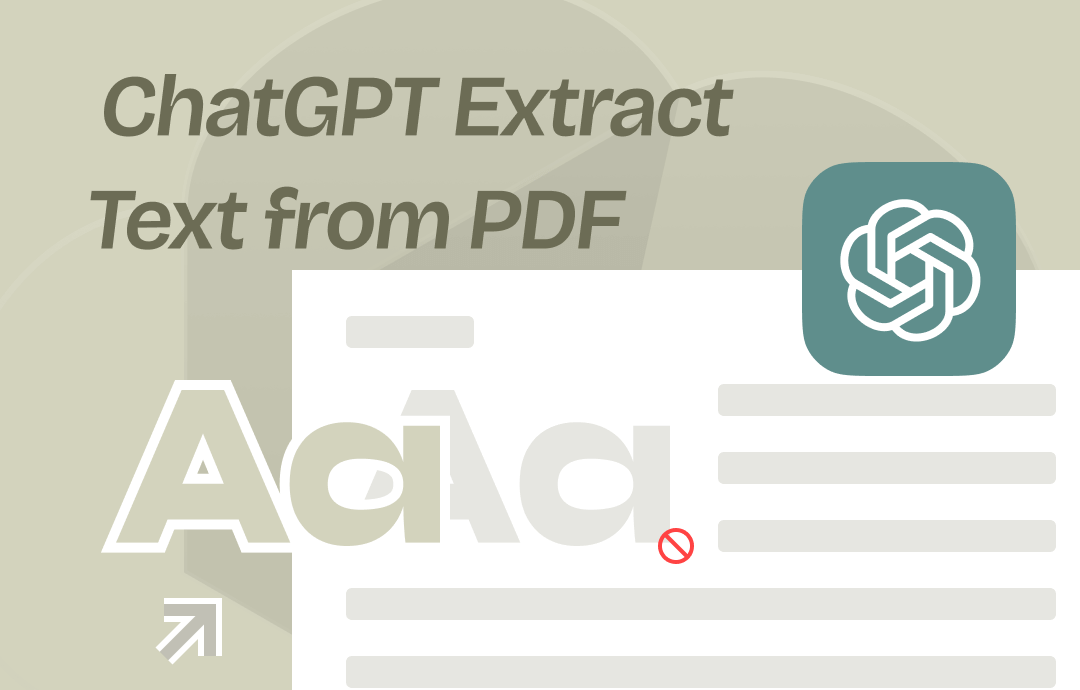
Can ChatGPT Extract Text from PDF?
The answer is Yes. You can make ChatGPT 4 read PDF files and handle your proposed tasks, including extracting text.
Access to ChatGPT-4 requires a Plus account, which costs $20 per month. Obviously, the price is not cheap. Luckily, there are two ways to get a free taste of using ChatGPT to extract text.
➡️ Try ChatGPT-4 via SwifDoo PDF. It is a PDF reader integrated with ChatGPT-4. You can use SwifDoo PDF to open the PDF file and enable the AI chatbot to help you extract text.
➡️ Try ChatGPT-3.5 by copying and pasting content from the PDF. Everyone can use GPT-3.5 for free. Although GPT-3.5 cannot read a PDF file directly, it can handle text-based tasks.
You can continue reading to get the steps on how to use ChatGPT to extract text from PDF.
Part 1. Use ChatGPT to Extract Text from PDF via SwifDoo AI
Powered by ChatGPT-4, SwifDoo AI can help users analyze, summarize, translate, rewrite, and proofread PDF documents. Extracting text from PDFs is a breeze! No need to switch software. You can start AI at any time when reading PDFs to help you solve the problem.
The good news is that it offers the opportunity to use ChatGPT-4 for free. You can get 10 chances to send instructions and 3 chances to analyze the PDF. Click the button below to get SwifDoo AI and try it yourself.
Here is how to use ChatGPT to extract text from PDF via SwifDoo AI:
1. Launch SwifDoo PDF > Click Open to browse your computer and select the PDF file.
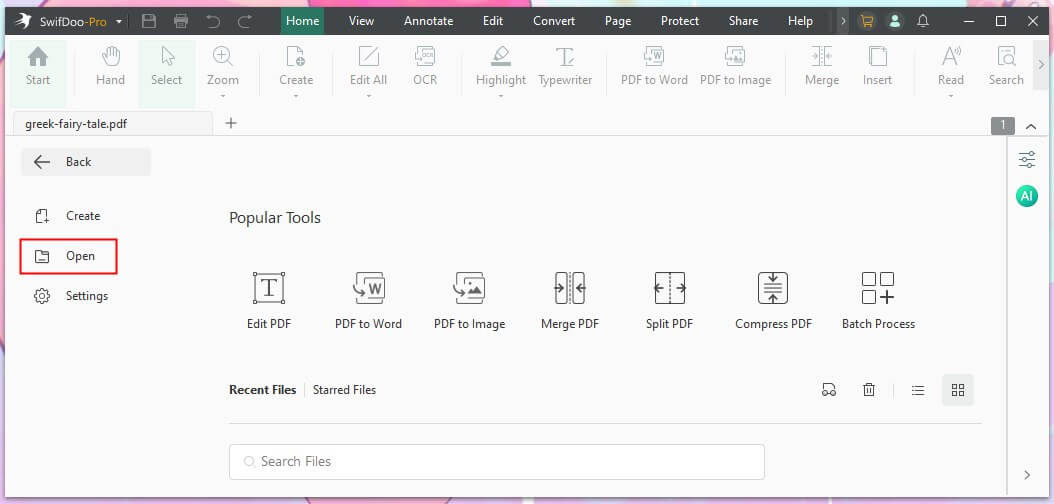
2. Choose SwifDoo AI to open the chatbox.
3. Go to Chat with AI > Describe your requirements clearly and in detail. For example: Extract all text from page 3/Extract all bold text from the document/Extract all paragraphs that contain the word “ragdoll”.
4. Click the Send button.
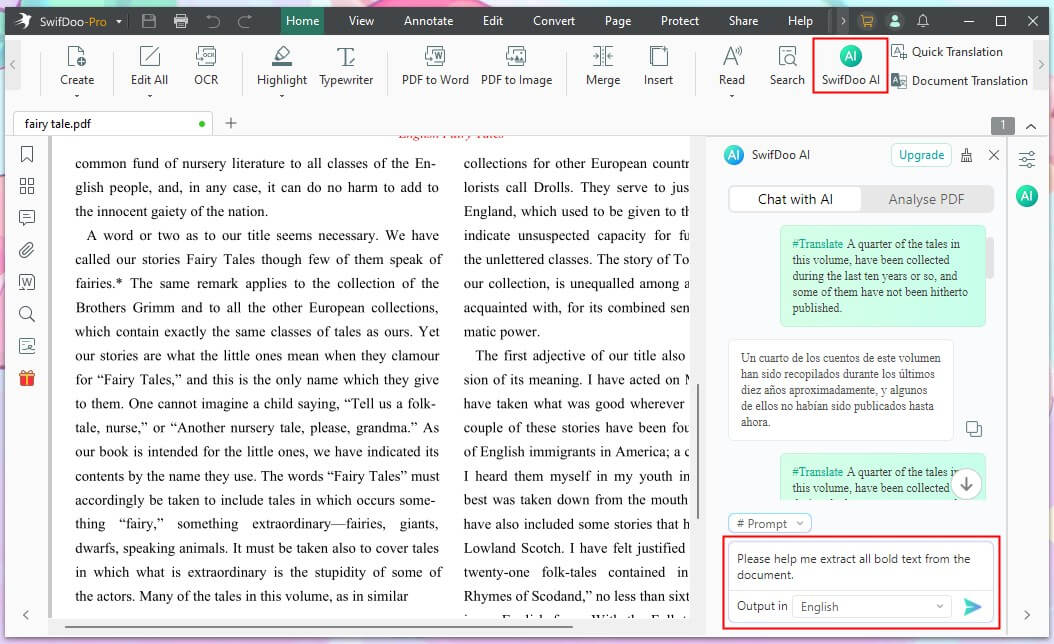
Pretty simple, right? SwifDoo AI lets you chat with PDF in a way you like. Take your chance to try ChatGPT-4 for free! If you want to continue using it after the trial, it will cost you $7.9 monthly.
Part 2. Extract Text from PDF Using ChatGPT-4/4o
So far, only Plus accounts can upload files and have ChatGPT assist with various tasks. To get a Plus account, click the down arrow button and choose Upgrade.
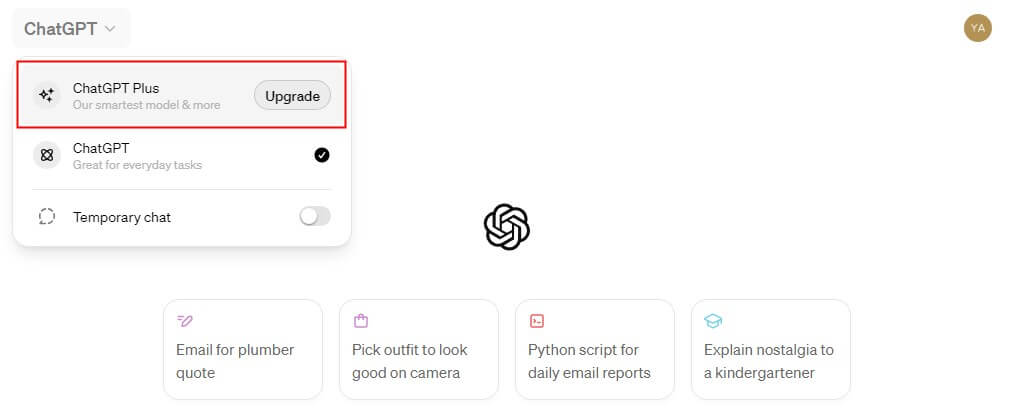
Here is how to use ChatGPT to extract text from PDF:
1. Go to ChatGPT-4o or ChatGPT-4.
2. Click the paperclip icon to upload your PDF document.
3. Enter the command and send it. Describe your needs in as much detail as possible to get the best answer. Of course, if you are unsatisfied with the generated results, you can continuously request optimization.
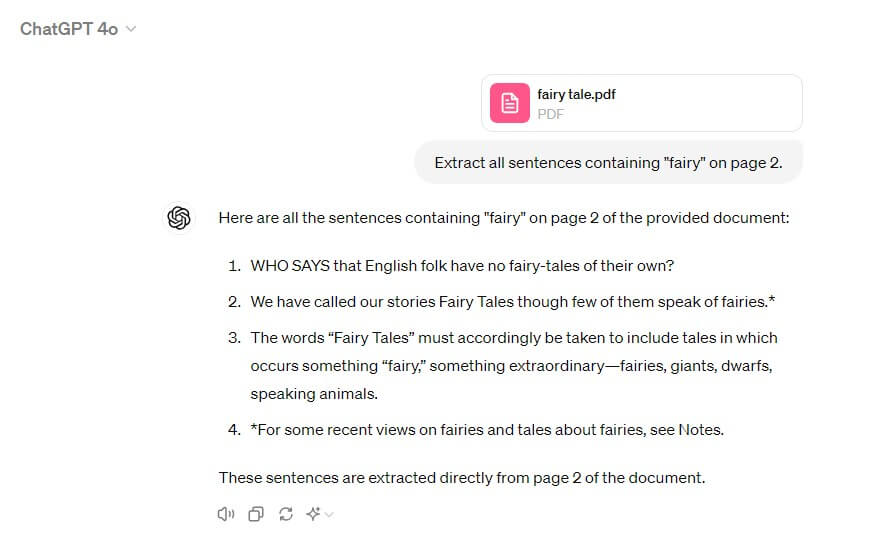
Part 3. Extract Text from PDF Using ChatGPT-3.5
Everyone can use ChatGPT 3.5 for free. The number of questions you can ask is virtually unlimited. Although it is less powerful than GPT-4, it is sufficient to handle text-based tasks.
There is no way to upload a PDF with a free account, but you can copy and paste the contents of a PDF file for analysis. The great thing is that free accounts now have the opportunity to use GPT-4o, the latest and currently fastest model. About 10 or a little more questions can be asked per hour.
Read to learn how to extract text from PDF using ChatGPT-3.5:
1. Go the ChatGPT and log into your account. You may see an alert telling you you can experience the latest GPT-4o. Click Try it now.
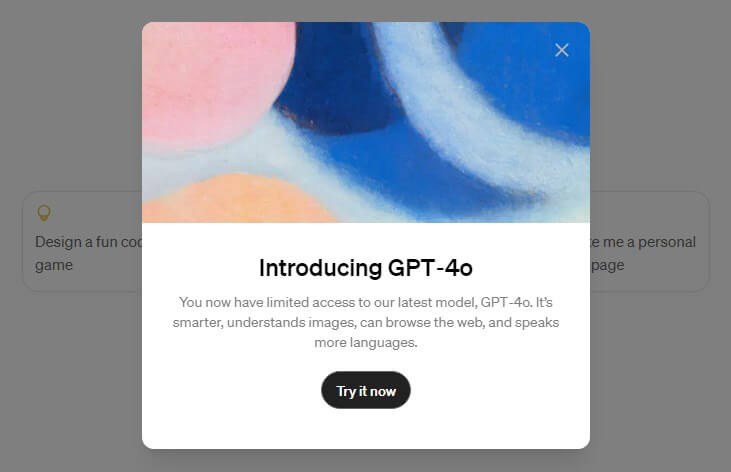
2. Copy and paste the content from the PDF. Go to this article for the solution if you can't copy the text: [Solved] Can't Copy Text from PDF.
3. Enter the instructions and click Send.
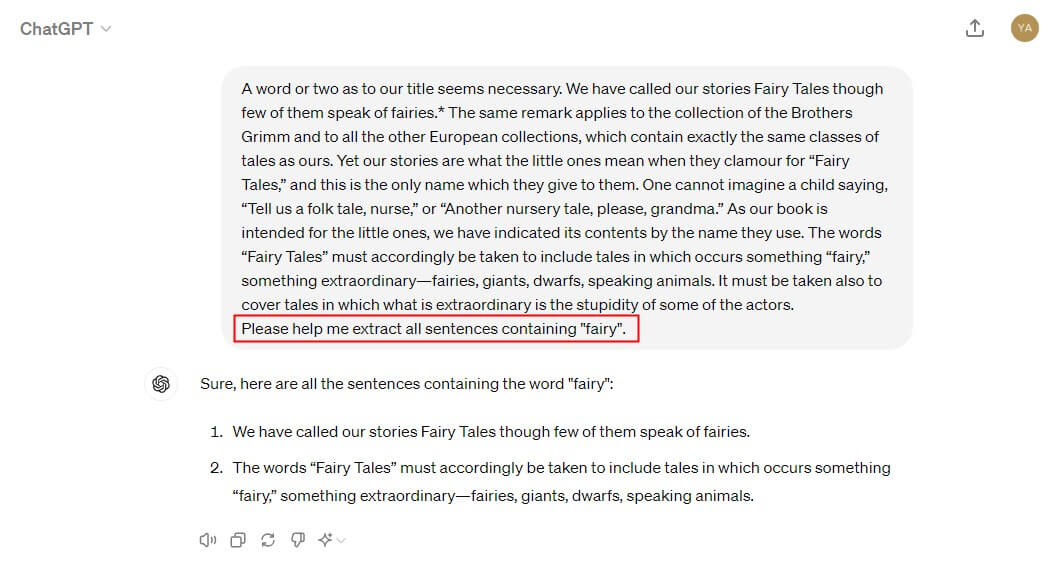
Final Words
That’s all about how to use ChatGPT to extract text from PDF. Now, both free and Plus accounts can use the latest GPT-4o. However, only Plus accounts can upload PDF documents.
In addition, if you want to use ChatGPT while reading the PDF, SwifDoo AI can help. It also helps you edit PDF files to make them even better. Hope this guide is helpful!