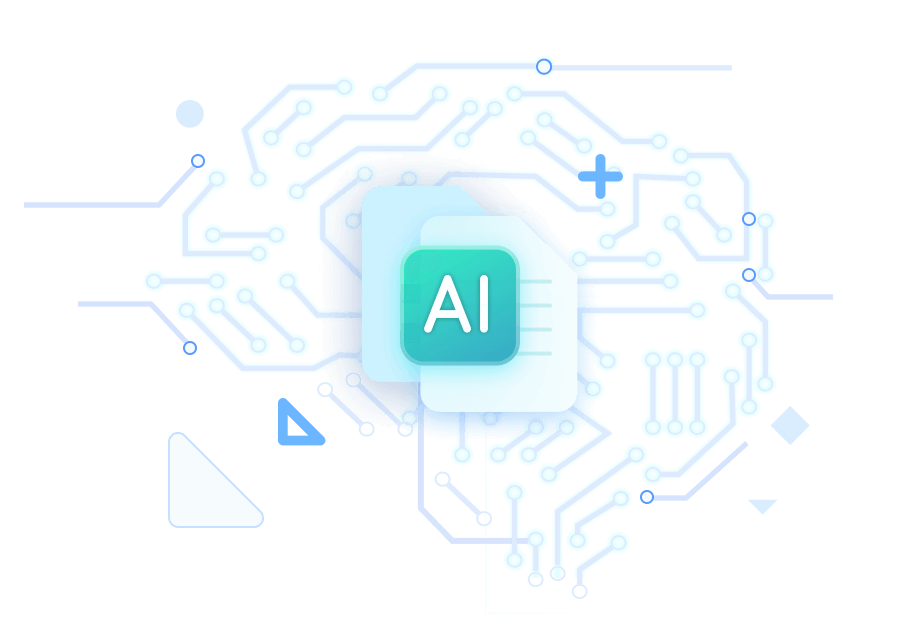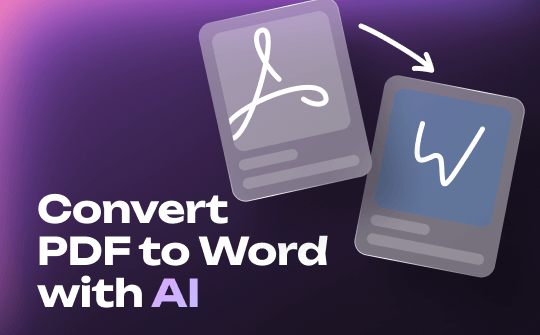
Can AI Convert PDF to Word?
The answer is YES. Many AI tools can help you convert PDF to Word. All you need to do is provide the PDF, and these will automatically convert it to a Word document. After that, you can save the file on your computer.
What Is the Best AI PDF to Word Converter?
Many AI PDF to Word converters exist, so which is the best? After our testing, we found that these three tools are the easiest and most efficient: ChatGPT, WeePDF, and SwifDoo PDF. The first two are online tools, and the latter is a desktop program.
- Online tools are the first choice if you want to get started quickly. You can open your browser and start converting right away.
- However, if you are concerned about the quality of your documents, it is recommended that you use a professional PDF converter, namely SwifDoo PDF. It can convert PDF to Word without losing formatting.
Next, let's examine how to convert PDF to Word with AI. Please feel free to try them out to find the one that best suits you.
Way 1. Use ChatGPT to Convert PDF to Word
ChatGPT is a well-known AI tool. Users can have various conversations with this chatbot and get information. It is easy to analyze PDFs with ChatGPT. The tool is very good at working with text. The latest ChatGPT can also work with documents, including Word, Excel, images, etc., and can be used by anyone.
Although free users have limited access to it, it is good enough for daily work. When you want to use AI to convert PDF to Word, ChatGPT is a convenient option. The steps are as follows.
Step 1. Open a browser and go to https://chatgpt.com. Log into your account. If you don't have an account, follow the prompts to sign up for one.
Step 2. Click the Paper Clip button. Upload a PDF from your computer, OneDrive, or Google Drive. You can also drag and drop the PDF into the window to upload the file.
Step 3. Enter a command, such as “Please convert this PDF to Word.” Press Enter or click the Send button.
Step 4. When the conversion is complete, click the link to download the Word document.
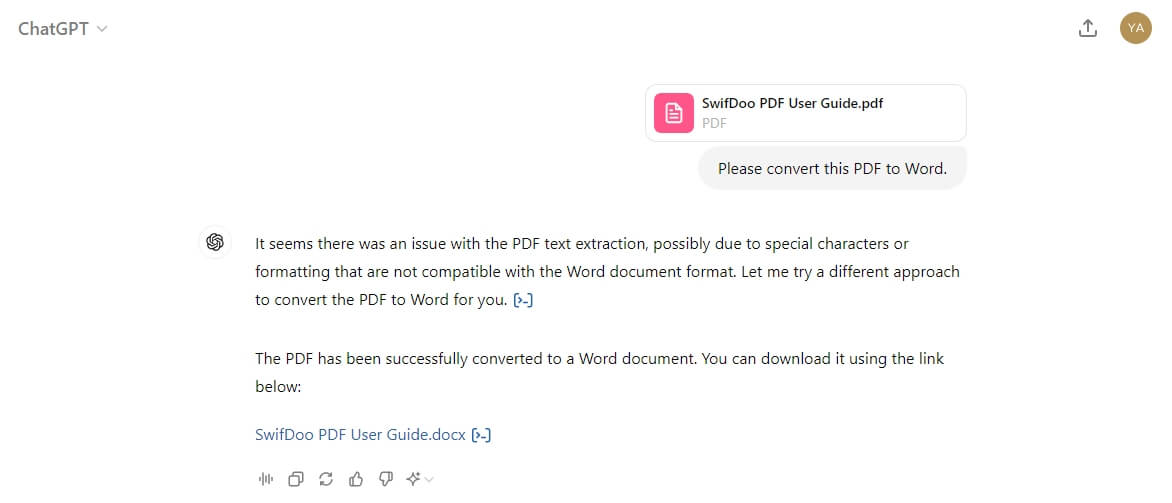
Way 2. Use WeePDF to Convert PDF to Word
WeePDF is another solution that converts PDF to Word via AI online. The tool is so easy to use that you don't need to register. In addition, the just tool allows you to chat with the PDF to get the information you need. Read on to learn how to use WeePDF to convert PDF to Word online.
Step 1. In your browser, visit WeePDF PDF to Word converter.
Step 2. Click Select File to choose the PDF you want to convert.
Step 3. Wait for a while. When it is finished, download the document to your computer.
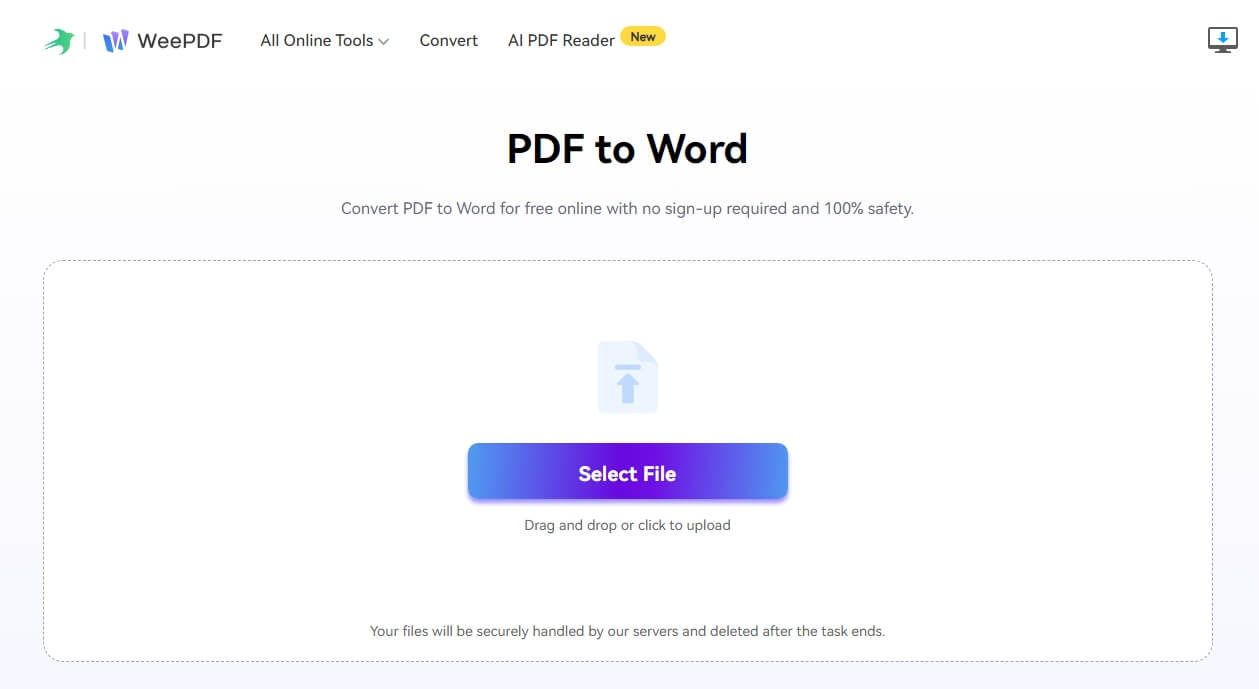
If you want AI to read the PDF, please choose AI PDF Reader. Upload the PDF and chat with the file. It’s totally free!
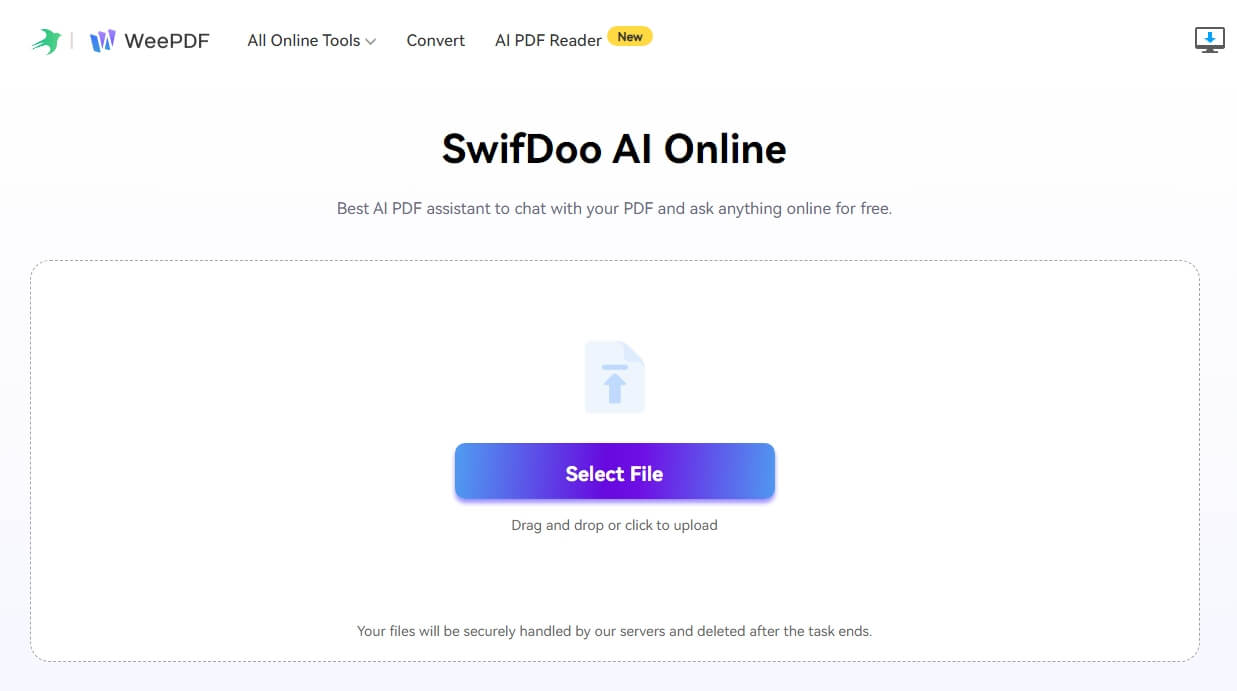
Check this guide if you want to know more about online converters:
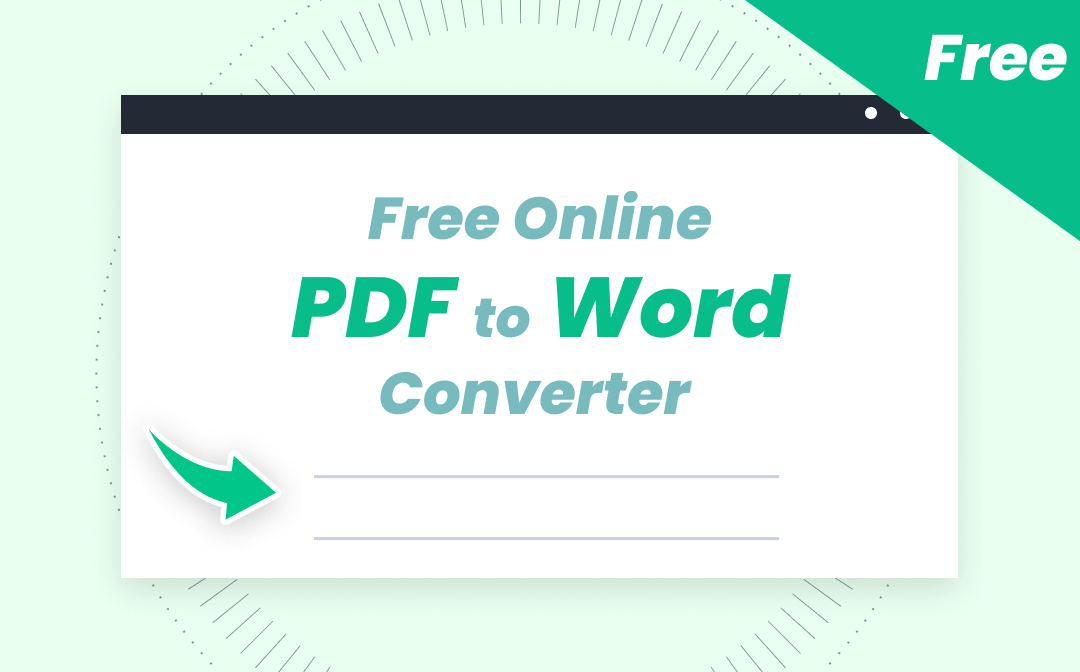
Top 5 Best Free Online PDF to Word Converters You Must Know
With so many free online PDF to Word converters on the market, how to choose a favorite one in seconds? Check this post and know the top 5 best PDF converters.
READ MORE >Way 3. Use SwifDoo PDF to Convert PDF to Word
SwifDoo PDF is a professional PDF editor with integrated AI. Its conversion function supports converting PDF to Word, Excel, image, and other formats!
Thanks to its advanced OCR technology and AI, it can accurately recognize the elements in a PDF document and convert it into an editable Word document without effort.
Click the download button to get SwifDoo PDF and try it yourself.
Step 1. Launch SwifDoo PDF. Choose PDF to Word under Popular Tools.
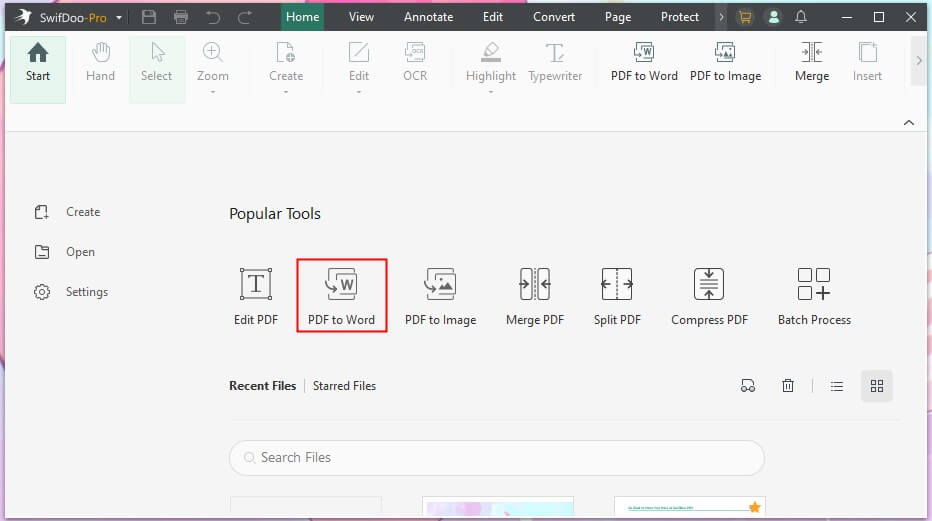
Step 2. Add all the PDFs you want to convert. Yes, SwifDoo PDF can help you convert PDFs to Word in bulk.
Step 3. Adjust other settings and select a destination.
Step 4. Finally, click Start.
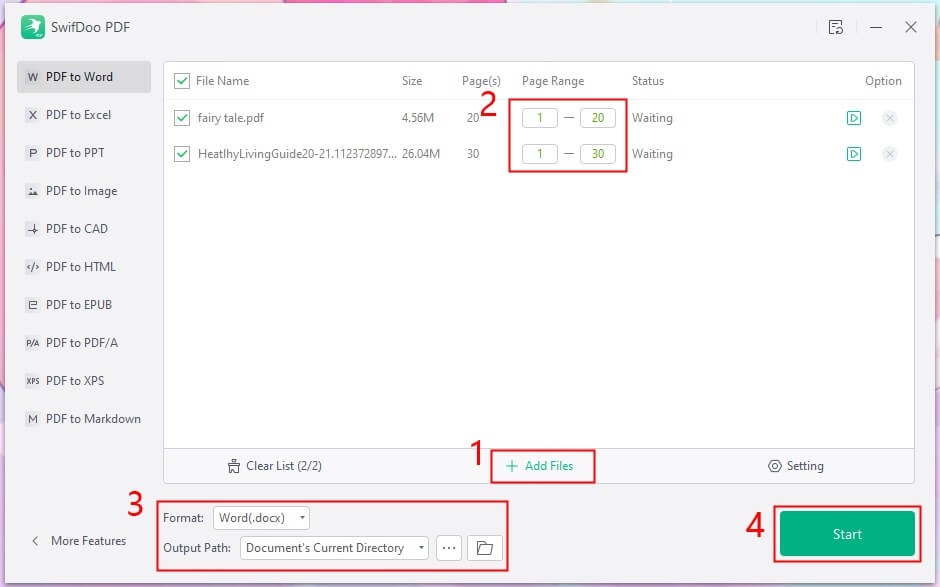
With SwifDoo PDF, you can convert PDF to Word via AI and handle tasks such as summarizing, analyzing, and translating PDF files. Click SwifDoo AI to see all the options!
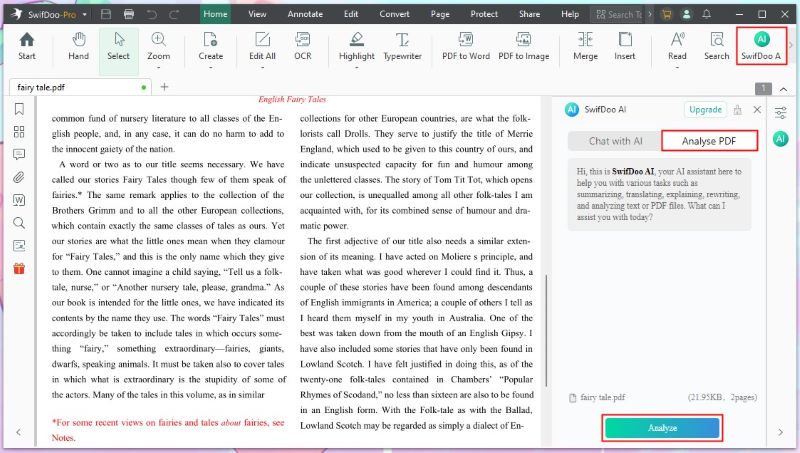
Final Words
That's all about how to use AI to convert PDF to Word. AI helps us to provide more accurate results when converting documents. Depending on the situation, you can choose the tool that suits you best.
If you often need to work with PDF documents, don't miss SwifDoo PDF. It allows you to utilize AI to deal with PDFs directly. In addition, you can also edit the document without any hassle! Get it now!