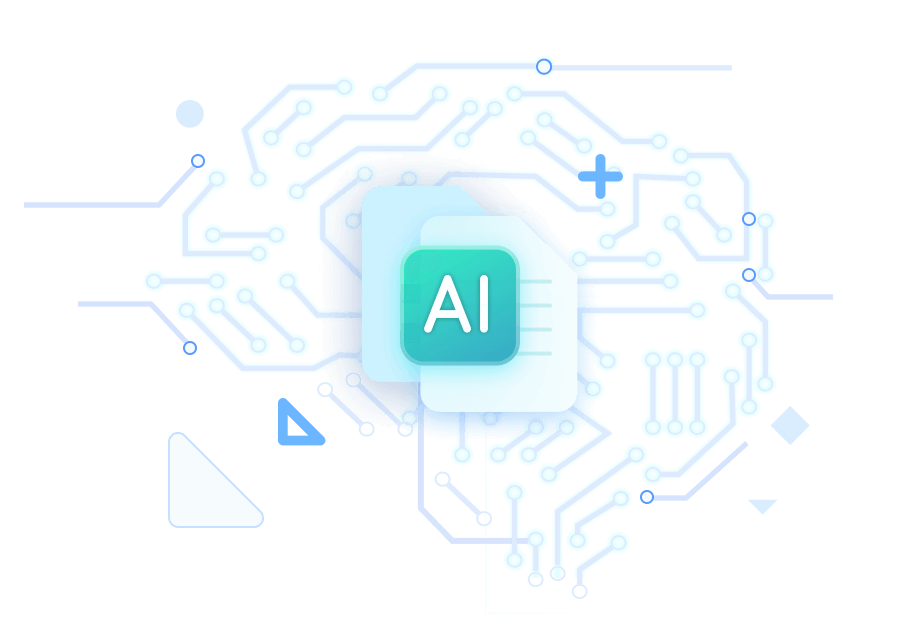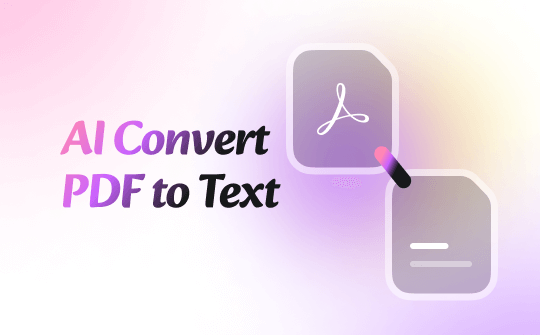
What Is the AI Tool that Converts PDF to Text?
Converting PDF to text is not difficult, there are many PDF to text converters in the market. However, AI can better process information to get more accurate results. Luckily, many AI tools can help you accomplish the task. So, which one to choose? Here, we have picked three best tools for you to choose from.
>> If you tend to use desktop tools for privacy, SwifDoo PDF is your best choice. It is an AI-integrated PDF tool that uses advanced OCR technology to recognize text accurately.
>> If you want to get started quickly, you can use online tools. WeePDF and ChatGPT are both good choices.
Below, we will see how to convert PDF to Text with AI. You can try them all to find the best one for you!
Way 1. Convert PDF to Text via SwifDoo PDF
SwifDoo PDF is a comprehensive and easy-to-use PDF tool. It has a wealth of features to help users easily deal with PDF documents. One of its core functions is PDF conversion. SwifDoo PDF can help users convert PDF to various formats, including Word, Excel, PPT, JPG, PNG, CAD, etc.
✅ Thanks to advanced OCR and AI technology, SwifDoo PDF can accurately recognize text in documents. Converting a scanned PDF is no problem.
✅ It supports 15+ languages, including English UK/US, French, German, etc. In addition, you can use AI to translate PDF files into the desired language to break the language limitation.
✅ In addition, you can chat directly with the PDF. Summarize, rewrite, proofread, interpret, and analyze PDF documents.
Download SwifDoo PDF and follow the steps below to convert PDF to text!
Step 1. Launch SwifDoo PDF. From the home interface, choose PDF to Word.
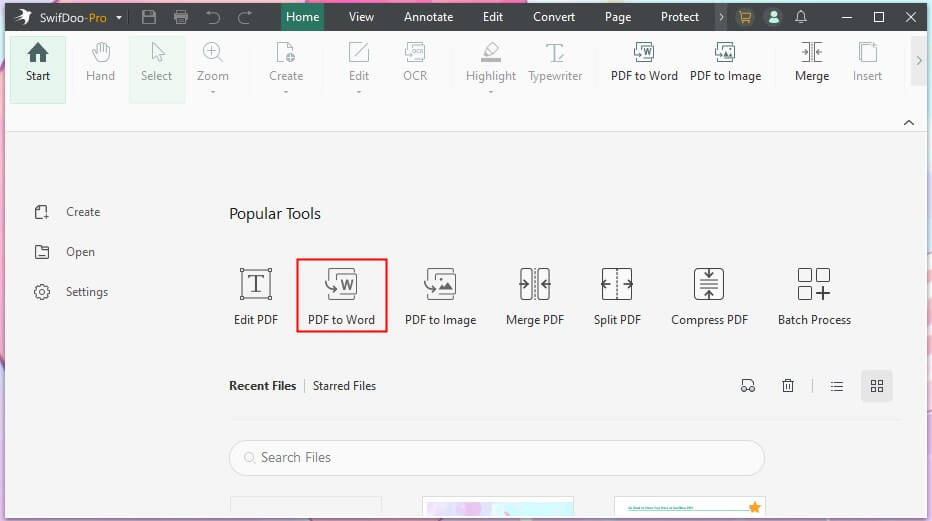
Step 2. Click Add Files to add all the files you want to convert. Then, select the pages you want to convert. SwifDoo PDF will convert PDF to text with OCR by default. If you want to adjust the language, please click Settings to make it.
Step 3. Select a destination and click Start.
If you want to chat with PDF, please open the file and choose SwifDoo AI. Enter the command and send it. Wait a while, and you will get the answer.
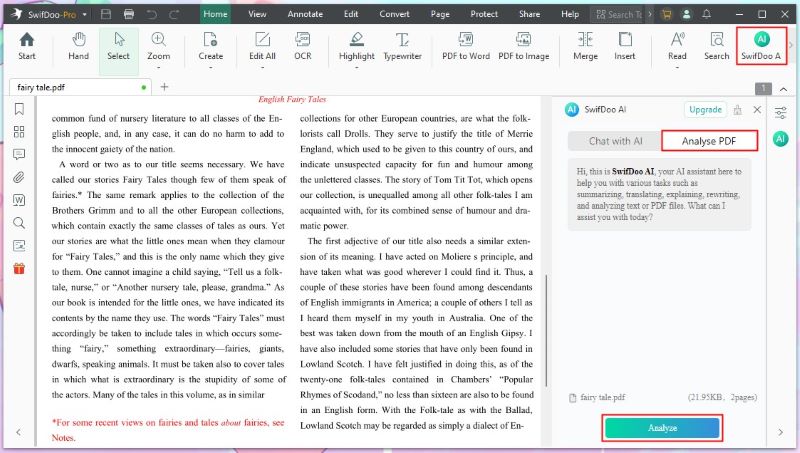
SwifDoo PDF is a good choice to convert PDF to text with AI. It has advanced text recognition technology and is easy to use. You can get the files you need in a few clicks! Give it a try!
Way 2. Convert PDF to Text with ChatGPT
ChatGPT is a famous chatbot. After registering an account, users can talk to it and ask various questions. The chatbot is particularly good at working with text and can handle documents directly.
You can make ChatGPT to read a PDF and let it help you extract text/data, analyze, and summarize content. You only have to upload the PDF and send the command to convert the PDF to text.
ChatGPT is a great helper for handling daily tasks. It is a good option when you want to use AI to convert PDF to text. The steps are as follows.
Step 1. Go to ChatGPT (https://chatgpt.com/) and log into your account.
Step 2. Drag and drop the PDF you want to convert into the window. You can also click the Attach file button to select the PDF.
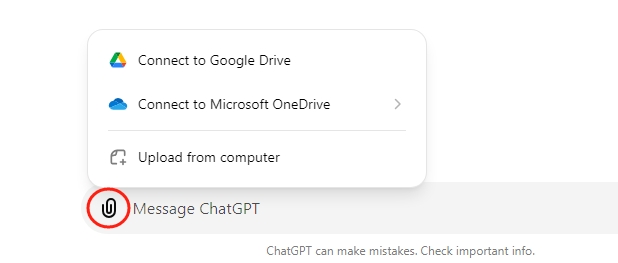
Step 3. Then, enter the command and send it with the PDF. If you want to convert PDF to Word with AI, enter a command like “Convert this PDF to Word”.
Step 4. When it’s finished, click the download link to save the file.
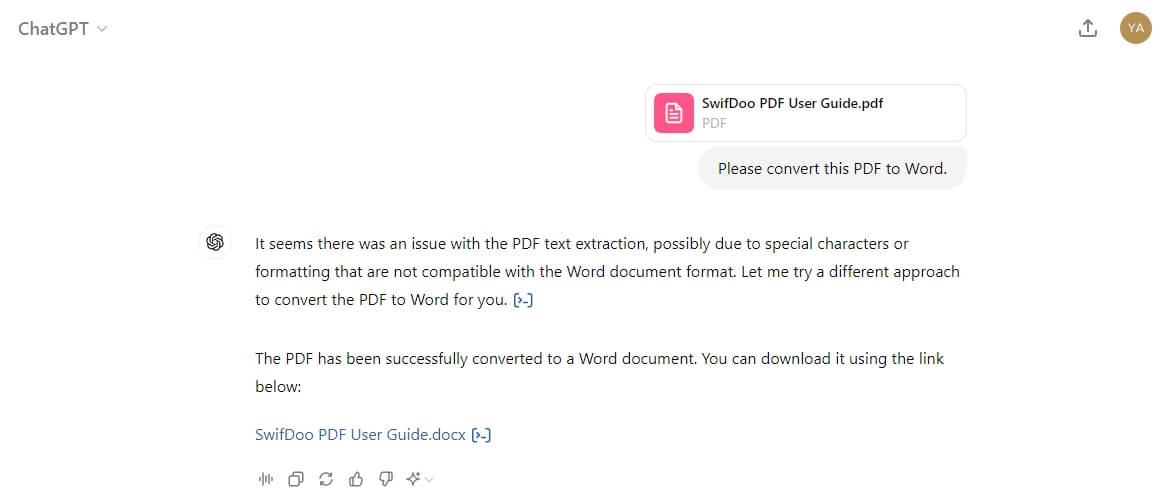
If you only want to extract part of the text, check out this article:
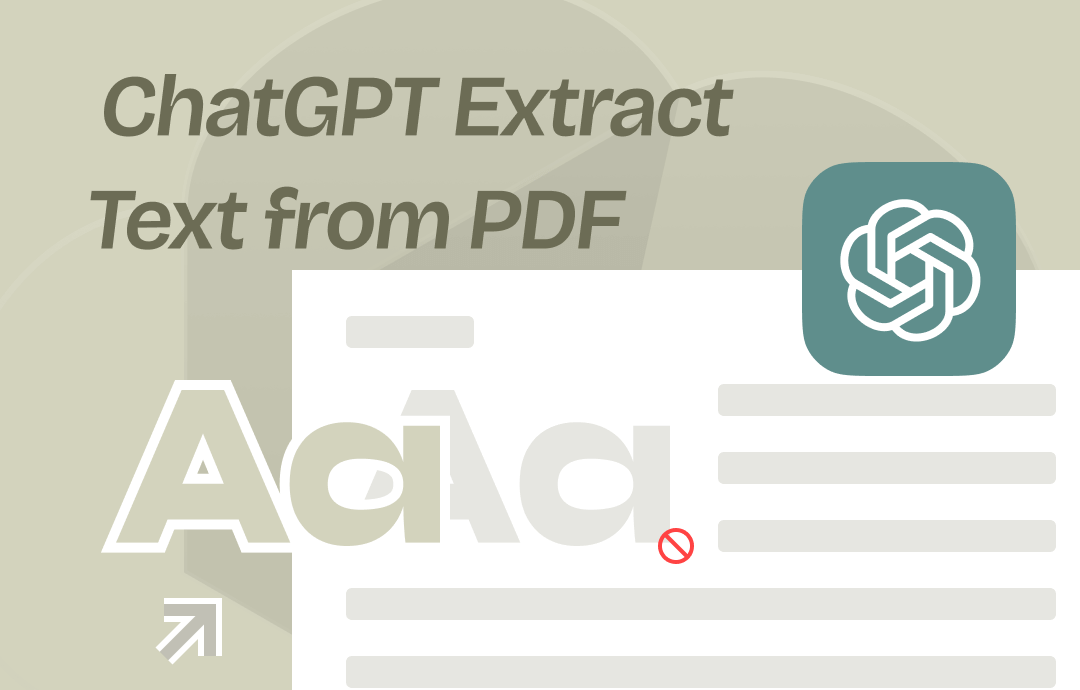
Use ChatGPT to Extract Text from PDF | 2025 Updated
This guide will tell you how to use ChatGPT to extract text from PDF. Whether you're using GPT 4, 4o, or 3.5, you'll find the method here.
READ MORE >Way 3. Convert PDF to Text Using WeePDF
WeePDF is an easy-to-use free online PDF tool. It can help you convert PDF to/from Word, Excel, PowerPoint, JPG, etc. It's a great choice if you're looking for a quick solution.
No registration is required. You can upload PDFs and get the desired files right away. In addition, you can use AI PDF Assistant to chat with PDF and ask any questions! Read on to learn how to use AI to convert PDF to text in WeePDF.
Step 1. Open your browser and go to WeePDF. Choose PDF to Word.
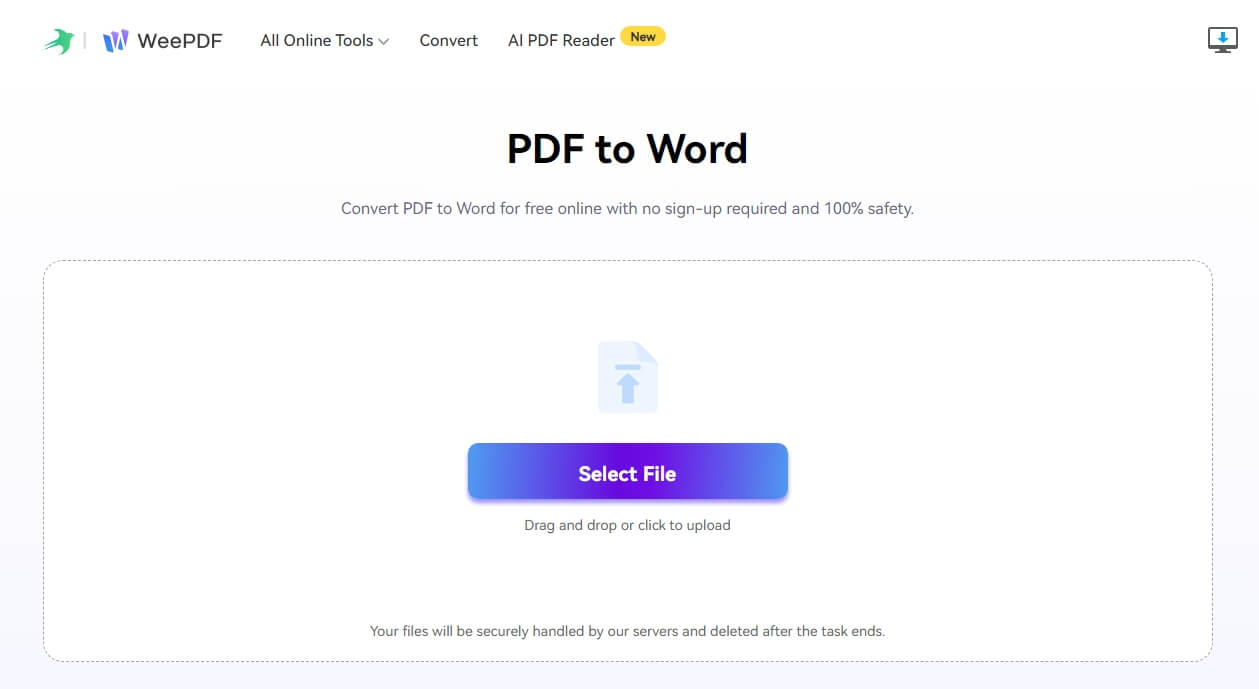
Step 2. Upload the PDF you want to convert.
Step 3. After the conversion, download the file to your device.
If you want to chat with your PDF, please choose AI PDF Reader and upload the file!
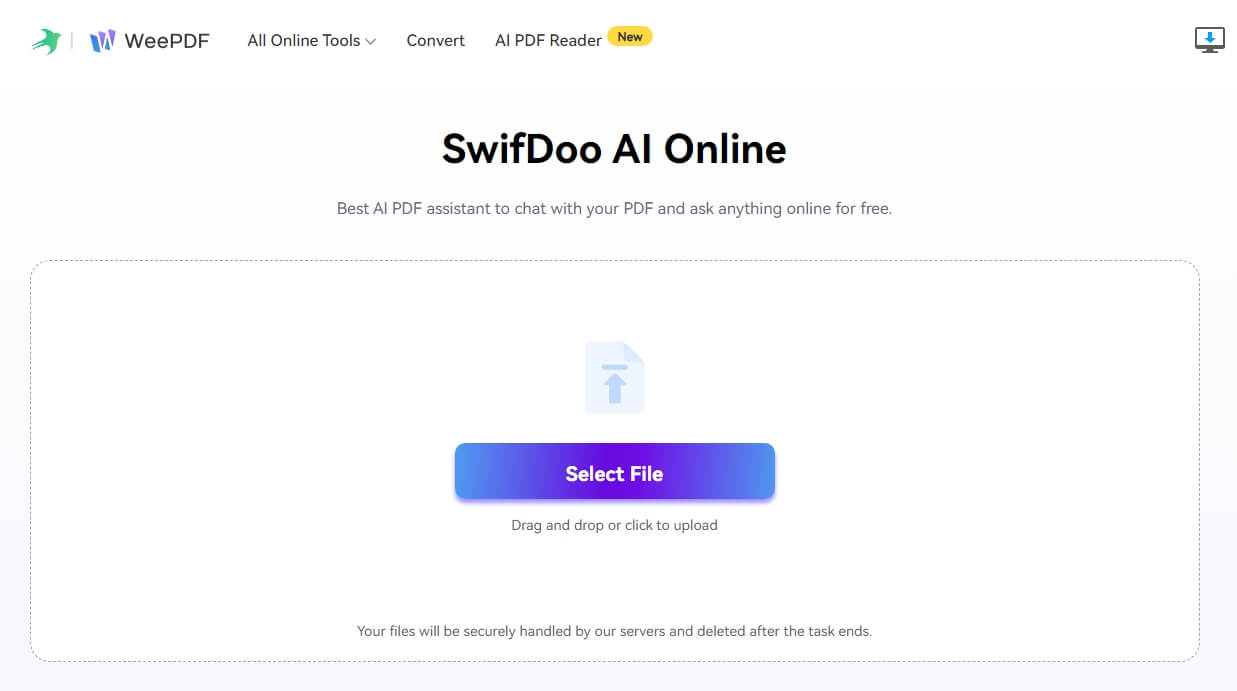
Conclusion
That’s all about how to convert PDF to text with AI. ChatGPT and WeePDFf are good choices for one-off tasks. They offer quick solutions. If you care about quality or need to process PDFs frequently, SwifDoo PDF would be a better choice! Hope you can complete the conversion!