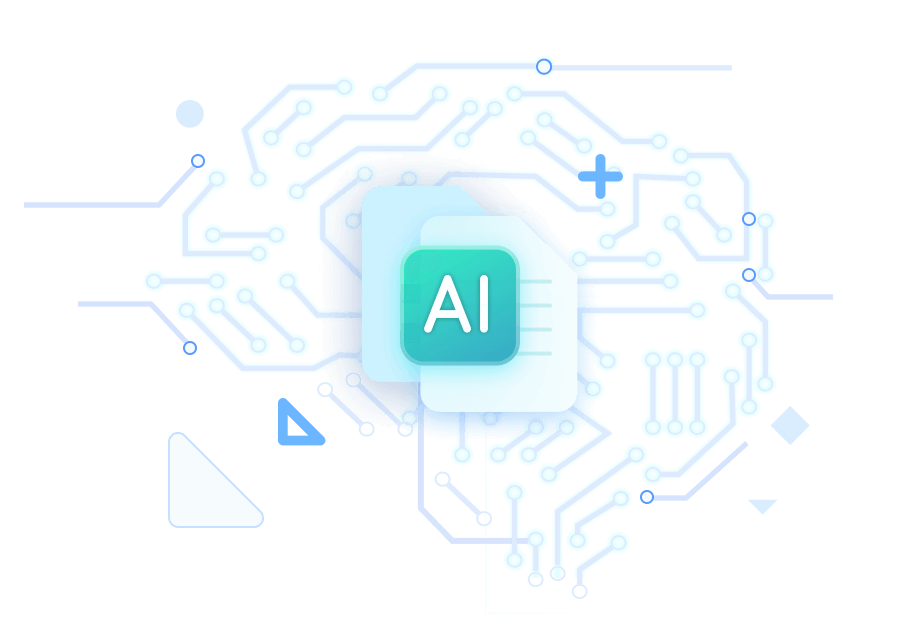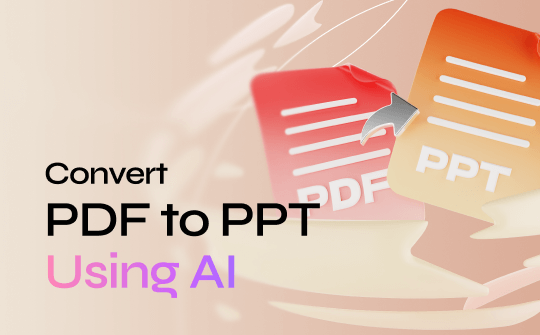
Can You Use an AI Tool to Convert PDF to PPT?
Many PDF to PowerPoint converters can help you convert PDF to PPT, but you may prefer using AI tools for more accurate results. So, can you use an AI tool to convert PDF to PPT? Luckily, the answer is YES!
You can choose between a desktop program or an online tool. If your document is very large or the network is unstable, a desktop tool, such as SwifDoo PDF is recommended. It is one AI-powered PDF tool.
Of course, an online tool would be a more convenient option for one-off tasks. Next, let me show you how to convert PDF to PPT using AI.
Way 1. Convert PDF to PPT Using SwifDoo PDF
SwifDoo PDF is a professional PDF tool that can help users view, create, edit, annotate, and convert PDFs. Recently, AI has been added to the software to make PDF processing more efficient.
With the help of SwifDoo PDF, you can quickly convert one or more PDF files to PowerPoint files without worrying about formatting and quality. The software's OCR and AI technology can recognize all text and elements accurately, and you will get editable PowerPoint documents.
Get SwifDoo PDF and follow the steps to convert the PDFs!
Step 1. Launch SwifDoo PDF. Choose Convert from the menu bar and choose PDF to PPT.
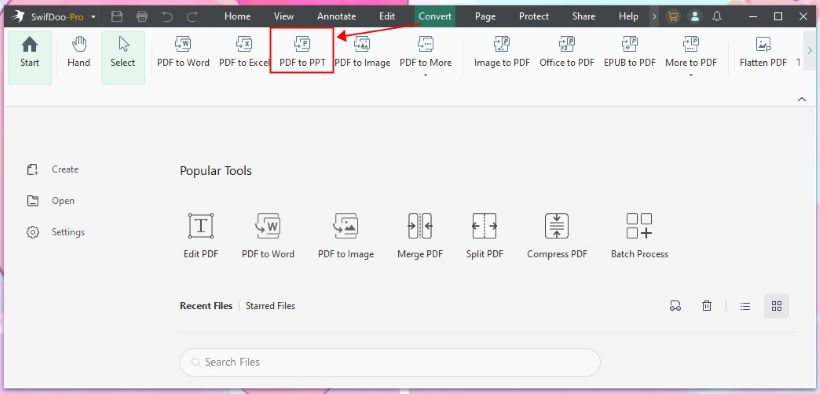
Step 2. Click Add Files to add all the PDF files. You can also drag and drop the files into the window. If needed, click Settings to adjust the language and other settings.
Step 3. Choose a location to save the files and click Start.
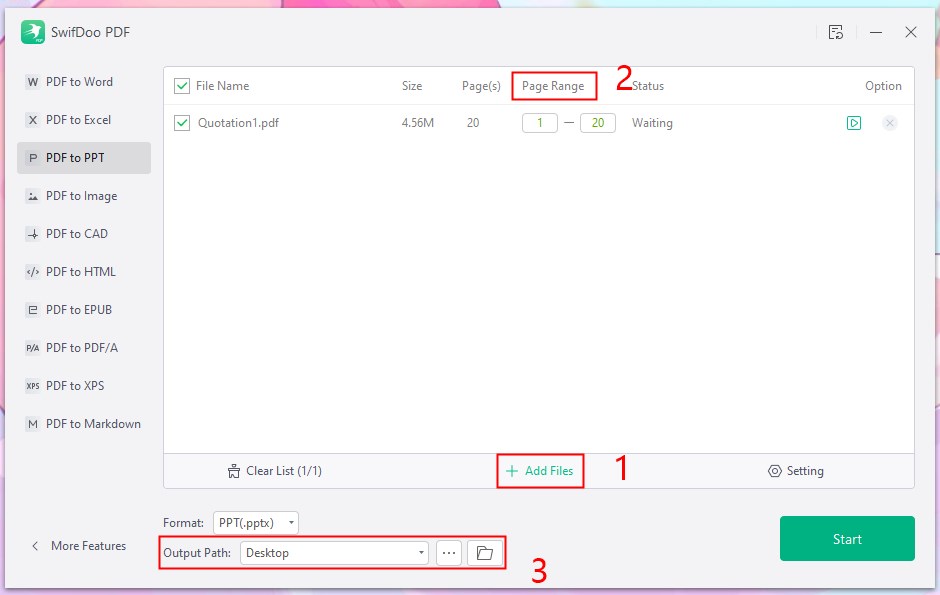
As an AI-powered PDF tool, SwifDoo PDF lets you chat with the PDF to get information directly. Click SwifDoo AI and you will see the dialog box. Send the prompt and you will get the answer immediately.
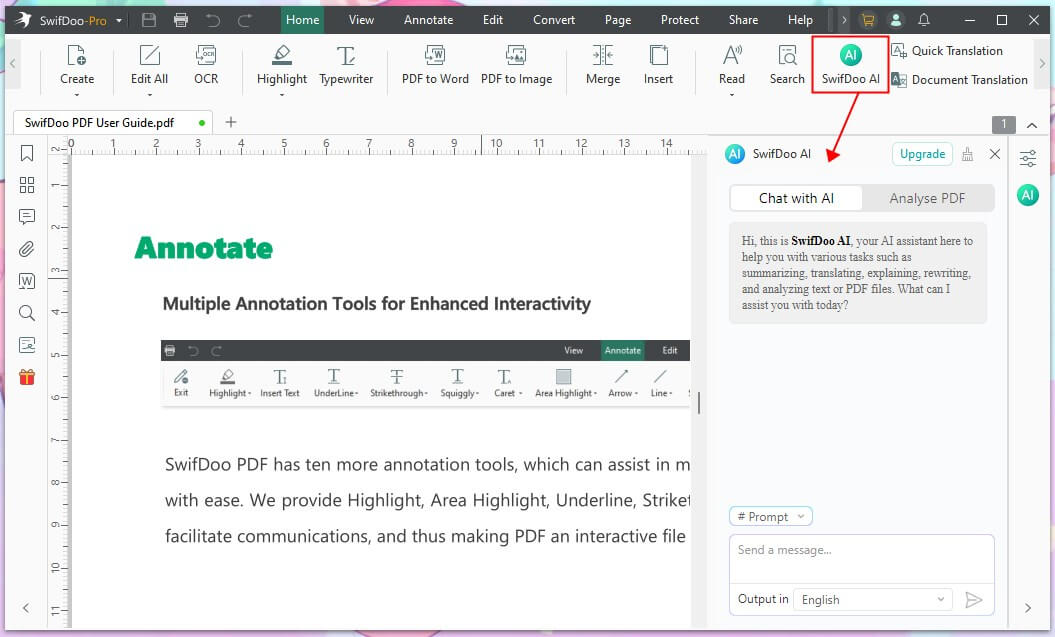
If you often need to work with PDFs, SwifDoo PDF will be a great help. Why not give it a try?
Way 2. Convert PDF to PPT Using WeePDF
WeePDF is an online AI-powered PDF converter. It can help users convert PDF to PDF to PPT, Excel, Word, JPG, DWG, etc., and vice versa. Thanks to its advanced technology, it can convert PDFs to PPTs without losing formatting.
The AI PDF reader allows you to summarize, translate, analyze, and ask anything you want to know! The important thing is that this PDF to PPT AI converter is completely free! It is a good choice if you want to convert PDF to PPT without software. In addition, the uploaded files will be immediately deleted after conversion.
Here is how to convert PDF to PPT using AI:
Step 1. Open a browser and go to WeePDF PDF to PowerPoint converter.
Step 2. Click Select File to upload the PDF you want to convert.
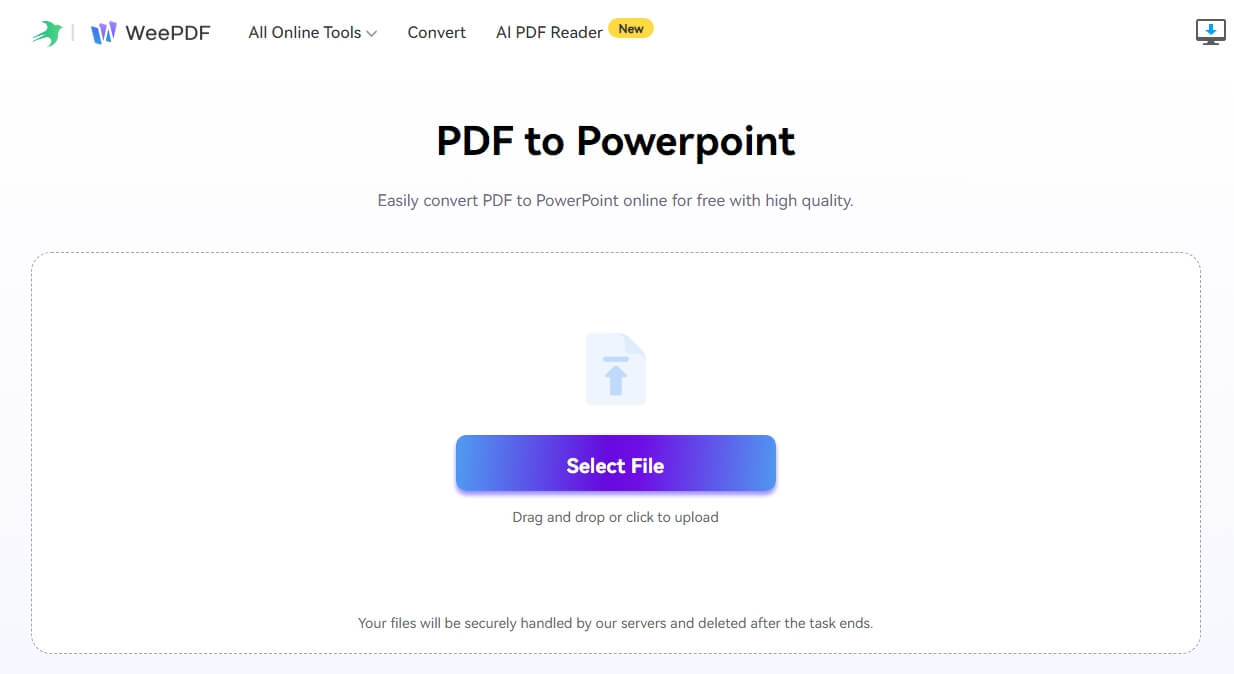
Step 3. Finally, click the Download button.
If you want to chat with the PDF and ask questions, please click AI PDF Reader. Upload the PDF to get started.
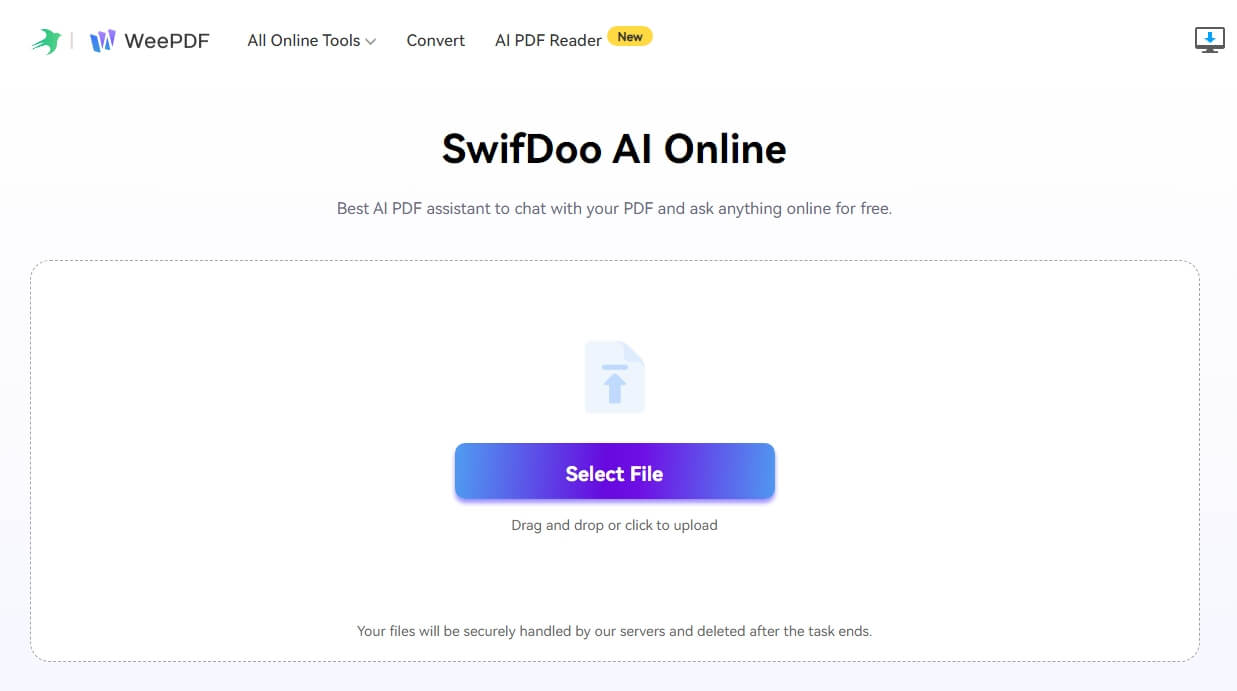
Way 3. Convert PDF to PPT Using SlidesPilot
If you don't find it troublesome to sign up for an account, you can use SlidesPilot to get the job done. One outstanding advantage of this tool is that you can choose the theme before saving the file. It offers a very large variety of themes for you to choose from, including education and business. Read on to learn how to convert PDF to PPT with this tool.
Step 1. Go to SlidesPilot PDF to PPT AI converter (https://www.slidespilot.com/pdf-to-ppt).
Step 2. Upload the PDF and click Convert with AI.
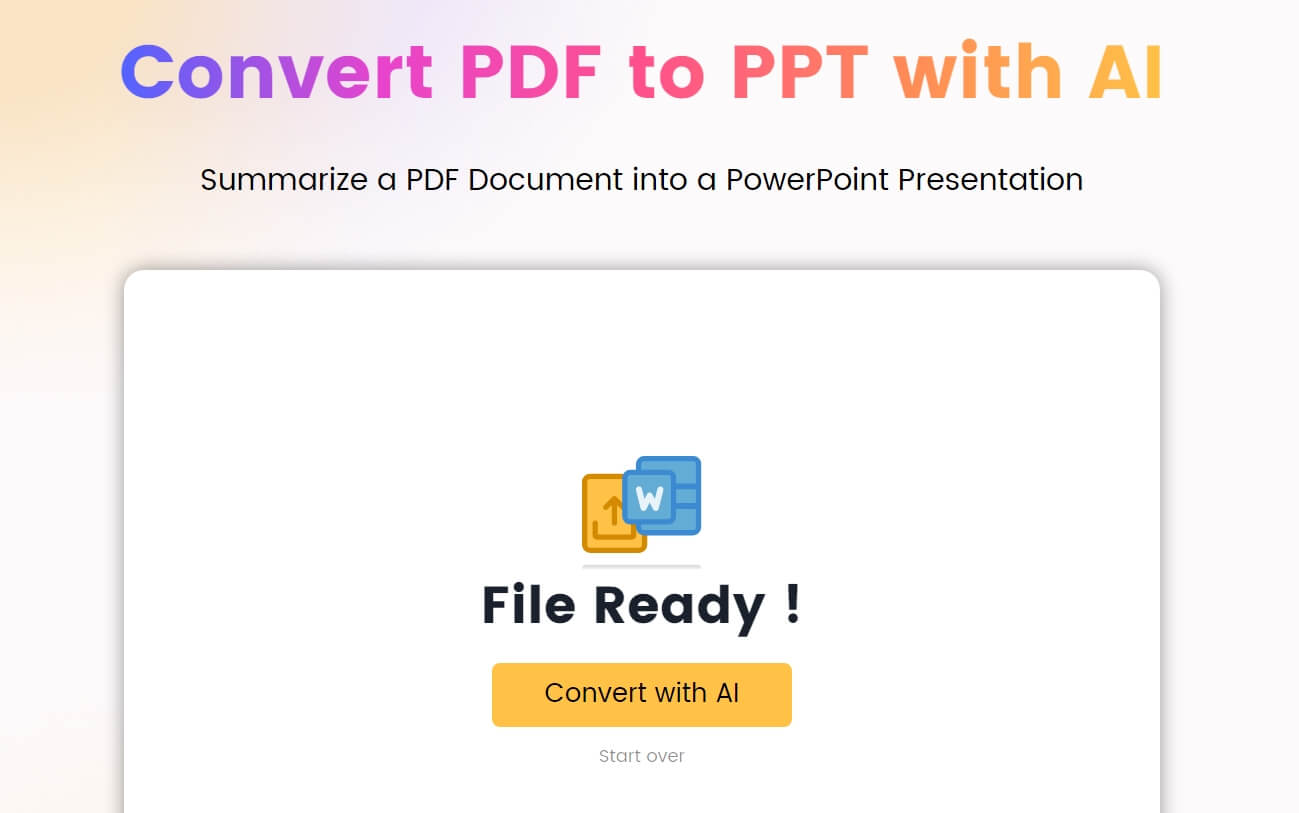
Step 3. After that, pick the theme and click Continue.
Step 4. Finally, click Download to save the PowerPoint to your device.
Final Words
That’s all about how to convert PDF to PPT using AI. Choose the right tool for the task according to your needs. If you will be working with PDF files in the future, SwifDoo PDF is a good choice. In addition to AI, it provides various other tools to improve your work efficiency!