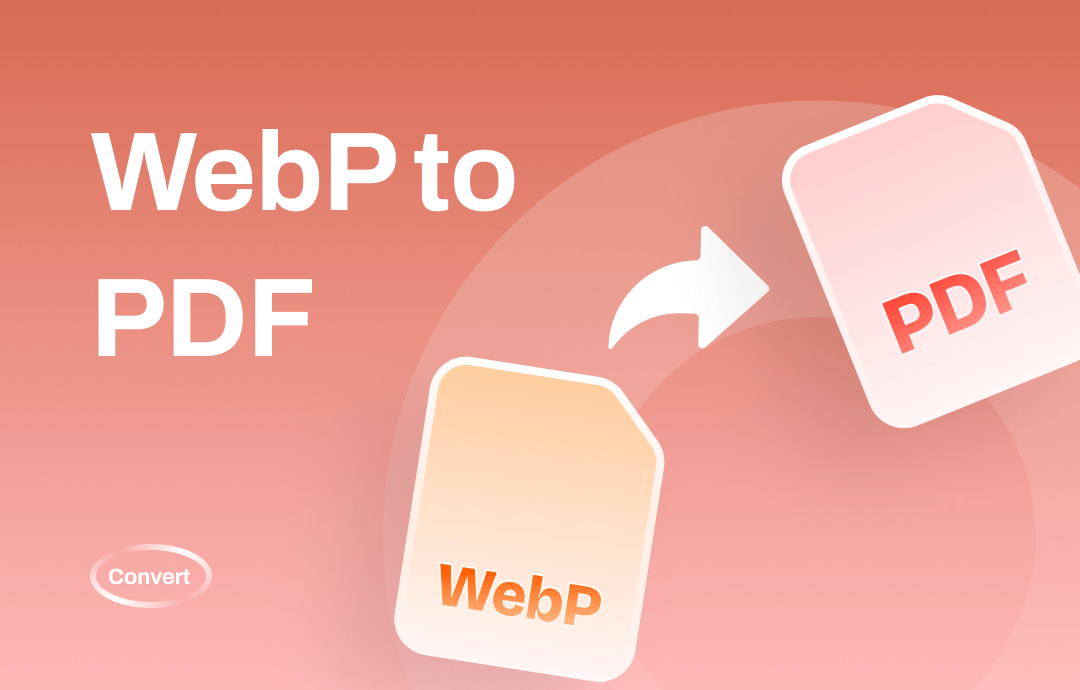
SwifDoo PDF: One-Stop PDF Solution
As PDF becomes the main format for document sharing and exchanging, you may need a PDF program to help you handle tasks like protecting PDFs, flattening PDFs, and more. SwifDoo PDF will be a tool you cannot miss in this way.
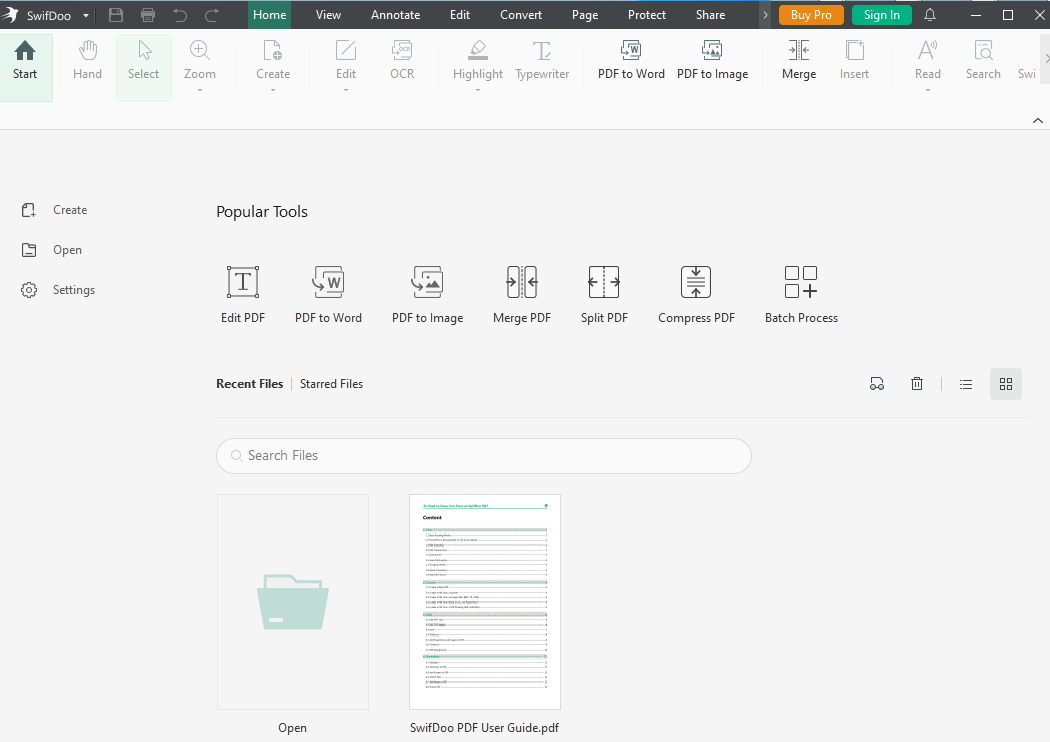
This powerful PDF editor offers all the tools you need to manipulate PDFs, from basic reading and annotating to advanced editing and conversion. Its combination of features and ease of use makes it a great choice for both personal and professional use.
Currently, this powerful tool does not support converting WebP to PDF. But it is capable of turning your PDF file into EPUB, Office file, HTML, images, and more.
Convert WebP to PDF with Photoshop
Adobe Photoshop is a powerful tool for anyone who wants to edit photos, create artwork, or design graphics. Its versatility and extensive features make it the industry standard for image editing. It lets you save WebP as PDF seamlessly.
Let me show you how to convert WebP to PDF with it.
Step 1: Open your WebP file with Photoshop and tap File > Save As to being
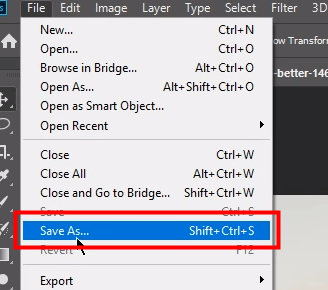
Step 2: Select Photoshop PDF in the Save as type section and click Save to convert the WebP file to PDF;
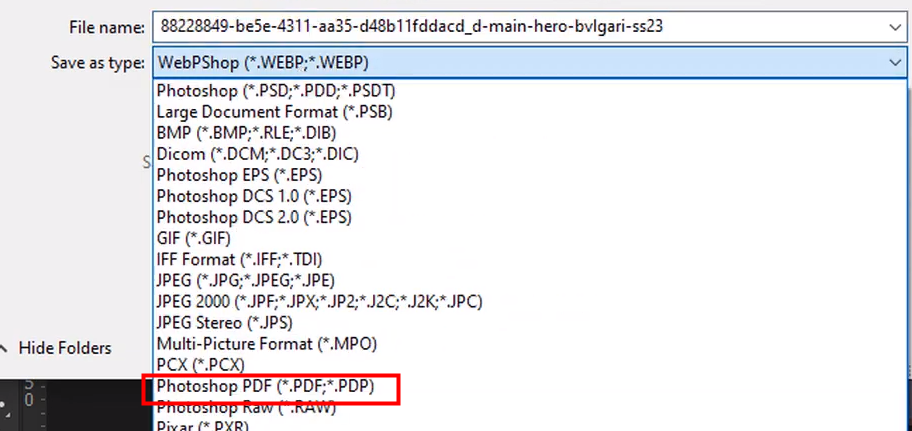
Tips: There are some significant differences between using Photoshop 23.2 and earlier versions to convert WebP to PDF:
- For Photoshop 23.2 and newer: You can directly open, edit, and save WebP images without any additional plugins.
- For Photoshop 23.1 and older: To work with WebP images, you'll need to download and install the WebPShop plugin:
- Windows: Place the plugin file in C:\Program Files\Adobe\Adobe Photoshop\Plug-ins
- macOS: Place the plugin file in /Library/Application Support/Adobe/Plug-Ins/CC
Convert WebP to PDF in Google Chrome
Google Chrome is a versatile web browser with a wide range of features and functionalities, making it a popular choice for many users. Whether you're browsing the web, working on a project, or staying entertained, it has something to offer everyone. It offers a quick and easy way to convert WebP to PDF.
Step 1: Right-click on the WebP file needed to be converted to PDF, hover over Open with, and select Google Chrome;
Step 2: Select Save as PDF from the Destination drop-down menu and click Save;
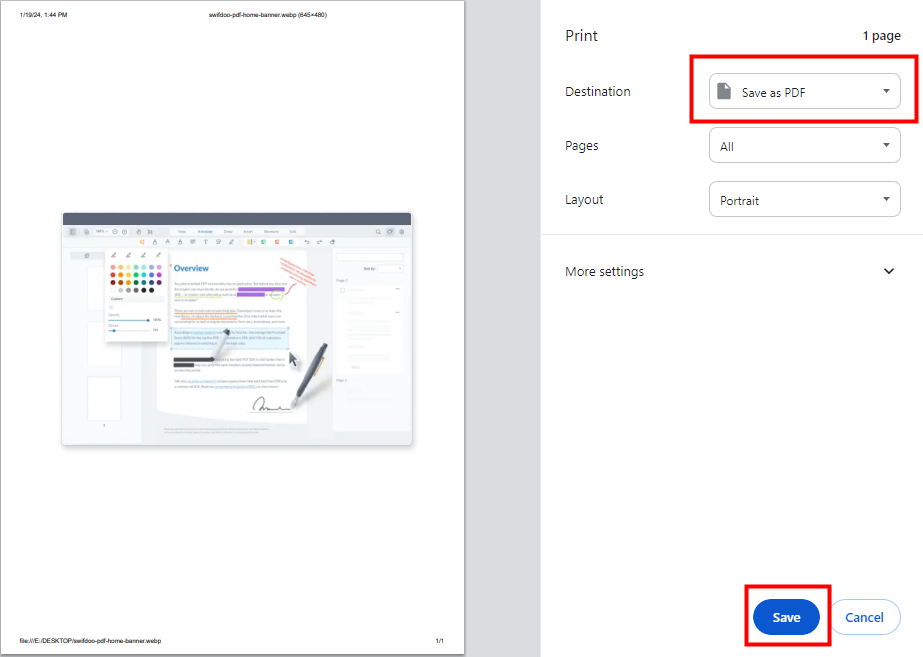
Step 3: Name the PDF file, decide where to save it, and click Save.
Convert WebP to PDF with FreeConvert
FreeConvert is a tool you can’t miss if you want a universal solution to convert WebP to PDF. With over 1500 conversions supported, you can handle videos, images, audio, and even e-books. Its advanced options let you fine-tune the conversion for perfect results. Besides, FreeConvert uses 256-bit encryption during transfer and automatically deletes them after a few hours, keeping your privacy and security top of mind.
Let’s dive into how to convert WebP to PDF with it.
Step 1: Head over to the Free Convert website and upload your WebP files to it;
Step 2: Select PDF as the output file format and click Convert;
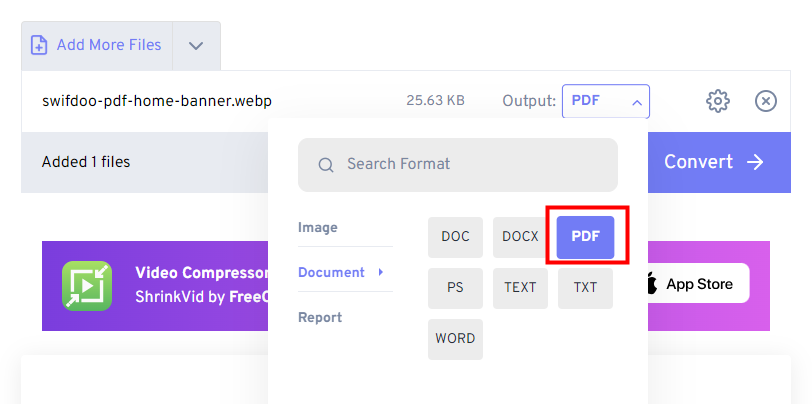
Step 3: Choose a download plan to save the converted PDF file.
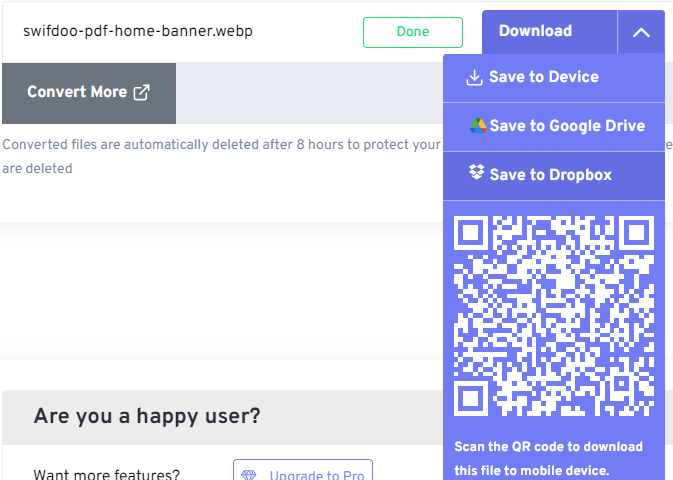
What Is a WebP File
After learning how to convert WebP to PDF, let me tell you something about the WebP file.
A WebP file is a modern image format developed by Google in 2010 to make the web load faster. It provides images that are both smaller in size and high in quality. Compared to popular formats like JPEG and PNG, WebP can be up to 30% smaller.
You can choose the type of compression based on your needs:
- Lossless compression: Preserves every single detail in the image, perfect for logos, screenshots, or any situation where image fidelity is crucial.
- Lossy compression: Slightly reduces image quality for a much smaller file size. Ideal for photos and graphics where a small quality trade-off is acceptable for significant size reduction.
WebP can even handle animations, offering a lightweight alternative to GIFs. This can be useful for small animations like loading indicators or subtle website elements.
By using WebP, websites can improve user experience, reduce bandwidth usage, and maintain high-quality visuals for a more engaging browsing experience.
Final Words
Converting WebP to PDF is an effective way to make your image file more accessible. You can do that using a professional graphic editing program like Photoshop, the print feature in Google Chrome, or with the help of an online converter like FreeConvert.








