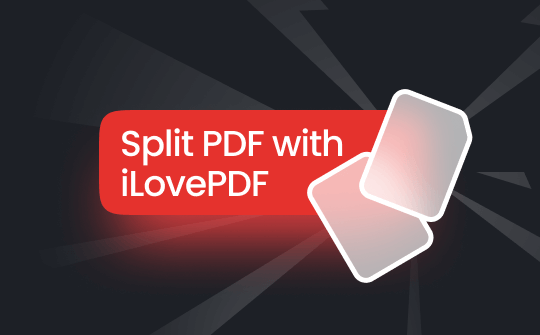
Introduction to iLovePDF PDF Splitter
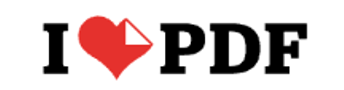
iLovePDF is a web app offering a variety of user-friendly tools for editing PDFs, completing projects faster with batch file processing, converting scanned documents with OCR, and e-signing your business agreements. The splitting tool in iLovePDF allows you to split a PDF to multiple smaller PDFs.
Here are the critical features for splitting PDFs using PDF splitter in iLovePDF:
- Separate one page or a complete range of pages from a PDF file, including scanned documents and interactive forms.
- Split a PDF into different files by selecting the document from Google Drive or Dropbox.
- Divide password-protected documents.
- Split either your file by ranges or extract all pages.
- Upgrade to the pro premium version to use more helpful splitting features.
We'll provide a practical guide to split a PDF file using iLovePDF.
Practical Guide to Split PDF with iLovePDF
With a versatile suite of 25+ tools to streamline document management, iLovePDF offers PDF splitting on an iPhone, Android, Windows, Mac, or any other device. This user-friendly PDF page separator and splitter is free to use without registration.
While you can use iLovePDF to merge PDFs and convert PDFs to different file formats like PPT, JPG, and Word effortlessly, let’s quickly check how to split a PDF with iLovePDF easily:
Step 1: Open the PDF Splitter of iLovePDF
Go to the PDF splitting tool in iLovePDF and open it.
Step 2: Upload Your PDF File for Splitting
Find your document to split from your Google Drive, Dropbox account, or local device and upload it.
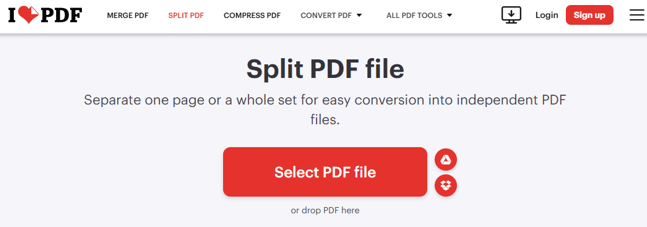
Step 3: Set the Splitting Mode and Pages
Browse the Split by Range tab, then select the Custom Ranges mode. Type the range of pages you need to split from the main PDF file. You can add another range by hitting the Add Range button.
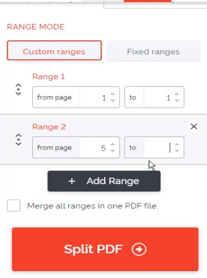
Step 4: Split the PDF with iLovePDF
Press the Split PDF button to split your PDF into multiple PDFs online with iLovePDF. Then, you can download your Split PDF or save it to the cloud.
Now you know how effortlessly iLovePDF can help you split PDF pages. However, before introducing you to an efficient alternative to splitting PDFs, let's quickly look at some pros and cons of using the PDF splitter.
Pros and Cons of Using iLovePDF to Split PDF File
You can easily split PDF pages with iLovePDF using its wide range of features and user-friendly interface and considering the pros and cons of using the service:
PROS
- iLovePDF allows you to separate PDF pages quickly and process multiple files simultaneously, such as merging or compressing various PDF files.
- Excellent for basic PDF editing and electronic signatures.
- A fast loading and downloading rate makes it much easier to navigate websites that you can use without signing up or having an account.
- Each tool on the home page briefly describes its function, making the service easier to use.
- Many companies obtain data from files processed on their websites, insecurely intruding on your privacy. However, iLovePDF never accesses, uses, or analyzes any content processed with its tools, making PDF merging and splitting with iLovePDF strictly safe and secure.
- Offers an easy-to-use user interface so that everyone can use it and learn it in just a couple of minutes.
CONS
- Sometimes, there are ads displayed on the website that conflict with the files.
- The free version restricts the size and number of files you can process.
- You need to pay for full features, while some other free websites offer those features for free.
Best iLovePDF Alternative to Split PDF Efficiently
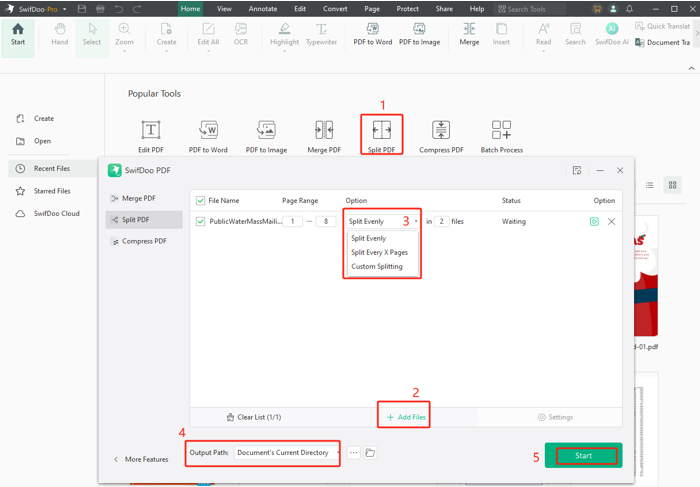
Now you know how to split and separate PDF pages with iLovePDF. However, due to certain limitations with its free version, unaffordable pro premium version, and other inconveniences, if you still want to know how to split PDF files in the iLovePDF alternative, we'll introduce you to a top PDF splitter such as the SwifDoo PDF.
SwifDoo PDF is a Windows-based, robust, reliable PDF editor and splitter that can handle more PDF-related tasks than iLovePDF. Its user-friendly design and reasonable pricing plans help users perform many functions, like editing PDF and OCR PDFs to make scans searchable and editable. Using the powerful program, you can batch split and merge PDFs, edit text with many tools, and process numerous PDF documents at once.
Here are the easy steps to batch-split PDFs into multiple files on a PC using the SwifDoo PDF:
Step 1: Open the PDF Splitter Tool
Download and open the SwifDoo PDF on your computer. Under Popular Tools, select the Split PDF option. You can also browse the Page and click the Split option.
Step 2: Add Your PDF Document That Needs to be Split
Tap the Add Files button and choose the target PDFs from your folder. Press OK to upload them to the workstation.
Step 3: Choose the Proper Splitting Option
Set the page range and splitting method, considering whether to split the PDF into single pages or multiple pages or how many pages should be contained in each new file. Click Start to split these PDFs into separate files as needed.
Step 4: Split the PDF at Once with the Alternative to iLovePDF
Click Start to split the uploaded PDFs into separate files and a customized page range.
SwifDoo PDF is a reliable desktop offline app. It works more safely, securely, and stable than iLovePDF or other PDF splitter. Here are the significant features that give an edge over iLovePDF:
- Enhance PDF creativity on iOS and Android effortlessly
- Translate PDF accurately to remove language barriers
- Preserve the file's formatting
- Share PDFs through email within the application
- Batch-split PDFs into multiple files on a desktop
- Guarantees the split files won't overwrite your original file
Final Wrap
We've provided a practical guide on how to split any PDF document with iLovePDF. However, considering the capability of handling large PDFs, SwifDoo PDF and its user-friendly features are the best options to safely, conveniently, and economically achieve the best results. Download the SwifDoo PDF now and use it to do wonders for you!








