
Overview of Smallpdf Merge PDF Feature
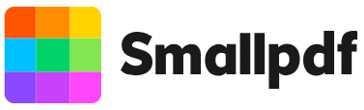
PDF merger of Smallpdf (Smallpdf.com) runs in web browsers and can be used on both computers and mobile devices, including Windows, Mac, Android, and iOS. It lets you merge two or more files into one online for free. It won’t watermark the merged PDF. You don’t even need to log in with an account. What to note if you are going to merge PDFs with Smallpdf:
Only allows processing 2 tasks for free every 10+ hours;
You can only rearrange the PDF pages in your liked order by upgrading to the pro version;
The free trial requires your credit card info.
Without more ado, discover how to have Smallpdf combine PDFs for you through the next part.
Merge PDF with Smallpdf: Step-by-Step Process
Smallpdf allows you to combine PDFs into one straightforwardly without curving. It supports dragging an uploaded file to change the merging order. Though it has a Windows desktop app, there is no difference between the app and the online version. Smallpdf can also combine screenshots into one PDF for free if needed.
Follow the written steps to merge PDFs with Smallpdf online for free, regardless of the device you use.
Step 1: Go to the Smallpdf PDF Merger and Combiner
Search for and open the Smallpdf website in your browser, then choose the Merge tool to reach the merger page.
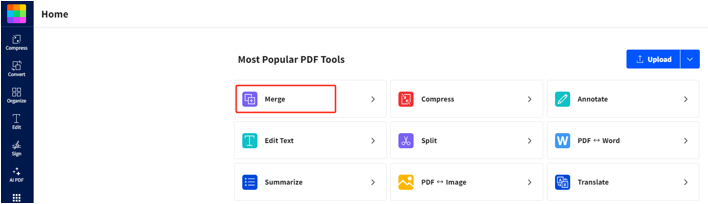
Step 2: Upload the PDFs to be Merged
Click Select Files or the drop-down arrow beside to select the PDF files you need to combine and upload. You can upload from your local device or connected cloud services.
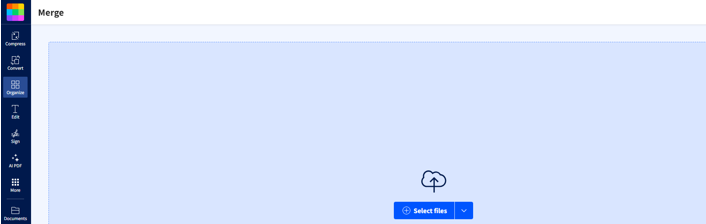
Step 3: Merge PDF Files with Smallpdf
Arrange the file order according to your needs or rotate them. When everything looks good, click the Finish button to let Smallpdf merge the PDF files to create a single PDF. Finally, download the merged PDF or save it to your cloud.
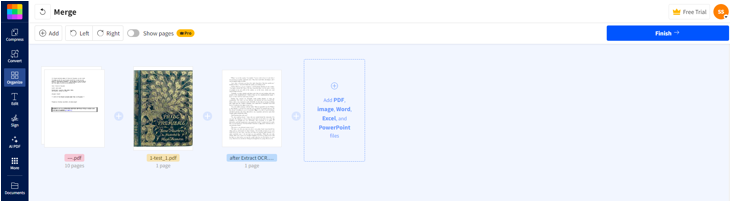
How to Merge PDFs with an Excellent Smallpdf Alternative
PDF combining with Smallpdf may cause you some concerns as other online tools do, usually the privacy, security or efficiency issue. SwifDoo PDF is designed to help with your PDF managing and editing needs in the best way you want. The offline desktop software allows you to merge PDF files on Windows safely, fast, and quickly. It allows you to reorder the files to be merged, insert a PDF file to a specified location and organize the pages.
Learn how to merge PDFs with the great alternative to Smallpdf from the instructions below.
Step 1: Launch the Smallpdf PDF Merger Alternative
Click the download button to get and install SwifDoo PDF and set the interface language before installing. Then, open the app.
Step 2: Open the PDF Merging Dialog Box
Choose the Merge PDF option in the initial interface so the merger dialog box window will appear.
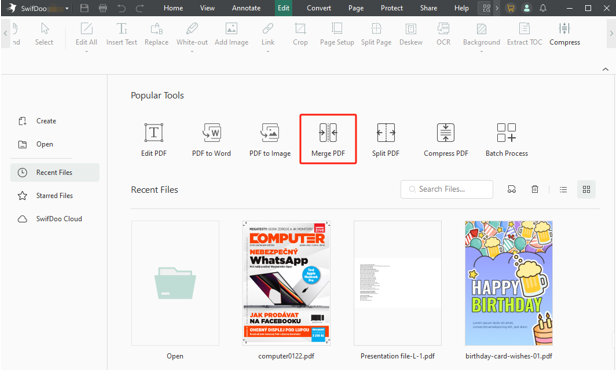
Step 3: Add the PDF Files You Need to Merge
Click Add Files to browse your PC or laptop file folders and import your PDFs. Or, drop the files into the merging workspace.
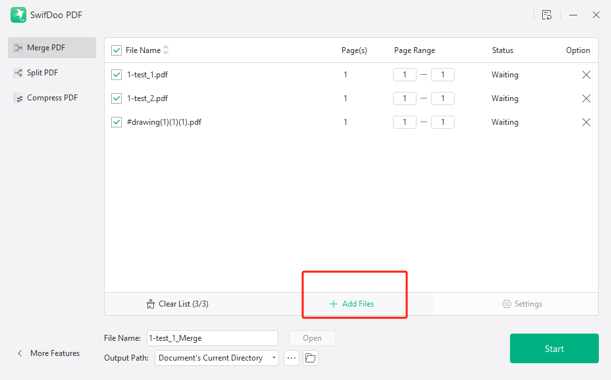
Step 4: Combine PDFs Using the Smallpdf Meger Tool Alternative
Drag a file in the Page column to order the files in the way you wish them to appear, choose where to save the output merged PDF, and click the Start button.
The combined PDF will be opened in SwifDoo PDF automatically by default. You can make edits or further adjustments to the content or pages seamlessly:
- Delete, extract, or add pages to the PDF;
- Change the page size by customizing the width and length;
- Get pages flipped, rotated, and repositioned in the merged PDF;
- Merge JPG, PNG, and other images into a PDF;
- Alter the text, images, or any elements.
You can merge PDFs with the Smallpdf mobile alternative - SwifDoo PDF, for Android and iOS apps:
Which Is Better: Smallpdf PDF combiner VS SwifDoo PDF
Smallpdf makes PDF merging or combining convenient, but its powerful alternative, SwifDoo PDF, has unbeatable advantages. Take a look at what they are best for or not good at.
Pros of Merging PDFs with Smallpdf:
- Online tool doesn’t need software download or set up for easy access;
- Broad compatibility with larger and smaller screens;
- Clean and user-friendly UI;
- No need to sign up.
Smallpdf Cons:
- Only two free merging chances during certain hours;
- Data leakage risk when you merge PDF documents online with Smallpdf.
SwifDoo PDF Merger Pros:
- Unlimited PDF merging and no file size limitation;
- Rich PDF manipulation features before and after merging;
- Simple, smooth, and rapid workflow;
- Keep your files secret without worries.
SwifDoo PDF Cons:
- No Mac version
- Need software download
Final Thoughts
If you are a fan of Smallpdf, you can master how to merge PDF files with it effortlessly via this guide. Free users must pay attention to how many files they can handle at most and make use of the tool effectively and wisely. If you are still interested in other practical and handy best PDF combiner solutions, look no further than SwifDoo PDF.








