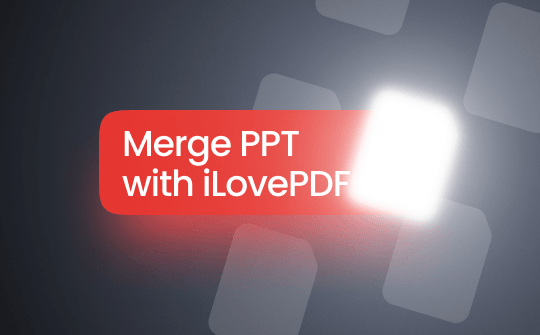
Can You Merge PPT with iLovePDF?
Sadly, you cannot merge PPT to PPT with iLovePDF directly. However, there's a possible but curvy solution. When it comes to how to merge PPT with iLovePDF, there are two cases to consider. First, you must convert or merge PPT to PDF with iLovePDF. This includes converting both or all of your PPT files to PDF and then combining those PDF files (newly created) to create a single PDF document.
This way, you will get one PDF file with all your converted and merged PPTs. Now, you can choose to convert this single PDF file (having your merged PPTs) back to PPT format with iLovePDF. Check out the guide to merge PPT files to a PDF using iLovePDF.
How to Merge PPTs with iLovePDF
iLovePDF's file merging features are free and do not require any registration or account creation. While the iLovePDF app is available to download on the App Store and Play Store, installing it is unnecessary. Instead, you can use the online iLovePDF Convert and Merge PPT tool to merge your PPT files.
Let's see the steps to merge PPT with iLovePDF online (first convert uploaded PPT files to PDFs, merge the created PDFs into one, that's it).
Step 1: Access the iLovePDF PPT to PDF Converter
Open iLovePDF on your web browser and navigate to the Powerpoint to PDF converter tool.
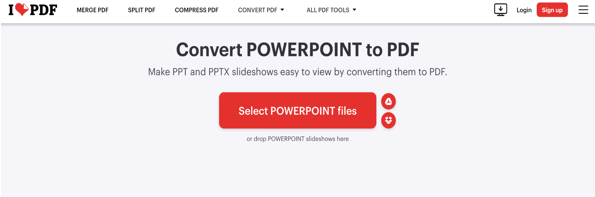
Step 2: Convert PPT Files to PDFs
Click the Select Powerpoint files button to add your PPT files to the interface. You can even use your Google Drive or Dropbox to import all your PPT files. Or, directly drag the PPT files to convert and merge.
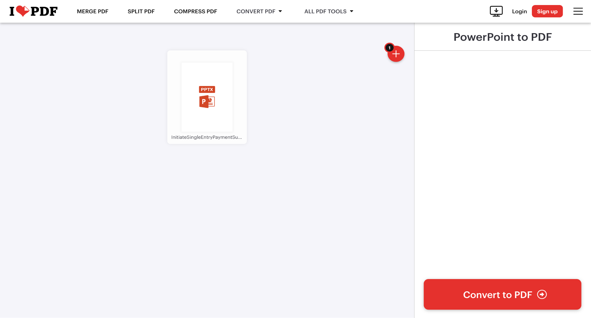
Step 3: Merge PPT Online with iLovePDF
Now, use the iLovePDF PPT merging feature to complete the merging process. Move to the Merge PDF tool and merge the PDF files created in the last step into one document.
Once merged, open the PDF to PPT conversion tool to convert your merged PDF files back to the PPT format.
You have seen the best way to merge PPT files with the iLovePDF online tool. However, you must know that the free version limits file uploading quantity and lacks some advanced options. For example, you cannot save 4 slides on one page PDF unless you upgrade to a premium version. Instead, you can try a powerful, versatile alternative like the SwifDoo PDF to meet and handle all your PDF tasks.
How to Merge PPT with the Best iLovePDF Alternative
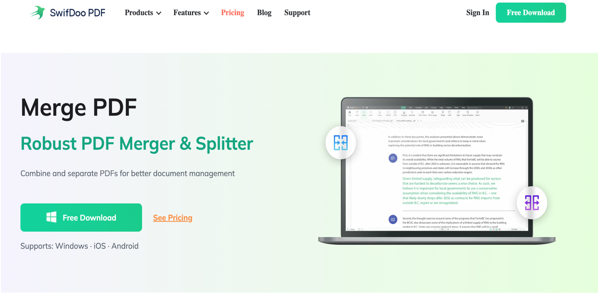
The aid of using online PPT merging with iLovePDF is excellent. However, the underlying limitations compel advanced users to seek reliable alternatives like the SwifDoo PDF to convert your PPT files to PDF and combine them by merging the PPT slides into a single PDF document.
SwifDoo PDF is incredible software that allows Windows users to manage all PDF tasks. Its merging features can merge PDFs, PPTs, Word documents, Excel files, and images in bulk. The software also helps you edit the merged PDF or save it as a booklet for convenience.
Check out how to merge PPTs with the great alternative to iLovePDF - SwifDoo PDF
Step 1: Open the PPT to PDF Converter & Merger
Download, install, and open the SwifDoo PDF software on your PC. Click Batch Process on the homepage and select Convert to PDF in the opened window. Then, click Office to PDF in the left pane.
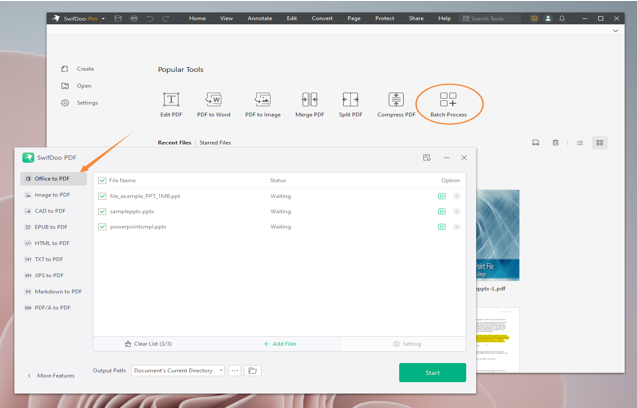
Step 2: Convert PPTs to PDF
Tap Add Files to upload the PPT slides you want to integrate into one. Touch Start to convert all your PPT slides altogether.
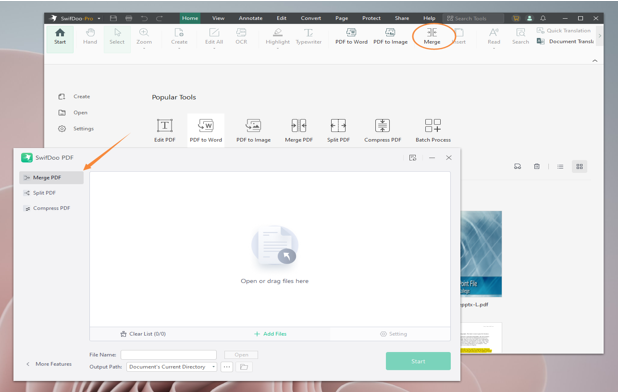
Step 3: Merge Multiple PPT Files into One PDF
Once converted, return to SwifDoo's homepage. Click Home > Merge in the top navigation bar. Import all your converted PDF files and press Start to combine the PDFs so you can merge PowerPoint files with the iLovePDF excellent alternative.
Unlike iLovePDF, SwifDoo PDF is an offline desktop app. It offers a more secure and stable way than combining PPT with iLovePDF. Check out these features that you may use when merging PPT.
- Allows printing multiple PDF pages on one sheet to convert PPT slides to PDF with multiple slides per page
- Merge bulk PPT files and make a double-sided PDF
- Merge images into one PDF straightforwardly
- Edit the text, image, or other elements in the PDF merged from the PPT files
- Batch-split PDF documents to separate PDF pages
Compare iLovePDF and Its Alternative for Merging PPT
You have seen the detailed process of using both online and offline tools to combine PPTs into one PDF. But to proceed with the best one, let's consider the advantages of both options.
Advantages of Merging PPT with iLovePDF
- Online and free tool with ease of use
- Compatible with different devices and web browsers
- No need to sign up to access the features
Advantages of Merging PPT with the Replacement for iLovePDF - SwifDoo PDF
- Supports bulk conversion and merging PDF files into one document
- Performs various PDF-related functions like viewing, creation, conversion, editing, annotation, and much more
- Robust software that works offline even without an active internet connection
The Bottom Line
iLovePDF works wonders to merge PPT slides into one PDF. However, the detailed process can feel cumbersome with a lack of adequate facilities like a network connection and free version limitations. SwifDoo PDF helps bypass these restrictions and offers much more convenience and rich features to handle PDF-related tasks more wisely and efficiently.








