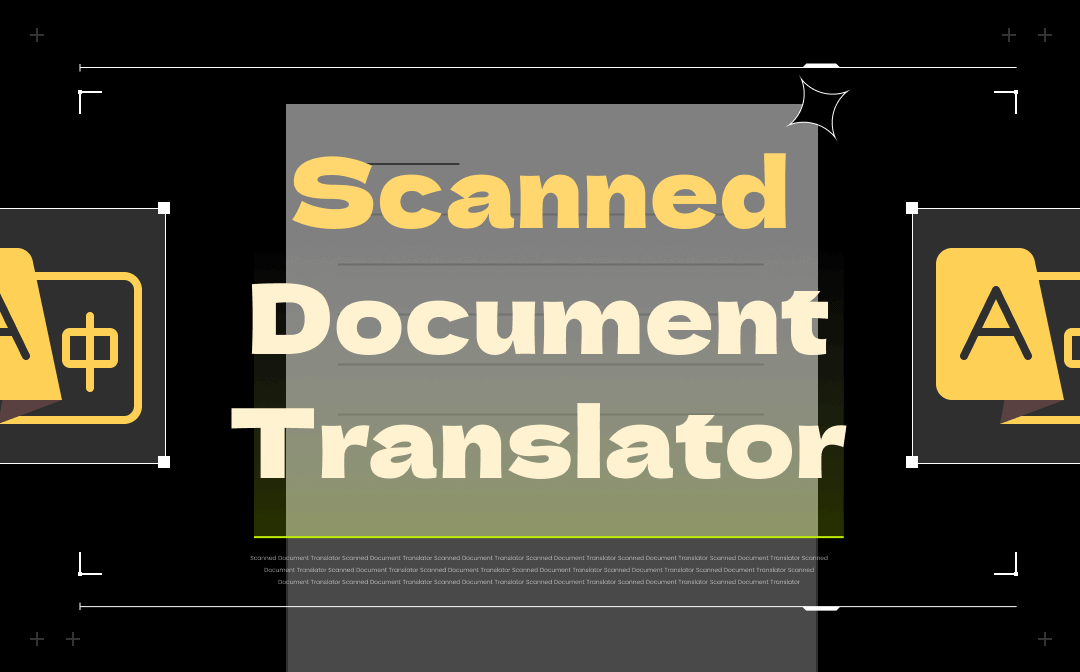
“How do I translate a scanned PDF document?” might be a frequently asked question, especially when you need to read foreign research articles. Don’t worry; there are many useful scanned document translators to scan and translate your image-based PDFs. This guide walks you through the ways to translate scanned documents in SwifDoo PDF, a professional PDF editor, and other free online PDF translators.
List of PDF translators to scan and translate scanned PDF documents:
- SwifDoo PDF (Offline)
- Google Docs (Online)
- DocTranslator (Online)
- Yandex Translate (Online)
Why You Need A Scanned Document Translator
Before going deep into translating scanned documents, this part discusses why you need a proficient scanned document translator. It’s challenging to translate scanned PDF documents. A scanned PDF is a scanned image saved in PDF format. As a result, the image content can’t be edited or searched, which is why general PDF translators are unable to “read” the text.
However, with a professional scanned document translator, things are different. This kind of PDF translator uses the OCR software (optical character recognition) to scan and translate image-based PDFs. These scanned document translation programs convert a scanned PDF to an editable document first and then translate the text into the language you want.
Without further ado, let’s check how to translate scanned documents using some of the best scanned document translators.
Offline Scanned Document Translator
SwifDoo PDF
A desktop application offers a more stable performance compared to an online one when you want to translate scanned documents. After all, you don’t need to worry about network errors on the website.
SwifDoo PDF is a standalone scanned document translator that can translate scanned PDF documents into English and other languages. It can directly scan and translate the document quickly regardless of the file size. With 1 click to enable the in-built OCR feature, you can get a new editable file while maintaining its original layout.
Key features:
- Scan and translate image-based PDF documents;
- Convert scanned PDFs to Word via OCR;
- Split PDFs into several pages;
- Highly compatible with all recent Windows systems.
Remember to download and install this PDF editor first. Then, let’s learn how to translate scanned documents in SwifDoo PDF:
Step 1: Launch this scanned document translator. Then click Open and import your scanned PDF document;
Step 2: Tap Apply OCR and choose your document language;
Step 3: Set the output and page range. Then press OK;
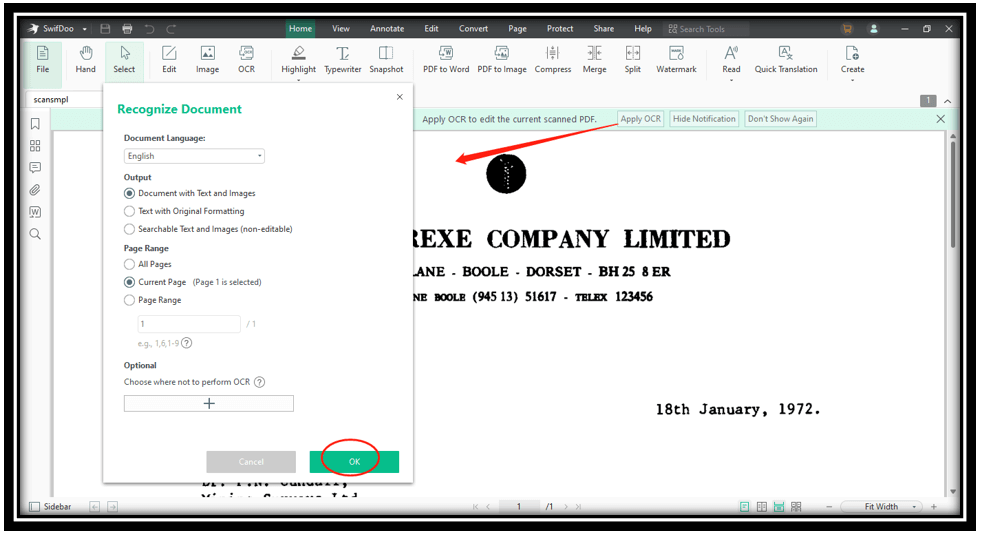
Step 4: When the conversion finishes, go to Home and choose Quick Translation;
Step 5: Click and drag your mouse to select the text you want to translate. Choose the original and target language when the Quick Translation window pops up.
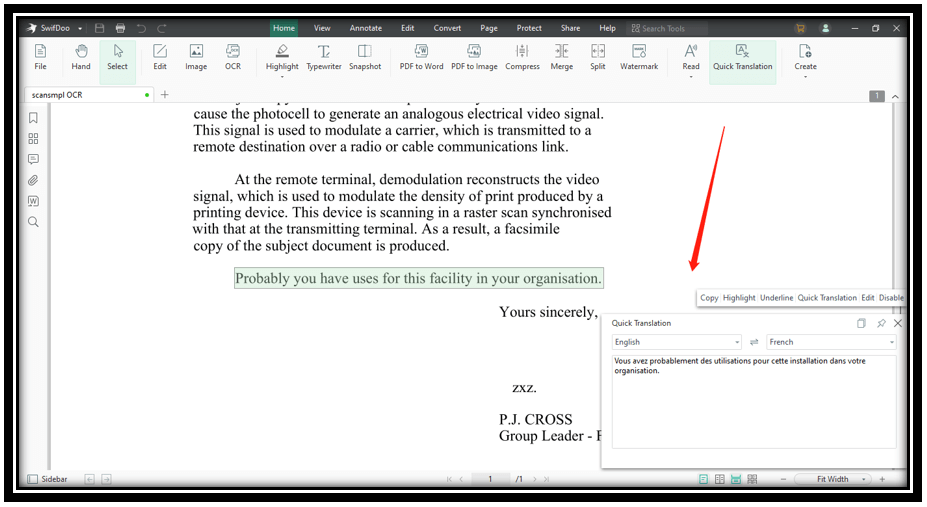
This scanned document translator can soon scan and translate your selected text to the language you want. In addition, the 7-day free trial enables you to translate scanned documents for free. Furthermore, as a versatile PDF editor, you can use it to edit your converted document, remove backgrounds from PDFs, and combine multiple PDFs into one.
Online Scanned Document Translator
PDF software developers are devoted to making their users' life easier. If you don’t want to install an additional program. Then an online scanned document translator is your optimal option. These sites allow you to scan and translate scanned PDFs online for free.
1st. Google Docs
Surprise! Google Docs is not just a web-based word processor. It also can perform scanned document translation online. This scanned document translator will automatically convert a scanned PDF file to a Word document. Then the in-built translator is ready to translate scanned documents to English and other languages for free.
Find out how to scan and translate scanned PDF documents online using Google Docs:
Step 1: Head to Google Drive and click New in the upper right corner;
Step 2: Choose File Upload and add your scanned document to Google Drive;
Step 3: Right-click on the file > “Open with” > “Google Docs”;
Step 4: Navigate to Tools and tap Translate document.
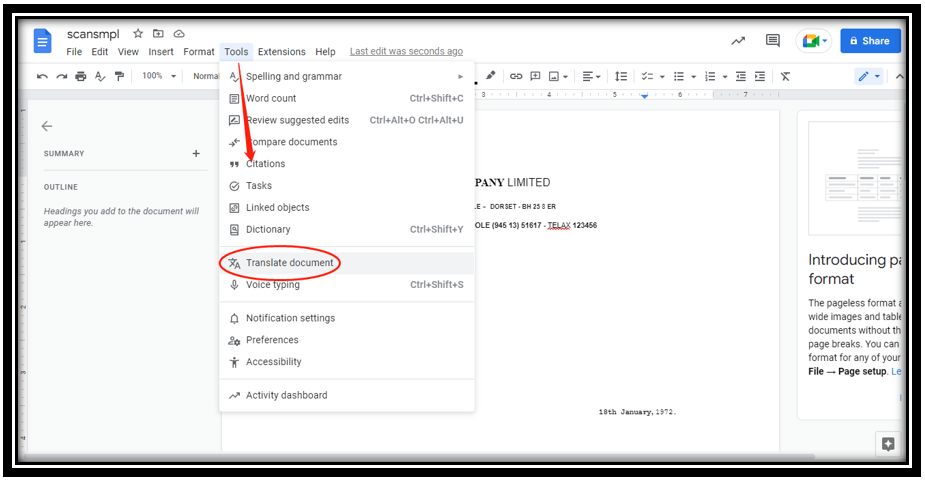
Step 5: Give the translated document a new title and choose the target language. Then hit Translate.
The highlight of Google Docs’ scanned document translator is that it scans and translates the whole image-based PDF online. This eliminates the need to repeatedly select the text and translate the scanned part. However, not all translations are successful. The formatting of some image-based documents may be corrupted during the conversion, which leads to inaccurate results. Thus you may need to spend extra time to adjust the results after translating your scanned PDF document.
2nd. DocTranslator
DocTranslator is another professional scanned document translator. Just as its name implies, it allows you to scan and translate PDF, DOC, EXS, PPT, and other documents. This online PDF translator now supports over 100 languages, helping you to translate scanned documents to English, Arabic, and other languages for free.
However, it can’t directly scan and translate scanned PDFs online. Hence, you need to use its online image to text converter to perform OCR first.
Read on how to translate scanned PDF documents online in Doc Translator:
Read on how to translate scanned PDFs online in Doc Translator:
Step 1: Visit the image to text converter and select the language;
Step 2: Hit Upload file to add your scanned PDF document;
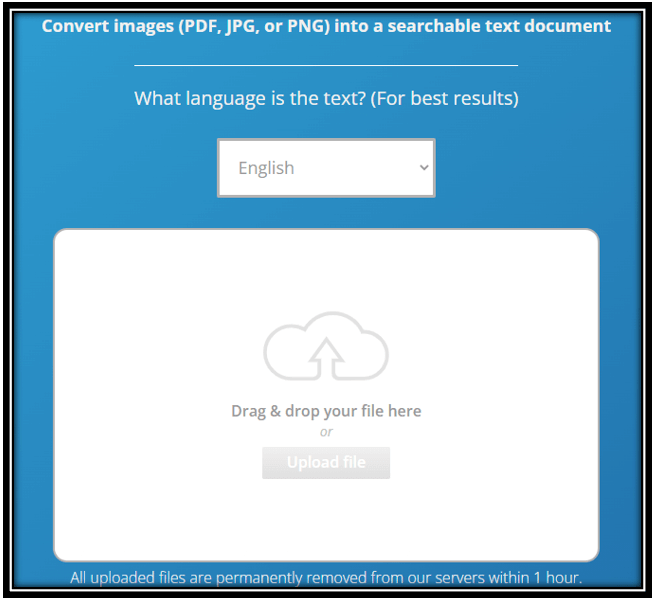
Step 3: Click Convert Image to Text! The converted file will be downloaded automatically;
Step 4: Go to the scanned document translator. Drag and drop the file to the indicated area;
Step 5: Scroll down and choose the target language. Then click Translate and it will translate your scanned document immediately.
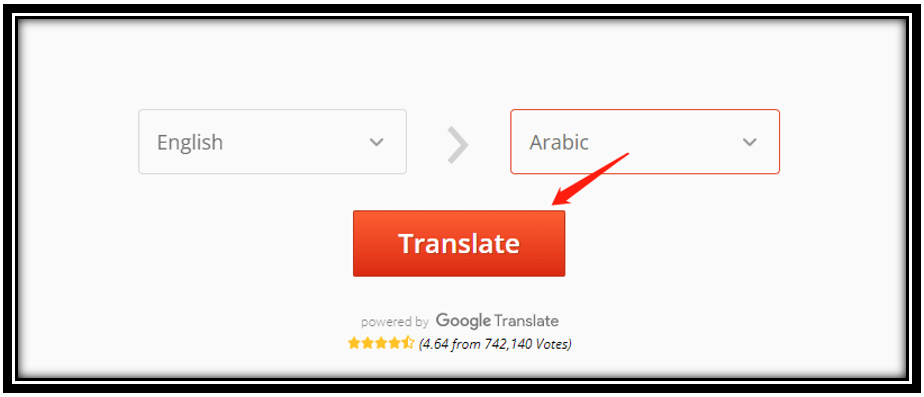
When translating scanned documents, it can automatically recognize the original language. All you need to do is choose the target language you want before scanning and translating your document. Though this scanned document translator translates scanned PDF documents for free. The ads are quite annoying, making the user interface less satisfying.
3rd. Yandex Translate
Yandex Translate is a piece of online scanned document translation software as well. It excels in dealing with enterprise-level translation tasks. This free application can directly scan and translate scanned PDF documents online using the OCR feature. No conversion and signup are required.
Let’s learn the way to scan and translate scanned documents online for free with Yandex Translate:
Step 1: Go to the website of this scanned document translator and click Documents;
Step 2: Select the original and target languages;
Step 3: Drag and drop your scanned PDF file to the workspace.
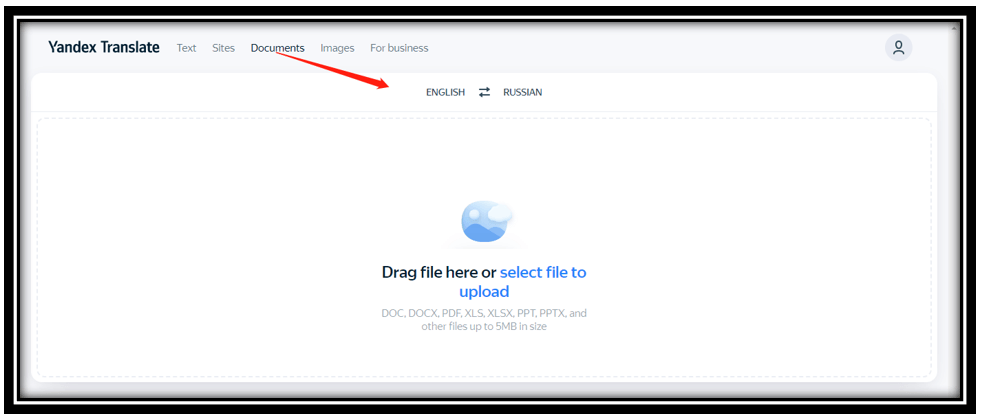
Step 4: Click Download in the upper right corner to save the translated file.
It translates scanned PDF documents quickly while preserving their original formatting. You can compare the original text and the translation easily online in this scanned document translator. Besides, it lets you copy and paste text or URLs to translate text content and websites.
![[Free & Safe] How to Convert Scanned PDF to Word](https://img.swifdoo.com/image/convert-scanned-pdf-to-word.png)
[Free & Safe] How to Convert Scanned PDF to Word
Want to convert scanned PDF to Word? Read this article to get 2 useful methods to turn scanned PDF to Word for free, with online and offline solutions covered.
READ MORE >Final Thoughts
Did you find any of the listed scanned document translators helpful? With all these PDF translators, you can scan and translate your image-based PDF document in a trice. It is easier to understand the language that you don’t comprehend. Why don’t you get started with SwifDoo PDF? It is the best desktop scanned document translator to translate scanned PDF documents.








