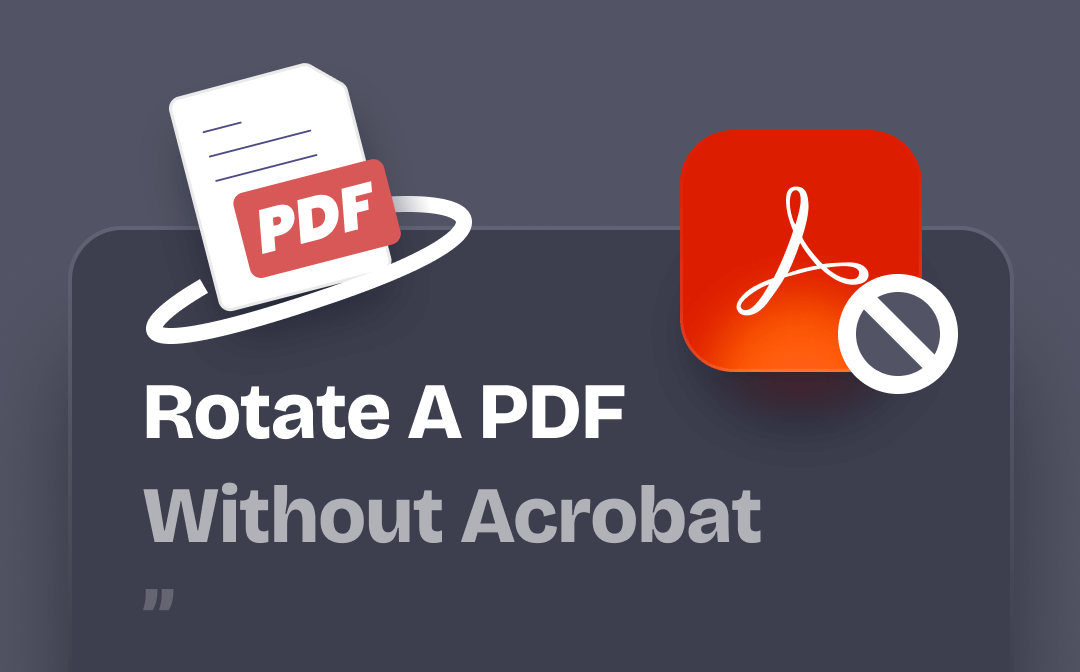
How to rotate a PDF and save it without Acrobat is a frequently asked question. After all, it’s expensive to get a license. Well, many Adobe Acrobat alternatives can help you rotate PDFs without effort. When you want to handle a large file or a file containing important content, these alternatives can be a good helper.
In addition, if you do not want to download a desktop program, you can simply use online editing tools to help you complete the task. Let’s start to see how to rotate a PDF without Acrobat. You can take action after you know all the methods.
Way 1. Rotate a PDF without Acrobat but via SwifDoo PDF
If you use a Windows computer, you can rely on SwifDoo PDF to help you rotate a PDF. It’s one tiny yet powerful PDF software that allows users to view, edit, create, convert, merge, and PDFs in a few clicks. It can be a good choice to rotate a PDF without Acrobat.
⭐ Rotate PDF at any time. Rotate the PDF to the correct orientation while viewing it, or view all the thumbnails and rotate specific pages.
⭐ Batch rotation. Select all the pages that need to be rotated and customize the direction of rotation: rotate right 90°, rotate left 90°, or flip 180°.
You can click the download button to get the tool and try it.
Next, I’ll show you how to rotate a PDF via SwifDoo PDF. To do so, click Open in the sidebar to open the PDF you want to rotate.

Rotate the Current PDF Page
When you view the PDF file and find a page that needs to be reoriented to the correct orientation, you can right-click any area and choose Clockwise Rotation/Anticlockwise Rotate to rotate the page.
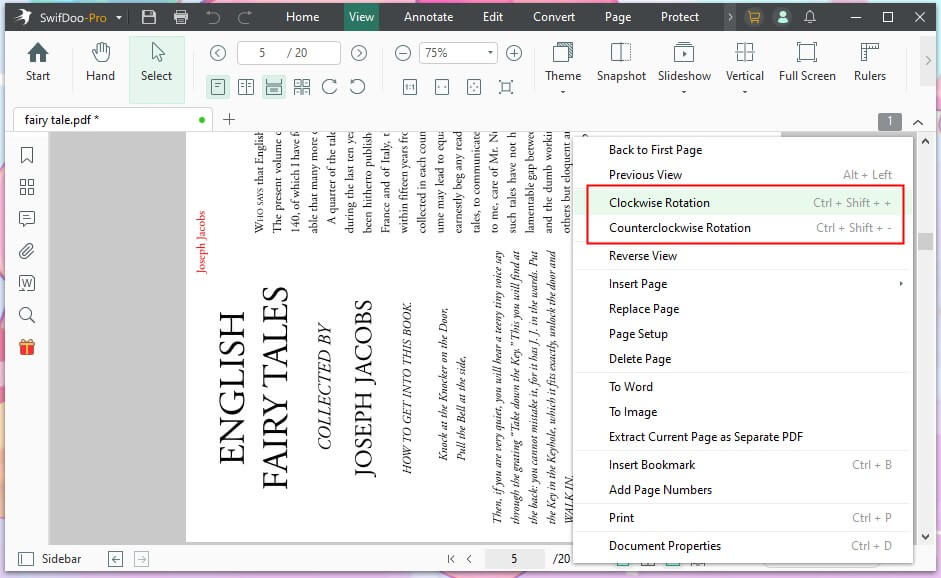
Batch Rotate PDF Pages
When you want to rotate all pages, click the Rotate button under View.
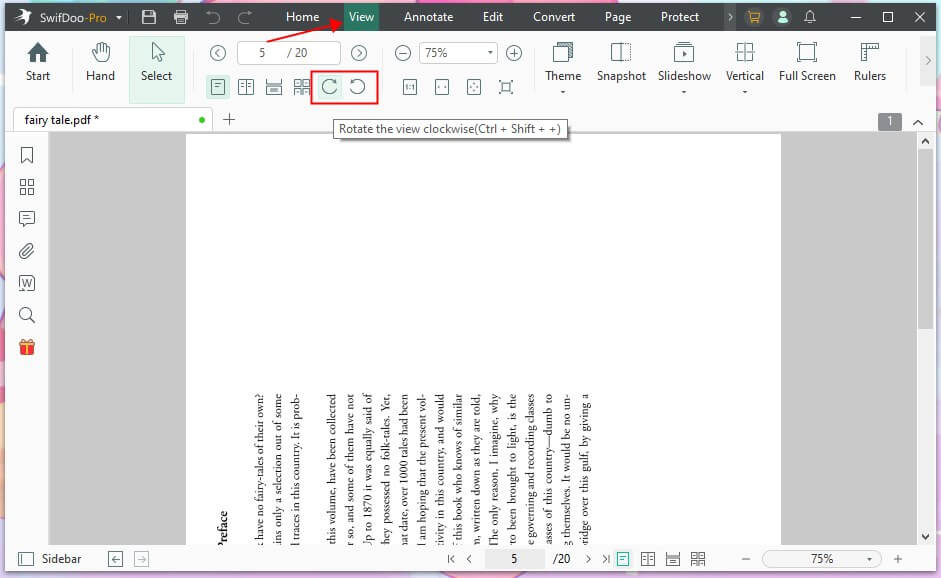
When you want to rotate multiple pages, click Page from the menu bar > choose Rotate Pages > set the Orientation and Page Range > click OK to make it.
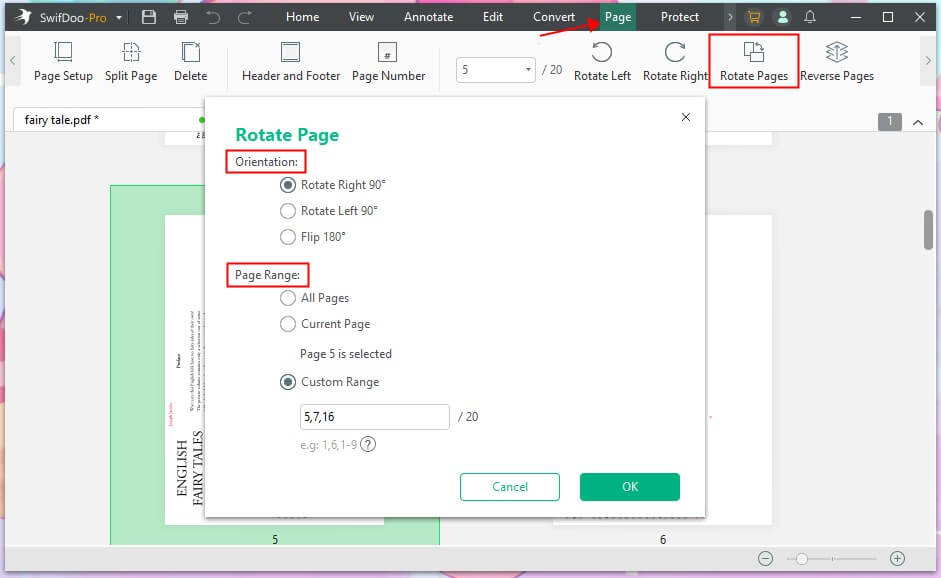
Rotate PDF via Thumbnail
If you need to rotate multiple pages but are unsure which ones need to be reoriented, you can view the PDF thumbnails to find and rotate the pages.
Click Page > Find the wrong page > Click the Rotate button.
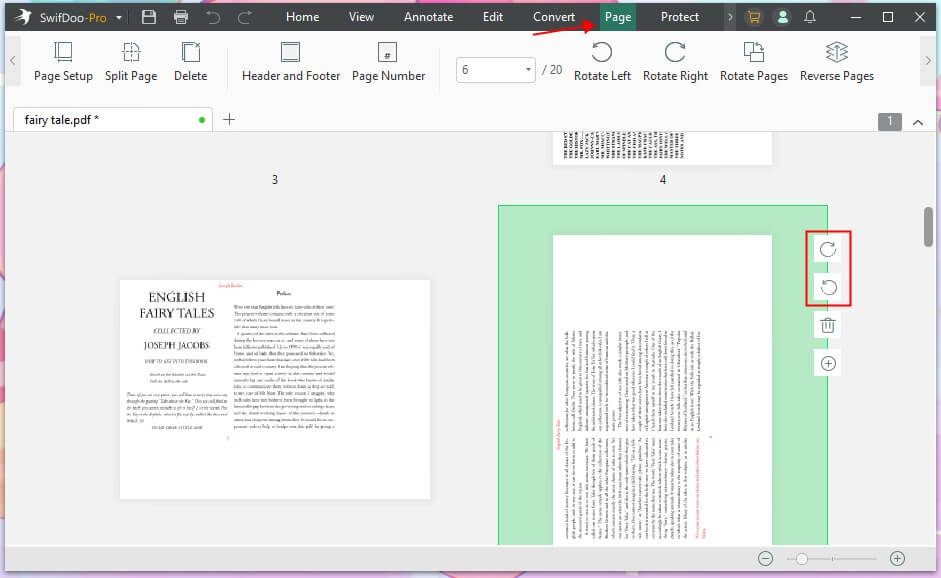
Or you can press the Ctrl key and select all the pages that need to be reoriented. Then click Clockwise or Anticlockwise.
SwifDoo is a comprehensive PDF tool that provides various PDF editing features. If you often deal with PDF files, it will be a good help!

- Batch rotate PDFs easily and quickly
- Modify, add, delete, or replace text/image
- Merge and split PDFs to create the one you need
- 7-day free trial
Windows 11/10/8.1/8/7
Way 2. Rotate a PDF without Acrobat but via Web-Based Tools
You can also use one online PDF rotation tool to rotate a PDF. You can save yourself the trouble of downloading software, but you must know that any website can be hacked. If you're dealing with a file containing sensitive information, you need to think twice before doing so.
There are many online tools, such as PDF2GO, iLovePDF, and Small PDF. Let me use PDF2Go as an example to show you how to rotate a PDF without Acrobat.
1. Open the browser and go to the website of PDF2Go (https://www.pdf2go.com/).
2. Click Rotate PDF pages.
3. Drop your PDF file into its workspace.
4. Click the Rotate button at the top to rotate all pages. Or you can click the Rotate button next to the page to change the orientation of that page.
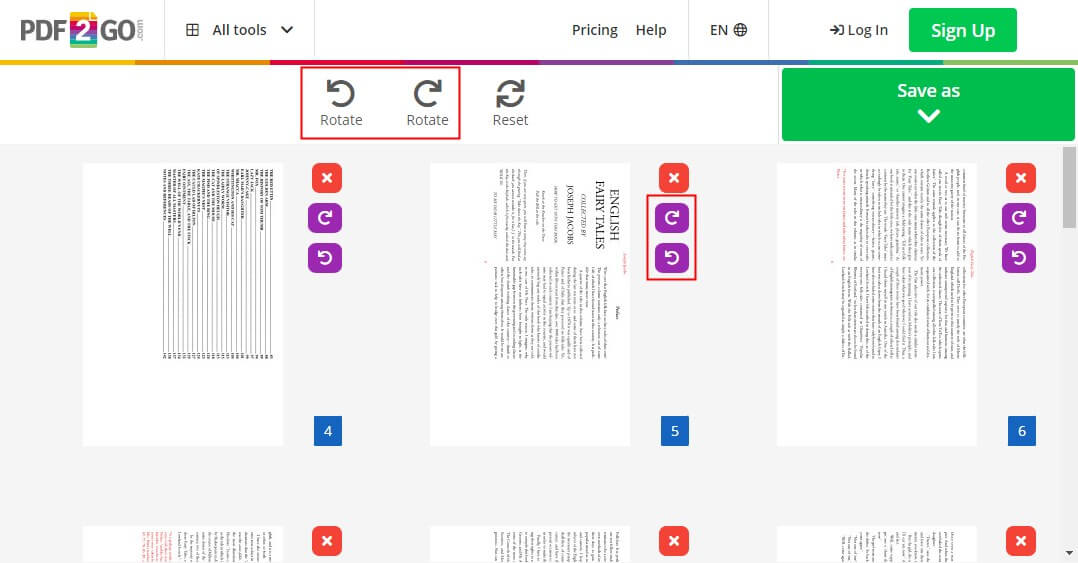
5. Finally, click Save as > name the file and SAVE to download the PDF.
Learn more online PDF editors:
![[Top 6] Use Free Online PDF Editors to Edit PDFs for Free](https://img.swifdoo.com/image/free-online-pdf-editor.png)
[Top 6] Use Free Online PDF Editors to Edit PDFs for Free
This post introduces the top 6 free online PDF editors. You can choose a preferred tool to easily edit PDFs online without any need for software installation.
READ MORE >Way 4. Rotate a PDF without Acrobat but via Preview on Mac
If you are using a Mac computer, you can use the Preview app to rotate PDFs. You may often use Preview to view photos, but the software is also a PDF viewer and editor! Read on to see how to rotate a PDF and save it without Acrobat on a Mac computer.
1. Open your PDF file with Preview.
2. In Preview, you can click the Rotate button in the toolbar to rotate all pages. Or you can click Tools from the menu bar > Select Rotate Left or Rotate Right to rotate any page.

3. When it’s OK, click File > Save to save the changes.
Find more PDF editors from this guide:
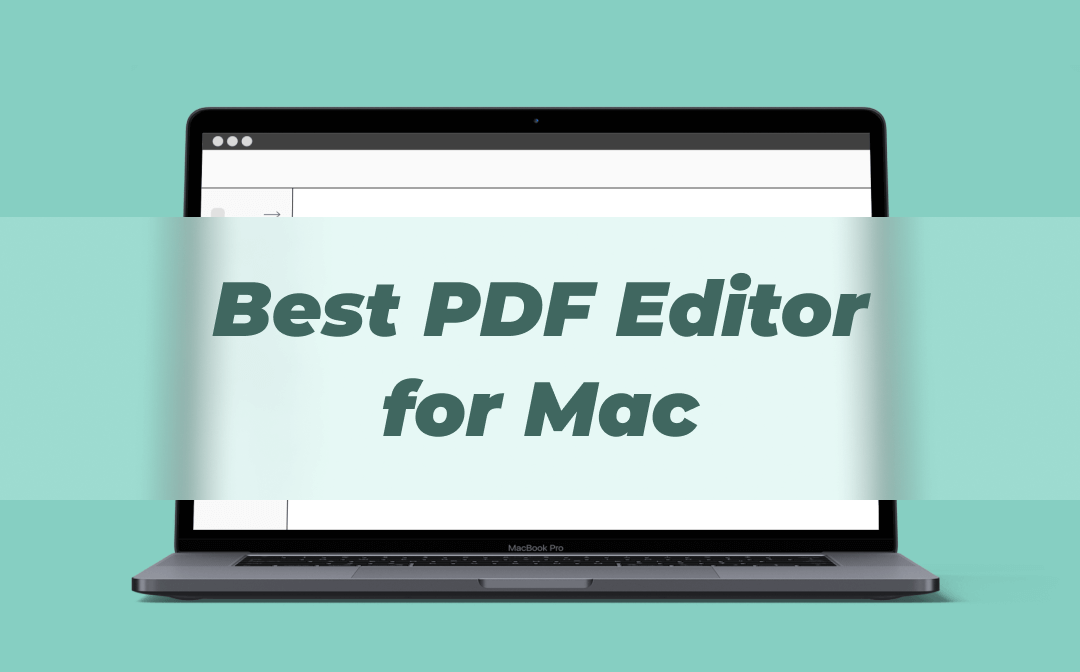
For Mac Users: 8 Best PDF Editors for Mac Free 2024
Download the best PDF editor for Mac now! 8 of them are listed in this blog for you to choose from, check them one by one now. Mac users cannot miss this!
READ MORE >Final Words
That’s all about how to rotate a PDF without Acrobat. Most people will first think of Adobe Acrobat because it is the world's most famous PDF management tool when it comes to editing and managing PDFs. However, if you've ever tasted using it to rotate PDFs, you'll need a subscription to use the tool. In this case, you can let Acrobat alternative software or an online PDF editor help you complete the job.








