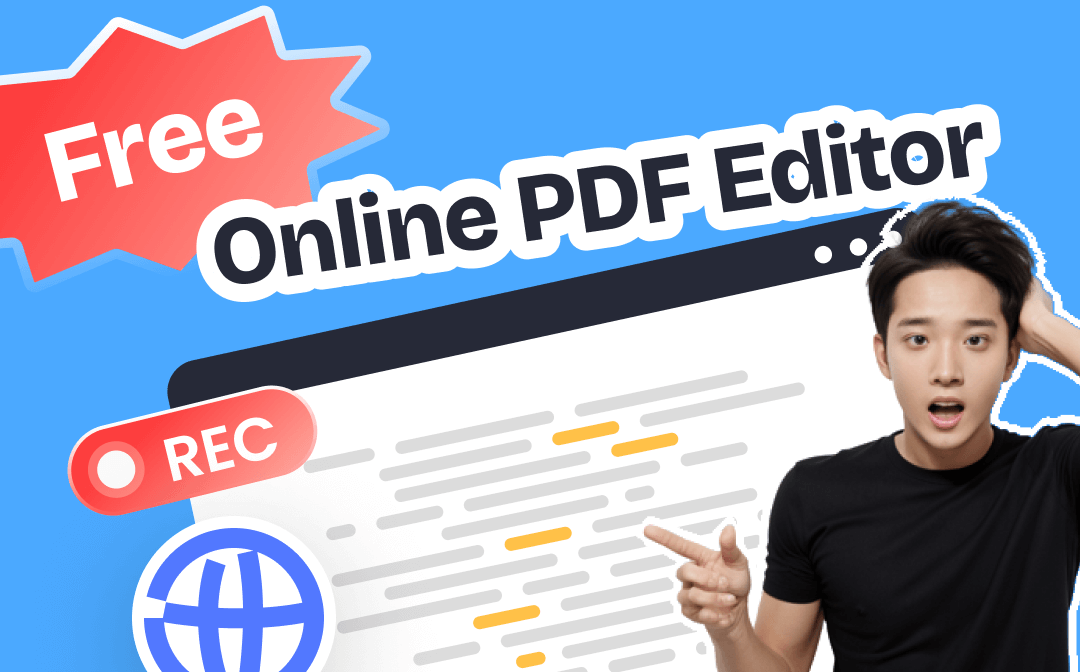
Top 6 Free Online PDF Editors You May Like
Adobe Acrobat
Adobe Acrobat offers a free online PDF editor to let you easily edit PDFs online. With a free Adobe Acrobat account, you can add text, sticky notes, and drawings to PDF, store and share your files, and try 20+ PDF and e-signing tools.
- Go to https://www.adobe.com/acrobat/online/pdf-editor.html.
- Click the Select a file button and select the PDF file to upload it.
- Sign in to Adobe Acrobat with your Google, Facebook, or Apple account.
- After you sign up for a free Adobe Acrobat account and sign in, you can start editing your PDF.
- After editing, you can download your file or get a link to share it.
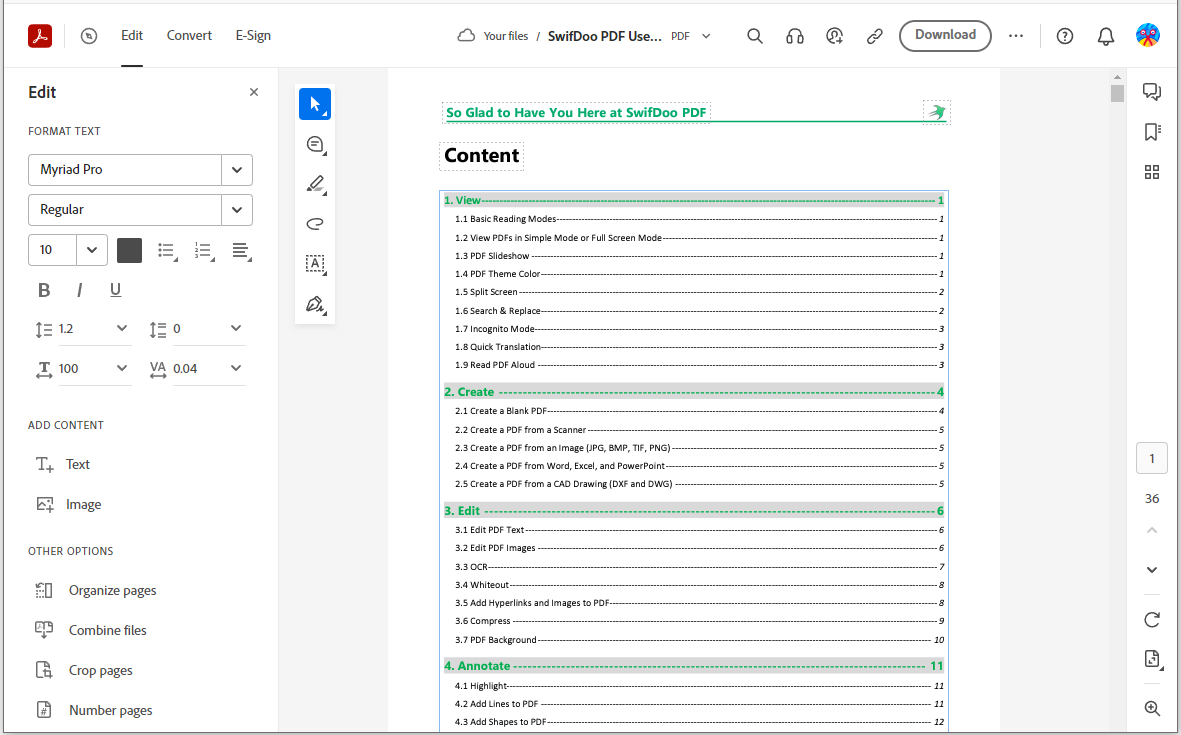
iLovePDF
iLovePDF is a popular free online PDF editor. It lets you edit PDF files online by adding text, shapes, comments, and highlights.
- Go to https://www.ilovepdf.com/edit-pdf in your browser.
- Click the Select PDF file button to upload your PDF or drag and drop your PDF to the specified area.
- Then you can add text, images, drawings, shapes, etc. to your PDF.
- Click the Edit PDF button to save your changes. Download the edited document to your computer.
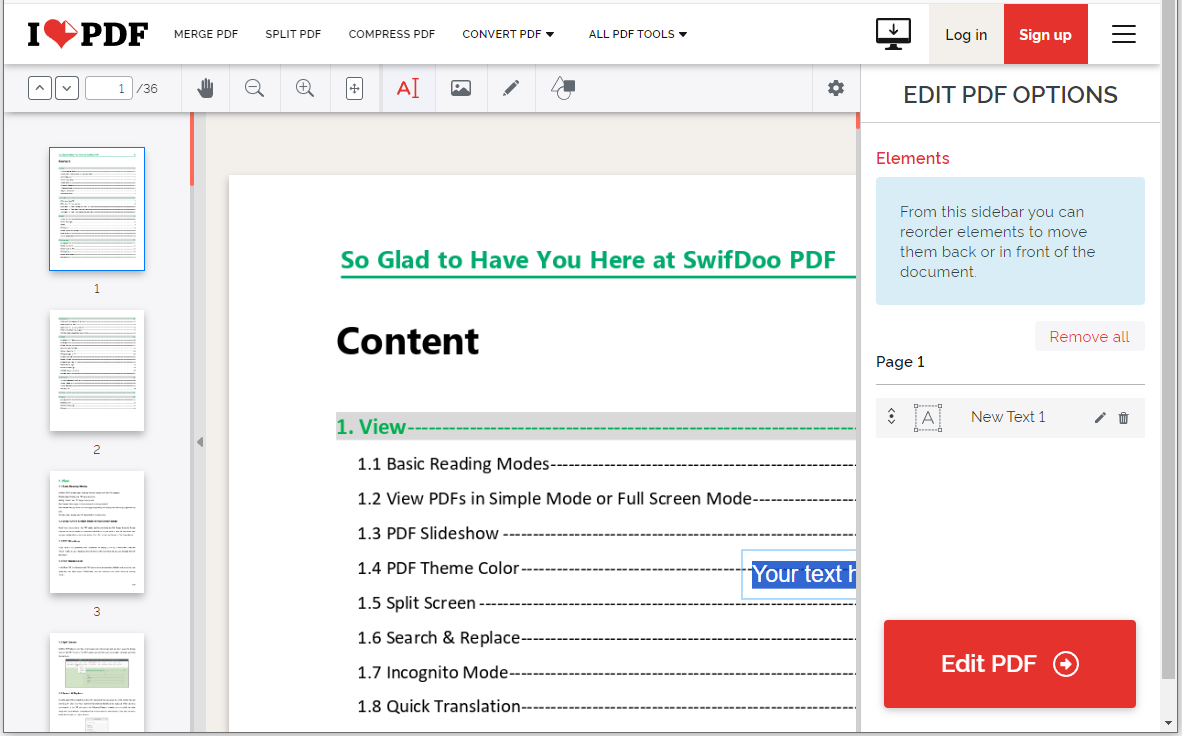
Sejda PDF
You can also use Sejda PDF editor, an online tool, to easily edit PDF files for free. You can use it to edit existing text and links, fill and sign PDFs, add images, find and replace text, add shapes, whiteout, annotate PDF pages, and more.
- Go to https://www.sejda.com/pdf-editor in your web browser.
- Click the Upload PDF file button to upload your PDF document. It also lets you start with a blank document.
- Select the tool from the toolbar like Text. Click anywhere on the PDF page to add text or click any existing text to edit the text.
- After editing, click the Apply Changes button to save your changes and then download your PDF.

PDFescape
Another popular free online PDF editor is PDFescape. PDFescape includes these features: edit PDF files, annotate PDF documents, fill out PDF forms, create basic PDF forms, password-protect PDF files, share documents online, and view PDF files.
- Go to https://www.pdfescape.com/online-pdf-editor/ in your browser.
- Click Upload PDF to PDFescape to upload your PDF file. It also lets you create a new PDF document, load a PDF from the internet, or load a PDF previously opened.
- Next, you can add text, shapes, images, signatures, etc. to your PDF.
- Download the PDF document after editing.
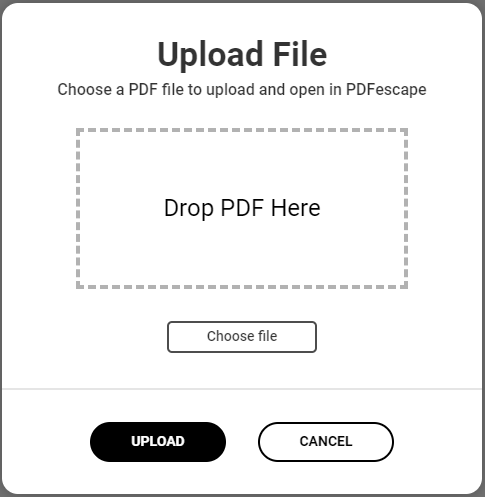
PDF2Go
If you want to edit PDFs online for free, you can also try PDF2Go. This online PDF editor allows you to add text and images or draw boxes, circles, and arrows on your PDF document. You can also add highlights or add a watermark to the PDF.
- Visit https://www.pdf2go.com/edit-pdf in your browser.
- Click the Choose File button to upload your PDF file.
- Click the preferred page thumbnail on the left.
- Select an editing tool from the above menu bar to edit your PDF.
- Click the Save button to save the changes and download the PDF.
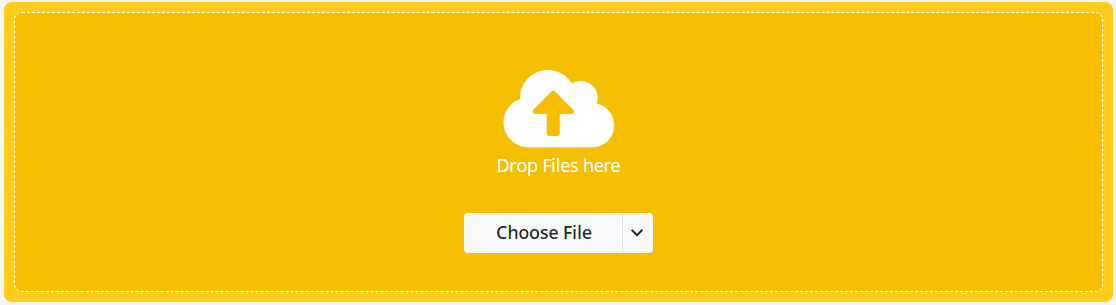
SmallPDF
SmallPDF is also a top free online PDF editor. You can use this tool to easily edit text, and add images, shapes, highlights, and annotations to your PDF documents.
- Open https://smallpdf.com/edit-pdf.
- Click the Choose Files button to upload your PDF file to drag and drop the file.
- Then you can edit the PDF document. Add text, images, annotations, etc. from the Markup tab. Rearrange, extract, or split pages from the Organize tab.
- After editing, you can download your PDF or export your PDF in Word, Excel, JPG, or PPT.
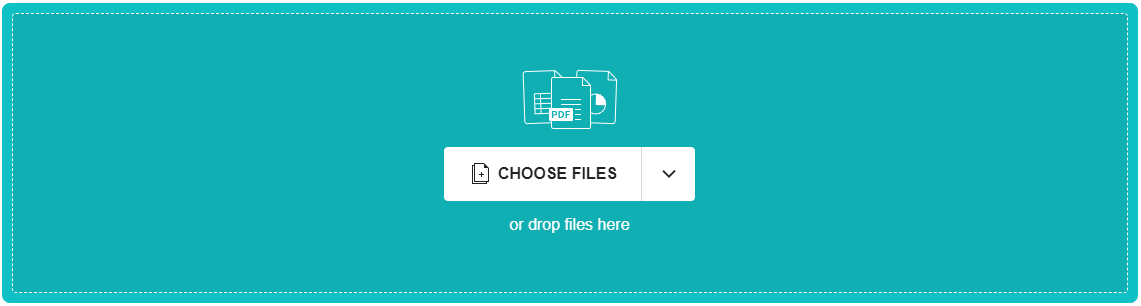
Download a Desktop PDF Editor for Windows 10/11
If you prefer a desktop PDF editor to edit PDFs wherever you are, without relying on the internet, you can try SwifDoo PDF.
SwifDoo PDF is one of the best PDF editors for Windows 11/10/8/7. It is an all-in-one PDF tool. You can use it to open and view PDFs, create and edit PDFs, convert PDFs from/to another format, split or merge PDFs, compress PDF files, sign PDF documents, annotate PDFs, password-protect PDFs, translate PDFs, and more.
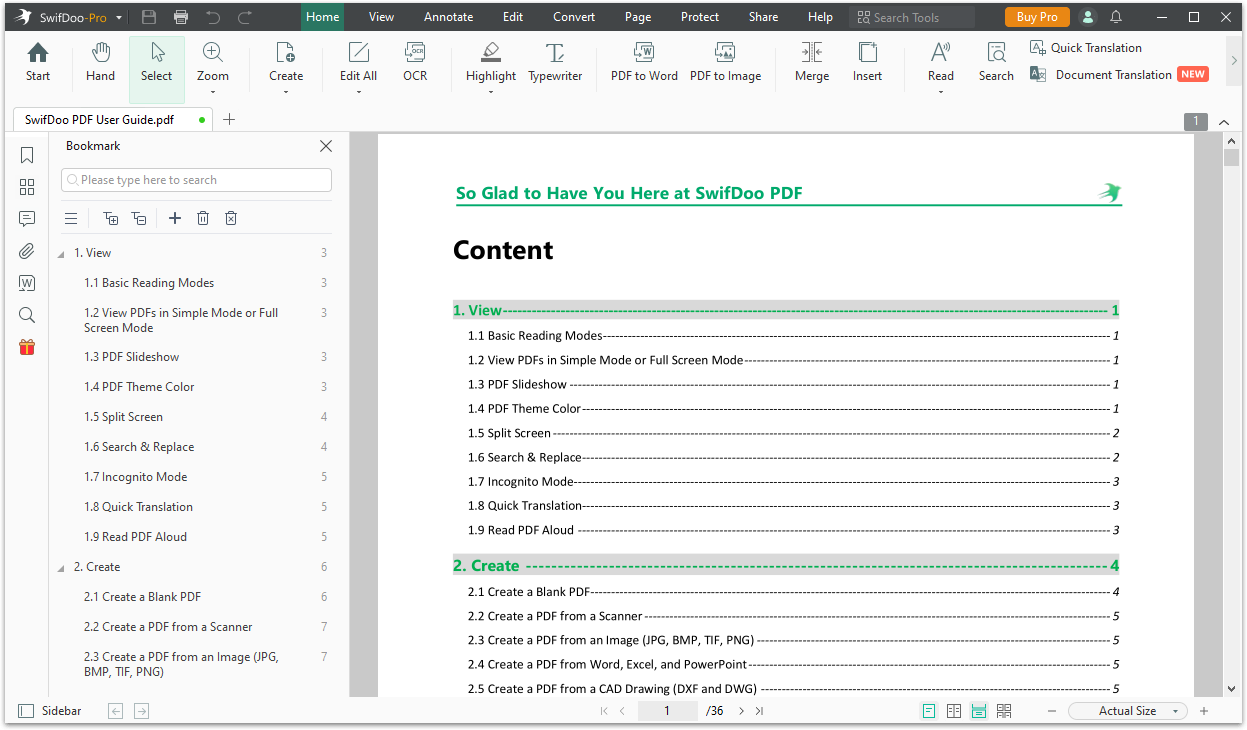
Tip: SwifDoo PDF also offers a free online PDF converter. If you want to convert a PDF online, you can try it.
Bottom Line
This post mainly introduces some top free online PDF editors to help you easily edit PDF files online for free. You can choose the one that best suits your specific needs. If you prefer an easy-to-use desktop PDF editor, SwifDoo PDF – an all-in-one PDF software suite - is a good choice.









