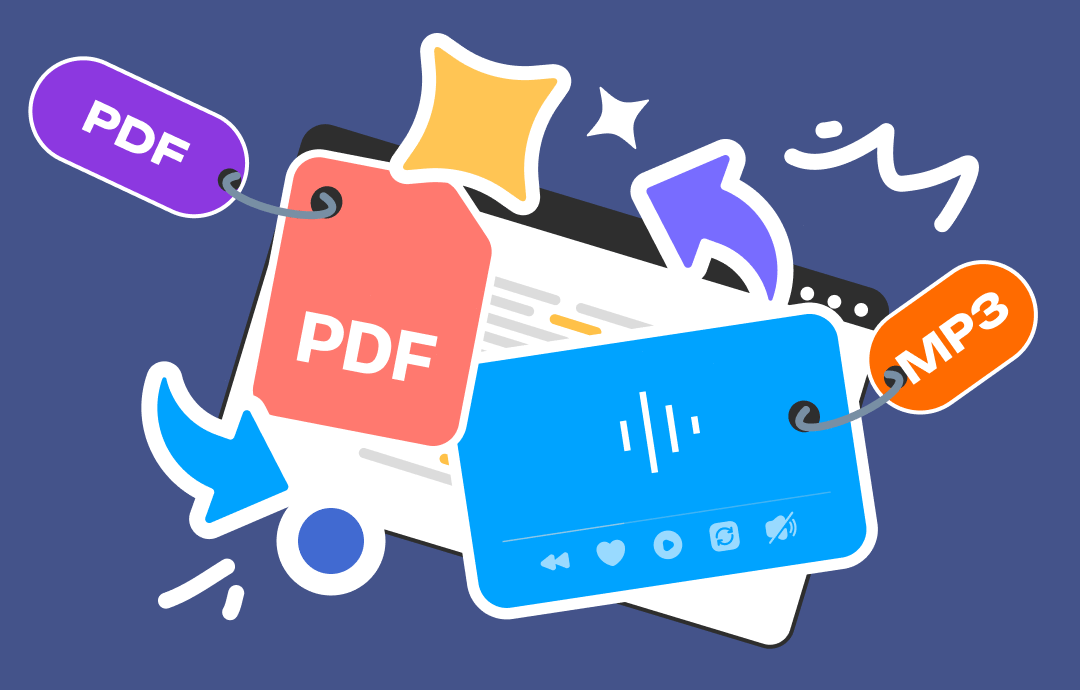
Traditionally, when viewing a PDF document, you need to check it word by word, which is easily causing eye-fatigue and tired. Luckily, with the development of technology, there’s a brand-new workaround to simplify the document viewing process: converting PDF to MP3. By converting PDFs to audio files, you can effortlessly listen to a PDF file without checking a single word. In this article, we will show you how to generate MP3 audio from PDF files. Join us and explore all the details.
PDF to MP3 Converter Offline
Two popular and reliable desktop PDF to MP3 converters will be introduced to help you convert PDF to high-quality audiobooks. If you are more likely to use desktop programs, this section is for you.
⭐ SwifDoo PDF for Windows
- It supports 14 languages to listen to.
- Lightweight file size and fast-processing speed.
- A 7-day free trial allows you to experience all features without paying a bill.
With no bias, SwifDoo PDF ranks no.1 on the list of desktop PDF to MP3 converters. Its Read feature allows you to listen to a PDF document as spoken words. You can select 14 languages as per your requirements. It also allows you to adjust the pitch and speed of the reading.
Here’s how to transform a PDF file into an audiobook in SwifDoo PDF:
Step 1. Free download and install SwifDoo PDF on your computer. Then, open a PDF file using this software.
Step 2. On the top navigation bar, click Home or View and select Read.
Step 3. Choose a language and reading mode from the offered options, including Entire Document, From Current Page, Current Page, and Selected Text.
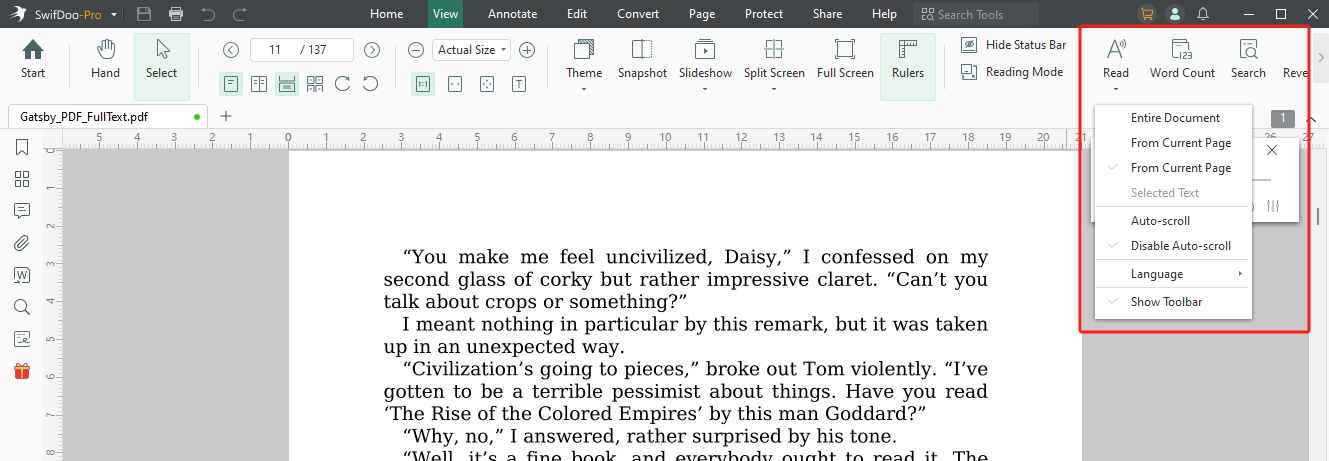
SwifDoo PDF will start converting your PDF text to speech quickly. You can check the Auto-scroll option if you need the document to follow the reading process.

- Annotate PDFs by adding notes, bookmarks, etc.
- Convert PDFs to Word, Excel, and other editable files
- Edit, compress, organize, and split PDFs
- Sign PDFs digitally & electronically 100% safe
Windows 11/10/8.1/7/XP
Converting PDF to MP3 can be easy if you have a specialized tool. Luckily, SwifDoo PDF is a feature-rich PDF editor that can address almost all your PDF-related issues in daily life and work. In addition to reading PDFs out loud, this PDF editor has more practical functions to help you edit PDF files. Just check the content below:
- Simple & Powerful PDF Editing
SwifDoo PDF offers comprehensive editing features. Modify PDF text, highlight essential information, insert images, links, or media files, etc., making it easy to address PDF-related issues. Moreover, with an OCR feature available, you can edit scanned or image-only PDFs without a hassle.
- High-Quality PDF Converting
This PDF tool allows you to convert PDF files from/to popular file types without losing formatting, including images, Office documents, CAD drawings, TXT, PDF/A, etc. Its online converter provides a free and convenient way to help you transform PDF documents.
- Reliable PDF Protecting
When it refers to protecting PDF files, you can sign PDF files with unique and legal-binding digital and electronic signatures. In addition, if you need to add watermarks to PDF, you can also find a way out within this software.
Click the download button below and explore more powerful features in SwifDoo PDF:
Speechify for Android & iOS
- User-friendly and navigable interface.
- Advanced features that are powered by AI.
- Multiple compatibility for various platforms and devices.
Speechify is a popular AI-powered voice generator that can convert text content to popular audio files such as MP3, WAV, AAC, and M4B. This tool comes equipped with an in-built OCR feature, with which you can recognize scanned PDFs and listen to them effortlessly.
Speechify can be accessed across devices and utilized online. However, it also offers a Chrome extension and mobile apps for Android and iOS, allowing you to transform PDF text content into audiobooks on any platform. Moreover, Speechify provides over 200 realistic voices from celebrities.
Steps for converting PDF to MP3 using Speechify on a mobile phone:
Step 1. Download Speechify on your phone from Google Play or the App Store.
Step 2. Open the app and create a new account. Then, sign in.
Step 3. Import a PDF file or copy the text you wish to listen to.
Step 4. Adjust related playing settings. Tap the Play button to begin converting PDF to MP3.
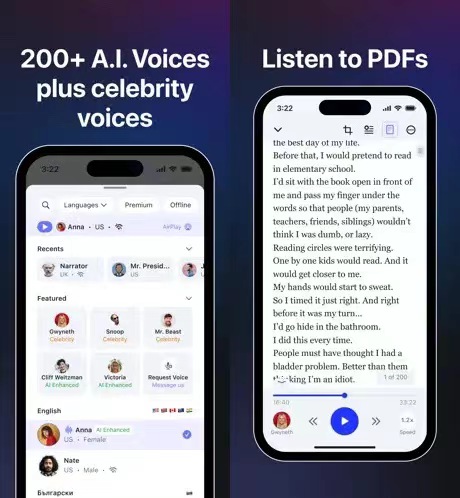
PDF to MP3 Converter Online
Online tools work fluently on all web browsers. You don’t need to spend time on downloading or installing a desktop program on your device, thus saving much effort. Check the following content and learn the popular online PDF to MP3 converters in this marketplace.
Speechify
As we’ve mentioned before, Speechify offers an online tool for users to convert PDF to audio on the web. The steps of turning PDF into MP3 are nearly the same as that of using mobile apps. Here’s how:
Step 1. Open your web browser and navigate to the official website of Speechify.
Step 2. Sign up for an account and log in.
Step 3. In the left pane, click New to upload your PDF file.
Step 4. Customize related playing preferences and tap the Play button to let Speechify read the PDF out loud for you.
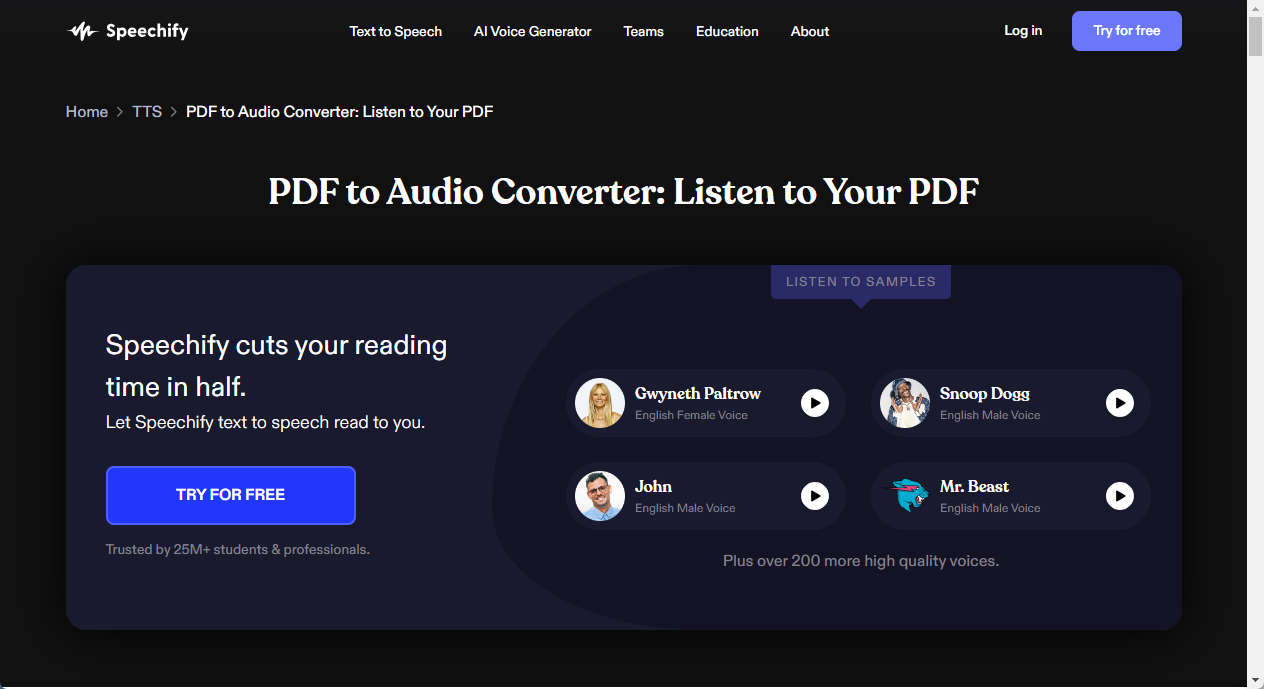
Zamzar
Another popular online converter is Zamzar. It’s a comprehensive file converter that supports over 1,000 formats, covering audio, document, image, video, etc., all become effortless. Zamzar can generate separate MP3 files from PDFs and let you listen to them on an MP3 player offline wherever you are.
Follow the guide below to generate MP3 from PDF online using Zamzar with ease:
1. Click this link.
2. Tap Choose Files to import a PDF file (max file size 5 MB.)
3. Adjust voice, pitch, speed, and volume if needed.
4. Click Convert Now to process. Download the converted MP3 files after converting.
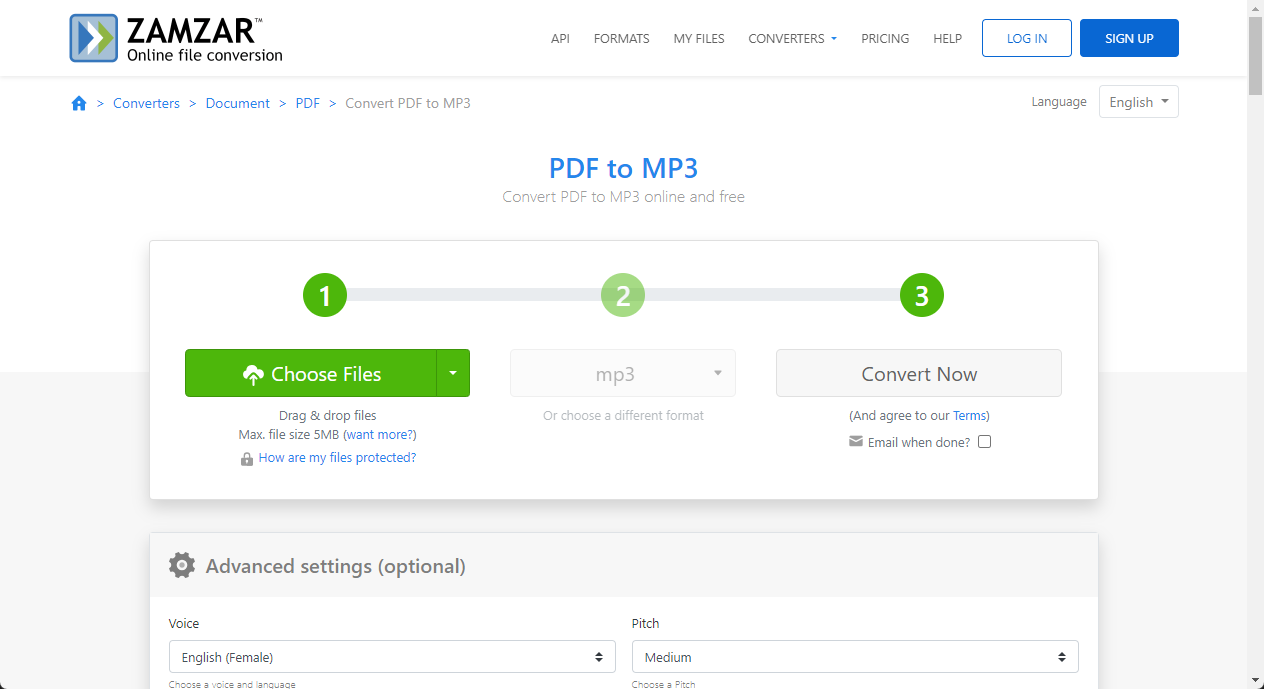
Zamzar offers ten more languages for you to choose from, such as English, Danish, Dutch, Italian, Catalan, and more, meeting your various requirements.
The Bottom Line
By converting PDF to MP3, you can read a large PDF file much more efficiently than ever before. This article has introduced you to three reliable tools to help you transform PDF text into high-definition audio files, covering both online and desktop solutions. Share this article if you find it helpful.








