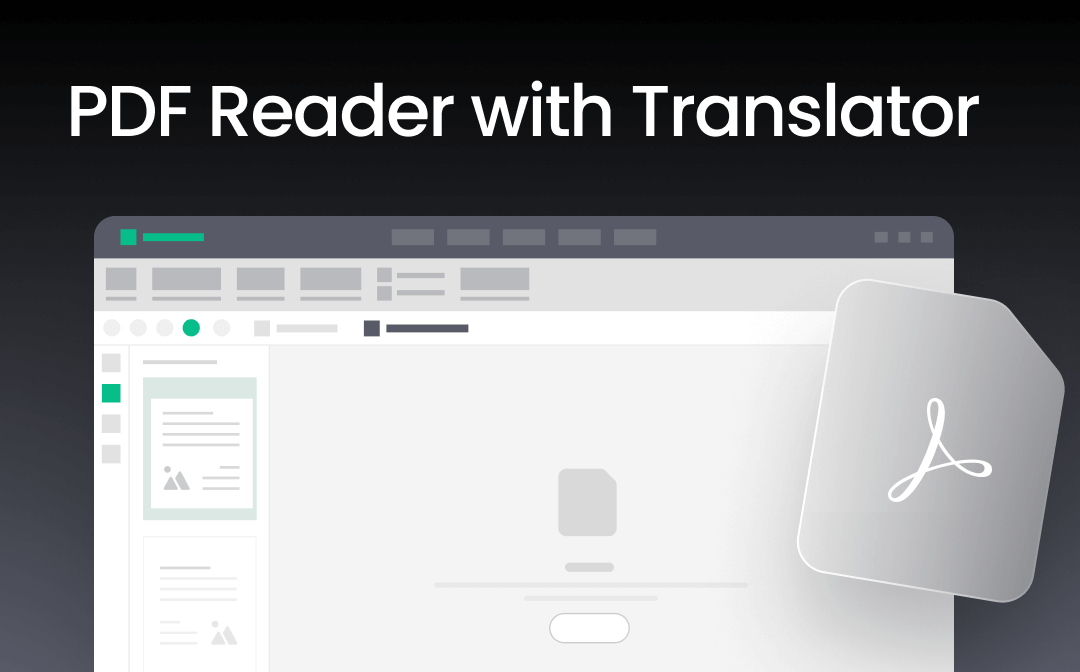
Part 1. 5 Best PDF Readers with Translator
Let's learn five PDF readers to help you translate and read PDFs in your native language without switching between different apps.
1. SwifDoo PDF
SwifDoo PDF is a modern and advanced PDF reader with a translator that provides an extensive range of features for PDF reading and AI-powered translation. It lets you view PDFs in different reading modes and display settings. It can also add/edit bookmarks and use various annotation options to mark up PDFs while reading. You can also read PDFs aloud or in presentation mode.
It provides various translation options to translate PDF without losing formatting. It can:
- Translate entire PDF
- Translate specific pages
- Translate selected text while reading
- Translate scanned PDF
This makes Swifdoo PDF a go-to tool for having the best PDF reading and translation experience.
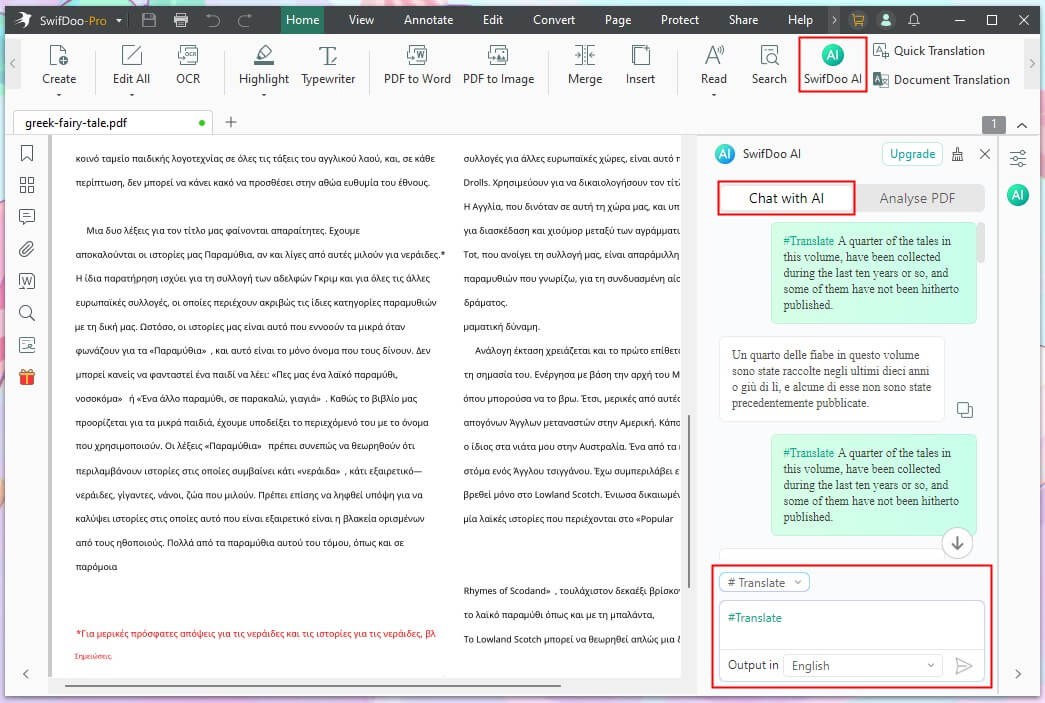
Pros
- Multiple reading modes
- AI-powered translation
- Compatible with Windows, Mac, iOS, and Android
- Annotate PDF using highlighter, marker, drawing, notes, etc.
Cons
- No web-based support
Bonus Tip: SwifDoo PDF is more than just a PDF reader with translation capabilities. It is a complete PDF editor that lets you edit, convert, organize, OCR, compress, and handle other PDF activities.
Feel impressed? Try the SwifDoo PDF and visualize its reading, translation, and other features.
2. SumatraPDF
SumatraPDF is a free and open-source PDF reader and translator for Windows. It provides a minimalistic interface for reading PDFs. It is best for users who want a simple PDF reading experience without the need for advanced features.
SumatraPDF lets you read PDFs in various viewing modes, such as single, continuous, presentation, and more. It can also create and manage bookmarks, zoom in/out, customize the background, and more.
When it comes to translation, SumatraPDF uses Google Translate. You simply have to select the desired text and select the option to translate with Google. It will open Google Translate in your web browser and translate the text.
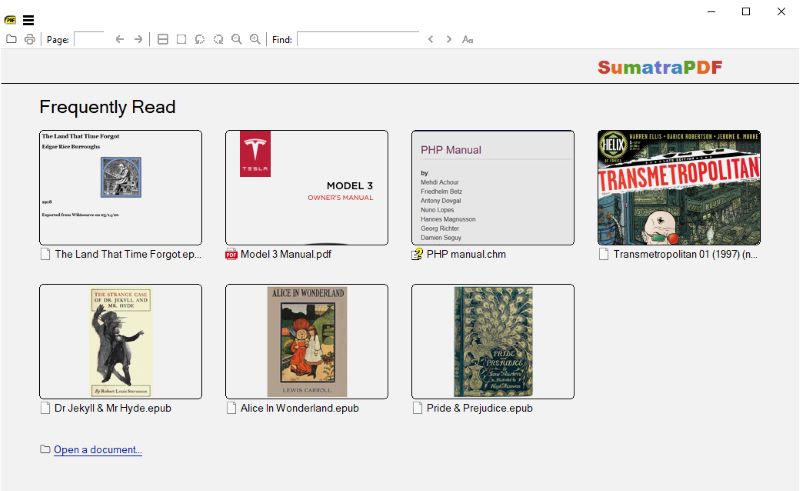
Pros
- Various viewing modes
- Bookmark pages
- Multi-tab viewability
- Minimal system resource usage
- Translation with Google Translate
Cons
- Cannot translate entire PDF
- Operates only on Windows OS
3. Foxit Reader
Foxit Reader is a feature-packed PDF reader and translator. It enhances your PDF reading experience with various reading modes, such as text-only view, auto-scroll, rotate view, and more. It also supports read-aloud, bookmark, night mode, and other features.
Like reading features, Foxit Reader offers different translation options. You can translate entire PDFs, selective content, and specific pages.
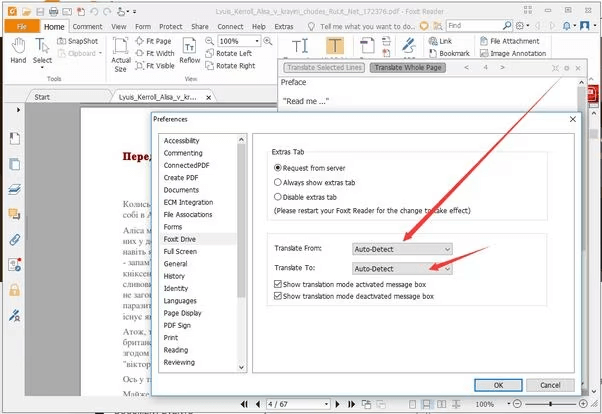
Pros
- Fast processing
- Personalized reading experience with different modes
- Various annotation options
- Translate entire PDF or specific pages/content
Cons
- Limited language support
- Frequent crashes
- Limited free features
4. Google Docs
Google Docs is a popular web-based word processor and an ideal alternative to Microsoft Word for creating, editing, and storing documents. However, did you know it can also be your PDF reader with translator?
You can upload the PDF to Google Drive and open it with Google Docs. Afterward, you can easily read, edit, and annotate the PDF within the web-based Google Docs interface.
To translate the PDF, click Tools > Translate document and select the translation language. Afterward, Google Docs will translate the entire PDF and generate a new document.
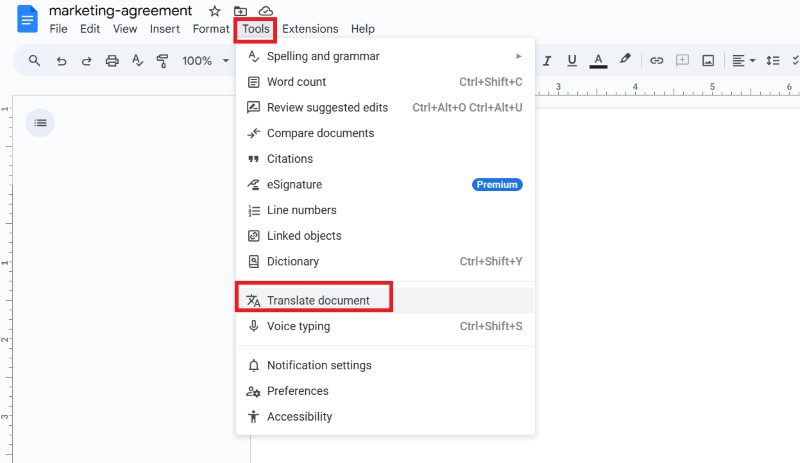
Pros
- Free PDF viewer, editor, and annotator
- Translate entire PDF
- Supports 100+ translation languages
Cons
- Limited PDF reading features
- No translation of specific pages or specific content
You may also like:
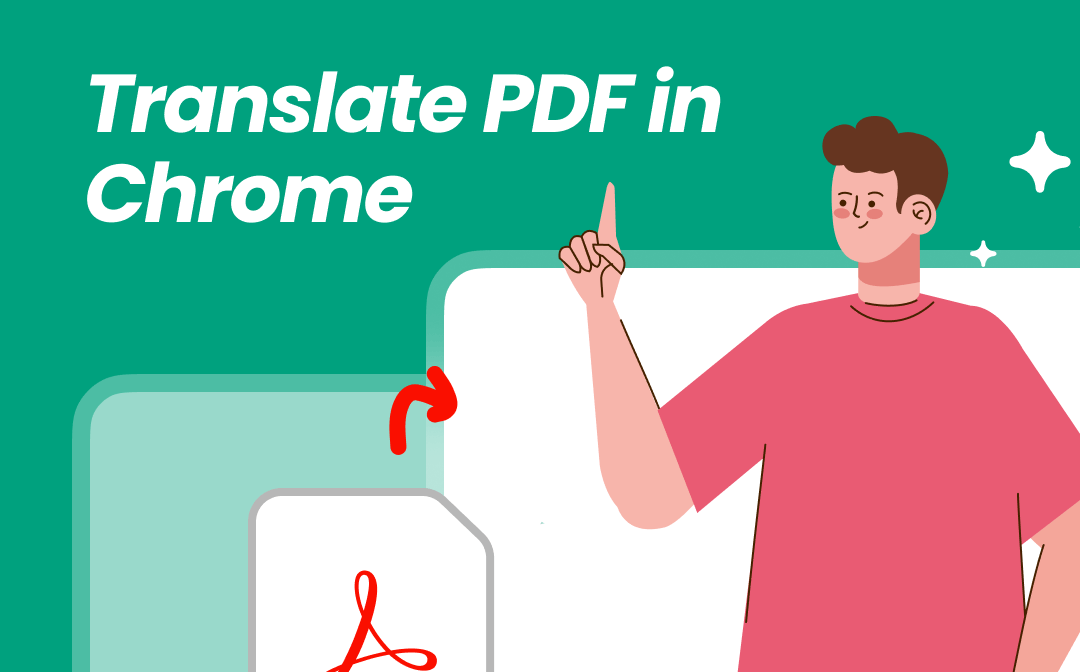
How to Translate PDF in Chrome | A Complete Guide
Discover how to translate PDF in Chrome with Google Translate or online tools. You'll find the best options for hassle-free PDF translation!
READ MORE >5. Canva
Canva is globally known as a graphic design tool, but it can also act as a web-based PDF reader with translation capabilities. It lets you easily read PDFs on the web and use its various tools to mark up.
To translate a PDF, Canva lets you choose from 100+ translation languages and translate specific pages or selective text from the current page. This way, you get an intuitive web-based platform to read and translate PDFs conveniently.
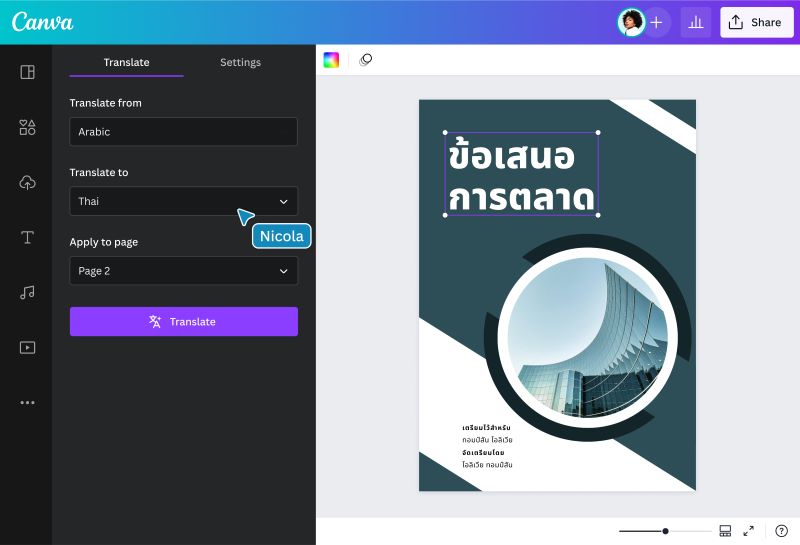
Pros
- Web-based, free PDF reading and translation
- Translate by page or content
- 100+ supported translation languages
Cons
- Limited reading modes
- Doubtful translation accuracy
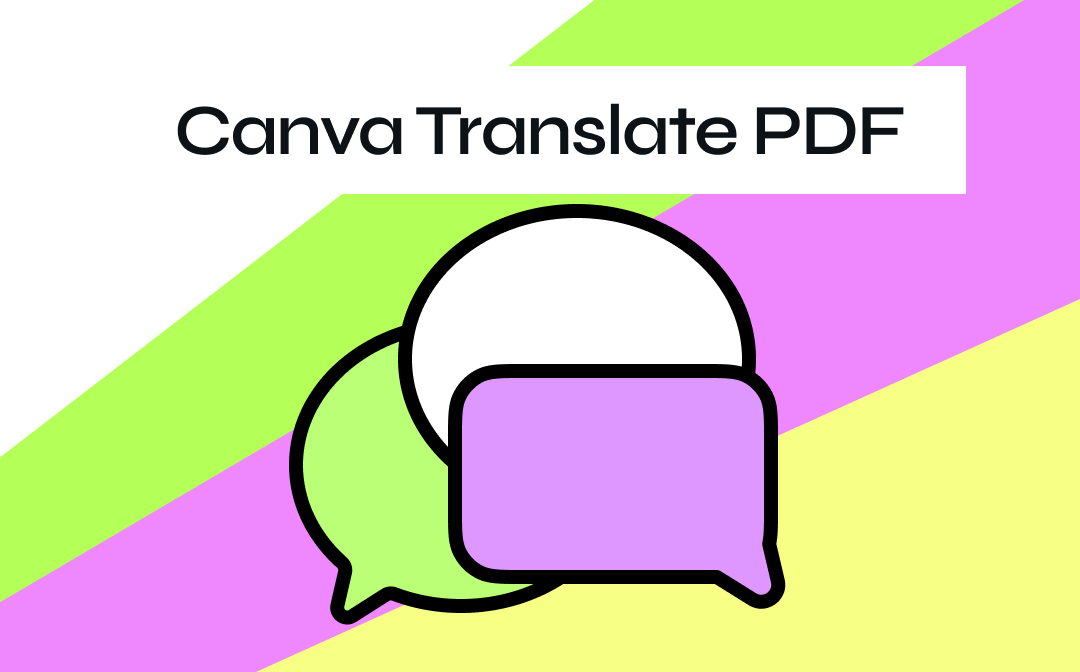
How to Translate PDF in Canva & An Alternative Translator
Need help with how to translate a PDF in Canva? This blog explains the detailed process for using the built-in feature and an alternative translator.
READ MORE >Part 2. Comparison of PDF Readers with Translator
| Software | Key Features | Platforms | Price | Best For |
|---|---|---|---|---|
| SwifDoo PDF | Various reading modes, translate the entire PDF or selected words, AI translation | Windows, Mac, iOS, Android | Free/Paid | Budget users /Professional |
| SumatraPDF | Reading modes, minimalistic interface | Windows | Free | Windows users |
| Foxit Reader | Fast processing, reading, annotating, translating | Windows, Mac, iOS, Android | Free/Paid | Professionals |
| Google Docs | Read, translate | Windows, Mac, iOS, Android, Web | Free | Students/Casual users |
| Canva | Read, annotate, translate | Windows, Mac, iOS, Android, Web | Free/Paid | Professionals/Students |
Part 3. How to Choose the Right PDF Reader with Translator
Now that you know about the five top PDF readers with translation capabilities, the next question you must be thinking is which one to choose.
The best way to choose the right tool is to pinpoint your needs. Note down what your needs are related to:
- Budget
- Usage devices
- Desired reading modes
- Translation frequency
- And many more
Based on these factors, you can pick the best one to give you the exact service experience you need. For example, reading various research papers requires a budget-friendly tool that offers fast and smooth translations and reading experiences. In this case, SwifDoo PDF and Foxit Reader seem to be the best.
Don't decide without testing. Almost every tool offers a free version, so try it before making the final decision.
Want to learn more about PDF translators? Check this guide:
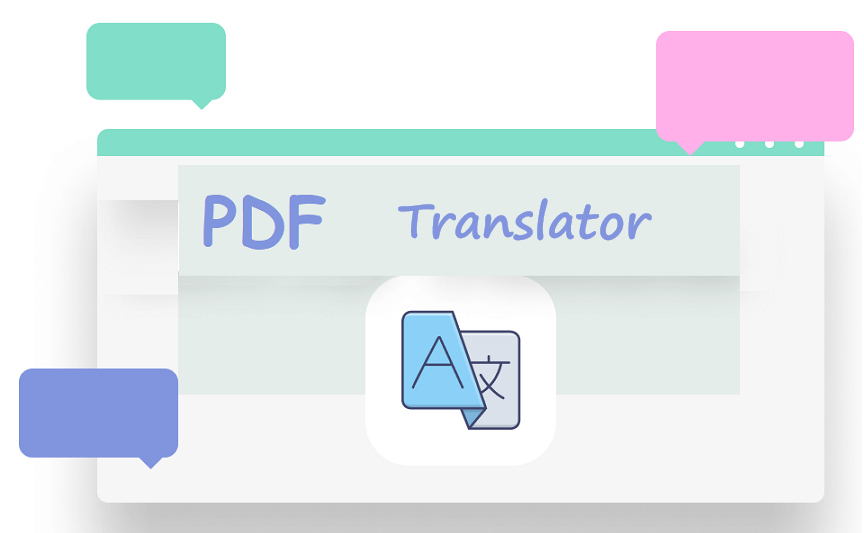
10 Best PDF Translators That You Must Know in 2025
Check this post to find out the 10 best PDF translators in 2025. We've tested and selected them from different aspects to help you translate your PDF documents.
READ MORE >Conclusion
A PDF reader with translator has become an essential tool for 2025. The above five best tools can all serve the purpose well, but SwifDoo PDF gives some special treatment. Its diverse reading modes, annotation options, AI translations, OCR, and other PDF-related features make it an all-in-one PDF tool. Save time, install SwifDoo PDF, and read/annotate/translate PDFs with the best experience.








