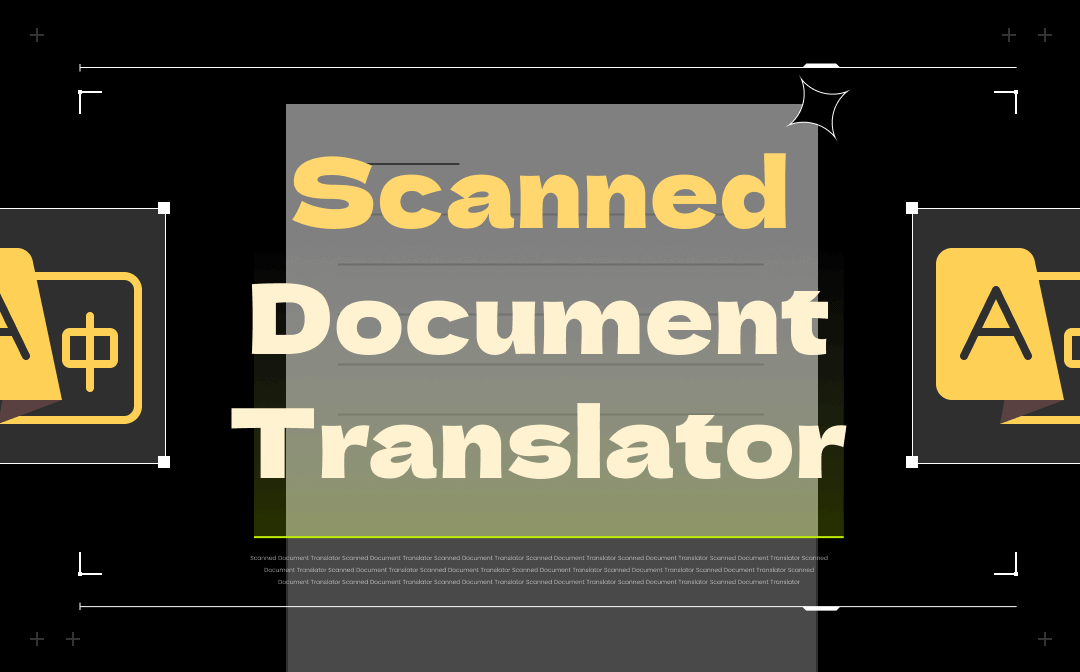
Part 1. 3 Best Desktop Scanned PDF Translators
Desktop tools are the smart first choice for professionals or those who regularly work with PDF files. They allow you to work with PDF files offline and access various powerful features anytime. Next, let's take a look at the three best translators.
1. SwifDoo PDF
SwifDoo PDF is a professional PDF tool with a rich toolbox to help users work with PDF files. As for translation, it combines OCR with translation to let you translate an entire PDF file in one click. In addition, it also supports AI translation, allowing you to adjust the language tone and more to meet your specific needs!
With the intuitive interface and simple workflow, anyone, even beginners, can handle PDFs like a pro. It can help users edit, annotate, convert, merge, split, and protect PDFs, etc. However, it's primarily Windows-based. If you want an easy-to-use scanned PDF translator without breaking the bank, SwifDoo PDF is a good pick.
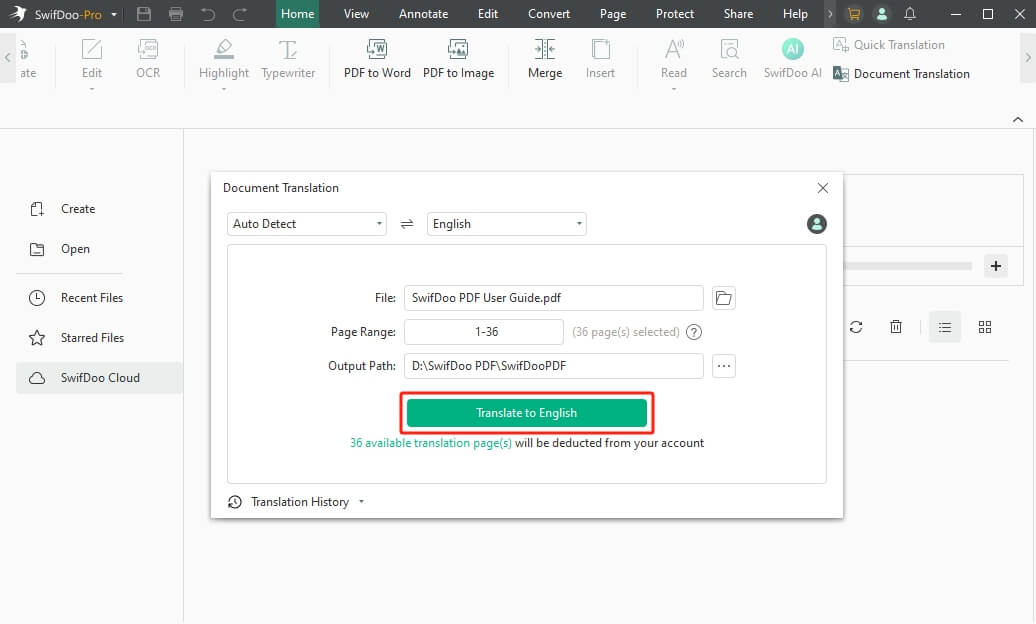
2. Adobe Acrobat
Adobe Acrobat is the leader of the PDF world. Thanks to its advanced OCR technology, it can convert a scanned PDF file into editable text with high accuracy. However, it does not provide built-in translation tools. Therefore, you should first convert the PDF in Acrobat and then use a translation tool like Google Translate to complete the task.
Many professionals like Adobe’s robust features. A subscription is needed to access all the advanced features, but the cost can be a bit high for individuals.

3. ABBYY FineReader
ABBYY FineReader is a comprehensive PDF tool that can help users convert, edit, and share PDFs. With its superior OCR accuracy and translation features, you can easily extract text from the scanned file and translate it into the target language. It lets users adjust settings for precision, suitable for detailed work like legal or academic documents.
However, it requires a learning curve and has a high subscription fee. If quality is important to you and cost is not, then ABBYY FineReader will not disappoint.
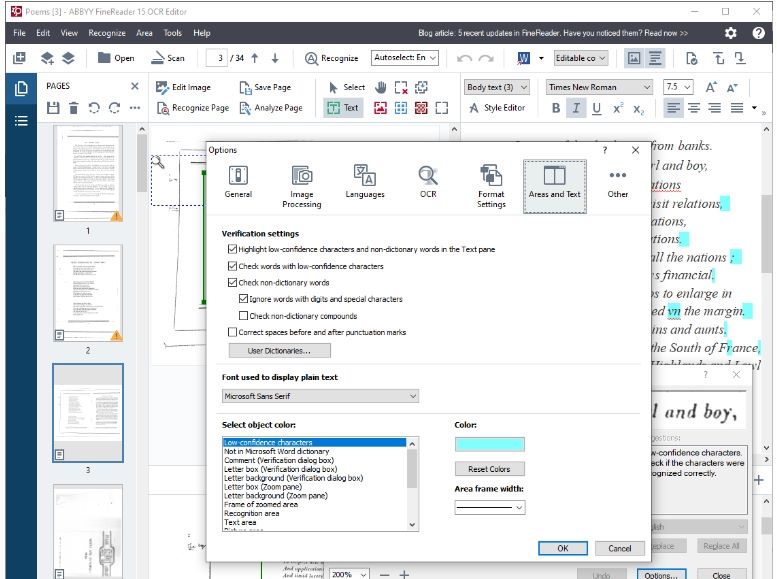
You may also like:
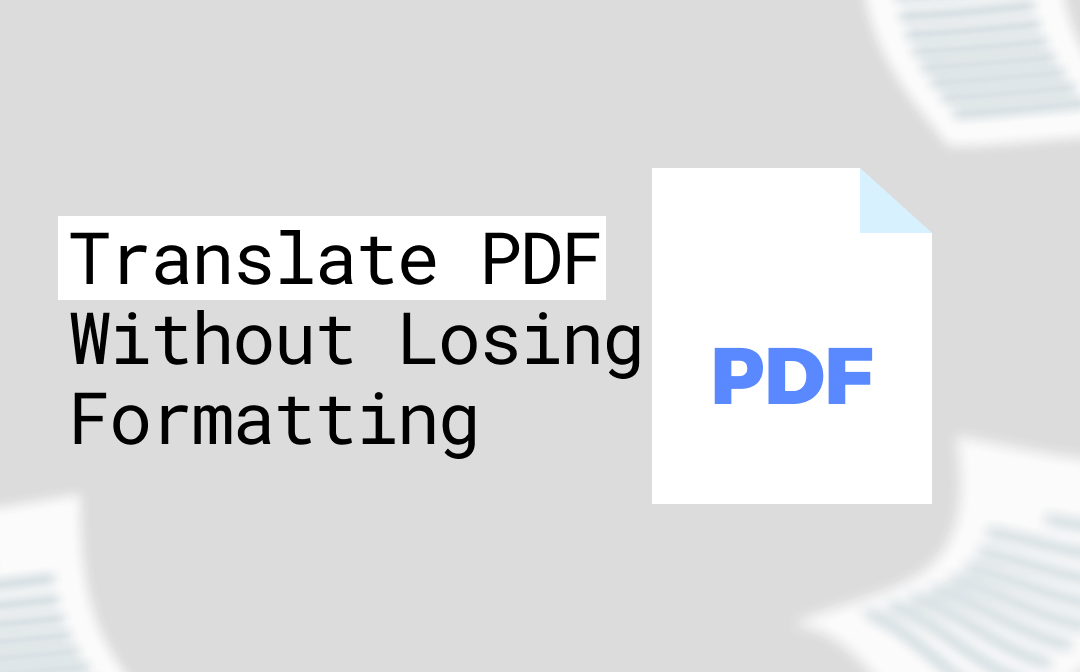
Translate PDF Without Losing Formatting | 4 Ways
Want to translate PDF without losing formatting? Check this guide to learn 4 best translators and how to use them.
READ MORE >Part 2. 3 Best Online Scanned PDF Translators
An online PDF translator is a good choice for a one-off task. You can get your work done quickly if you have internet access. Read on to find the three top choices.
1. Google Translate with Google Drive
While Google Translate can't translate scanned PDFs, you can use it with Google Drive to complete the job. Upload the scanned PDF to Google Drive, open it with Google Docs, and translate the entire PDF. Google Docs has a built-in OCR tool that automatically converts the scanned PDF to an editable one.
However, since the OCR tool is not very powerful, errors may occur, especially if the document is complex. If your document is simple, this is a fast, free solution.
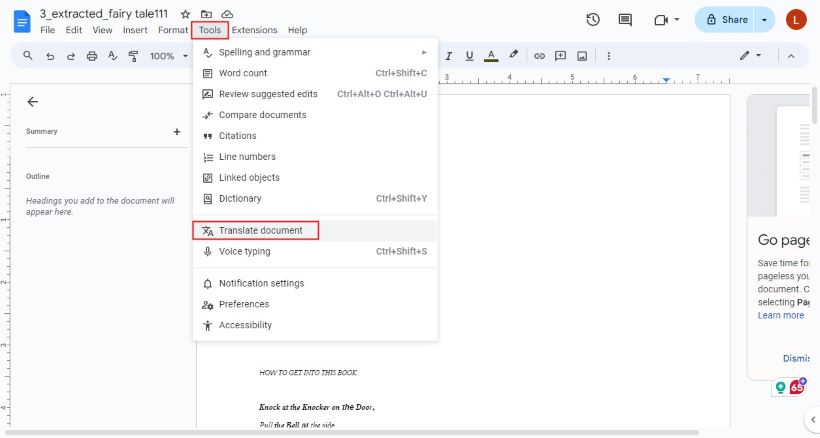
Also Read:
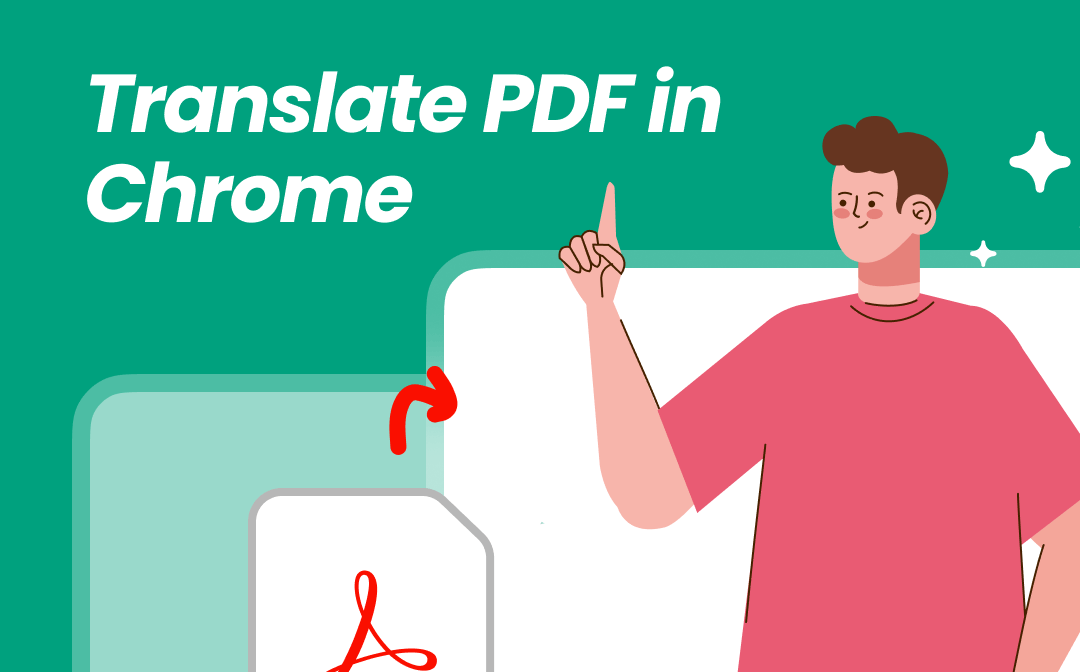
How to Translate PDF in Chrome | A Complete Guide
Discover how to translate PDF in Chrome with Google Translate or online tools. You'll find the best options for hassle-free PDF translation!
READ MORE >2. Smallpdf
Smallpdf is a popular online PDF tool. These cloud-based tools can use OCR to extract text from scanned PDs and then translate the words. It has a very simple workflow. All you have to do is upload the file, and then Smallpdf can process it.
It has a clean user interface and requires no installation. In general, its free version can meet basic needs. However, if you want to translate a large file, you may need a paid plan.
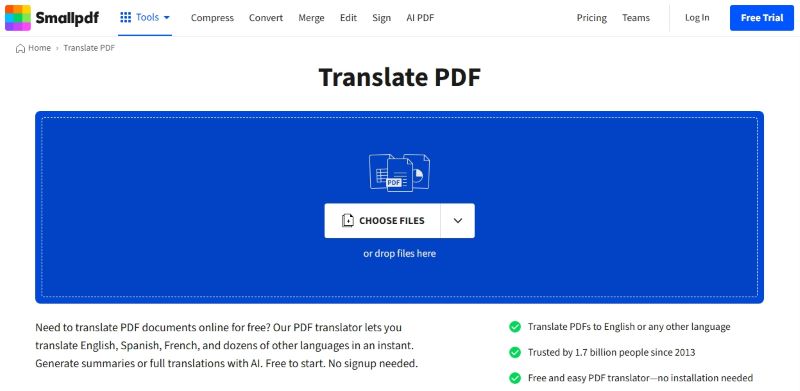
You may also like:
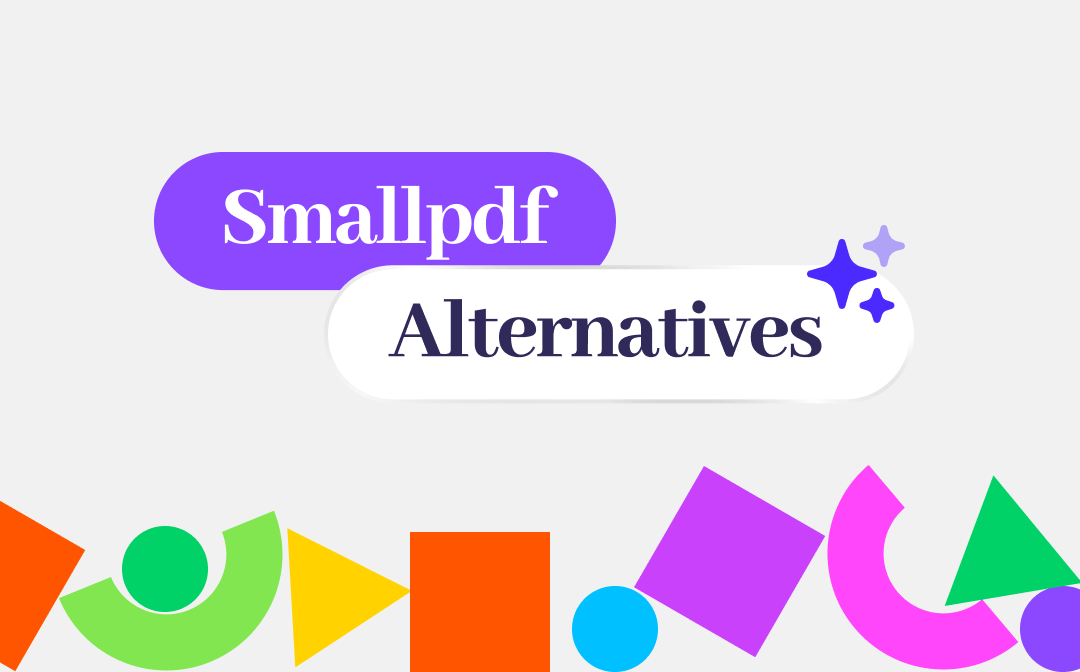
Top 6 Smallpdf Alternatives & Competitors in 2025
Explore the best Smallpdf alternatives: 1. SwifDoo PDF, 2. iLovePDF, 3. Adobe Acrobat, 4. Foxit PDF editor, 5. pdfFiller, 6. PDF Candy...
READ MORE >3. DocTranslator
DocTranslator is a professional online PDF translator that supports over 100 languages. Compared to other competitors, it retains the format better and provides fairly accurate translations.
However, it will charge the user based on the number of words. If you care about accurate translation results, consider this tool.
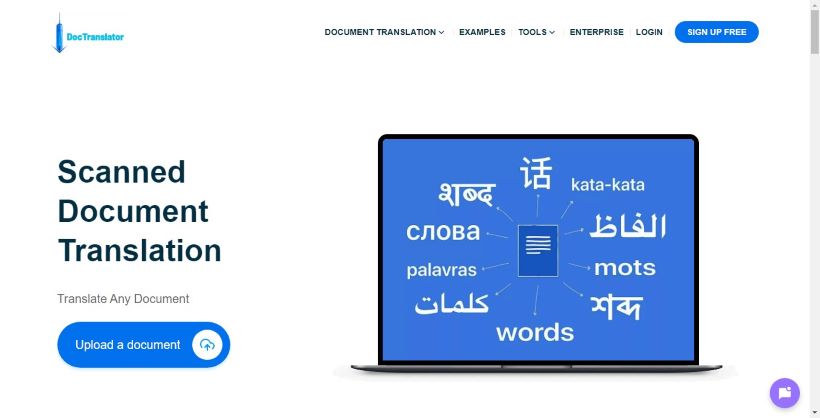
Part 3. Which Scanned PDF Translator Should You Choose?
It's hard to say whether desktop or online tools are better - you can choose according to your needs.
| Criteria | Desktop Tools | Online Tools |
|---|---|---|
| Cost | Higher (subscriptions or one-time fees) | Free or low-cost (some with paid tiers) |
| Ease of Use | May require setup and learning | Simple, browser-based |
| Offline Access | Yes, fully functional without internet | No, requires connectivity |
| Accuracy | High, excels with complex scans | Good, but varies by tool |
| Speed | Fast with local processing | Depends on internet and server speed |
- If you are a heavy user or need to handle complex documents, choose a desktop PDF translator like ABBYY FineReader or SwifDoo PDF.
- Online services such as Smallpdf or DocTranslator would be a better choice for students, travellers, or anyone who values free or low-cost options and doesn't mind an internet connection.
Conclusion
A good scanned PDF translator can streamline your workflow. Desktop options like SwifDoo PDF offer advanced features and precision, while online tools like Smallpdf keep things simple and free. If you don't know what to choose, explore these options to find the best fit. Start to translate the file and enjoy PDF reading!








