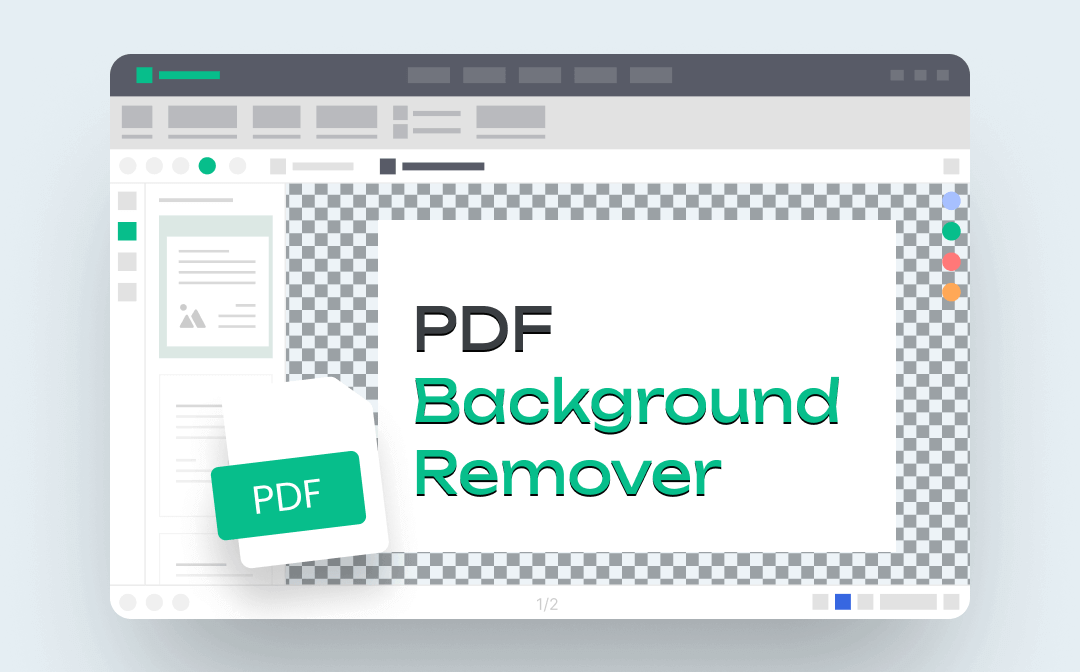
PDF files with white or transparent backgrounds have become the industry norm when sharing with your business partners. This post introduces the top 8 PDF background removers to ensure a clean and simple PDF page, including a useful PDF editor for Windows – SwifDoo PDF.
What Can a PDF Background Remover Do
A PDF background remover can isolate the text content of your PDF file and eliminate the backdrops. Then, the PDF is left with a white background. Removing PDF backgrounds deletes unwanted or disturbing items to make the text easy to read and reduce eye stress.
Besides removing backgrounds from PDF files, most PDF background-removing tools allow users to replace the old PDF background with a new one. For example, adding a single-color background to your PDF if it is required.
Top 8 PDF Background Removers
Here we pick up the six best PDF background removers online and offline. join the discussion below to see which one is your ideal option to remove backgrounds from PDFs.
SwifDoo PDF (Offline)
SwifDoo PDF is an easy-to-use PDF background remover that can quickly recognize and delete the background from a PDF file. It combines an intuitive user interface and collaboration features to make navigation easy and meet up to different needs. Regardless of the file size, this PDF editor removes the PDF background in a trice without corrupting the file content. After removing the unwanted background from your PDF, you can customize the new PDF background or continue to view and edit it with other tools as you want.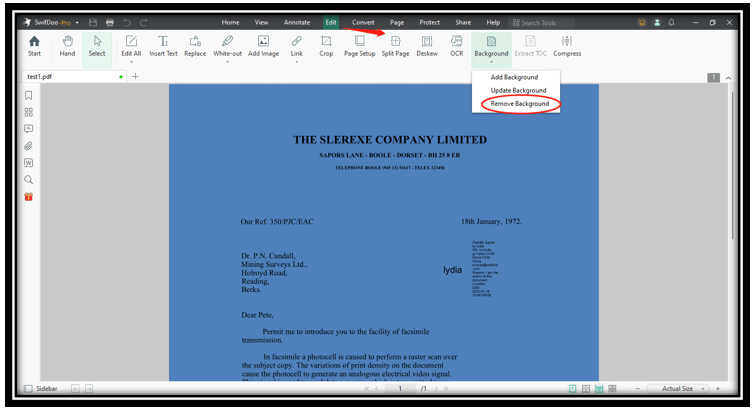
Major features:
- Professional PDF editor to remove background from PDF files;
- Update or change PDF background color swiftly;
- Perform full functions to make editing large PDF files seamless and secure.
Adobe Acrobat (Offline)
Adobe Acrobat features rich solutions for every PDF management, including a PDF background remover tool. Being a reputable and advanced PDF program, Adobe Acrobat doesn’t only remove backgrounds from PDFs in one click. It allows you to delete PDF backgrounds from specific pages, which is optimal for removing and replacing backgrounds as you want.
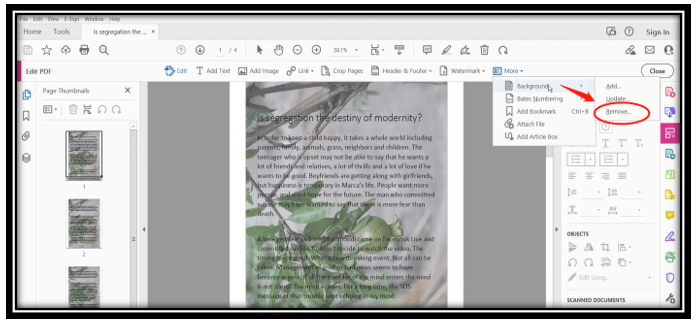
Compared to SwifDoo PDF, it might be a little complex to use it to remove PDF backgrounds. If you can’t locate the feature, here are the simple steps: Open your file in this background remover for PDF, tap “Tools”, and choose “Edit PDF”. Click “More” and select the Background option. Press “Remove” to remove backgrounds from PDF files.
Soda PDF (Offline)
Soda PDF is another highly reputed PDF background remover offline to delete PDF backgrounds. It is packed with various features to amplify your ability to work with PDF files, including editing, converting, and protecting. Although it doesn't have the option to remove PDF backgrounds, it lets you change the background to white, which removes those unwanted background elements and ensures a clean reading experience.
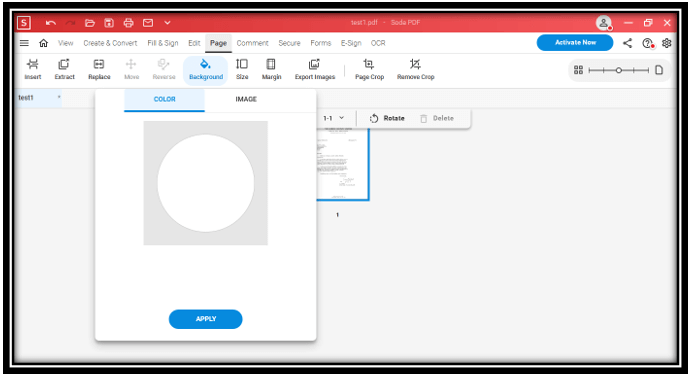
This PDF editor can erase all image backgrounds immediately. However, when it comes to its online version, it doesn’t work to remove backgrounds from PDFs online.
Canva (Online)
Speaking of online PDF background removers, Canva is one of the best go-tos for removing backgrounds from PDF files. As an online graphic design tool, it is widely compatible with most image, video, and PDF files, and is equipped with a free PDF editor. After removing PDF backgrounds online, you can add a new background you like to the PDF and make it more attractive.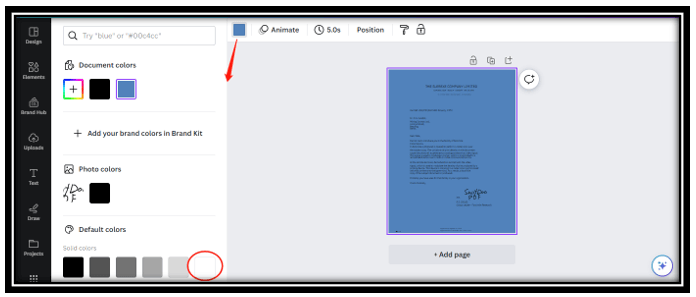
After uploading PDF files to the editing tool, all PDF elements such as text, background, and images are turned into editable ones. Then it automatically recognizes and displays the color of the background, making it easy to remove PDF backgrounds and preview what it looks like before saving the change.
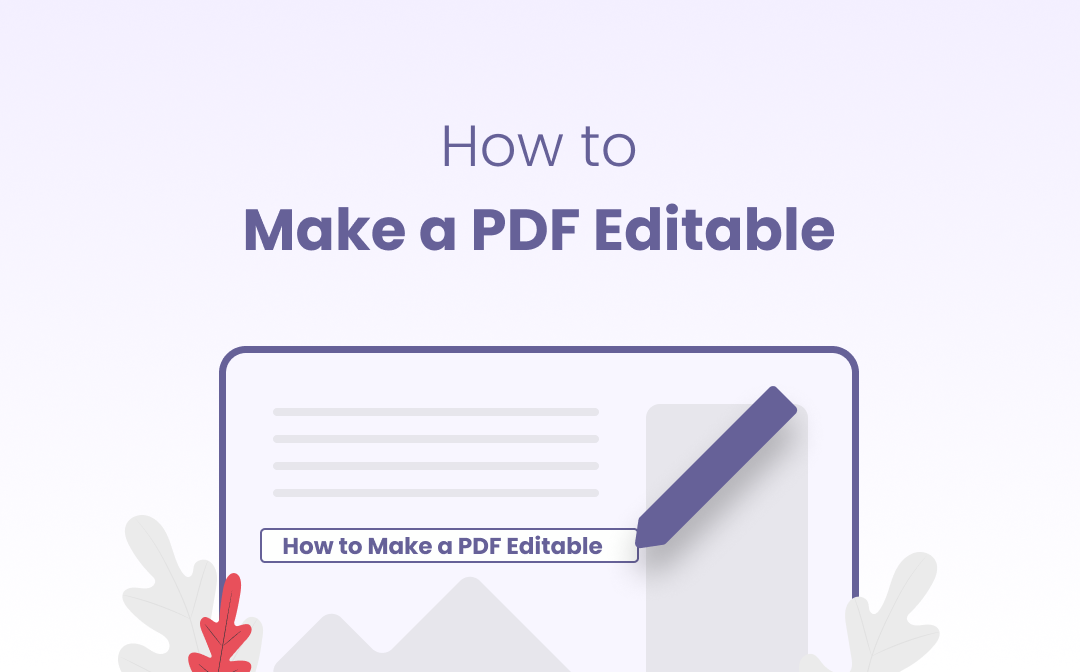
How to Make a PDF Editable for Free with 4 Newest Methods
Users expect PDFs to be easily editable as PDF is a popular file format nowadays. Finding it hard to make a PDF editable? Explore the answers in this post!
READ MORE >ScanWritr (Online)
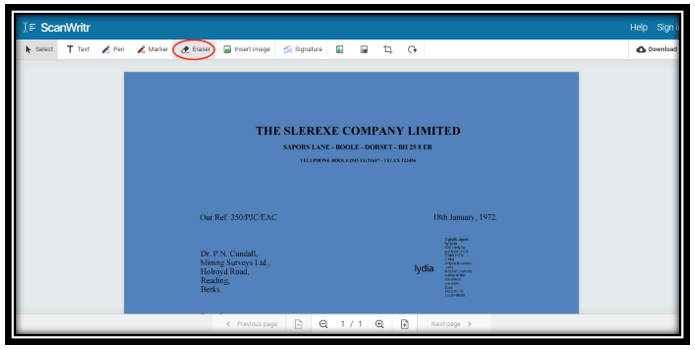
ScanWritr is a good online PDF background remover that provides precise background removal service while preserving the file format. The uncluttered interface removes the hassle to select several options to delete PDF backgrounds. However, this tool charges when you want to remove backgrounds from PDFs online and it is a little expensive. In addition, if you want to add a new background to the PDF file, it only enables you to turn the PDF into a grayscale.
WorkinTool (Online)
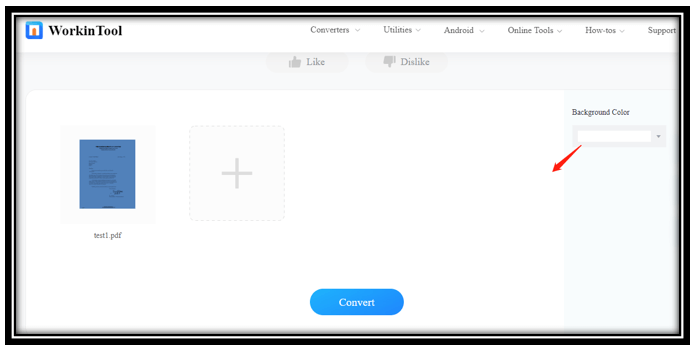
WorkinTool is optimal for changing PDF backgrounds’ color. It can replace the original background color with another instantly. Though it can’t straightforwardly remove backgrounds from PDF files, this program can change the background to white. This makes it act as a PDF background remover and you can remove colorful backgrounds from PDFs. After completing the task, the free PDF software is ready for splitting PDF pages or editing the text.
Pdfcandle (Online)
Another free PDF background remover online is Pdfcandle. It is a web-based PDF management toolkit that can tackle various PDF-related tasks, including removing PDF backgrounds, compressing PDF files, and merging PDF pages. The process is simple and it automatically deletes the background from a PDF after you upload it to the workspace.
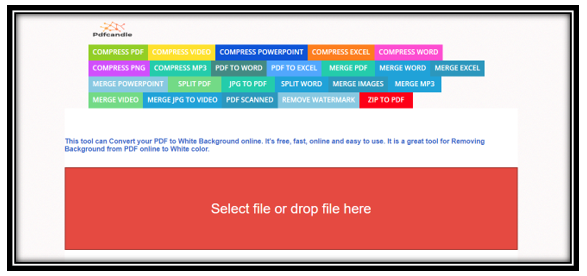
The maximum file size for each PDF document is 200 MB and there is no daily limit for processing free tasks. This is friendly for removing PDF backgrounds from multiple PDF documents.
Google Docs (Online)
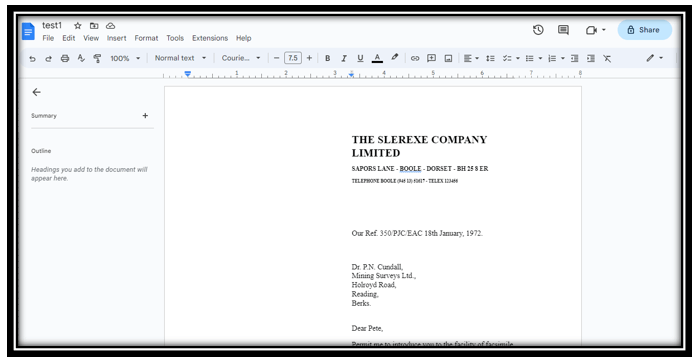
The last recommended PDF background remover is Google Docs. This word processor has an innate PDF converter that converts all PDFs to Word documents when opening those files. Meanwhile, during the conversion, it removes backgrounds from PDFs online automatically.
To remove PDF backgrounds with this background color remover, upload your PDF to Google Drive and right-click on it. Tap “Open with” and choose “Google Docs”. After it deletes backgrounds from your PDF, click “File” and choose “Download”. Then save it as PDF again. The biggest drawback of using Google Docs is that the formatting and layout might be corrupted after it removes the background from a PDF.
Conclusion
This post presents seven practical PDF background removers online and offline to help you remove backgrounds from PDF files easily. Pick one you like and delete unwanted backgrounds or replace it with a new one.
If you often deal with PDF files and want to do more than remove PDF backgrounds, a desktop PDF editor like SwifDoo PDF is optimal for office workers, students, and teachers to boost productivity at a cost-effective price.








