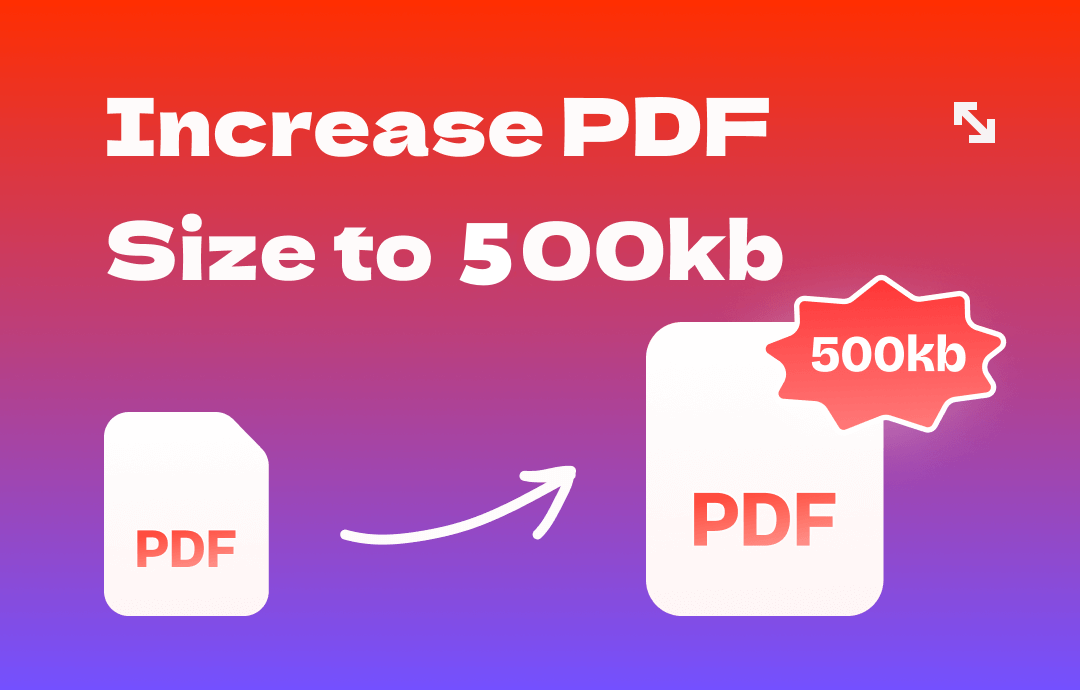
It is tricky to search for a suitable PDF KB increaser that caters to the need. After all, most PDF editors are only able to shrink the file size. Although the available candidates are not many, we have found four ways to enlarge your PDF size to 500KB and even more.
Increase PDF Size to 500KB on Windows
SwifDoo PDF is an advanced PDF software package for Windows with a lightweight installer. It aims to resolve all PDF-related woes effectively and speed up your everyday workflow. The software can insert images, change page setup, and enlarge font size, making it particularly useful to increase PDF file size to 500KB.
As changing setup and font size undermine the display of a PDF, inserting images might be the ideal option. By inserting new elements into a PDF, SwifDoo PDF lets the file store compatibility settings to enlarge the PDF size. Besides, making the added image transparent is a piece of cake, just like no edits have been done to the PDF.
Key features:
✨ Change font size in PDF to make a PDF larger;
✨ Intuitive UI promises easy navigation;
✨ AI-driven technology to check grammar and spelling.
Find out how to increase PDF size to 500KB on Windows:
Step 1: Run the PDF KB increaser and tap on the document icon to add a PDF;
Step 2: Prepare an image larger than 500KB. Navigate to Edit and click Add Image;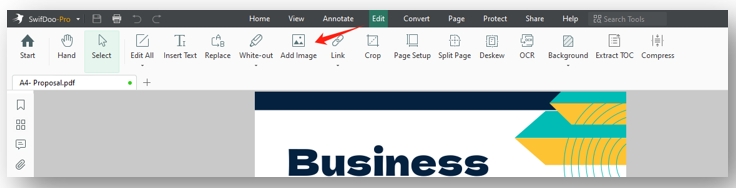
Step 3: Select the image you like and tap Open. Hover the mouse over a blank space and click on it to insert the image;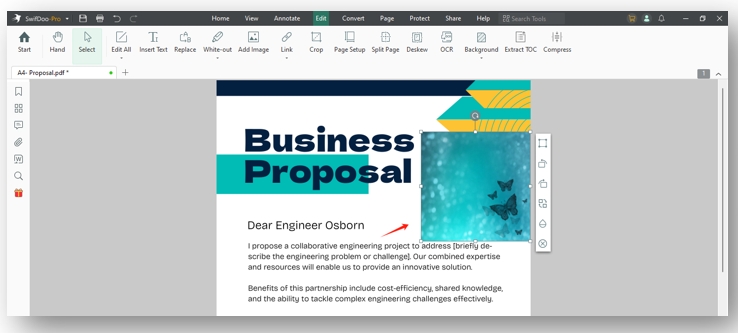
Step 4: Tap on the image and choose Transparency. Adjust the transparency to 100% to hide the picture.
Increase PDF Size to 500KB on Mac
The Macbook is endowed with a preinstalled PDF editor – Preview. Its primary purpose is to view and make fundamental edits to PDFs and images, making it handy in increasing PDF size by adding images. By leveraging the image-cutting tool, Preview copies and pastes the chosen image to a PDF, increasing the size of a PDF for free in seconds.
Key features:
✨ No installation is necessary;
✨ Simple and easy to learn.
Download a 500KB image and now let’s learn how to increase the PDF size to 500KB:
Step 1: Open both your PDF and image on the Macbook;
Step 2: Draw a rectangle on the image to select the area you want to insert;
Step 3: Press Command + C and then Command + X to cut and copy the selected image;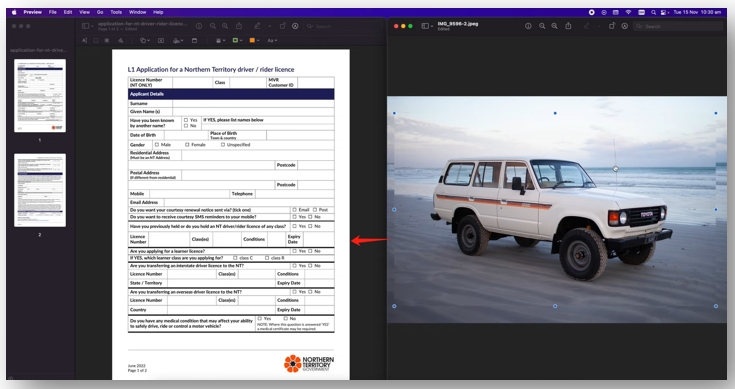
Step 4: Click on the PDF and hit Command + V to paste the image onto the PDF. Save the change to increase the PDF file size to 500KB.
Increase PDF Size to 500KB on Mobile
Speaking of enlarging PDF file size to 500KB on a mobile device, utilizing an online website or an app is more efficient. Here are the guides on making a PDF larger with the mentioned tools.
Enlarge PDF Size with an Online PDF KB Increaser
Using Pi7 PDF Tools’ PDF size-increasing ability, you can effortlessly enlarge a PDF file size by changing the KB of a PDF while preserving the quality and page size. This online PDF KB increasing tool is free to use without limitations. Having this wonderful feature, job applicants can waste no time changing the page setup or font size while ensuring that the formatting is clean and reader-friendly.
Key features:
✨ Increase the size of a PDF in a click;
✨ Compress PDFs to 300KB, 200KB, and even 150KB with quality;
✨ Convert PDF to JPG for easy sharing.
Discover how this site helps increase the PDF file size to 500KB online:
Step 1: Open the site and choose Increase PDF Size. Click Select PDF to upload your file to the workstation;
Step 2: Set the Required Size as 500KB;
Step 3: Press Increase PDF Size to enlarge the size of your PDF to 500KB.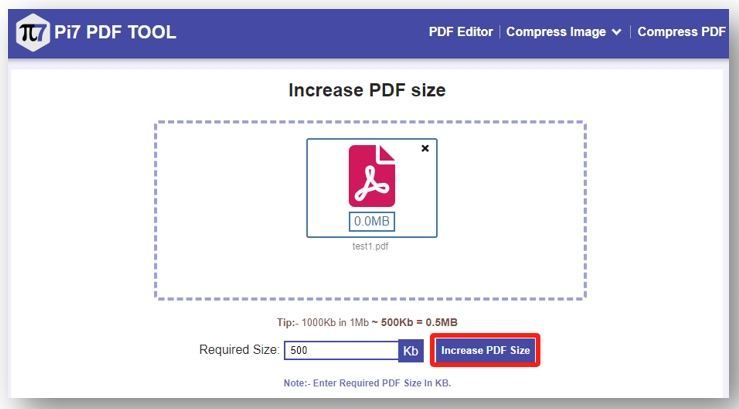
Enlarge PDF Size with an App
Fast Scanner is a PDF scan app for Android devices. The app uniquely increases the size of a PDF to 500KB while retaining the formatting. The valuable PDF-sharing tool allows you to specify the quality of a shared PDF, which in turn, makes a PDF larger.
Key features:
✨ Enlarge a PDF size without corrupting the layout;
✨ Create quality PDFs from all sources;
✨ Quick to share a PDF.
Follow the guide on how to increase PDF size to 500KB on Android with this app:
Step 1: From your local folder, select the target PDF, hit Send, and choose the PDF KB increaser;
Step 2: Click ← and press on the three-line icon in the upper left. Choose Settings;
Step 3: Under the Sharing tab, tap Attachment File Size and change it to Large;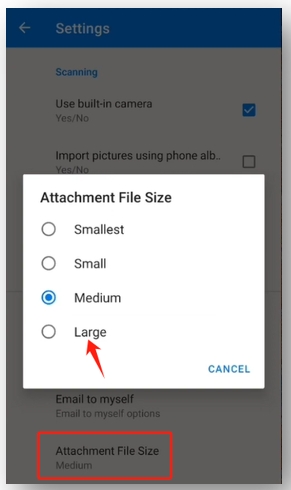
Step 4: Go back to the PDF and click on the three-dot button. Hit Save to storage to increase the PDF file size to 500KB or more.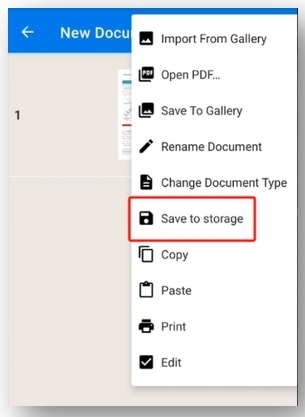
Wrap Up
This article has summarized 4 methods for how to increase PDF size to 500KB and more across different operating systems. All guides are proven to be effective through our tests. Pi7 PDF Tool is an ideal PDF KB increaser to enlarge a PDF online for free. However, if you need to make other changes, SwifDoo PDF might be the option to satisfy you.








