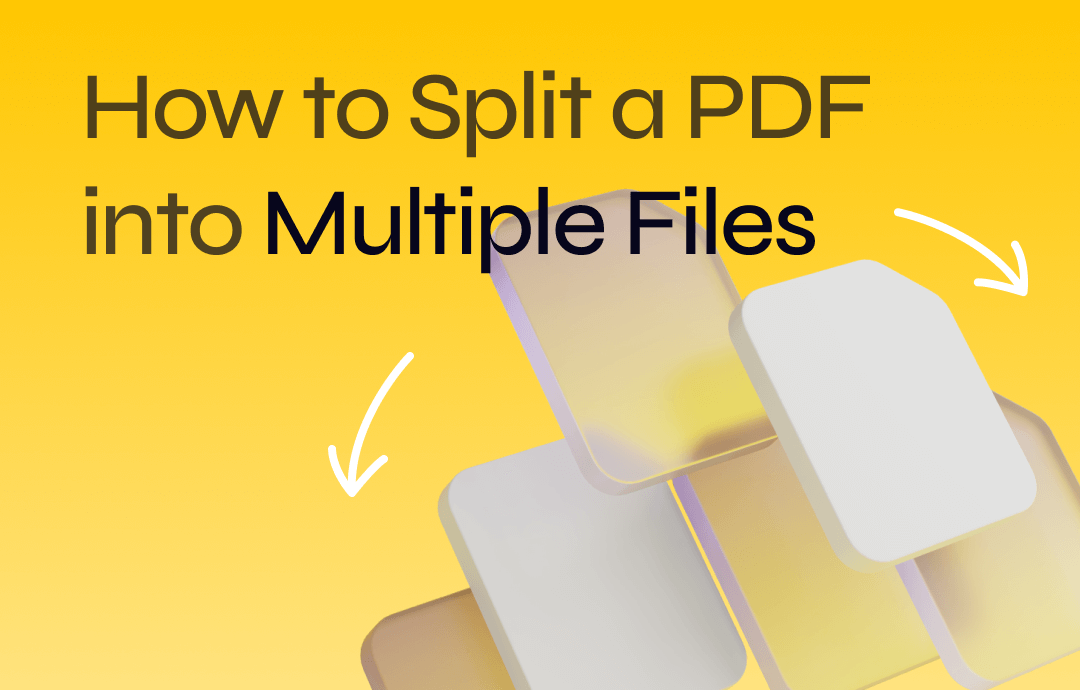
The ability to specify page range is the most important standard for splitting PDF documents into separate files. This allows you to effortlessly extract the pages you want from a large PDF. Besides, preserving the formatting is another important factor. Based on these standards, we provide the best ways to divide your PDF.
1. How to Batch Split PDFs into Multiple Files on a PC
SwifDoo PDF is a Windows-based PDF editor that can handle various PDF-related woes, including splitting a PDF into separate files. This PDF splitting tool can break a PDF into PDFs with a single page or multiple pages, making it easy to organize, share, and print PDFs in one click. It guarantees the file’s formatting, and the split files won’t overwrite your original file.
The capability to separate multiple PDFs simultaneously is one of its highlights. When processing multiple PDF documents, you can upload all the desired files to the workspace and ask the software to carry out the operation at once.
After the task, you can send the PDF to email within the PDF program efficiently or edit the PDF text content as you are editing a Word document.
Best for:
People need to separate pages in large or multiple PDFs.
Find out how to batch-split PDFs into multiple files on a PC in SwifDoo PDF:
Step 1: Enable the PDF splitting feature
Run the PDF editor on your computer. Click “Split PDF” under “Popular Tools”. Alternatively, navigate to “Page” and tap the Split option.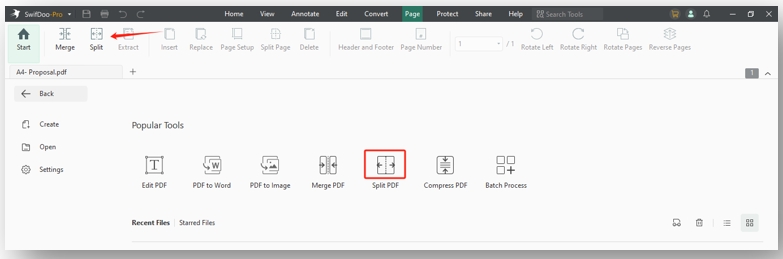
Step 2: Import all your PDF files that need separating
Hit the Add Files button and select the target PDFs from your folder. Click “OK” to upload them to the workstation.
Step 3: Adjust the page range and split the PDF pages
Customize the page range and splitting method to decide how many pages should be contained in each new file. Hit “Start” to split these PDFs into separate files as you want.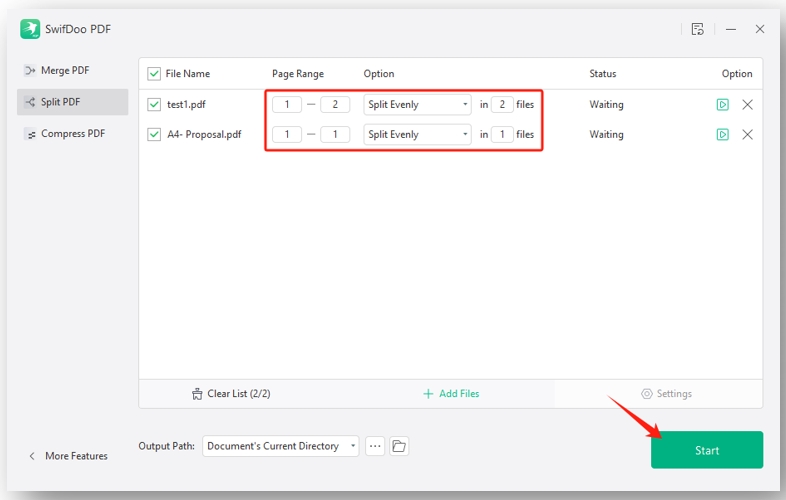

- Break large PDFs into multiple files without lag;
- Edit text with various tools;
- Share PDFs via email within the application.
Windows 11/10/8.1/7/XP
2. How to Split a PDF into Multiple PDFs on Mac
Preview is the innate PDF splitter that allows Macs to break a PDF into multiple PDFs for free. It offers two options to extract the PDF pages you want from the original file. You can just copy and paste or drag the PDF pages to separate these pages in a PDF. The functionality lets you customize the page range more flexibly.
The drawback is that Preview doesn’t have the batch PDF splitting tool, and it is only useful when handling PDFs with a few pages.
Best for:
Process a single PDF with fewer PDF pages.
Go over how to split a PDF into multiple files and rename them on a Macbook:
Step 1: Open your PDF in Preview
Right-click on the PDF and select “Open with”. Click “Preview” to open the file.
Step 2: Copy and paste the pages to create a new file
In the thumbnail, press the Shift and select the PDF pages you need. Tap “Edit” and select “Copy”. Head over to “File” and click the New from Clipboard button to split the PDF pages into separate files.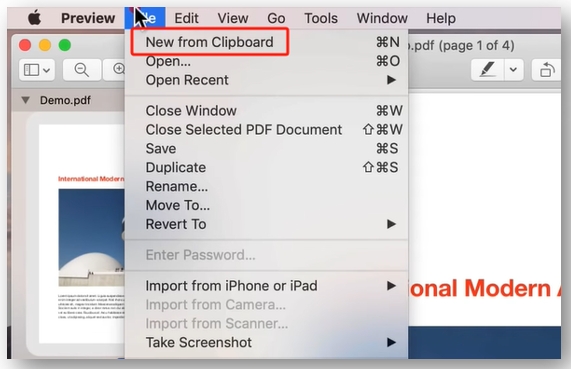
Step 3: Save the new PDF file
Hit “File” and rename the newly generated document. Tap “Save” to keep the change.
3. How to Break a PDF into Multiple PDFs Online
PDF24 Tools is one of the best online alternatives to Adobe Acrobat, which splits PDF pages from one file into separate files. It boasts quick processing speed and a simple user interface, eliminating long-time waiting and the learning curve to access the results.
This platform offers free services to process PDF files. You can divide a PDF into multiple files with specific pages and odd/even pages. Direct access to other PDF tools streamlines the process of merging, compressing, protecting, and editing PDFs after splitting.
Best for:
PDF files that don’t contain sensitive information.
Speaking of separating pages in a PDF without Adobe Acrobat online, the following guide can help:
Step 1: Upload your PDF
Visit the online PDF splitter and tap “Choose files” to add your document to the designated area.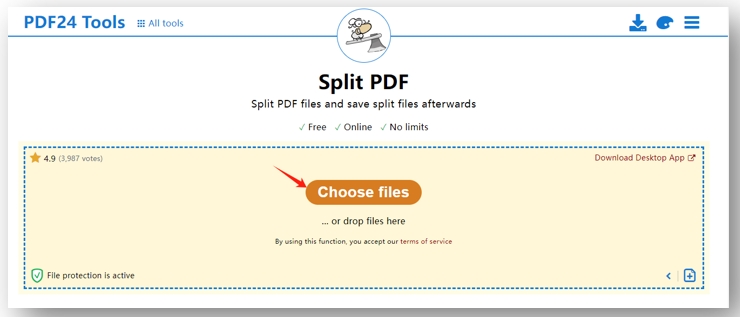
Step 2: Break up the PDF into multiple PDFs
Tap the drop-down button next to “Mode” and choose the way to split the file. Click the “Split” button to separate the PDF pages. Then, scroll down to download the file.
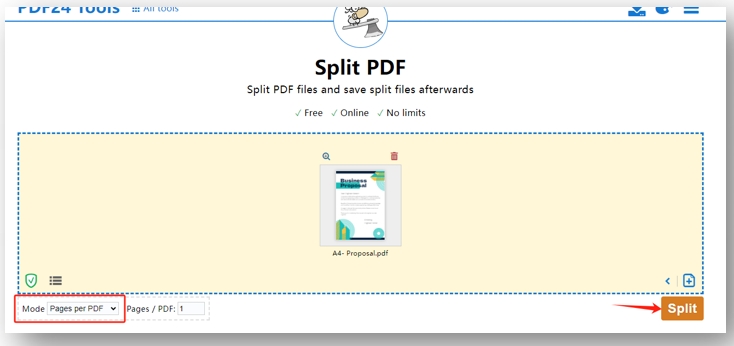
4. How to Split PDF Pages into Separate Files on Mobile
SwifDoo PDF for iOS/Android is a practical app to effortlessly split one PDF into separate files. It allows you to split by number of pages or custom the splitting as you wish. The latter can generate multiple PDF files with different numbers of pages, making organizing PDF pages easier.
For iOS:
For Android:
Except for PDF splitting, the mobile app excels in merging, reducing PDF file size, and converting PDFs to various formats and vice versa.
Read on to see how to split a PDF into multiple files and rename the new files:
Step 1: Locate the splitting tool and import the file
Open the app and press “Tools”. Tap “Split” under the Other tab and choose the PDF.
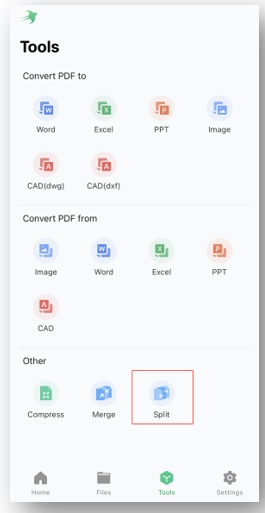
Step 2: Specify the splitting method and split the file
Hit the Custom Splitting option or the Split by Number of Pages option. Click “Add Page Range” to determine the number of files you want to split. Press “Start” to split the PDF into multiple PDF pages.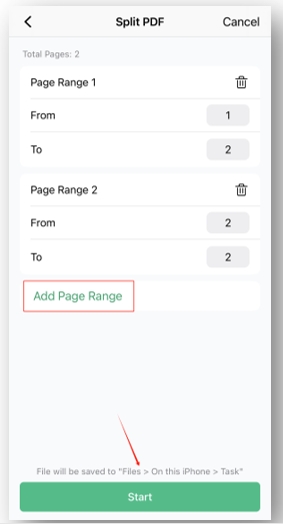
Wrap Up
You can split a PDF into multiple files online and offline with various tools to organize the document instead of using Adobe Acrobat. Free PDF editors such as Preview and PDF24 Tools can break up your PDF into multiple pages without any charge.
However, considering the security and capability of handling large PDFs, SwifDoo PDF and its app are the best options to safely achieve the results.








