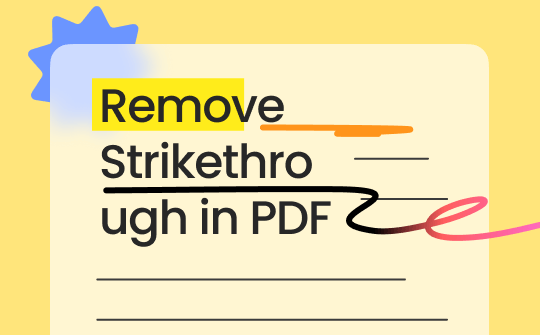
Knowing how to remove strikethroughs in PDF can be invaluable when working on reports, contracts, or simply cleaning up documents. It saves time and makes the documents more polished, so it is worth learning!
There are different approaches for accomplishing this task depending on available tools and software. Some people might use PDF software, while others opt for online solutions. Each approach offers both pros and cons. Just keep reading to find the best one for you.
Best Tool to Remove Strikethrough in PDF
SwifDoo PDF stands out as an outstanding PDF tool for removing strikethroughs. It is designed with user-friendliness while offering comprehensive features for various PDF editing tasks. Here's why SwifDoo PDF should be your go-to:
- Easy Text Editing. SwifDoo PDF's user-friendly text editing tools make editing text fast and painless. Even beginners will quickly understand how it works! Add, modify, or remove strikethroughs quickly using SwifDoo's text-editing features.
- User-Friendly Interface. Our tool is designed with user-friendliness in mind. Beginners and expert professionals can quickly begin getting work done without hassles or barriers.
- Lightweight and Fast. SwifDoo PDF has been optimized to run efficiently on any system without slowing down, even when handling large PDF documents.
- Affordable Alternative. It stands out as an economical Adobe Acrobat alternative with similar functionalities yet more cost-efficient pricing, making it the ideal solution for budget-minded users looking for quality solutions at a more reasonable cost.
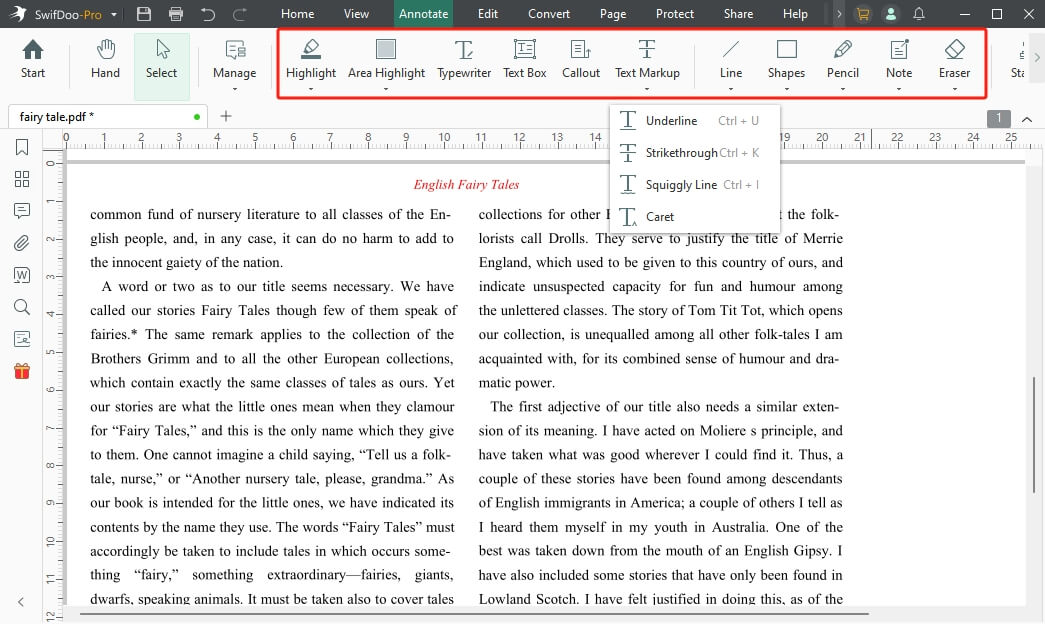
SwifDoo PDF offers all the features necessary to successfully remove strikethrough in PDF files, making it the go-to solution! Try it now!
How to Remove Strikethrough in PDF on Windows
Using SwifDoo PDF, you can easily remove strikethrough in PDF files on Windows. Here is a step-by-step guide on how to do so.
Steps:
1. Download and install it onto your device for the best results.
2. Next, launch SwifDoo PDF and open the PDF file containing a strikethrough you wish to remove.
3. Now, navigate to the text with strikethrough. Click the text with a strikethrough, and a small pop-up window will appear on the screen. Click the Delete icon to delete the strikethrough text.
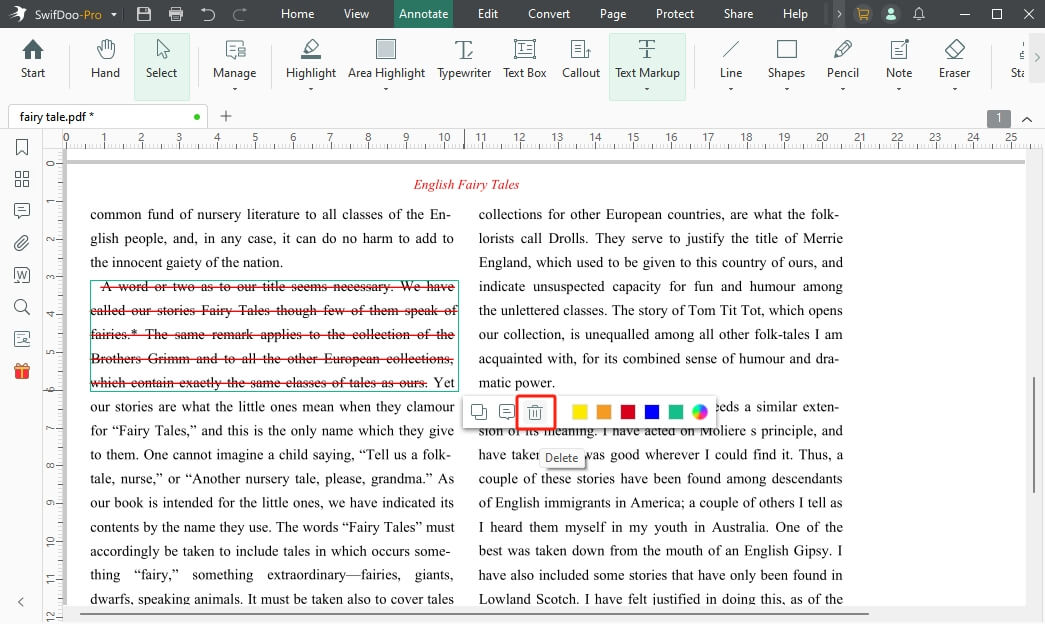
4. After removing the strikethrough, save the document to retain the changes.
Using SwifDoo PDF, you can quickly annotate PDF documents and make other text-related changes, providing a versatile solution for all PDF editing needs. Get the free trial version to enjoy all advanced features!
How to Remove Strikethrough in PDF on Mac
Mac users can easily remove strikethroughs from PDF documents using the Preview app. The preview app offers basic PDF editing features and capabilities. Let's examine how to remove strikethrough in PDF on Mac.
Steps:
1. Locate and open your PDF file using Preview, the default PDF viewer on Mac computers.
2. Once Preview has opened your document, scroll to find any text with strikethrough you want to remove. Click and drag to select it.
3. With text selected, hold down the Command key while clicking on the area with strikethrough text to bring up a shortcut menu containing options like Remove Strikethrough. Select this to erase it from all selected text instantly.
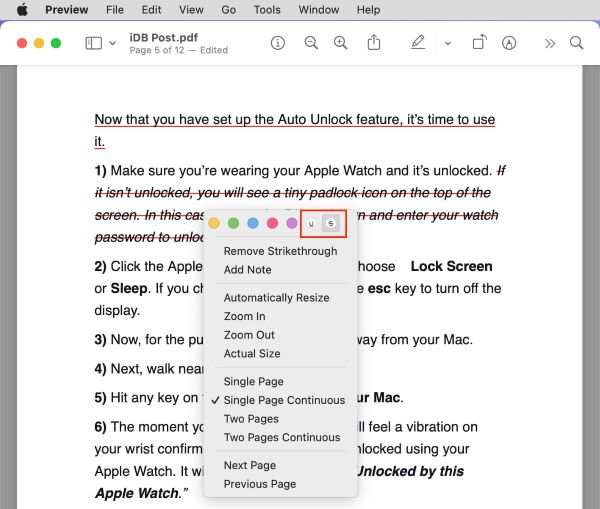
4. Once you've removed the strikethroughs from the document, save your changes! Click File from the top menu bar and choose Save. If you want to save the file as a new one, select Export as PDF and give it a new name.
This method is perfect for users who prefer to edit PDFs with Preview on Mac. It provides an effortless solution for removing strikethroughs from documents.
How to Remove Strikethrough in PDF Online
If you don't have access to desktop applications or prefer not to install software, online tools like Smallpdf can help remove strikethroughs from PDF documents with quick edits on the go. You can easily access it from any device connected to the internet for convenient editing needs.
Steps:
1. Navigating to the Smallpdf website. Upload PDF with strikethroughs as an attachment.
2. Select Edit PDF to access its editing interface after uploading your PDF.
3. Click on the text with the strikethrough. In the editing options, find the strikethrough tool and click it to remove it.
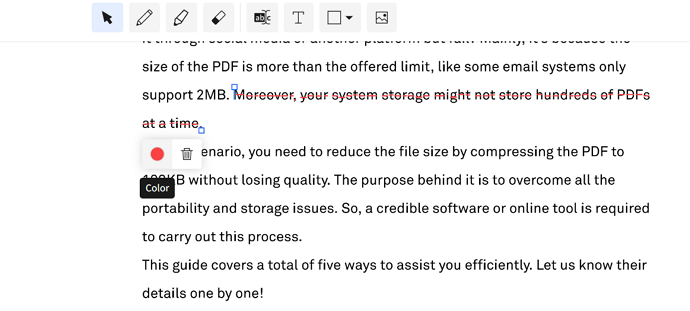
4. Once edited, download your PDF on your device.
Online PDF editors provide an efficient means of eliminating strikethroughs without installing additional software - providing users with an affordable alternative to offline tools.
Bottom Line
Eliminating strikethroughs from PDF documents is easy whether using a Windows PC, a Mac, or an online tool. Each method offers advantages depending on your unique requirements and available tools. Understanding how to remove strikethrough in PDF will make your documents professional with no unnecessary markings.
SwifDoo PDF on Windows provides comprehensive features that simplify PDF editing. Whether you are an occasional or regular PDF user, SwifDoo PDF should be a reliable solution on your shortlist.








