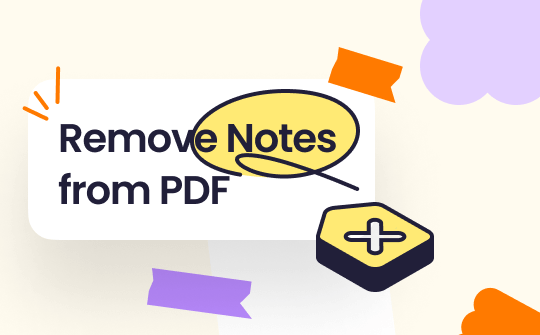
Notes in PDF documents allow users to annotate directly within the document to provide feedback, highlight significant information, or offer comments. They're particularly beneficial in academic and professional environments where collaboration and review are vital. But what if those notes no longer serve their purpose? Keep reading to learn how to delete them from the file.
Part 1. How to Remove Notes from PDF on PC
When managing and editing PDF documents on a PC, one important thing is to remove notes or annotations effectively. This is imperative for productivity, whether you are finalizing reports, creating documents for distribution, or just cleaning up files efficiently.
Many reliable tools exist to assist with this task. In this section, we'll look at two popular approaches to removing notes from PDFs: Adobe Acrobat Reader and SwifDoo PDF. Each method offers unique features that allow you to create clean PDF documents without notes or text obscuring text content.
Using Adobe Acrobat Reader
Adobe Acrobat Reader is one of the world's most-utilized PDF tools, famed for its reliability and robust feature set. Users can utilize Acrobat Reader to easily view PDFs while annotating files and remove notes or any annotations made within.
Steps to Remove Notes Using Adobe Acrobat Reader:
1. Open the PDF file with Adobe Acrobat Reader.
2. Click the note, select Delete, or press the Delete key.
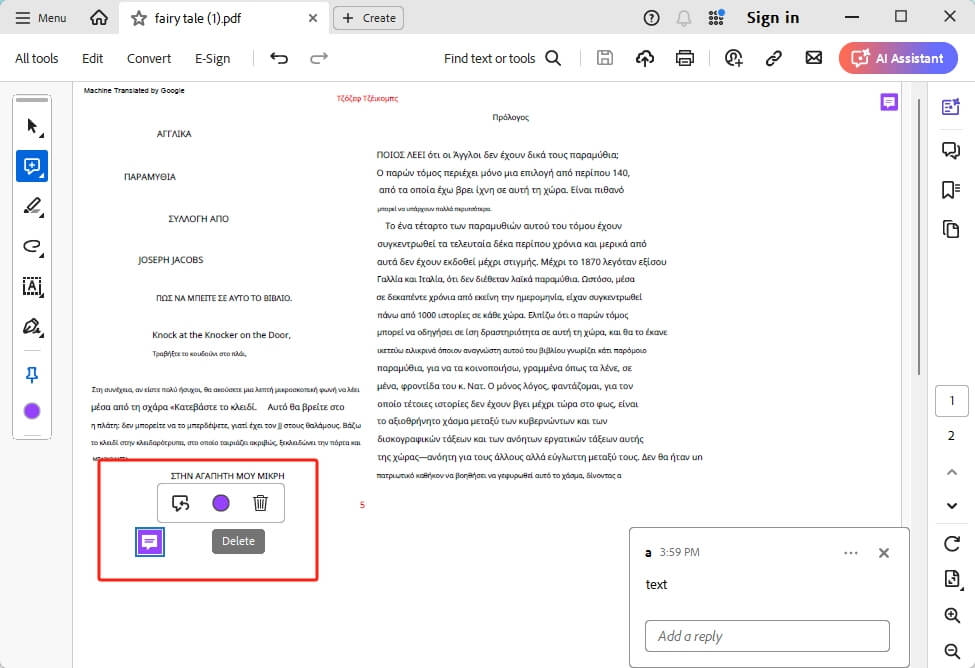
3. Save the PDF by clicking on File > Save after removing the notes.
Adobe Acrobat Reader provides an efficient means of editing PDF documents by managing and removing unwanted annotations - such as notes - before sharing or archiving. In addition, this tool also allows you to annotate PDF documents directly.
Using SwifDoo PDF on PC
SwifDoo PDF is another outstanding solution for managing PDFs on PCs. It provides an impressive set of features to edit, annotate, and remove notes from PDF documents easily and efficiently. It is especially well-liked by those seeking an accessible yet powerful editor without compromising power and functionality.
Steps to Remove Notes Using SwifDoo PDF:
1. Open the PDF file in SwifDoo PDF.
2. Find the note or annotation you want to remove.
3. Click on the note, press the Delete key, or click the note and select the Delete icon in the pop-up window.
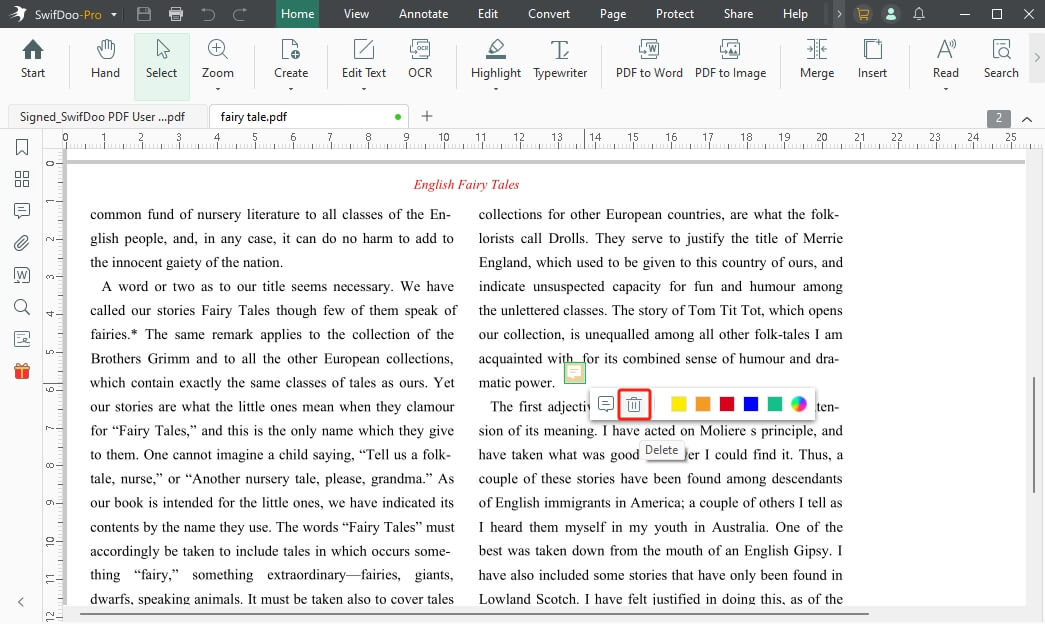
5. Save your changes by clicking Ctrl + S to ensure your document is updated without the notes.
SwifDoo PDF stands out for its user-friendly interface and powerful features that simplify document editing and management. In addition to note removal capabilities, it also features tools to delete all annotations in PDF - guaranteeing professional-looking files at every turn! Download the software and explore more yourself!
Part 2. How to Remove Notes from PDF on Mac
As a Mac user, Preview comes preinstalled as an essential PDF management app that makes PDF editing much simpler than ever before. This lets you easily view, annotate, and remove notes from PDF files. You can easily edit PDF with Preview on Mac.
Steps to Remove Notes Using Preview:
1. Open the PDF file in Preview.
2. Navigate to the note or annotation you wish to remove.
3. Click on the note and delete the text. Click anywhere in the file.
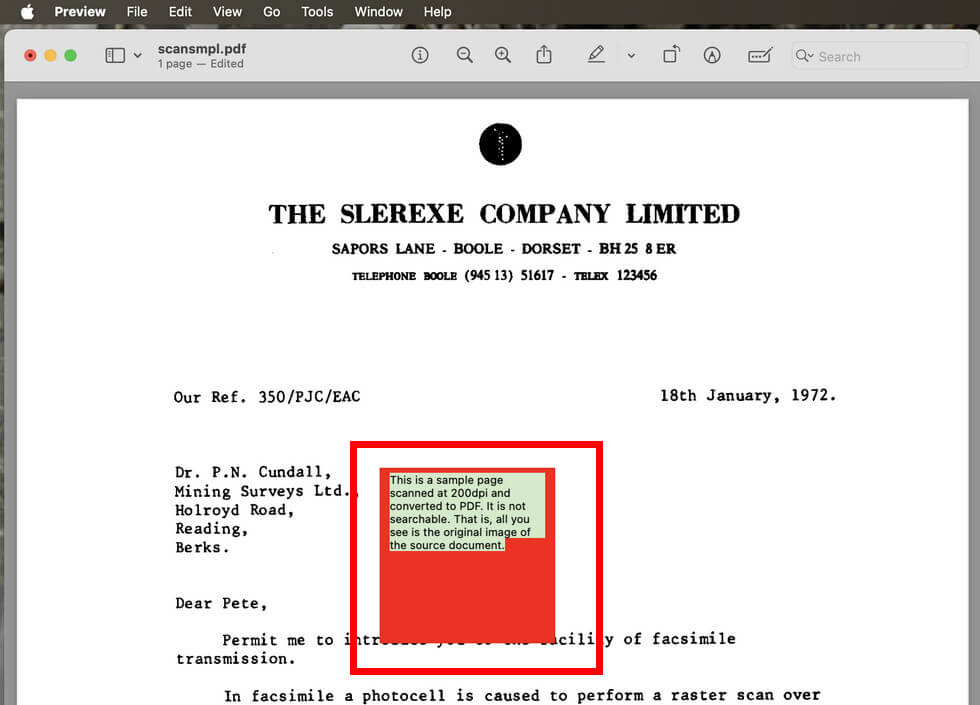
4. Save your changes by clicking File > Save.
Conclusion
Removing notes from PDF documents is essential to creating polished, usable documents for sharing or archiving purposes. Mac users can use Preview, while PC users can use methods like Adobe Acrobat Reader to remove notes efficiently. However, for users seeking simplicity alongside robust features, SwifDoo PDF is an outstanding choice.
SwifDoo PDF stands out with its user-friendly interface and powerful capabilities, making managing and editing PDFs simpler than ever. Whether you want to remove notes from PDF, edit text, or perform other PDF-related tasks, SwifDoo PDF provides a comprehensive solution to streamline your workflow. Give SwifDoo a try now to see how easily document management can become professionalized PDFs ready for use!








