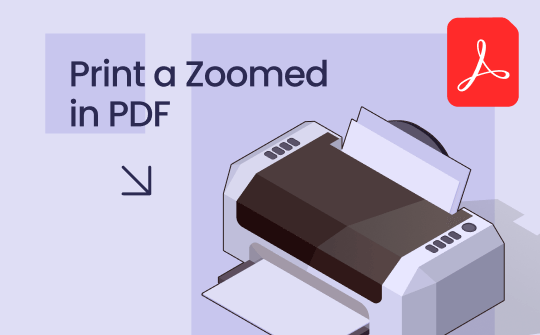
Even though Adobe Acrobat is the software of choice for many, its complexity and cost are not liked by all. Luckily, there are more accessible and less expensive ways to print PDF parts that have been zoomed in.
SwifDoo PDF is one such substitute that offers a simple method of managing and printing PDFs without the issues connected with Adobe Acrobat. This comprehensive guide will walk you through the process on both Windows and Mac, whether attempting to zoom in on a specific piece of material or magnify a portion of a PDF for thorough printing. We will explore SwifDoo PDF, Preview, and Adobe to understand how to enlarge PDFs for printing.
Part 1. How to Print a Zoomed in PDF on Win/Mac
One of the simplest tools for printing a zoomed-in PDF on a PC is SwifDoo PDF. It is a lightweight, user-friendly program that makes everything related to PDFs easier, including editing, converting, and printing. Because of its user-friendly design, the program is a top pick for users looking for quick and effective solutions for PDF documents.
Steps to Zoom and Print a PDF
Here are the steps to print a zoomed-in PDF using SwifDoo PDF:
1. Download and install SwifDoo PDF.
2. Open the PDF file that you want to print. Now, choose the Print option from the toolbar.
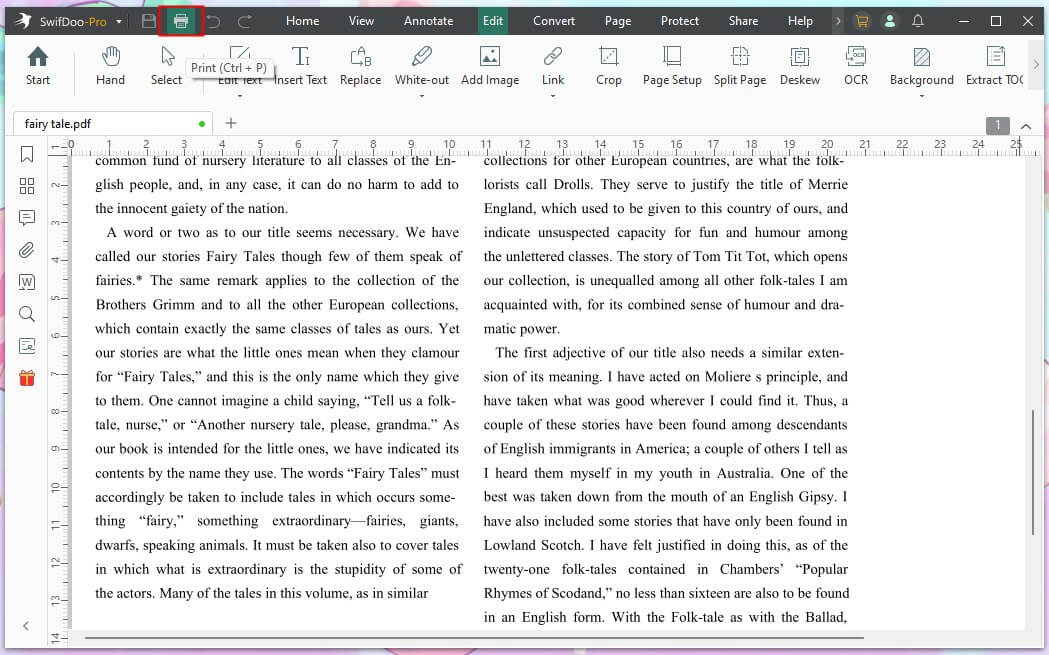
3. In the print dialog box, find the Scale settings. Adjust this setting to increase the area size you want to print.
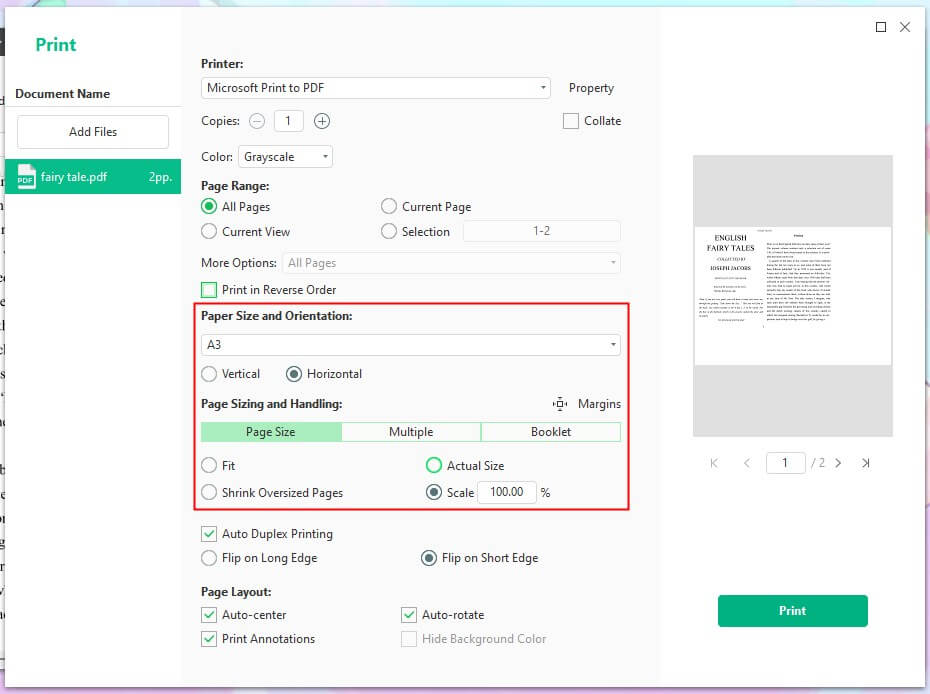
4. Choose the specific pages or the section of the document you need, then hit Print.
With SwifDoo PDF, you can zoom in on any area of the PDF without sacrificing quality. There are several choices for resizing PDFs to match your printing requirements. Even when magnified, the software ensures that the printed section is readable and clear. If you're working with several files at once, you can also look into its batch print PDF options. Try it yourself!
See this guide on PDF printers for additional tools to print PDFs:
![Best 10 Free PDF Printers You Must Try [2024 Newest]](https://img.swifdoo.com/image/1427966167636516864.jpg)
Best 10 Free PDF Printers You Must Try [2024 Newest]
Discover the best 10 free PDF printers for Windows, Mac, iOS, and online users. Easily print PDF files with these free tools. Explore now!
READ MORE >Part 2. How to Print a Zoomed in PDF on Mac
If you're on a Mac, you may easily zoom in and print specific portions of your PDF file using the integrated Preview application. Unless you require more sophisticated functionality, there's no need to download third-party software. Here's how to print a zoomed in PDF on a Mac:
1. Open the PDF file with Preview, the default PDF viewer on macOS.
2. Select File from the menu and click Print.
3. In the print dialog box, look for the Scale option.
4. Adjust the scaling percentage to examine the region you wish to print more closely. You can also preview the modifications before printing.
5. After you're happy with the zoom setting, select Print.
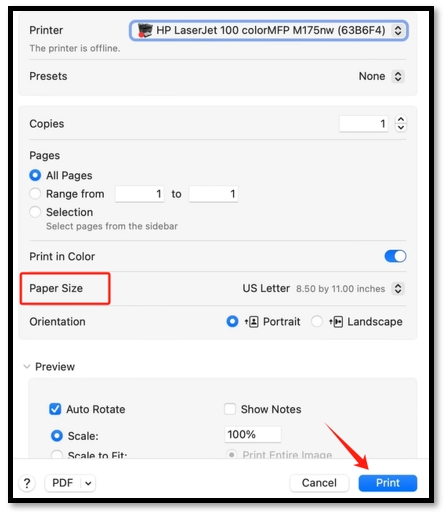
This technique ensures that you may print specified parts of a PDF and resize a PDF for printing without using any other software. It's a fast and effective method for getting the precise print required for diagrams, photos, or text enlargement.
Part 2. How to Print a Zoomed in PDF in Adobe Acrobat
Although Adobe Acrobat has alternatives, some customers still choose it because of its feature set. Here's how to print a zoomed in PDF using Adobe Acrobat:
1. Open Adobe Acrobat and choose your PDF file.
2. Once File is selected, click Print.
3. Navigate to the print settings and select Page Sizing & Handling. Select the Custom Scale option and change the percentage to zoom in on the appropriate content.
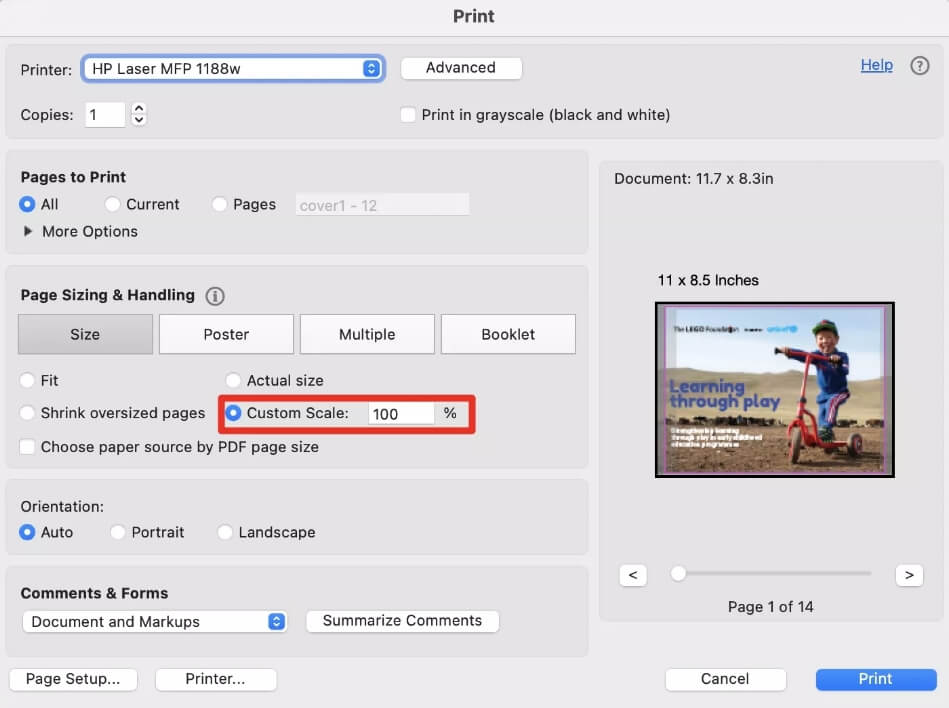
4. Check the output by using the print preview.
5. Print the document when you've selected the appropriate zoom level.
Even though Adobe Acrobat has a lot of functionality, users who only need to perform basic activities like printing a PDF and zooming in may find the program's interface too complicated.
Conclusion
Having the ability to print a zoomed in PDF on is a useful ability that may guarantee you obtain the information you require from your documents and save you a great deal of time. With the correct software, like SwifDoo PDF or even the Preview program that comes with macOS, you can quickly zoom in on particular sections of a PDF and print them off. The procedure is reliable for those still using Adobe Acrobat, although casual users could find it less simple.
Try SwifDoo PDF if you're seeking a simpler and more affordable solution to managing PDFs. It's designed to make dealing with PDFs easier in every way, even printing zoomed-in areas. Get it now and discover how it may simplify your work!








