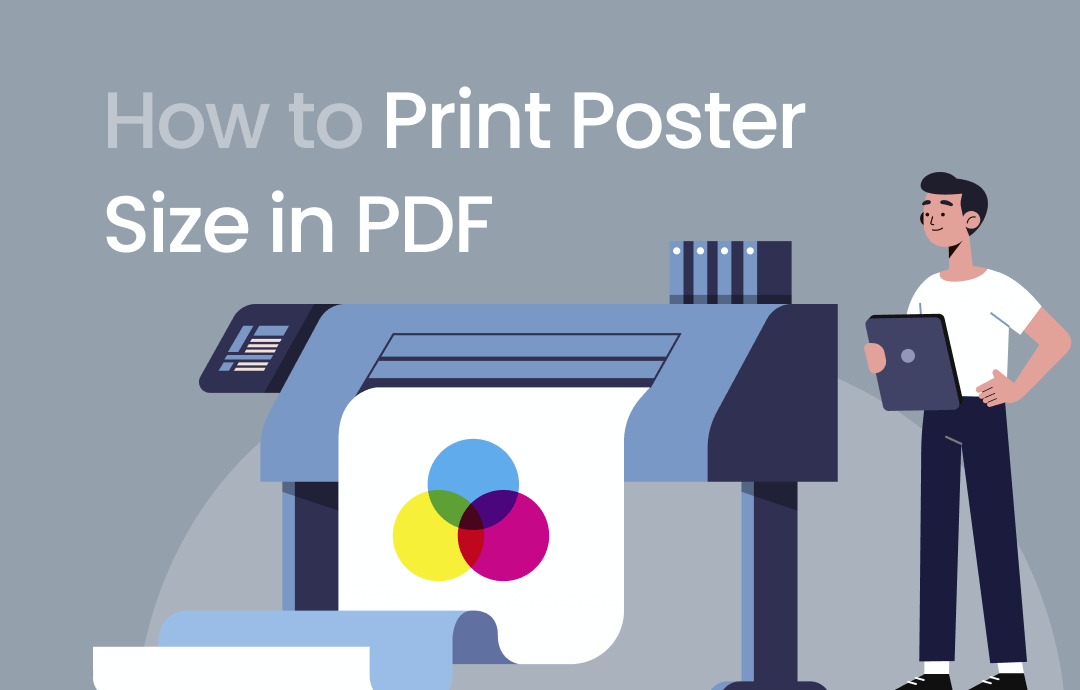
Posters can be seen in cinemas, bulletin boards, public events, and sales. Many users choose to save the digital poster draft as a PDF. Then, to preserve the file quality, it is better to use a PDF printer to print a PDF as a poster.
1. How to Print a Poster as a PDF in SwifDoo PDF
When printing a PDF as a poster, there are situations when you find some minor errors. If you want to pursue perfection and make some final adjustments, SwifDoo PDF is the program you need.
It is a versatile PDF application that allows you to print and edit PDF documents in the way you like. Speaking of printing, SwifDoo PDF provides multiple options to change the paper size, helping you print small or large posters for different uses. Additionally, you can adjust the margins, orientation, and paper color to customize the printing results. Various PDF editing tools are also available to easily change the content.
Follow the guide on how to print poster size in PDF files with SwifDoo PDF:
Step 1: Run the PDF software and hit Open to add your PDF;
Step 2: Tap the Print button and head to Paper Size and Orientation to choose the poster size;
Step 3: Tick Fit to resize the document to match the selected paper size. Hit Print to print the PDF poster.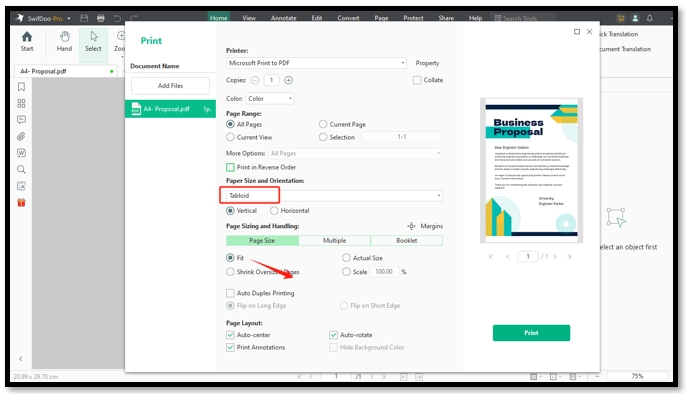
If you want to change the PDF orientation before printing, this article is helpful:
![How to Change PDF Orientation [Free & Easy]](https://img.swifdoo.com/image/how-to-change-pdf-orientation.png)
How to Change PDF Orientation [Free & Easy]
Want to learn the way to change the orientation of a PDF? Find out the answer in this article, which presents four methods to change PDF orientation for free.
READ MORE >2. How to Print PDF in Poster Size with Preview
Preview eliminates the need to download a third-party application to print a poster from a PDF. As the innate PDF viewer and editor, Preview offers two poster sizes to choose from: Letter (8.5 * 11 inches) and Tabloid (11 * 17 inches). You can set the page range to print multiple pages at once to enhance your efficiency. This free PDF program is the best for Macbook users.
Get a know-how of how to print poster size in a PDF with Preview:
Step 1: Double-click on your PDF to open it in Preview;
Step 2: Navigate to File and click on the Print option;
Step 3: Choose Letter or Tabloid as the poster paper size. Tap Print to print your PDF as a poster.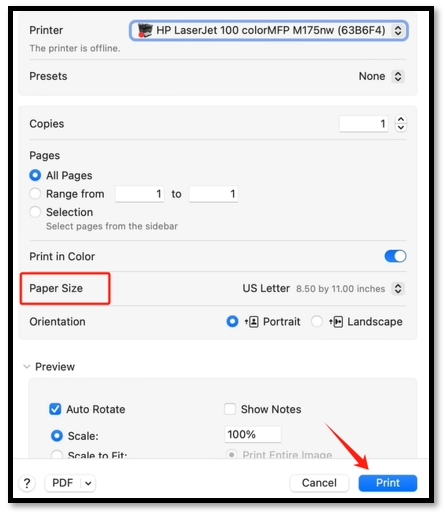
3. How to Print a Poster from a PDF in Adobe Acrobat
If you find it troublesome to check and preview the results when selecting from non-standard poster page sizes, then Adobe Acrobat can streamline the printing process. This PDF application has the Poster option to help you print a poster from a PDF file in one click. This option provides the standard poster size (8.5 * 11 inches) to generate information displays, small announcements, and even menus.
Besides, if the PDF has comments, this PDF editor allows you to print the comments in the PDF to review detailed feedback. This capability is good for delivering a presentation.
See how to print poster size in PDF documents with Adobe Acrobat:
Step 1: Open your file in this advanced PDF editor;
Step 2: Choose Print in the upper right corner;
Step 3: Tap Poster under the Page Sizing & Handling tab. Click on the Print button to print your PDF as a poster.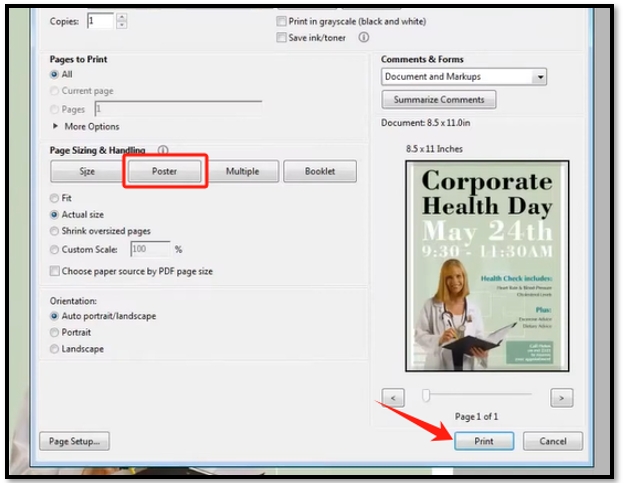
4. How to Print PDF Poster Size in DocFly
DocFly is an online PDF editor that allows you to make changes to PDFs for free. It offers a PDF printing tool to output a PDF document in multiple PDF sizes. DocFly has the Tabloid size option measuring 11 * 17 inches, the same paper size as a small poster. This is an optimal choice when you need to print a PDF as a poster on bulletin boards.
The web-based PDF software processes three free tasks each day, regardless of the file size. You may add checkboxes, insert new text, and replace images to update a PDF. The editing features provide great convenience when there are minor mistakes that need correcting.
Read on how to print a poster from a PDF document online:
Step 1: On the home page of DocFly, upload your PDF to the designated area;
Step 2: Locate the imported file and hit the three-dot icon on the right. Select Print from the menu;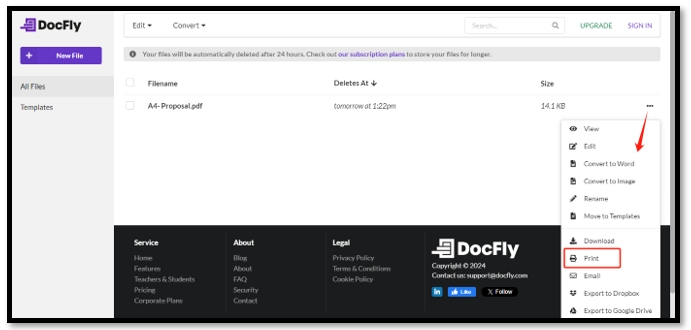
Step 3: When you are redirected to a new web page, click the Printer button and go to More Settings;
Step 4: Choose Tabloid as the paper size and set the Scale option as Fit to printable area. Tap the Print button.
Bottom Line
PDF makes printing a poster easy, and the results are high-quality. We highlight four solutions to print a poster from a PDF on Windows, Mac, and online platforms. Simple PDF tools like DocFly and Preview have basic printing options to finish the task. If you need the standard poster page size, Adobe Acrobat can help.
For users who need to make advanced edits to their poster draft before printing, SwifDoo PDF is the right option to edit and print posters from PDFs as you like.









