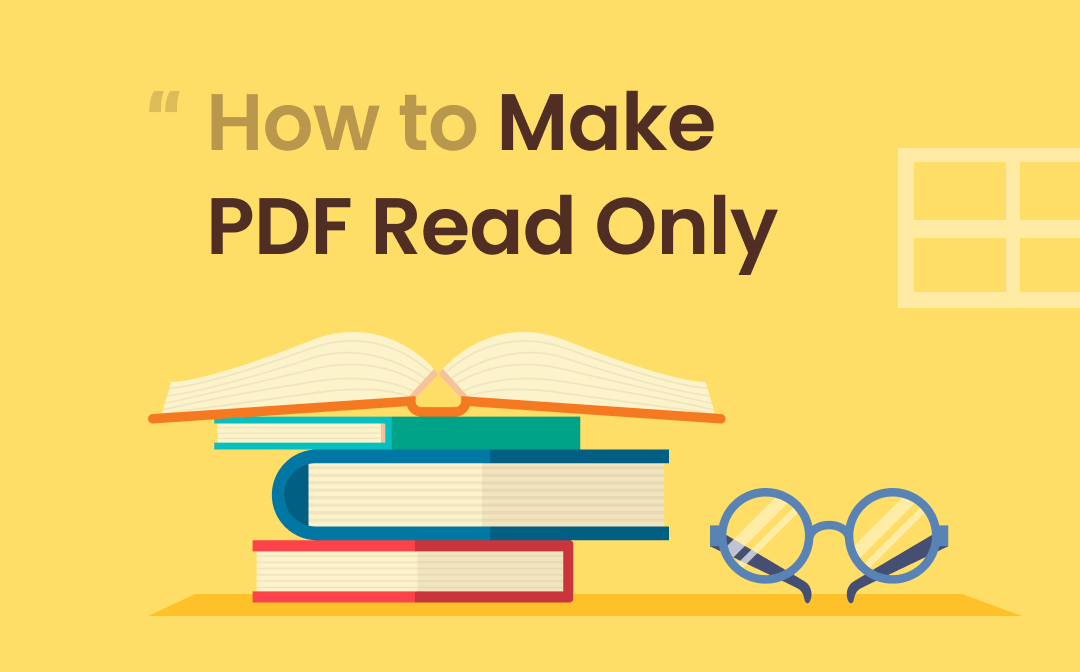
There are many cases when you need to send PDFs to others but don’t want them to edit the files. Besides digitally signing a PDF, converting your PDF to a non-editable one is available as well. This article features 6 handy ways for how to make PDF read-only on desktop and online. Let’s get down to the nitty-gritty of achieving the task easily!
How to Make PDF Read Only on Windows
SwifDoo PDF is a versatile PDF management solution for Windows that enables you to make a PDF noneditable. Three different tools are provided to help you save a fillable PDF as read-only: setting password, flattening, and converting. This caters to the needs of different circumstances and guarantees quality and readability. More importantly, all the features support batch processing, making it efficient to handle multiple PDF files at a time.
Make PDF Read Only with Password
The PDF protecting feature of this forward-looking PDF software helps you set a permission password to apply restrictions to your PDF. It lets you forbid editing, annotating, printing, and even copying when sharing the PDF file with others. Your PDF cannot be edited unless the viewer removes the restrictions with the password.
Before making a PDF non-editable, remember to download this application on your computer by clicking the button below. Gear up to see how to make PDF read-only by password protection on Windows:
Step 1: Launch this program. Drag and drop your PDF to the main screen to open it in the software;
Step 2: Choose Protect and hit Encryption. In the Encryption window, select Permission Password;
Step 3: Enter the password. Choose Edit under the Restrictions tab and click Apply to make a PDF not editable.
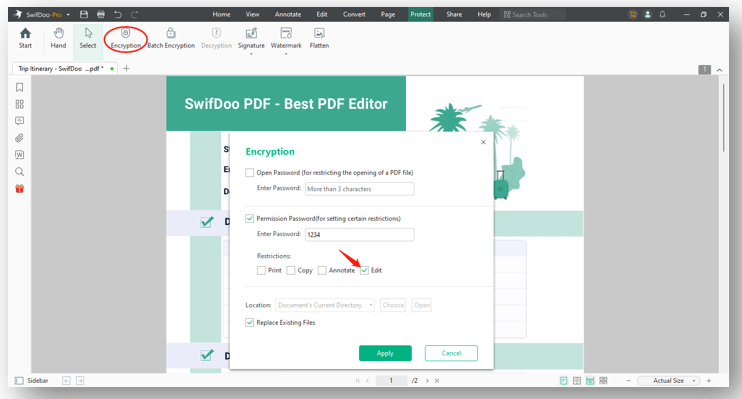
Of course, if you accidentally password-protect a wrong PDF, the software lets you remove the PDF encryption seamlessly with the decryption tool.
Make PDF Read Only by Flattening
SwifDoo PDF also allows you to save a fillable PDF as read-only by flattening. This process combines all the interactive elements of a PDF into one single layer. The interactivity is removed, including the hyperlinks, checkboxes, etc., making it impossible to change or edit the text content when reading. It is one of the best choices when you prefer making a PDF read-only without a password.
Follow the step-by-step guide on how to make PDF read-only by flattening it on Windows:
Step 1: Choose Flatten PDF under the Convert tab. Or you can locate the same feature by clicking Protect;
Step 2: In the pop-up window, specify the PDF pages you want to convert to non-editable content;
Step 3: Choose the output path and tap Start to make a PDF read-only.
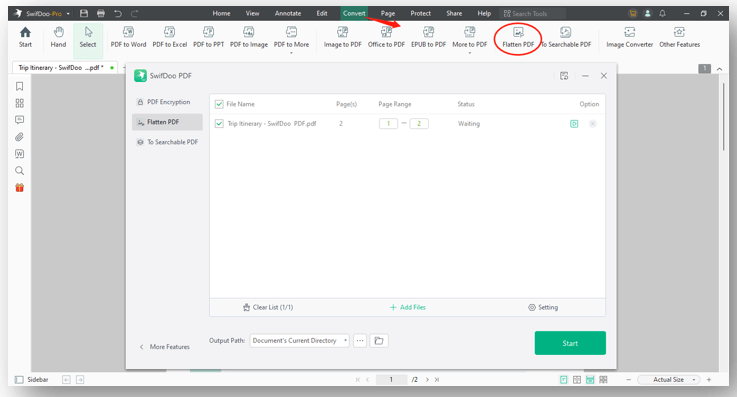
Make PDF Read Only by Converting
The last method to make a PDF noneditable is to convert it to an image. Editing images is more difficult than editing PDFs. This limits you to changing the text or reorganizing the formatting. Besides, interactive elements are removed as well. The strong PDF converter of SwifDoo PDF helps you convert PDFs to PNG images or any other images handily.
Learn how to make PDF read-only by converting it to an image on Windows:
Step 1: Open the application and locate PDF to Image;
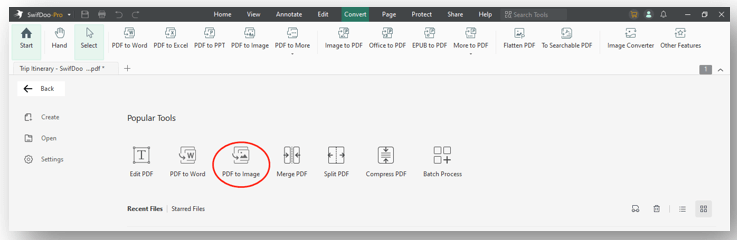
Step 2: Set the page range and go to Format to select an output format;
Step 3: Decide whether you want to convert the PDF pages to a single image from Options. Then click on the Start tab to save the PDF as read-only.
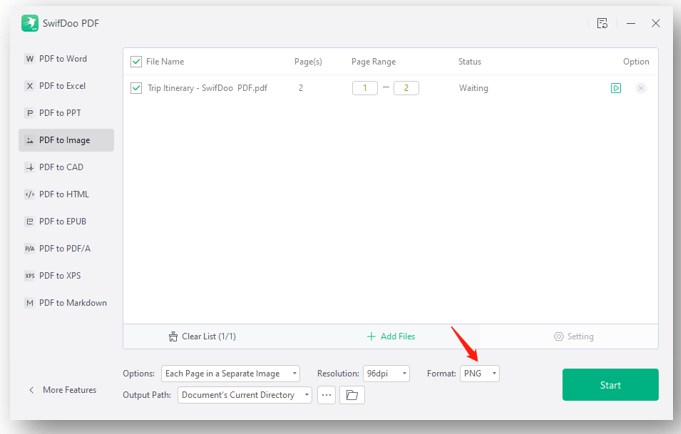
How to Make PDF Read Only on Mac
Mac allows you to convert a PDF to an image with Preview, which means you can make a PDF not editable without a password. Preview is one of the best PDF editors for Mac which lets you transfer the PDF pages to images in the format of HEIC, JPG, PNG, and TIFF. This seems to be the only tool that can be applied with this innate PDF program. It removes the interactivity and basic image editing tools find it tricky to modify the text on the image. If you don’t intend to download a new PDF application, Preview is the ideal solution to make fillable PDFs not fillable.
Take a look at how to make PDF read-only on Mac:
Step 1: Open your PDF in Preview. Go to File and navigate to Export;
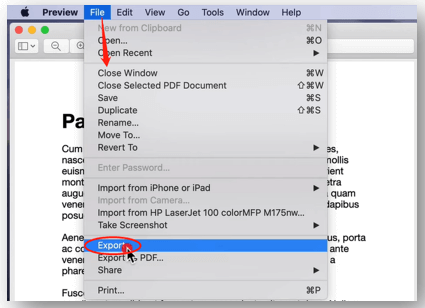
Step 2: Set the image format as JPEG and decide the Quality to the Best;
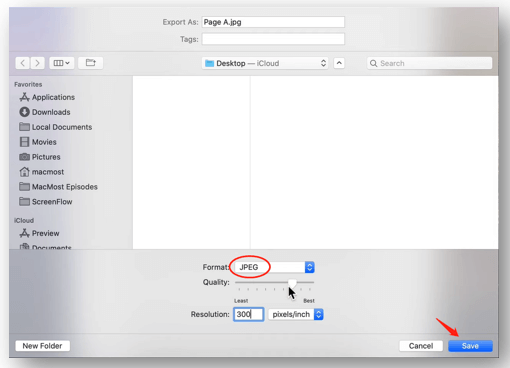
Step 3: Tap Save to make a PDF read-only.
How to Make PDF Read Only Online
Online PDF tools are popular for their availability and accessibility. They allow you to save a fillable PDF as read-only regardless of the time and device. Here are 2 web-based PDF programs that can make PDF read-only in seconds while preserving the layout and quality.
SwifDoo PDF Online Converter
SwifDoo PDF Online Converter collects multiple PDF conversion tools, including the online PDF to JPG converter. This free PDF converter lets you convert a PDF with up to 20 MB or 200 pages. It preserves the formatting of your PDF during the conversion and makes a PDF non-editable with quality results.
Here are the simple steps for how to make PDF read-only online:
Step 1: Visit the online PDF to JPG converting tool;
Step 2: Click Choose File to import your PDF and it starts processing automatically. Press Download to save the PDF as read-only.
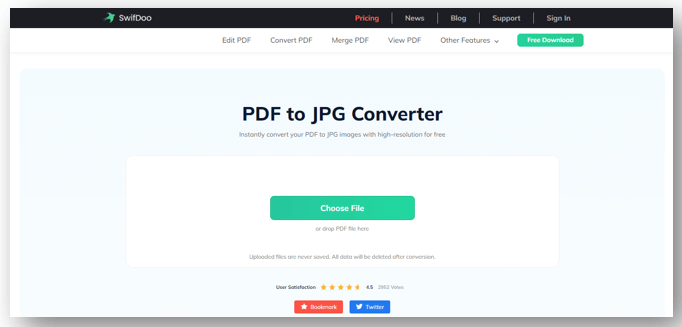
PDFREAL
It is another free online site to make a fillable PDF read-only handily. This platform has a quick processing speed to flatten your PDF, letting fillable forms, annotations, and other elements be merged into the content layer.
Let’s show you how to make PDF read-only online in PDFREAL:
Step 1: Go to the website of this online tool and click Choose File to upload your PDF;
Step 2: Tap Flatten. It will make the PDF not editable and download the processed file.
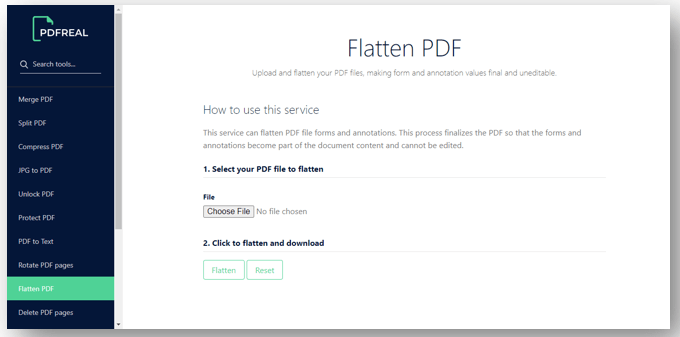
Verdict
This article demonstrates 6 easy-to-follow methods to help you learn how to make PDF read-only. You can capitalize on different PDF features to protect the integrity of your PDF file. Desktop and online applications are introduced to make sure you are able to save a fillable PDF as a non-fillable one whenever you are.








