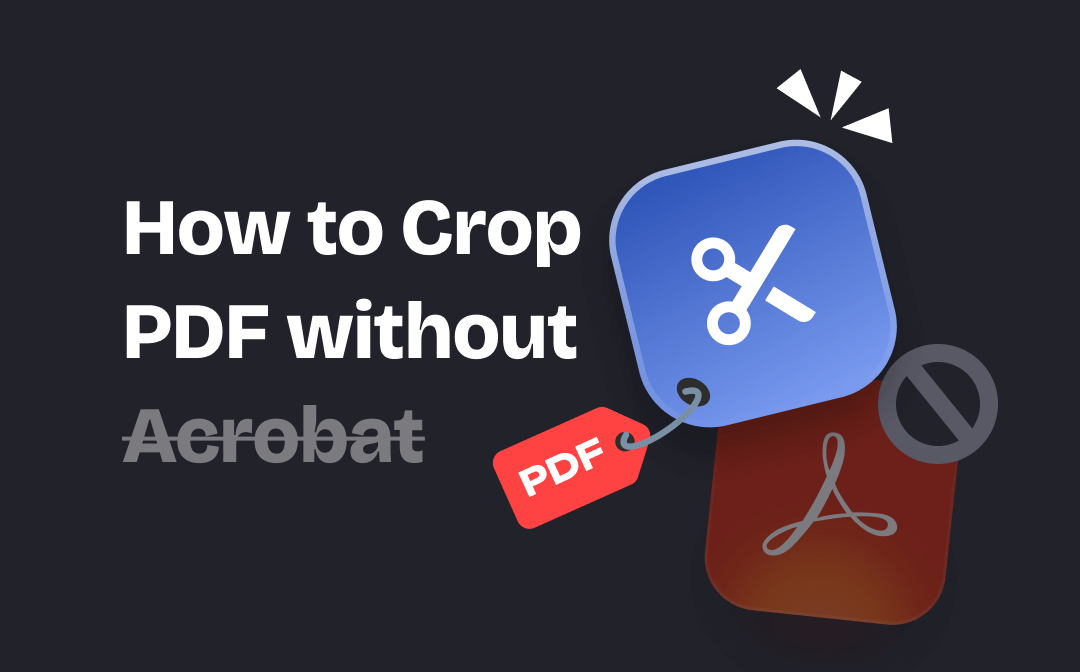
Can You Crop a PDF without Adobe Acrobat?
The answer is yes! While Adobe Acrobat is a great tool for cropping PDF files, many other tools can help.
- If you still prefer to use a professional PDF tool, then you can choose one of the best Adobe Acrobat alternatives.
- If you want to finish cropping as soon as possible and don't want to take the time to download any app, then you can take advantage of your browser or an online PDF editor to help you.
Next, I'll show you how to use these tools to crop PDF files. Each tool has its advantages and disadvantages, and you can choose one that fits your needs.
Way 1. How to Crop PDF without Acrobat but via SwifDoo PDF
SwifDoo PDF is one versatile PDF tool for Windows users. The tool provides all the conveniences for users to work with PDFs. Whether you want to crop pages, edit text/images, add annotations, or add/delete pages, you can get the job done in one or two clicks. As for PDF cropping, its outstanding features are below.
⭐ Crop PDF in the way you like. You can drag the mouse to crop any part or constrain the proportions to crop out the white margins.
⭐ Batch Cropping. You can set the range of pages that need to be cropped for batch cropping to save time and energy.
SwifDoo PDF has a clear interface, and anyone can get started immediately. Let’s see how to crop PDF without Acrobat but via this tool.
1. Download, install, and launch SwifDoo PDF.
2. In the home interface, click Open to select your PDF file. You can also drag and drop the file into the SwifDoo PDF workspace.
3. Click Edit from the menu bar and choose Crop.
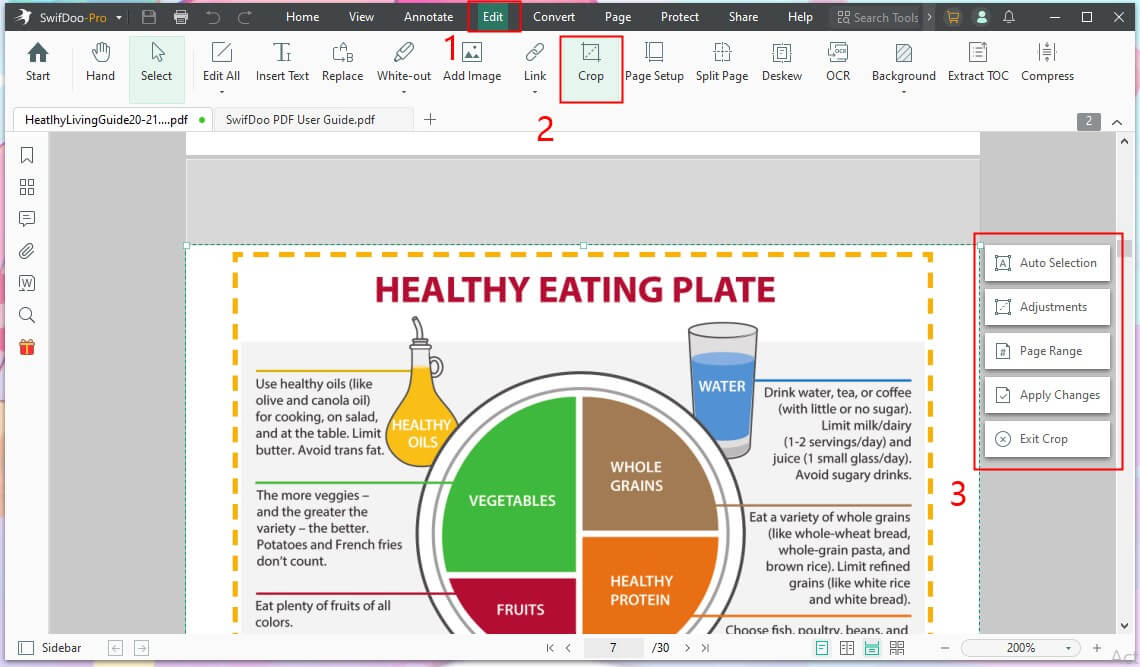
4. Now you are ready to crop.
- When you click Audio Selection, SwifDoo PDF will automatically select a section that needs to be cropped.
- When you click Adjustments, you can set the margins.
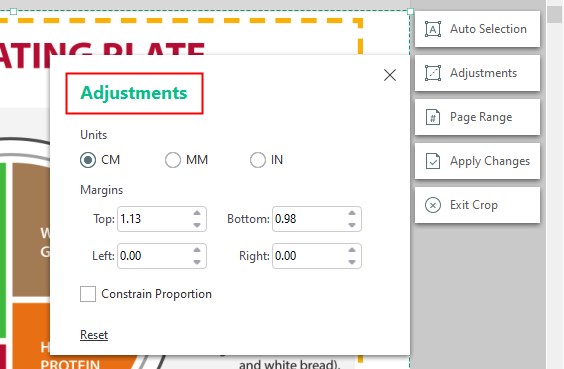
- You can also drag the dotted box to select the desired section.
5. If you need to set up batch cropping, click Page Range.
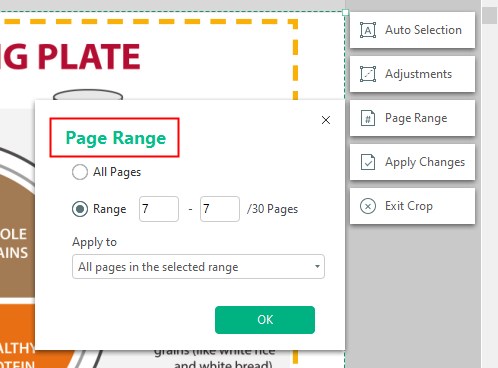
6. If everything is OK, click Apple Changes.
7. To save the file, click the Save button in the upper-left corner.
Pros: Easy-to-use; Custom cropping; Batch cropping; 7-day free trial
Cons: Only available on Windows
As you can see, with the help of SwifDoo PDF, you can crop the PDF without effort. After that, you can make other edits and even add password protection! It is a good choice if you want to edit PDF without Acrobat. Explore more PDF editing features by yourself.
Check this guide if you want to crop a PDF for printing:
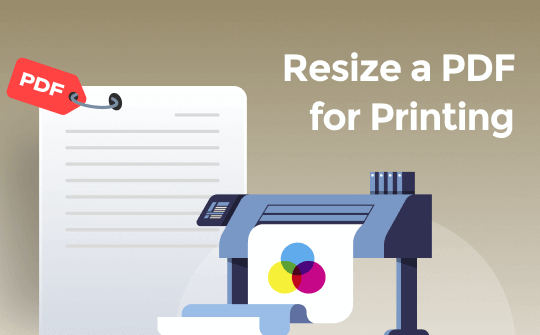
How to Resize a PDF for Printing | Top 3 Ways
This guide will show you how to resize a PDF for printing. Whether you want to make it online or offline, you will find a way here.
READ MORE >Way 2. How to Crop PDF without Acrobat but via Online Tools
Instead of a desktop PDF tool, you can also use an online tool to help you crop PDFs. The advantage of this method is that you don't need to spend time downloading and installing tools, but you need to know that most online tools have file size limitations. In addition, using online tools to deal with a PDF file containing sensitive information is not recommended, as the network is always not secure.
Anyhow, let me show you how to crop a PDF without Acrobat but via online tools. Here, we use PDFResizer. PDF Candy, Sejda PDF Editor, and EasePDF are also good choices.
1. Open your browser and go to https://pdfresizer.com/crop.
2. Click Choose Files to select your PDF file > Click Upload files! button.
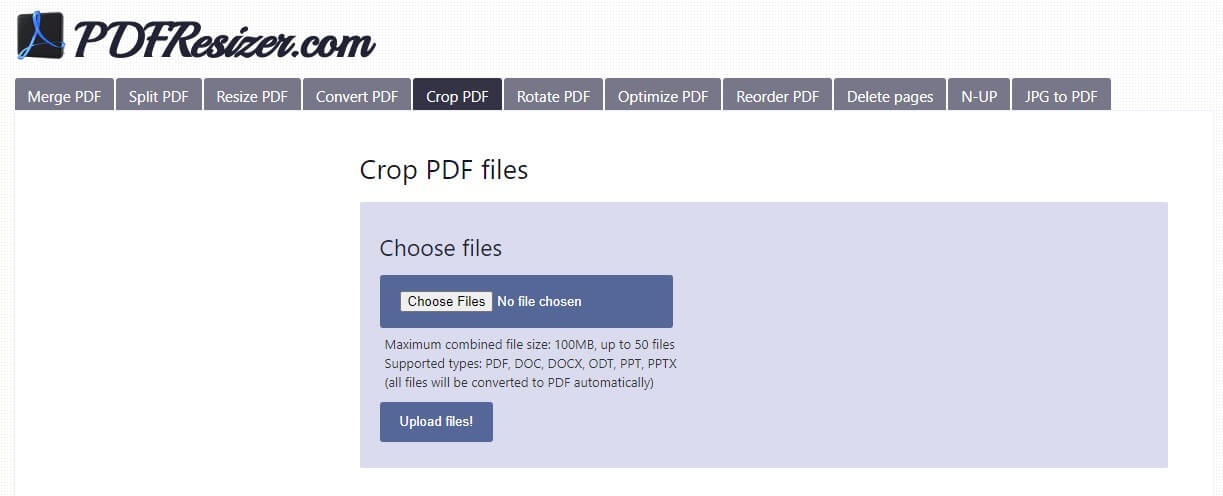
3. Select Crop to selection, Autocrop, or Extend margins based on your needs. After that, click Crop it! button and save the file to your computer.
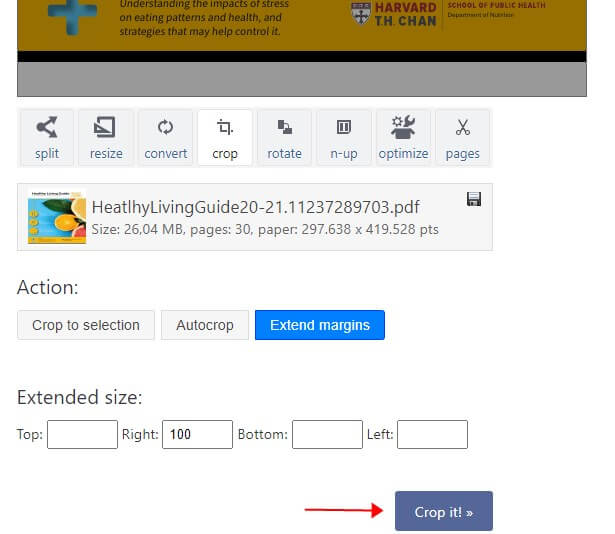
Pros: No need to spend time downloading software
Cons: Requires a stable internet connection; There is a file size limit
More info:
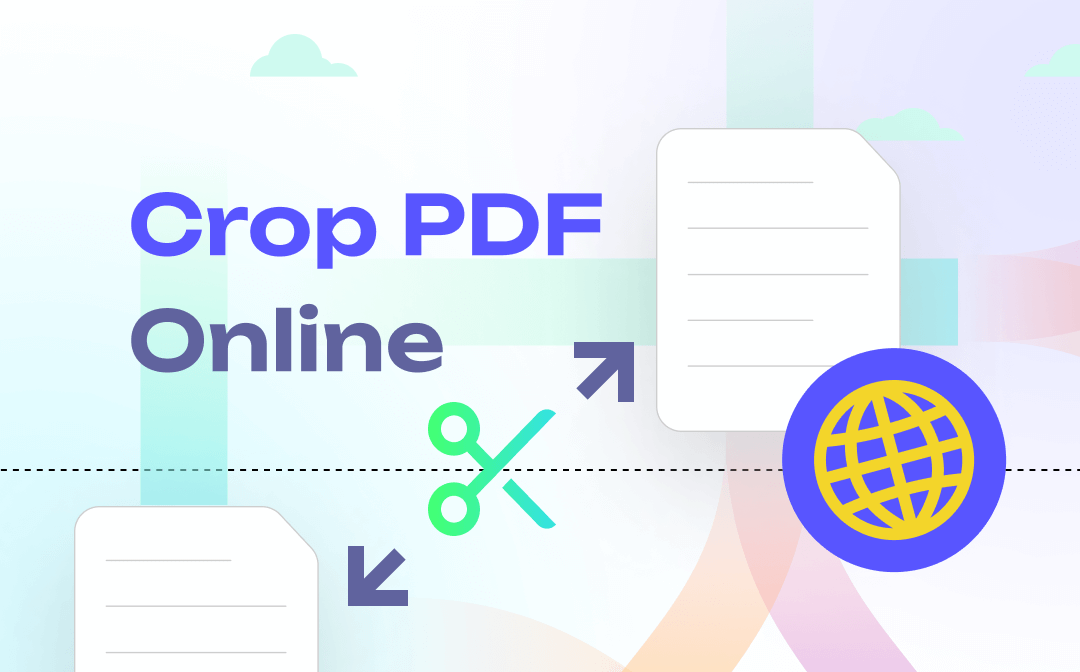
How to Crop PDF Online: 2024 Best Online PDF Cropper Tools
This blog provides information on how to crop PDF online, with step-by-step instructions and recommendations for the best options available. Let's read more.
READ MORE >Way 3. How to Crop PDF without Acrobat but via Your Browser
Many people don't know that most major browsers have a built-in PDF reader, which allows users to view PDFs, do some simple editing, print PDFs, etc. The printing option allows you to adjust the paper size and scale. You can take advantage of this feature to crop PDF. Here, we take Google Chrome as an example to show you how to crop PDFs with Acrobat but via Google Chrome.
1. Right-click the PDF file > Choose Open with and select Google Chrome.
2. Click the Print button at the upper right corner.
3. Select Microsoft Print to PDF > Click More settings, and then you can change the size and scale.
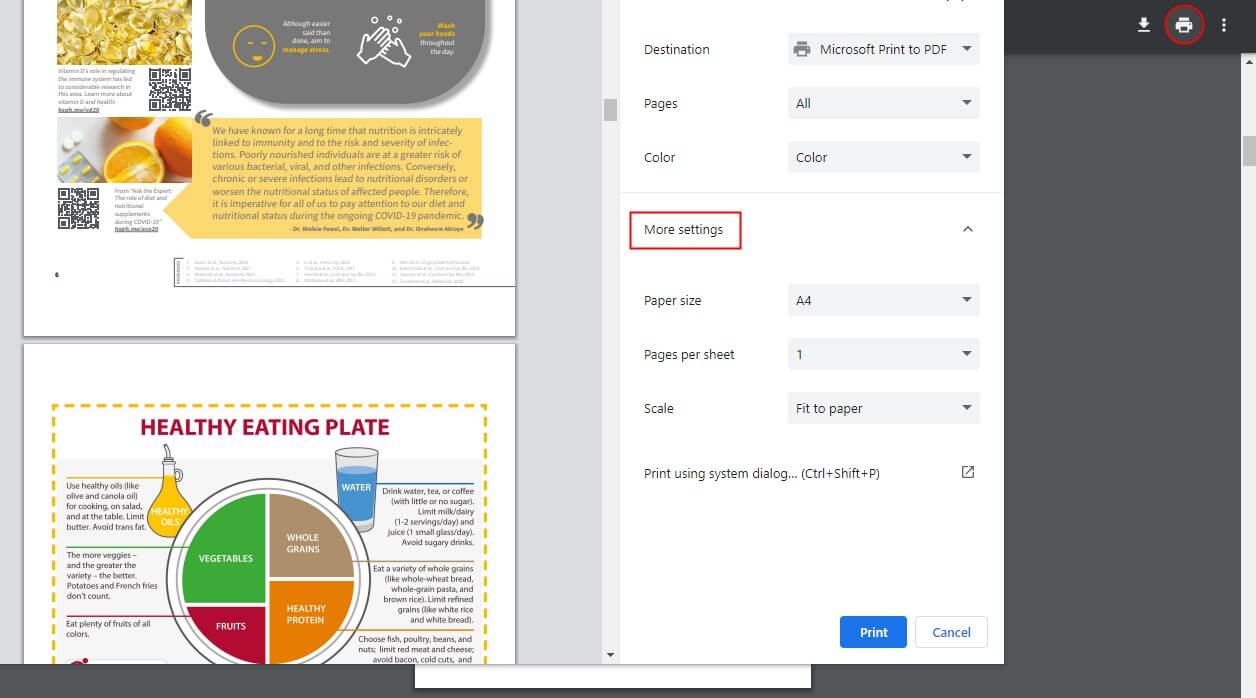
4. Click Print and save the file.
Pros: No tools or network required
Cons: Cannot make precise cropping
Way 4. How to Crop PDF without Acrobat but via Preview App
If you are using a Mac computer, then there is no need to spend time looking for PDF software. You can easily crop PDF files with Preview, the built-in image & PDF editor. Just read on to see how to crop a PDF without Acrobat on Mac.
1. Open the Preview app > Choose File > Open to open your PDF file.
2. Click Tools and then choose Rectangular Selection.
3. Drag the mouse to select the cropping area.
4. When it’s OK, click Tools > Crop to confirm.
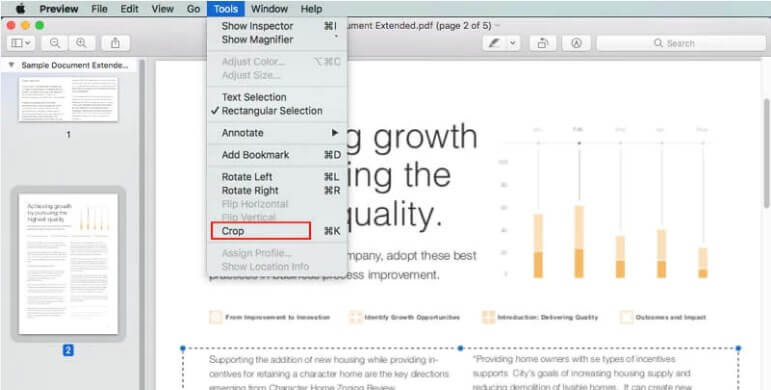
Pros: Easy to use; No need to download a PDF app
Cons: Only available on Mac computer
Check this guide if you want to explore more about Preview:
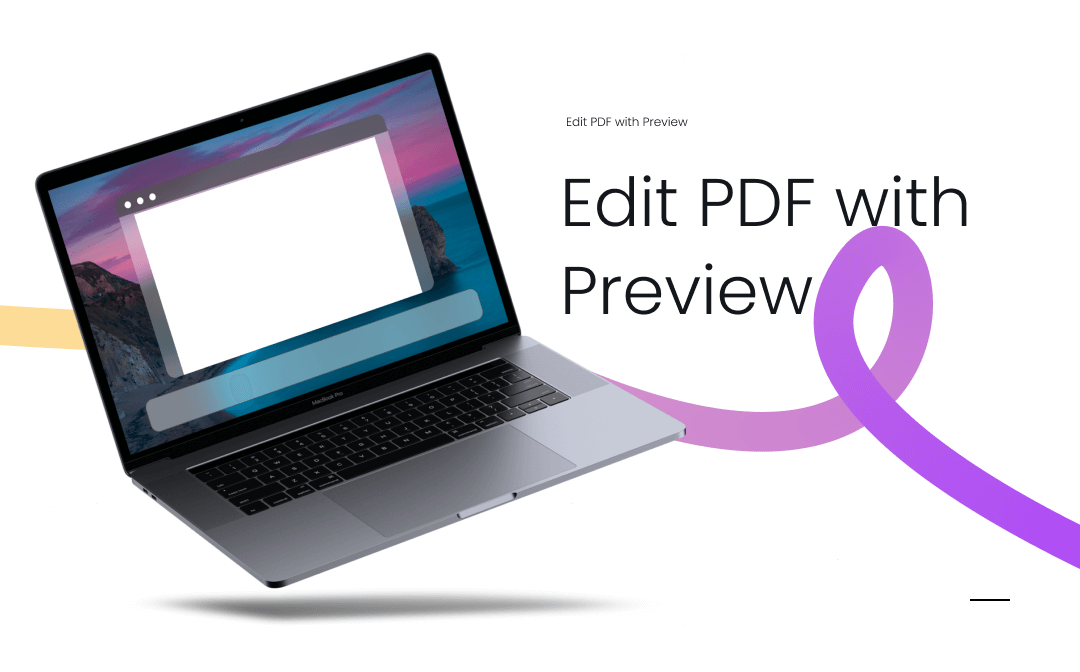
How to Edit PDF with Preview on Mac
If you’re a new user who has never used Preview app before, it’s highly recommended that you click this page to learn details on how to edit PDF with Preview.
READ MORE >Final Words
That’s all about how to crop PDF without Adobe. You can use a desktop program or an online tool to do you a favor. But in general, a professional tool can make things easier. If you want to customize the crop or need a precise crop, SwifDoo PDF will be a better choice. Within a few clicks, you'll get the page you need! Don’t forget to give it a try.

- 7-day free trial
- Custom & batch cropping
- Modify, add, delete, or replace text/image
- Merge and split PDFs to create the one you need
Windows 11/10/8.1/8/7/XP








