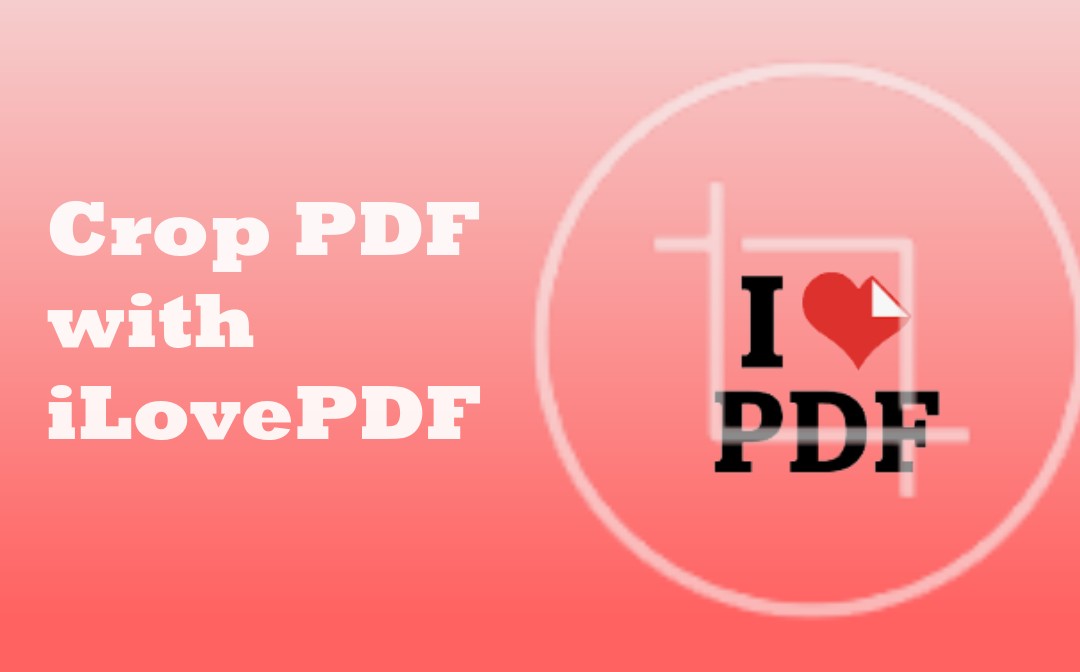
Is It Possible to Crop PDF with iLovePDF?
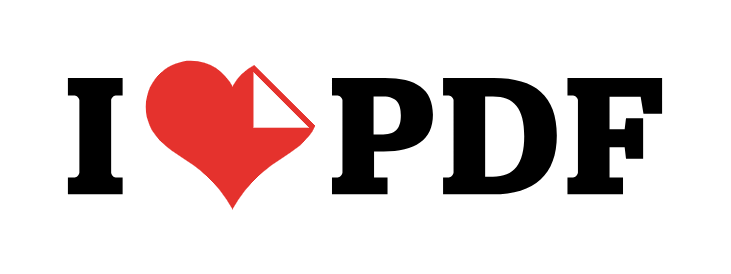
First, you should be aware that iLovePDF doesn’t have the tool or feature to crop PDFs. It only allows you to split a PDF into multiple files but not crop out unwanted areas. You cannot crop a PDF with iLovePDF offline, even using its desktop version.
Alternatively, a straightforward solution is to turn to another best PDF cropper. Just take a minute to read the following content and find out free online and desktop tools to get your job done effortlessly.
Crop PDF with iLovePDF Desktop Alternative
If you tend to crop a PDF with iLovePDF, try the SwifDoo PDF app for Windows. This software features a small size, high response speed, and powerful tools. It allows you to drag a bounding box to adjust the cropping area and specify the margins to crop. The PDF cropper lets you deal with one page at a time and select all pages to handle simultaneously.
To crop a PDF with the iLovePDF alternative without losing quality, follow the curated steps.
Step 1: Open Document in SwifDoo PDF
Launch the software and click Open to browse your computer and open your target PDF file.
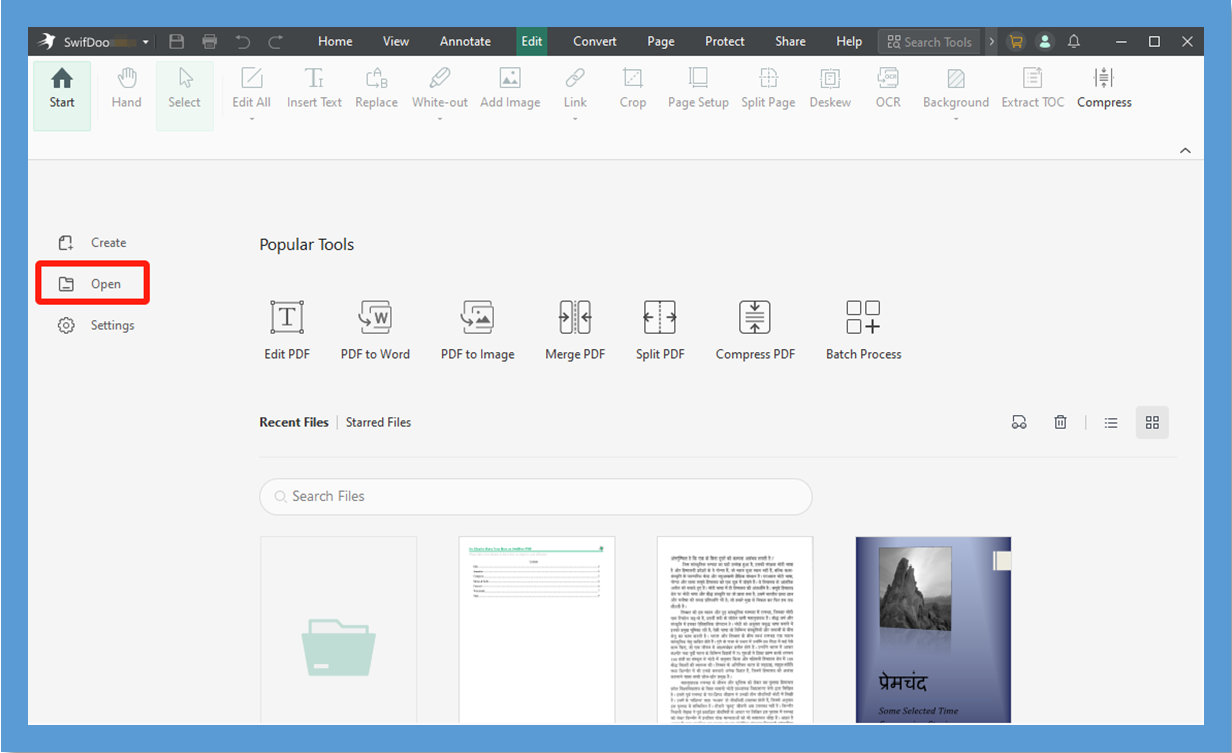
Step 2: Choose the PDF Cropping Tool
Go to the Edit tab to choose the Crop tool. Immediately, the cropping box and toolbar appear.
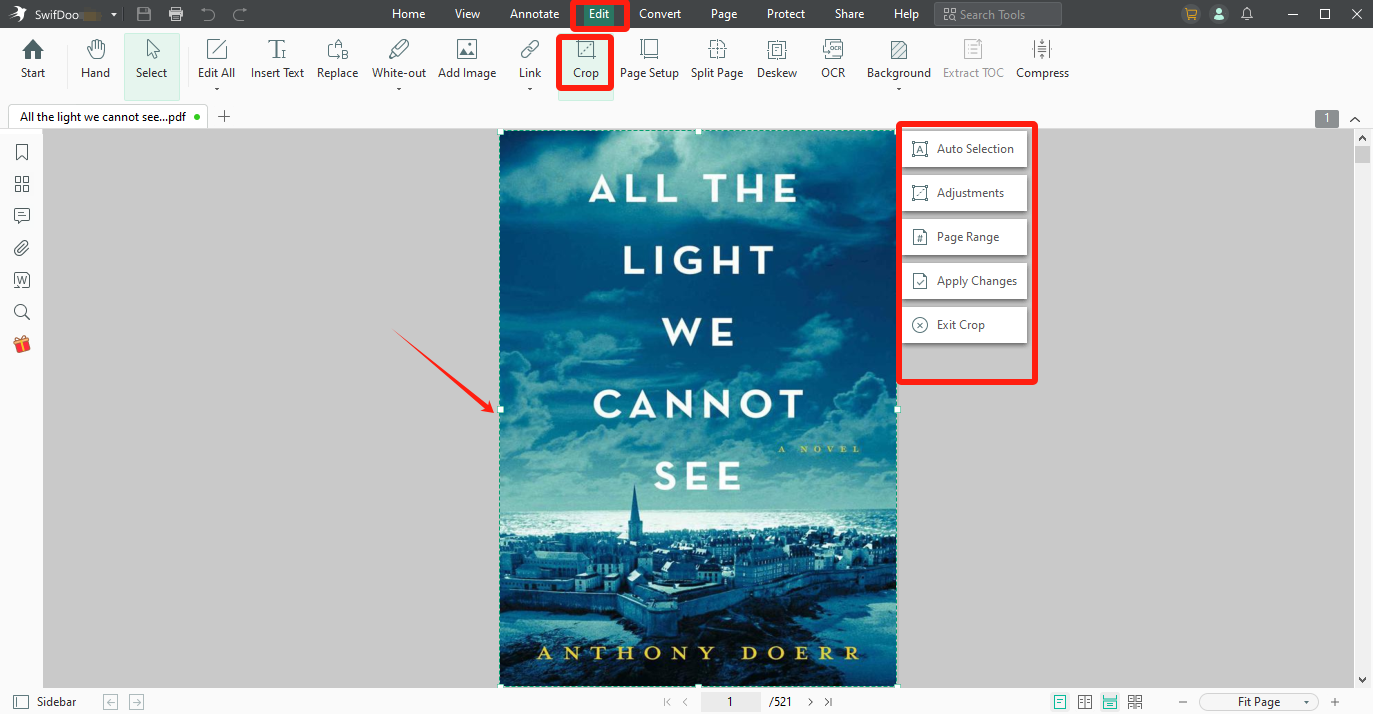
Step 3: Set Crop Options and Crop PDF with the iLovePDF Alternative
Click Adjustments in the small sidebar to type the margins you don’t need. Click the Page Range option to set which pages to crop. When all is fine, hit Apply Changes to conduct PDF page cropping with the iLovePDF alternative without delay. Or, you can drag the box to manually select which area to keep on each page and then apply the changes.
Go crop PDF pages with the iLovePDF desktop alternative for free without limitations. Just click the SwifDoo PDF download button below and get a free trial for a week. You will also obtain the best PDF document annotator, converter, and organizer in a pack.
Crop PDF with iLovePDF Online Alternative
Those who plan to crop a PDF with iLovePDF can resort to PDF Resizer. This online service includes tools for PDF modification, like rotating and merging PDF files. It allows you to visually crop every PDF page to a selected area or perform auto-cropping.
Explore the following guide and crop a PDF online for free with the iLovePDF alternative tool accordingly.
Step 1: Choose Crop PDF in the top menu bar of the website;
Step 2: Click Choose Files to select your PDF and hit Upload files;
Step 3: Select a crop mode, such as Crop to selection, and draw the necessary area on the preview page;
Step 4: Click Crop files! > Download to complete the task.
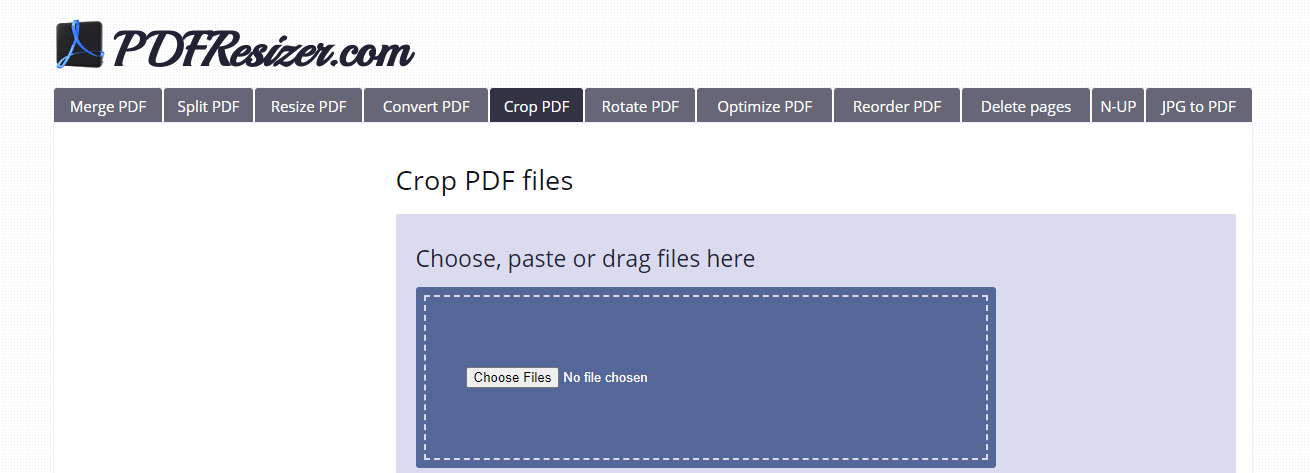
The drawback of PDF cropping using the iLovePDF online alternative is that you can only crop all pages but not select certain ones. The site contains ads.
What Makes SwifDoo PDF the Best Alternative to iLovePDF?
If you wonder how to crop a PDF with iLovePDF, you must crop with the most handy and cost-saving cropper. That’s what SwifDoo PDF will satisfy you. Here are several key advantages of the software for your reference.
Secure and reliable: If you crop PDF files online using any iLovePDF online alternative, file privacy issues may arise. SwifDoo PDF runs on your desktop privately, which is safer for important documents.
Multiple cropping methods: you can achieve your goal by auto or manual selection and cropped value setting. Crop one page, several pages, or all pages, depending on your needs.
Hassle-free free trial: use nearly all the PDF tools for free without a limit like a pro.
Super cost-effectiveness: the iLovePDF alternative not only excels at PDF cropping but also has a suite of useful PDF tools.
Conclusion
This article answers whether you can crop a PDF with iLovePDF or not. Have you mastered how to accomplish that with iLovePDF-similar software? It’s always wise to combine more than one productivity tool to avoid the one you use lacking certain functionality. Just save this article and start offline or online PDF cropping quickly with the recommended iLovePDF alternative.
Share the article on social platforms and save it for checking again later.









