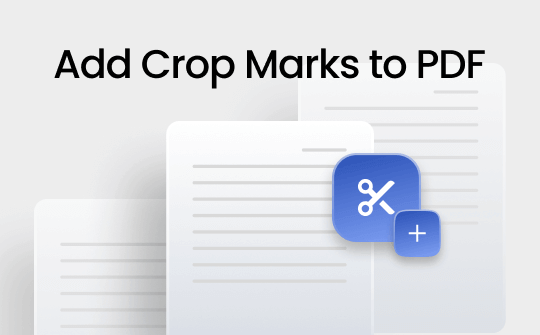
Bonus: There's a popular PDF tool called SwifDoo PDF, which can effortlessly resize PDFs for printing on a Windows PC. Download it and master PDF printing now.
What Are Crop Marks?
Print designs are usually printed on a larger sheet than is necessary, which allows printers to use the same-sized sheets for any project size. Once the design is printed, a technician or machine cuts it out of this larger sheet using small ticks in the corners of the design document, known as crop marks.
Such short lines added to the corner of a PDF document are called crop marks, which indicate to the printer where to trim the document. These marks aren't an essential part of the final product. However, when printing, the printer cuts the page alongside these marks, so it's necessary to insert crop marks into PDF documents for production purposes.
How to Add Crop Marks to PDF with Adobe
You can not just add crop marks to PDFs anywhere you want; it's crucial to place them strategically. Adobe Acrobat is the best solution for adding crop marks to PDF offline. Its Print Production tool enables users to add trim marks (crop marks), bleed marks, registration marks, etc., to PDF.
The thin lines added to the corner of a PDF document are trim marks (crop marks), indicating where to cut your document, and bleed is the artwork or image extending beyond where the document will be trimmed.
However, while Adobe Acrobat Reader allows you to add crop marks to PDFs, its editing capabilities are limited. For more advanced editing, you may need to use Adobe Acrobat Pro, a paid software.
The following post shows you the difference between Adobe Acrobat Reader and Adobe Acrobat Pro. Click on this link to learn more:
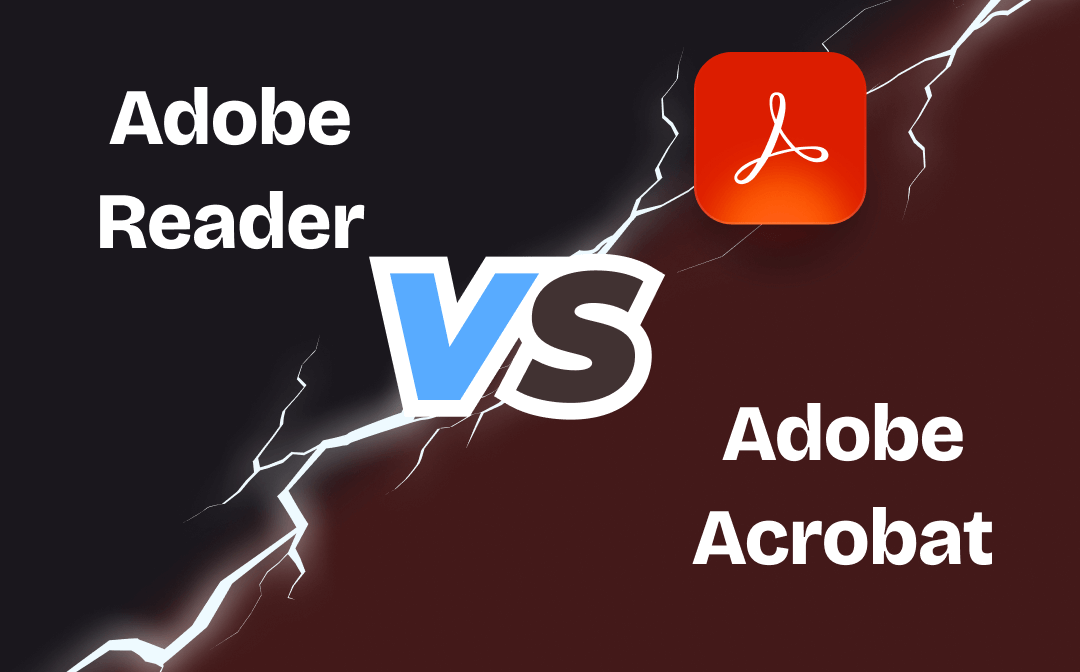
Adobe Reader vs. Adobe Acrobat – Differences
Adobe Reader vs. Adobe Acrobat, what’s the difference between them? Check the detailed analysis in this post.
READ MORE >In this section, we will provide you with a step-by-step guide on using this software to insert crop marks into PDF documents.
Step 1: Download and run Adobe Acrobat program on your computer.
Step 2: Select and open the PDF to which you want to add crop marks. Then, browse through the toolbar.
Step 3: Select the Tools option and select the Print Production option.
Step 4: Select the Add Printer Marks option and click the All Marks. Then, select the Trim Marks option and pick the style and line weight.
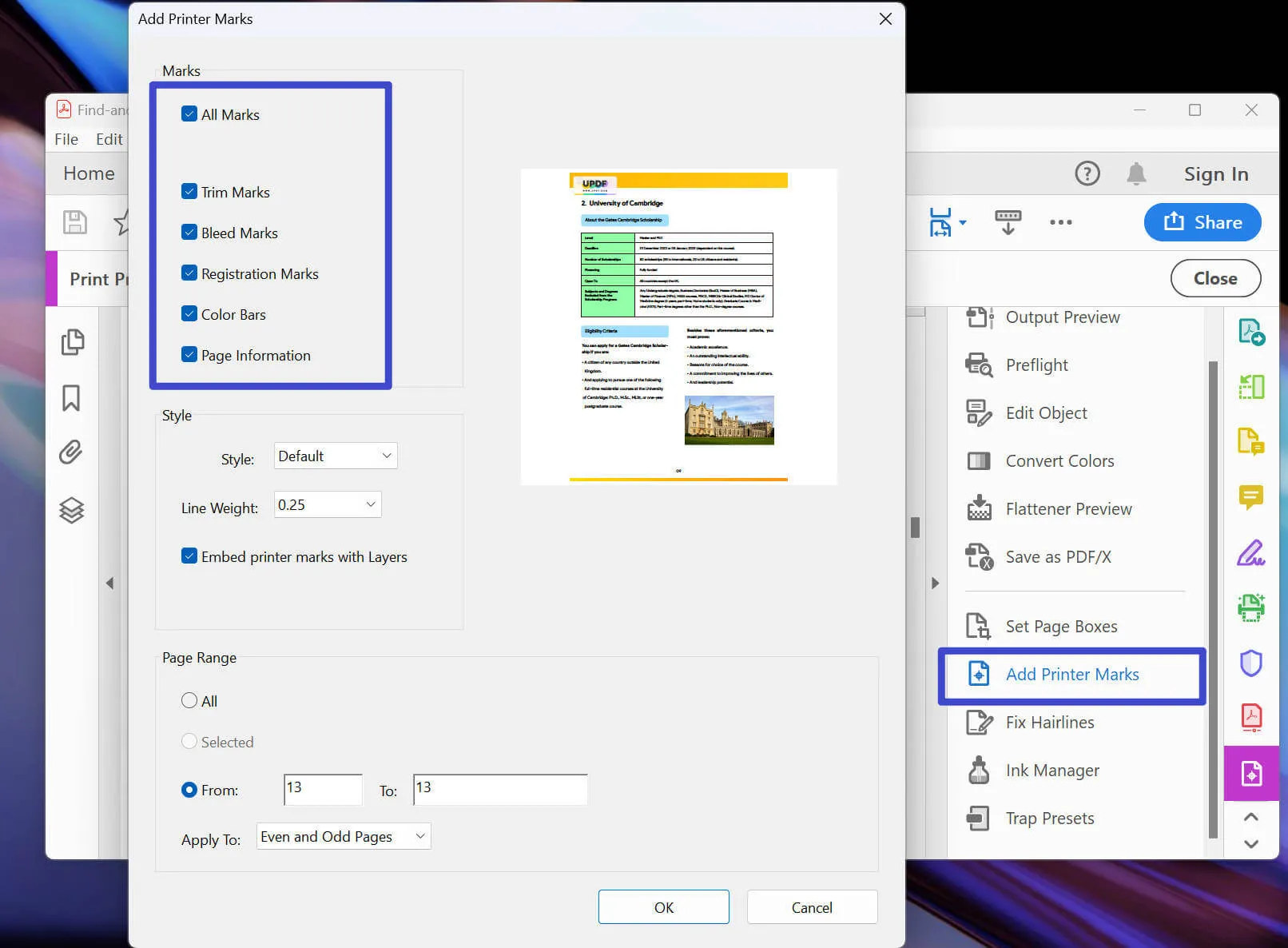
Step 5: Select the pages to which you want to apply the crop marks, then hit the OK button.
Step 6: Next, tap Confirm and click Proceed. The crop marks will be added to your PDF. Hit the Save button to save the original document.
How to Add Crop Marks to PDF Without Adobe
You can opt for online tools to avoid downloading third-party software to add crop marks to PDF online for free. This section will discuss PressPDF, an excellent online PDF editing program, and an alternative to Adobe Acrobat for inserting crop marks into PDF documents. This user-friendly software allows you to remove pages, crop and resize PDFs, add images, or even convert images into PDFs without losing quality.
Here's the step-by-step guide on how to use PressPDF software to add crop and bleed marks to PDF:
Step 1: Browse PressPDF's official website and upload the PDF document to which you want to add crop marks.
Step 2: Browse through the left sidebar and click the Add cut size and crop marks option.
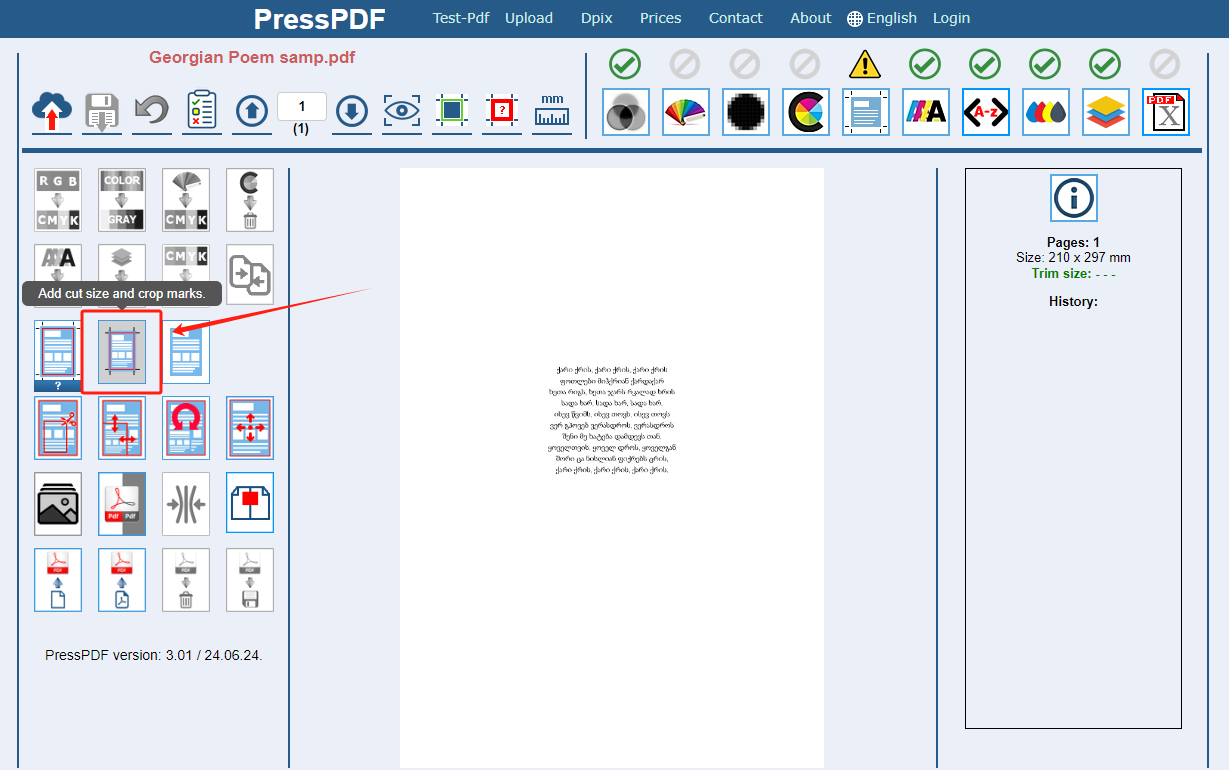
Step 3: Choose your desired bleeding parameters. This online tool offers 2 mm to 10 mm bleeding space alternatives, whereas a 3 mm bleed is recommended for PDF documents. Once selected, click the Show or Hide trim Size tab in the corner.
Step 4: You can preview the edited PDF once the bleeding parameters are selected. If you are satisfied with it, you can download and save it.
Bonus Part: The Best Alternative to Adobe Acrobat
SwifDoo PDF is a robust alternative to Adobe Acrobat. It is an efficient desktop PDF tool that helps edit and print PDFs accurately on Windows. It enables users to trim PDF pages to delete specific parts accurately. The cropping conserves the original layout of the PDF, making the remaining content clear for reading.

- Annotate PDFs by adding notes, bookmarks, etc.
- Convert PDFs to Word, Excel, and other editable files
- Edit, compress, organize, and split PDFs
- Sign PDFs digitally & electronically 100% safe
Windows 11/10/8.1/7/XP
Here's a review of SwifDoo PDF:
- Print: It enables users to print selected areas of a PDF page or multiple PDFs per sheet. For example, it allows you to print the boxed-out portion of your document rather than the entire page.
- Edit: It is powerful editing software. You can add text, links, images, or annotations to a PDF document and edit existing text by adding text or text boxes.
- Converter: It is an efficient PDF converter software that readily converts PDFs to or from files of different desired formats and supports the most popular formats, saving your files from endless copying and pasting work.
- Annotate: Its robust annotating software allows you to work with PDF files more in-depth, carefully, and engagingly and make various types of PDF comments to make the text clearer and more readable.
- Protection: It is reliable PDF protection software that offers different PDF security options to ensure the safety of your PDF information. It is a convenient and practical solution that provides PDF accessibility in the event of a failure.
How to edit PDFs in SwifDoo PDF:
Step 1. Download and install SwifDoo PDF by clicking the following button.
Step 2. Open a PDF file in this program. Then, edit PDFs with offered tools.
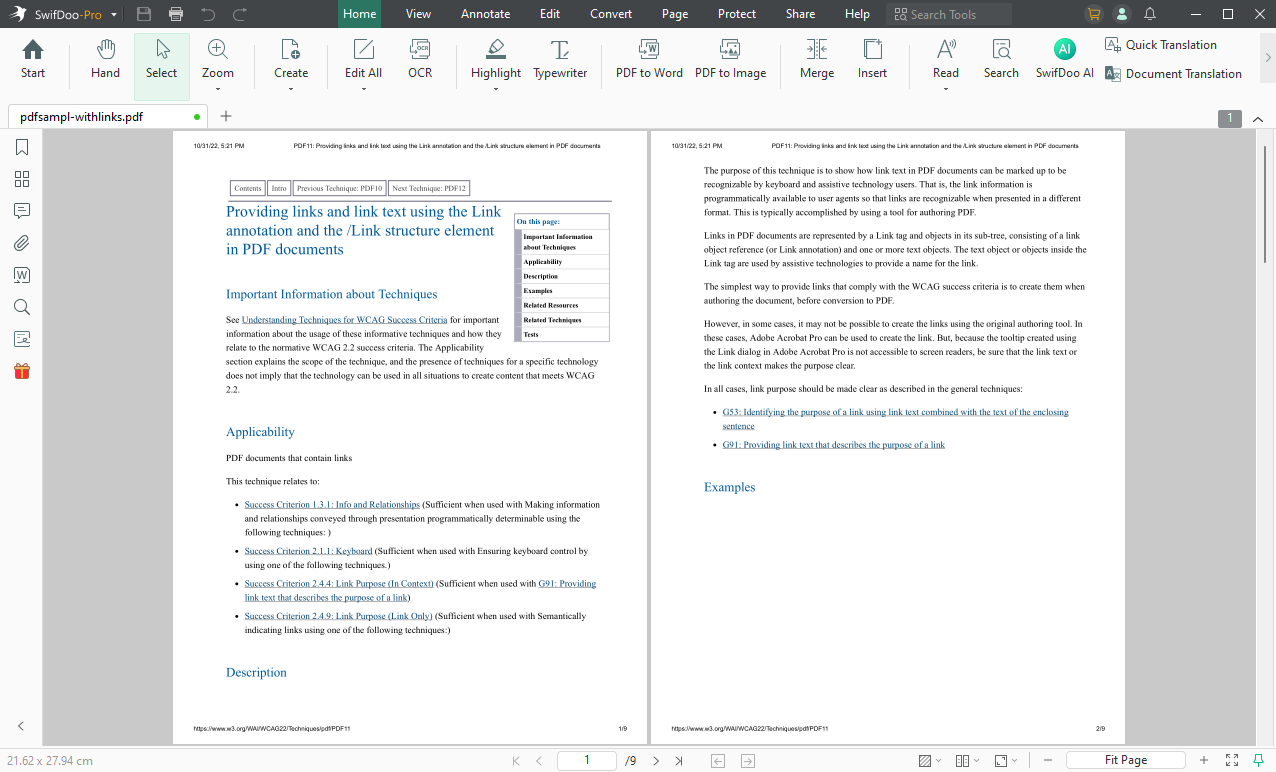
The Bottom Line
This blog outlines easy ways to add crop marks to PDF using Adobe's desktop software and an alternative online software, PressPDF. For those looking for a better PDF editor with plenty of features and a user-friendly interface, SwifDoo PDF is a must-have. Its excellent capabilities facilitate your cropping process, making your workflow more efficient.








