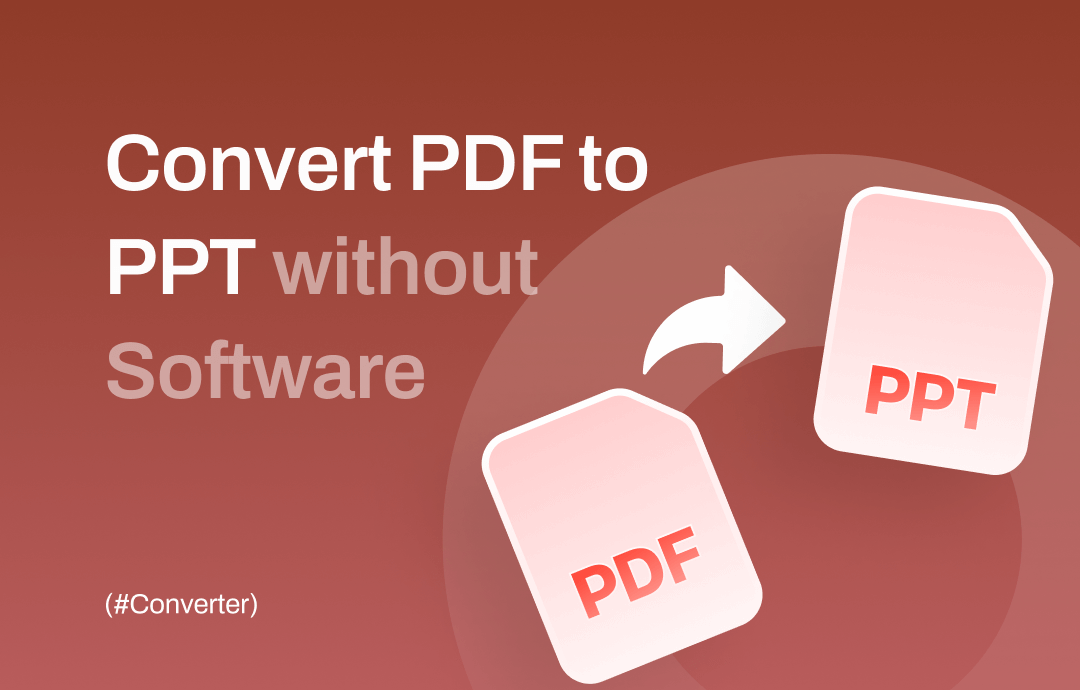
While you can present a PDF like a PowerPoint, converting it to PowerPoint is better if you need a more interactive presentation. Using a professional PDF to PPT converter is the most effective way. But for some reason, you don't want to use any software.
- Your computer may not have enough space to install the software.
- You don't have administrative rights to install software on the computer.
- If the need for PDF to PPT conversion is infrequent, you may not want to spend time downloading and installing software.
Luckily, you can complete the conversion in the browser without installing any software. Read on to learn more about how to convert PDF to PPT without software.
Tips: Professional software can keep formatting during conversion.
How to Convert PDF to PPT without Software
When you want to convert PDF to PPT without software, there are two ways for you to choose from. One is to use an online converter, and the other is Google Slides. The former can help you directly convert PDF to PowerPoint; the latter requires you to do some copy-and-paste operations.
Convert PDF to PPT via Online Converter
Online tools can be quick and straightforward, especially for simple conversions. You just need to upload the PDF to the server and wait for a while. Then, you can download the converted PPT file. SwifDoo PDF Online Converter, iLoVePDF, Smallpdf, and PDF2Go are some of the most popular services.
Here, let me take SwifDoo PDF as an example. The workflow of this online tool is so simple that registration is not even required! See how to convert PDF to PPT without software but via online service.
1. Open the browser and go to https://www.swifdoo.com/pdf-to-powerpoint.
2. Upload the PDF you want to convert: click Choose File to browse the computer and select the PDF file or drag the PDF file into the box.
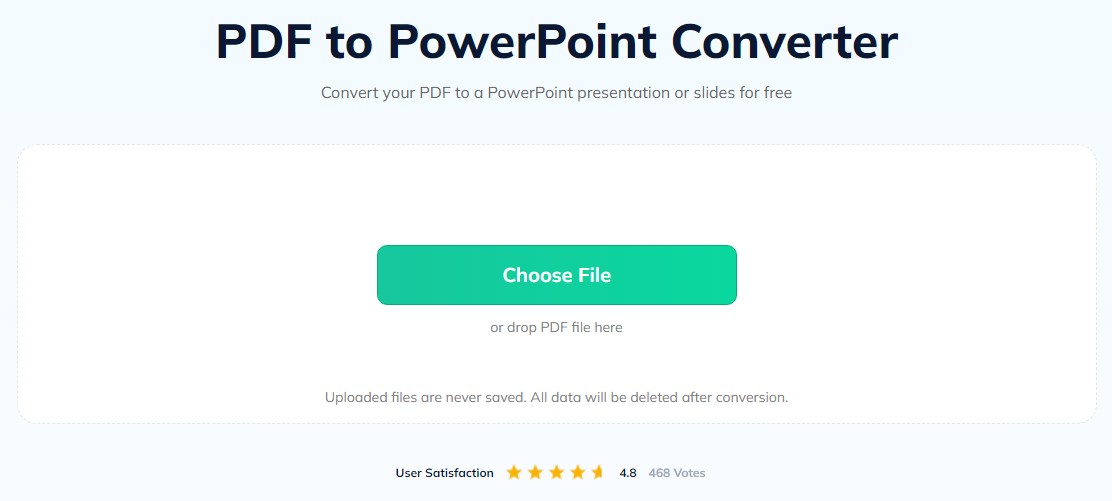
3. Wait a while and click the Download button to save the PPT.
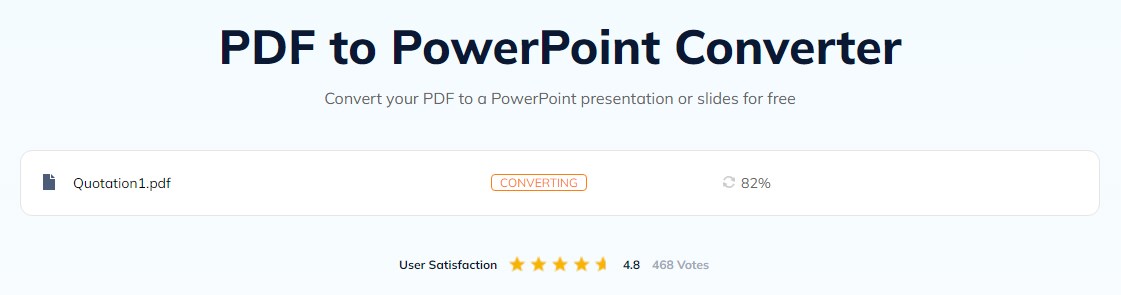
SwifDoo PDF has one desktop app that can help you do the conversion offline:
Convert PDF to PPT via Google Slides
To help users easily handle documents online, Google introduced Google Docs, an online word-processing tool. It also includes Google Slides to help users create, edit, and share presentations. You can take advantage of this program if you want to convert PDF to PPT without software. However, you can only handle one PDF page at a time.
1. Open the browser and go to https://www.google.com/slides/about/ > Log in to your Google account and go to Slides.
2. Click Blank presentation.
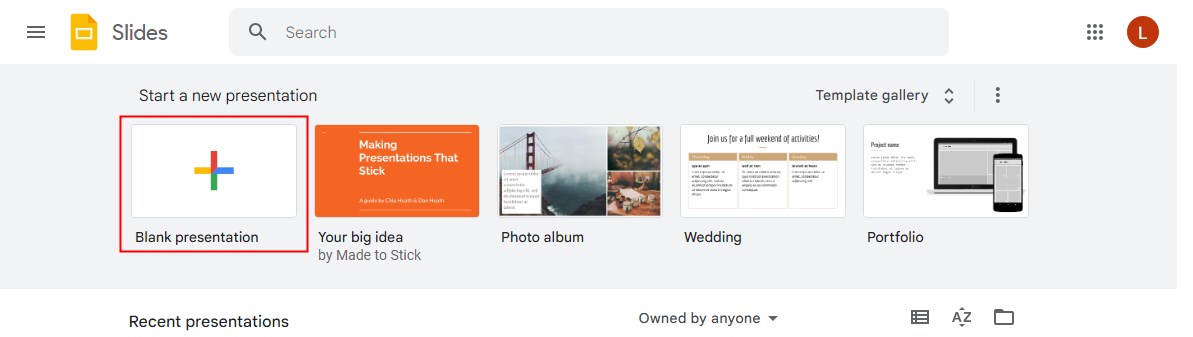
3. Then, copy one PDF page and paste the page to the new slide. Adjust the size and position.
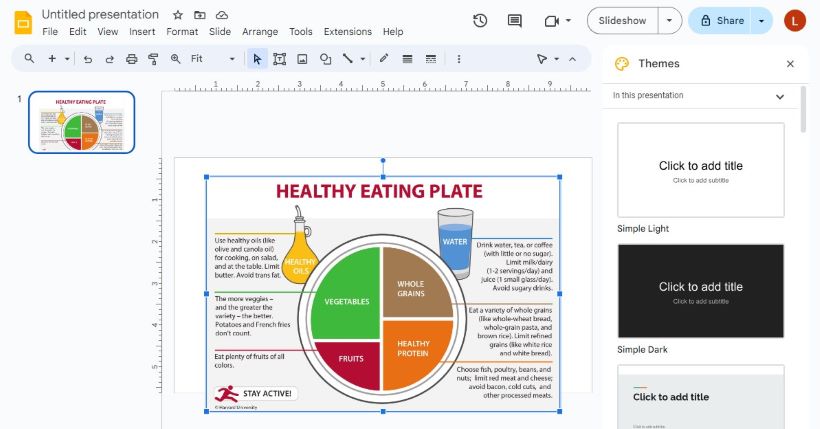
4. Continue copying and pasting all other pages.
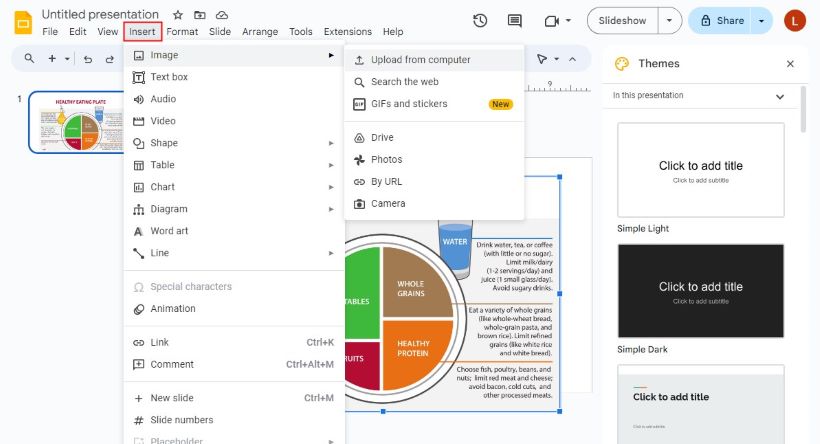
Pros & Cons of Converting PDF to PPT without Software
While online converters can be convenient, specialized software may be a better choice for more complex or sensitive conversions. Let's summarize the pros and cons of converting PDF to PPT without software.
Pros:
- Cost-Free. Online conversion tools are often free to use. It is a good solution for occasional or one-time conversion needs.
- Quick and Simple. No software installation is required, and the conversion process is quick and easy.
Cons:
- Size Restrictions. Many online converters have limits on the size of files that can be uploaded and converted.
- Requires Internet Connection. Users with poor network connectivity or needing to work offline may face limitations.
- Low Quality. Complex PDF files with intricate formatting, graphics, or special fonts may not be converted as accurately as desired.
- Privacy Concerns. Using online converters may pose security risks. Using online converters to convert a PDF containing important information is not recommended.
An online converter is a good choice for simple conversion. If you want to quickly and safely convert PDF to PPT, a professional desktop app is the way to go.
You can move on to the next part to learn more details.
How to Convert PDF to PPT with Software (Fast & Safe)
From the above, you already know how to convert PDF to PPT without software. As you can see, online converters can be a convenient and cost-effective solution for simple needs. However, you still need a professional converter if you care about quality, speed, or advanced features.
Click the download button below to get SwifDoo PDF, one all-in-one PDF software, to complete the conversion. It only takes three steps.
1. In SwifDoo PDF, click Convert and select PDF to Excel.
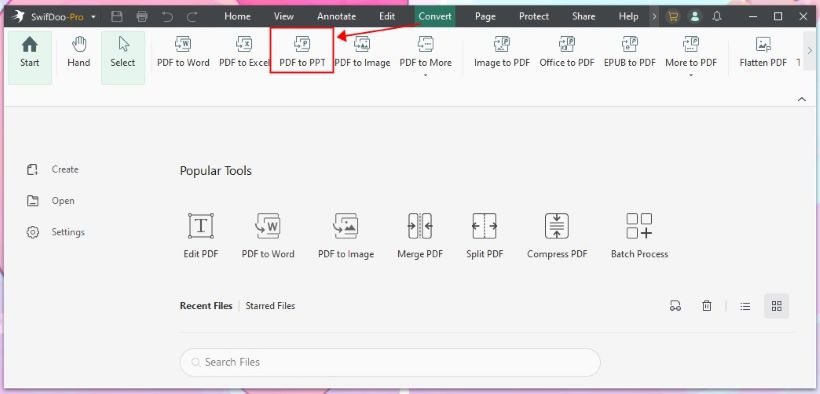
2. Then, add the PDF file and adjust the settings.
- Click Add Files to add all the PDF files you want to convert.
- Change the page range if you do not want to convert all the pages.
- Select the output path and name the file.
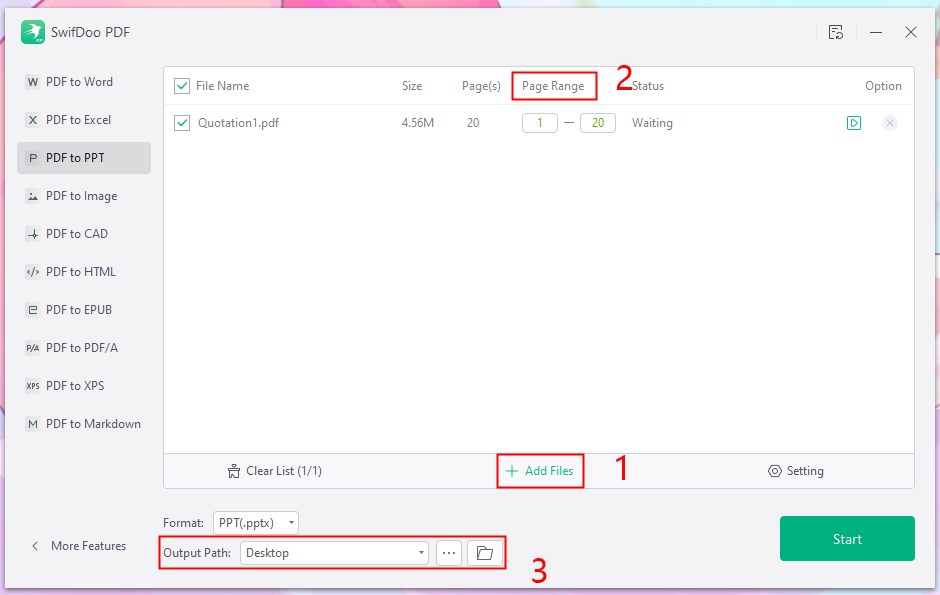
3. Click Start and that’s it.
Conclusion
That’s all about how to convert PDF to PPT without software. If you want a fast and hassle-free solution to do the conversion, then online converters can do you a favor. Online converters can be accessed from any device with internet connectivity. Therefore, you can convert files on different devices. However, a professional converter is recommended if you want to get a high-quality PowerPoint.








