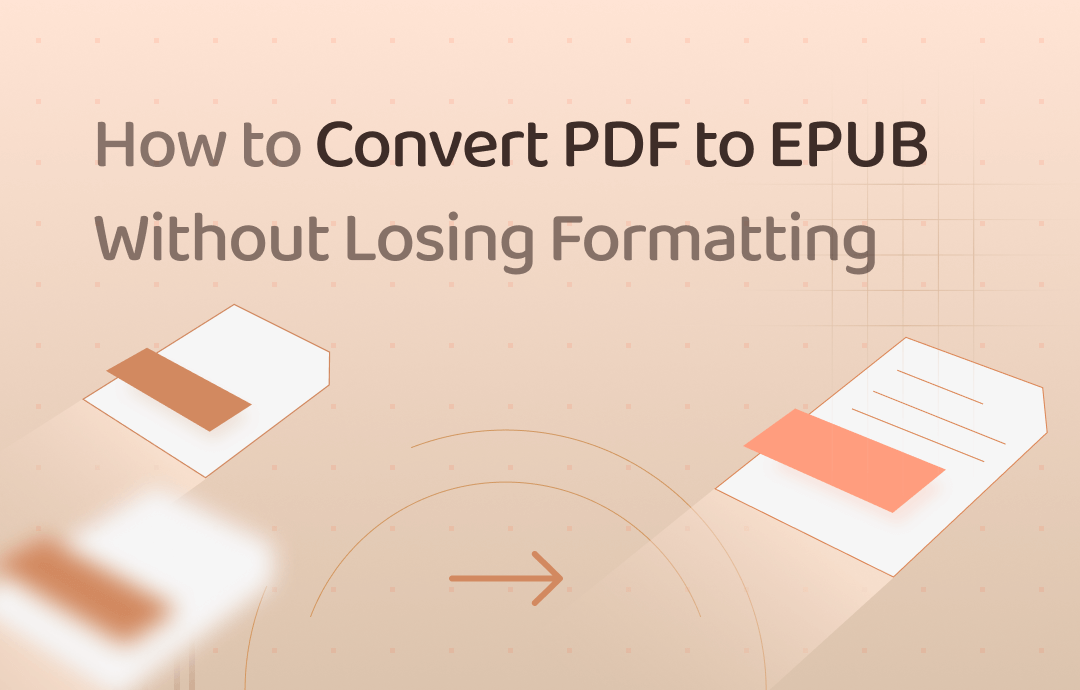
The adaptability of EPUB makes an eBook automatically adjust how it displays the content based on the screen size and orientation. However, images and layouts can be easily changed during the conversion. The following tips help you create EPUB books from PDFs without distortion using different tools. Let’s check them out!
1. How to Batch Convert PDF to EPUB and Keep Formatting in SwifDoo PDF
SwifDoo PDF is a modern PDF management program with converting PDF as its meat and potatoes. The application supports the conversion between PDF and other formats, including EPUB, HTML, TXT, and DOC. Its advanced converting software is effective when dealing with text-heavy or image-rich PDFs. This capability makes the program the best assistant for changing PDFs to EPUBs and maintaining the formatting.
Besides, SwifDoo PDF comes with a batch PDF-converting functionality to handle multiple PDFs meanwhile. You can save time manually turning PDFs into the EPUB book format one by one.
Read on how to convert PDF to EPUB in bulk without losing formatting on a PC:
Step 1: Enable the PDF converting feature
After launching the PDF application, head to the Convert option on the top toolbar. Click “PDF to More” and select the “PDF to EPUB” button.
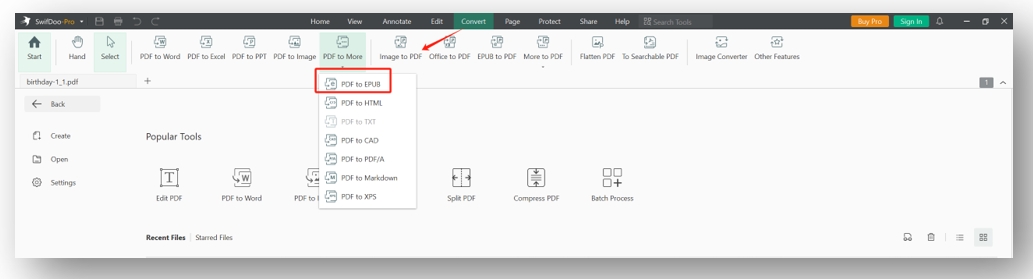
Step 2: Import your files
Tap the Add Files option to choose and upload your PDF documents to the indicated area. Specify the pages that need to be turned from PDF into EPUB under the Page Range tab.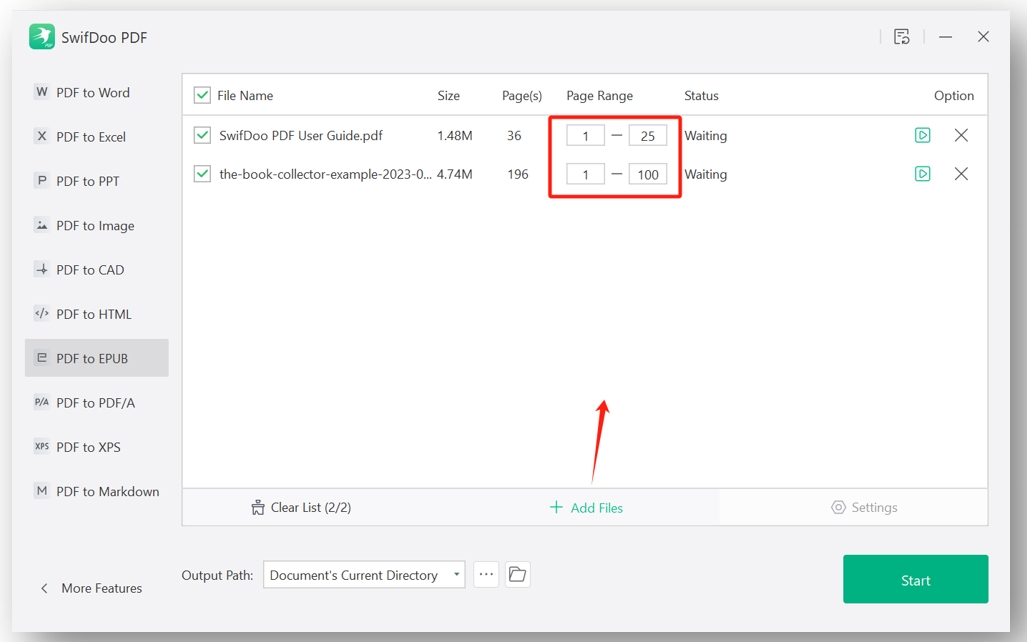
Step 3: Start converting your PDFs to EPUB books with preserved layout
Decide the output path for the files and hit “Start” to carry out the conversion.
2. How to Change Your PDF File to EPUB Without Losing Formatting in Convertio
Convertio is one of the best PDF to EPUB converters with user-friendly navigation. It enables you to create EPUB from PDF, DOC, MOBI, AZW3, etc., while not messing up the layout. As an online PDF site, Convertio has quick access to all its tools, which help users enjoy the service across different devices.
For how to convert PDF to EPUB without losing formatting for free, please follow the instructions below:
Step 1: Navigate to the online PDF processing platform. Click Choose Files to import your PDF;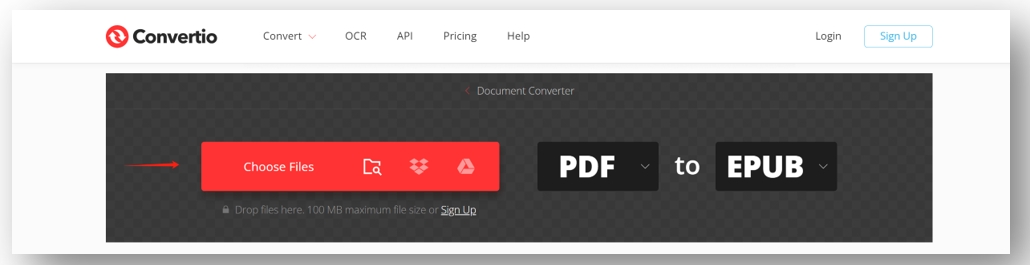
Step 2: Make sure you select EPUB as the target format;
Step 3: Tap Convert to create an EPUB file from your PDF. Then, hit Download to save the converted document.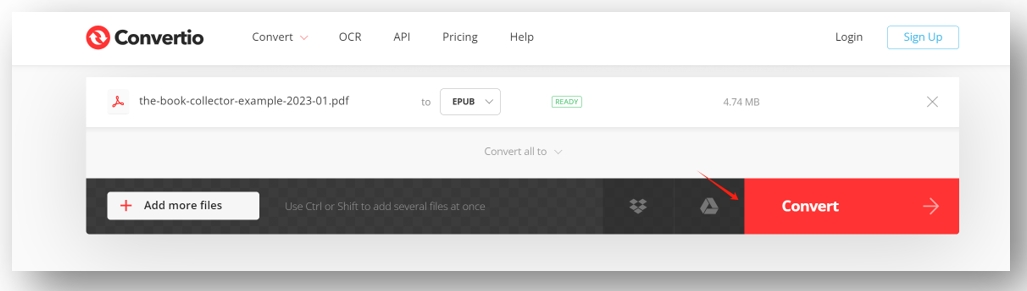
3. How to Turn a PDF into EPUB Without Messing Up the File for Kindle
Kindle users can utilize the eBook reader to create EPUB files from PDF documents straightforwardly while maintaining the formatting. The Send-to-Kindle feature allows users to convert a PDF to a Kindle device via an email address. As EPUB is one of the preferable formats on Kindle, the device can perform the conversion as long as you ask when composing the email.
One thing worth noting is that this method is best for handling text-rich PDF files. A document with images or graphics may pose several problems. You may need to use the other tools we mentioned to convert a PDF with many images.
Here is the guide on how to convert PDF to EPUB without losing formatting through Kindle:
Step 1: Check your Kindle email address
Open your Kindle device and press the three-dot icon. Hit the Settings option and tap “Your Account”. Go to “Send-to-Kindle Email” to identify the mail address.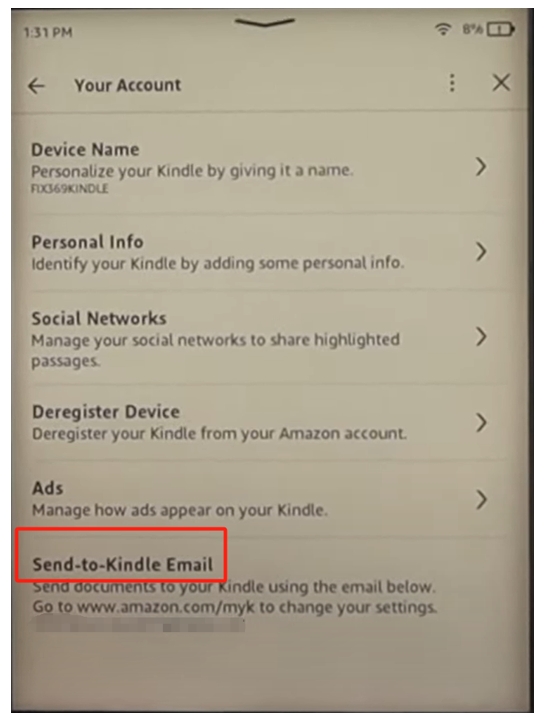
Step 2: Authorize your own email via Amazon
Open Amazon’s website and log in. Click the Account & Lists button and select “Devices”. Tap “Preferences” and navigate to the Personal Document Settings tab. Hit “Add a new approved e-mail address” to add your email.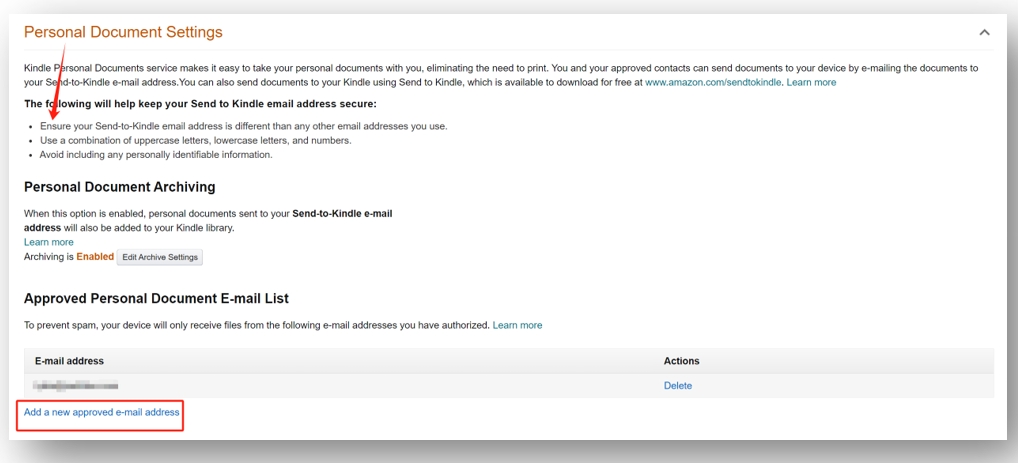
Step 3: Turn the PDF into the EPUB book format while keeping the formatting
Create a new message using any email platform. Make your Kindle email address the recipient. In the Subject line, enter “Convert” and attach the PDF book. Hit the Send button to ask Amazon to convert the PDF to an EPUB file for your Kindle.
To Sum Up
To reduce the hassle of adjusting page size while reading an eBook, it is important to learn how to convert PDF to EPUB without losing formatting. For users who prefer online tools, Convertio or Kindle allows you to carry out the conversion in easy steps instead of relying on applications.
However, if you need to change PDFs to EPUB books in bulk, SwifDoo PDF might be the top horse. Whether for text-heavy file or PDF with lots of images, it can guarantee the layout and fast processing speed.








