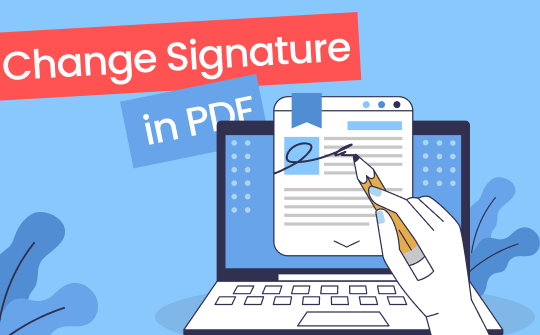
Way 1. Change Signature in PDF with Adobe Acrobat
Adobe Acrobat is one of the most common tools for handling PDF documents, allowing users to Here's how to change signature in Adobe Acrobat:
1. Launch Adobe Acrobat and open your PDF file with the signature you wish to change.
2. In many cases, you will first need to remove the existing signature. Go to the Tools menu and select Fill & Sign.

3. Find the signature field, click on it, and press delete to remove the current signature. Once the old signature has been removed, click the Sign button again. You can draw, type, or upload a new signature image.
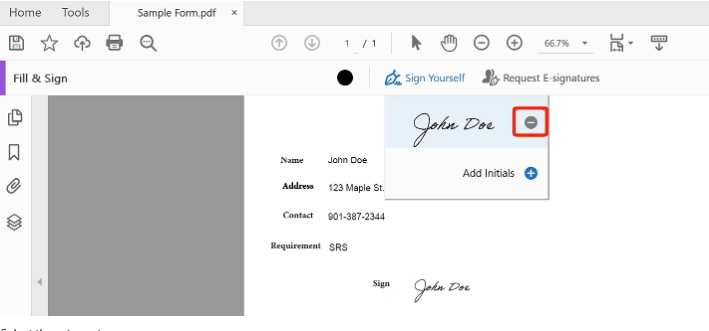
4. After inserting the new signature, save the updated PDF document.
While Adobe Acrobat does the job, it can be complex for users unfamiliar with all its features. Furthermore, users without advanced functional needs who only require digital signature updates may find the cost excessive when switching over. Move on to the next part to learn how to change and sign a PDF without Adobe.
Way 2. Change Signature in PDF with SwifDoo PDF
If you're looking for a more user-friendly alternative, SwifDoo PDF is an excellent choice. SwifDoo PDF is a powerful tool designed to help you manage your PDF documents efficiently, and it offers features similar to Adobe Acrobat without the hefty price tag. Here's how to change signature in PDF using SwifDoo PDF.
Change Digital signature
A digital signature is encrypted and often requires certification. If you're using SwifDoo PDF to add signature to PDF or to change a digital signature, follow these steps:
1. Download and install SwifDoo PDF. Once installed, open the PDF file that contains the signature you want to change.
2. Navigate to the Protect tab. Go to the signature you want to change. Right-click on the signature and select Clear Signature.
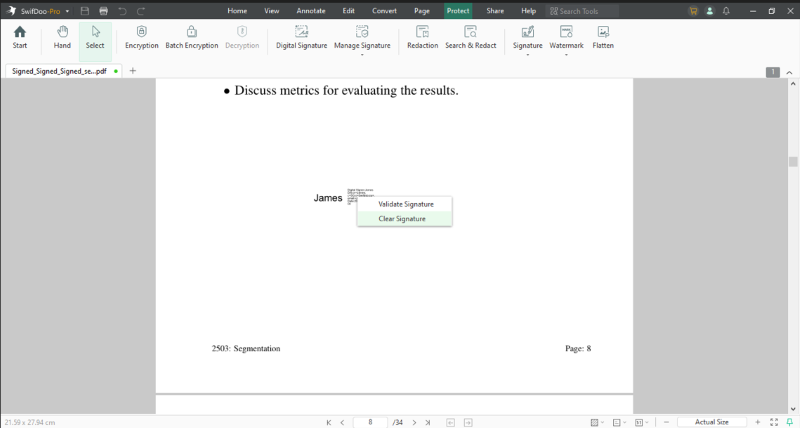
3. After that, right-click and click Delete.
4. To insert a new signature, go to the Protect menu and choose Digital Signature. You can add a new signature or upload a pre-saved one.
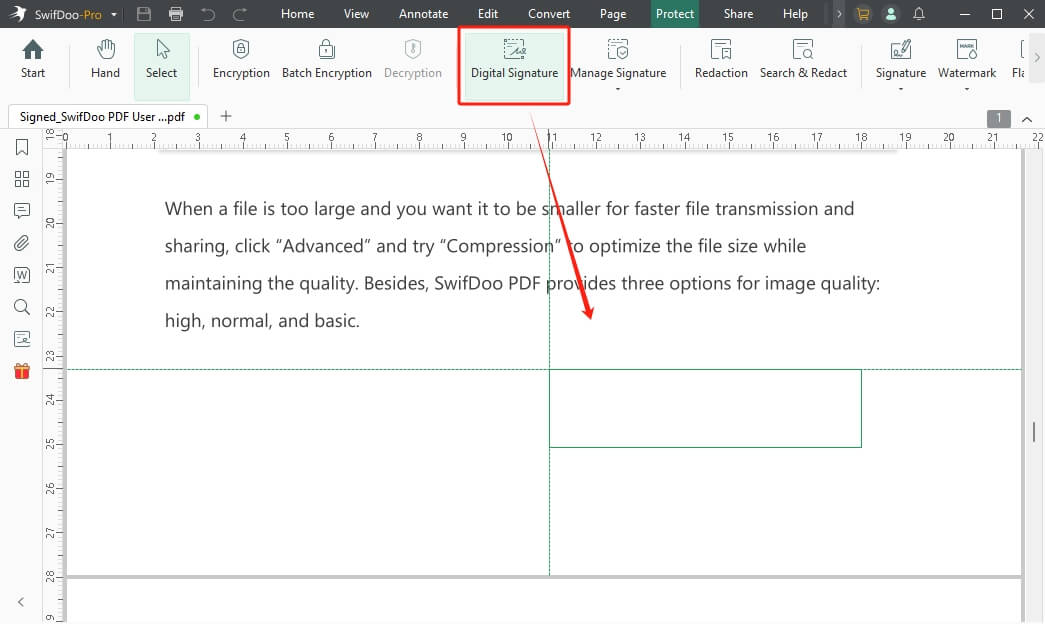
5. Save your PDF document to apply the changes once the new digital signature has been added.
Change Electronic signature
For simpler electronic signatures, SwifDoo PDF makes the process even easier. Here is how to remove the old one and electronically sign a PDF:
1. Open your PDF document in SwifDoo PDF and navigate to the Protect tab.
2. Right-click on the existing electronic signature to remove it.
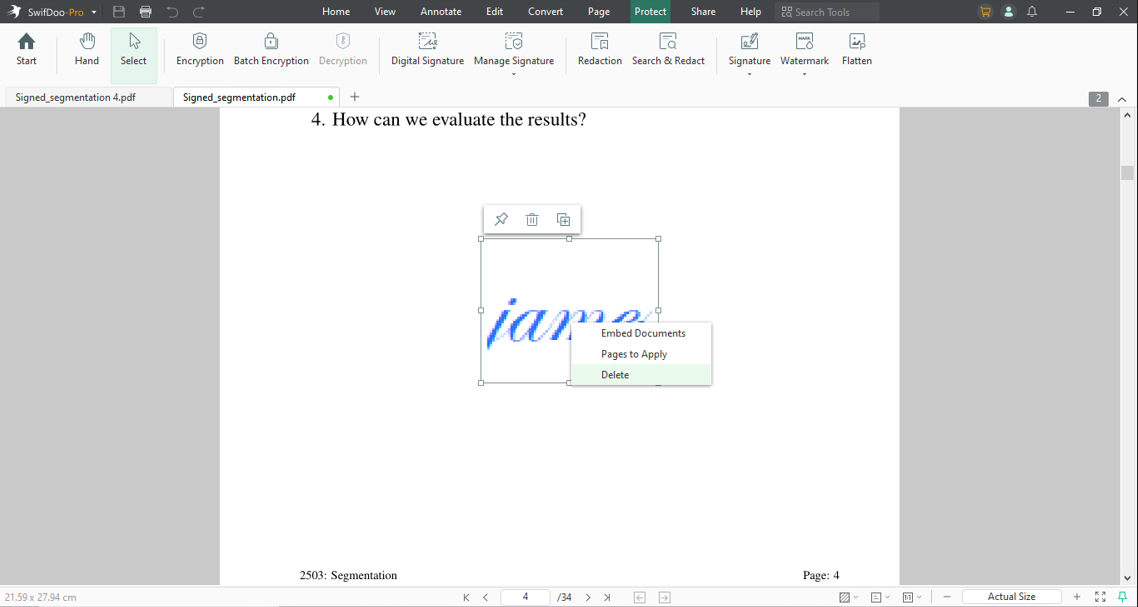
3. After removing the old signature, click Add Signature and choose your preferred method—drawing, typing, or inserting an image.
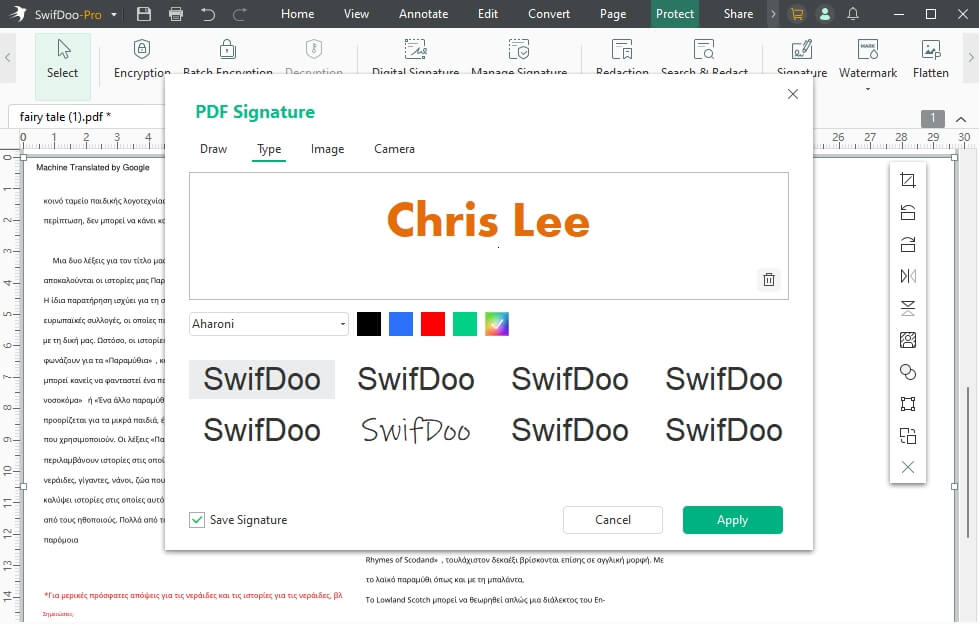
4. Save the document after adding your new signature.
SwifDoo PDF also comes with other handy features, like editing text, merging PDFs/Acrobat documents, and annotating files, making it an all-in-one PDF management platform. Fast, lightweight, and cost-effective compared to Adobe, SwifDoo is an ideal way to change signatures within PDF documents quickly and affordably.
Are you ready to effortlessly manage PDF signatures with SwifDoo PDF? Download it today and begin managing all your PDFs effortlessly!
Conclusion
No matter whether you are using Adobe Acrobat or SwifDoo PDF, changing signatures on PDF documents is straightforward. However, SwifDoo PDF is the better option for users seeking an affordable, easy-to-use solution with all the essential features.
If you're wondering how to change signature in PDF, try SwifDoo PDF and experience an easier, faster, and more efficient way of handling documents! Providing PDF editing, conversion, and annotation tools makes SwifDoo an efficient alternative to conventional software solutions.








